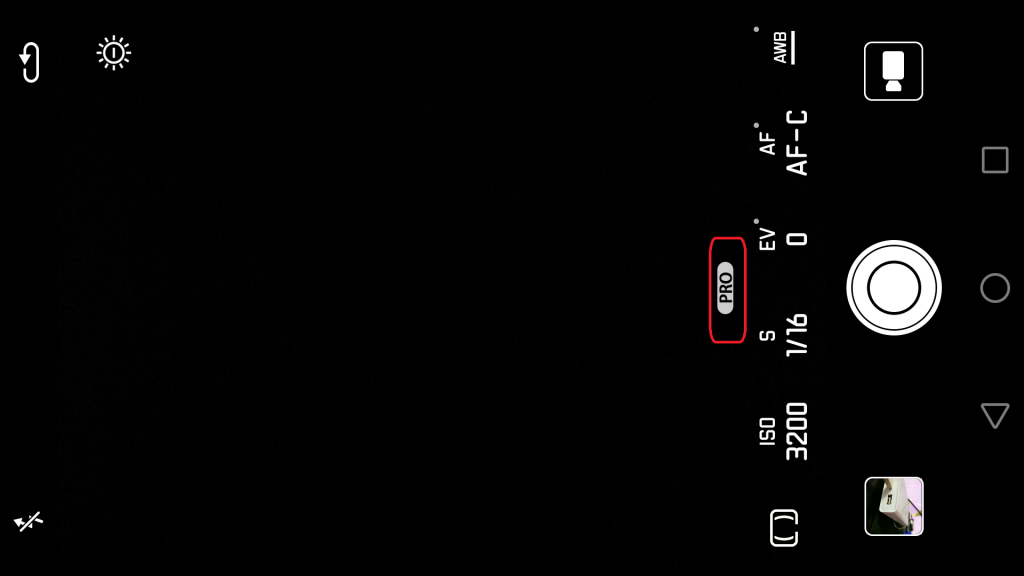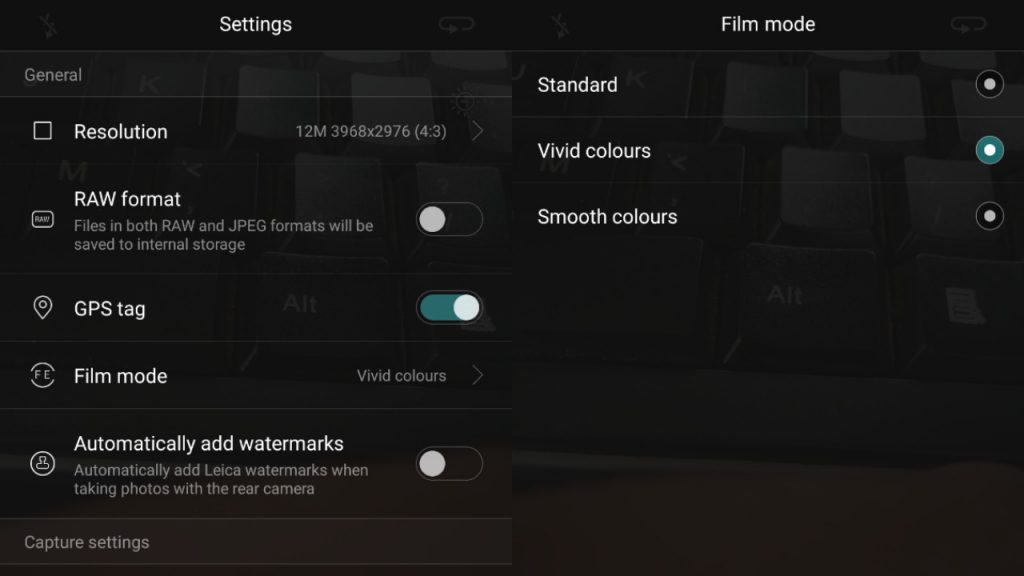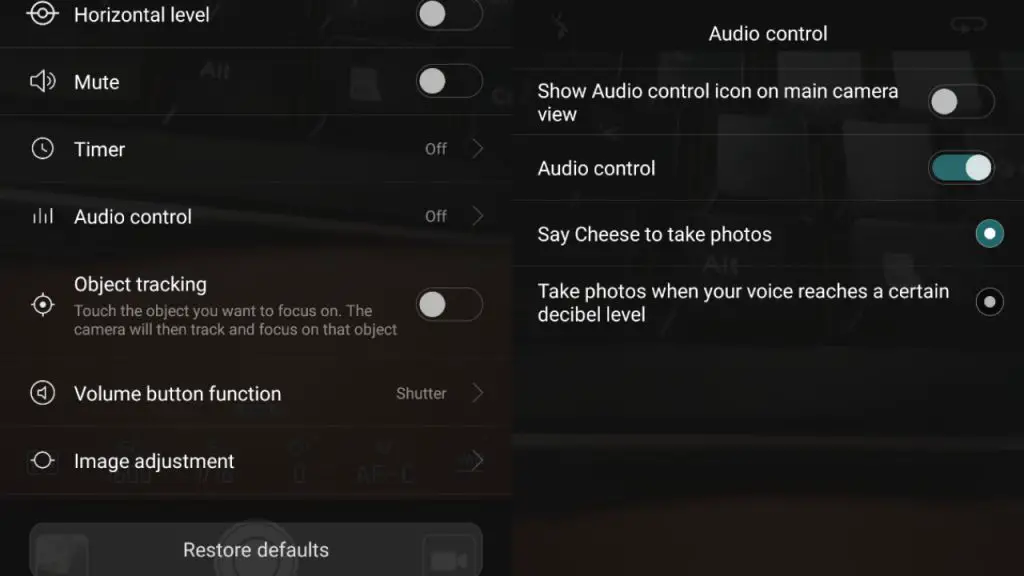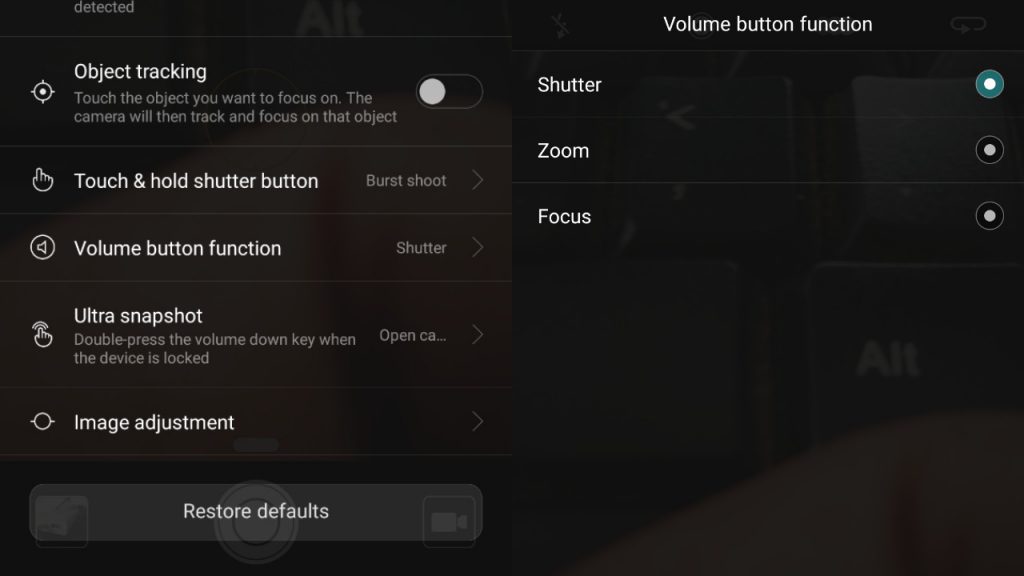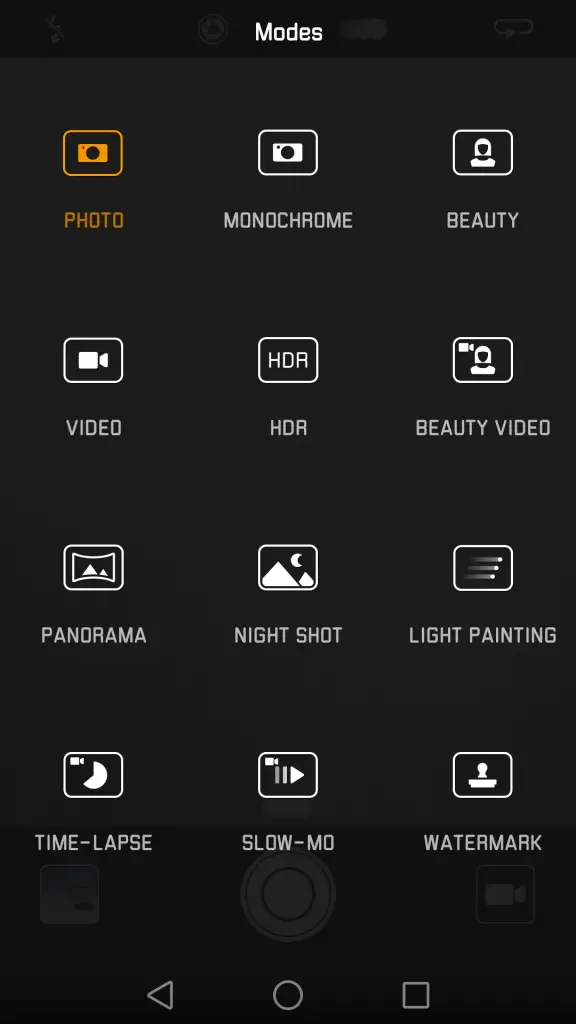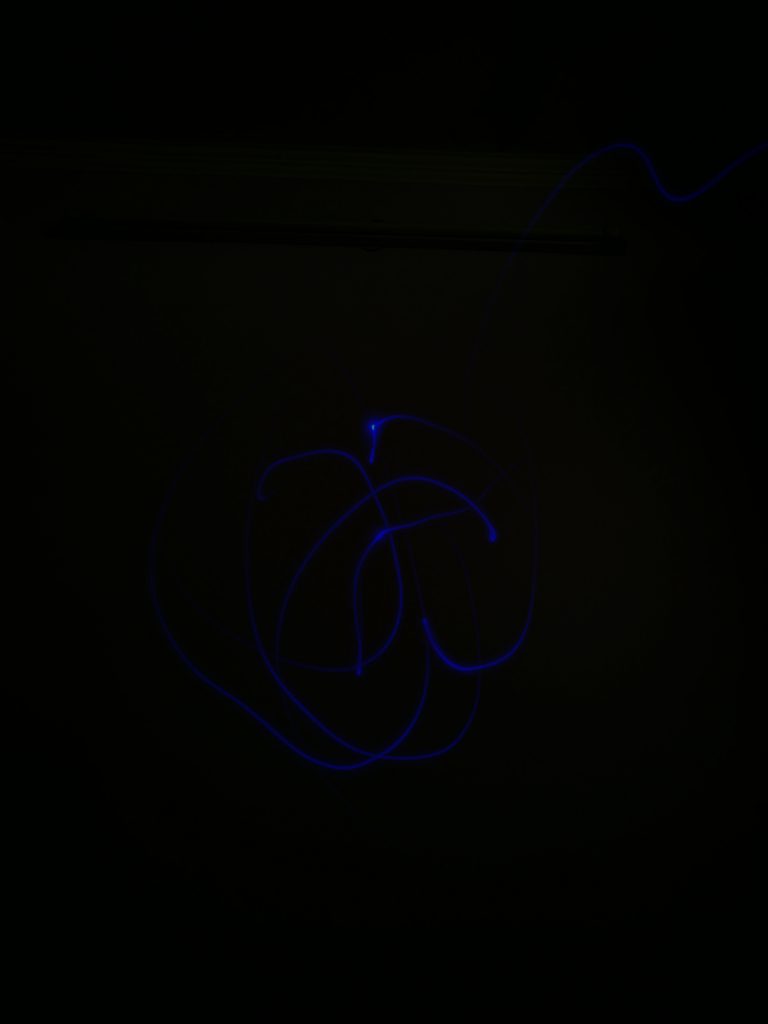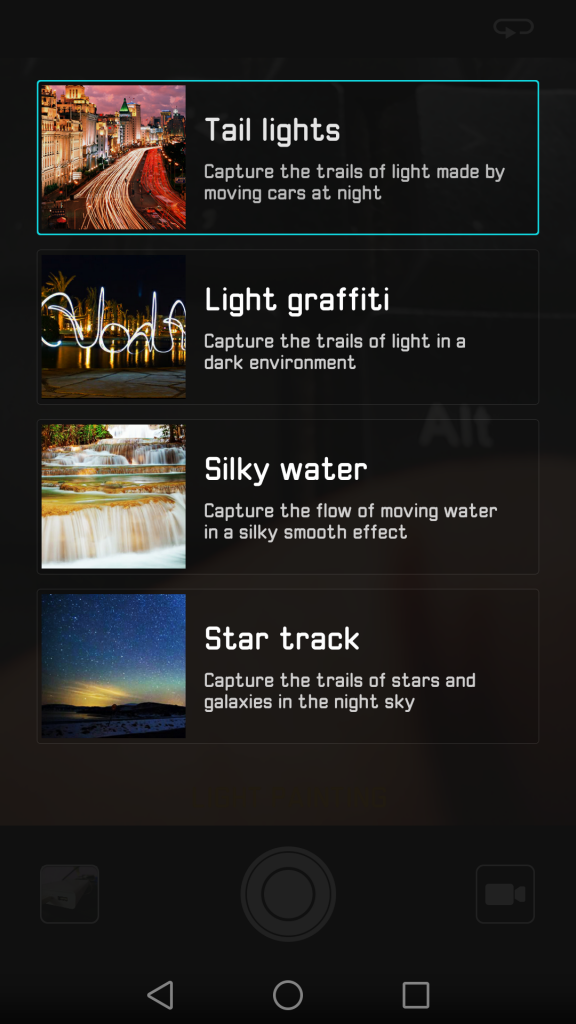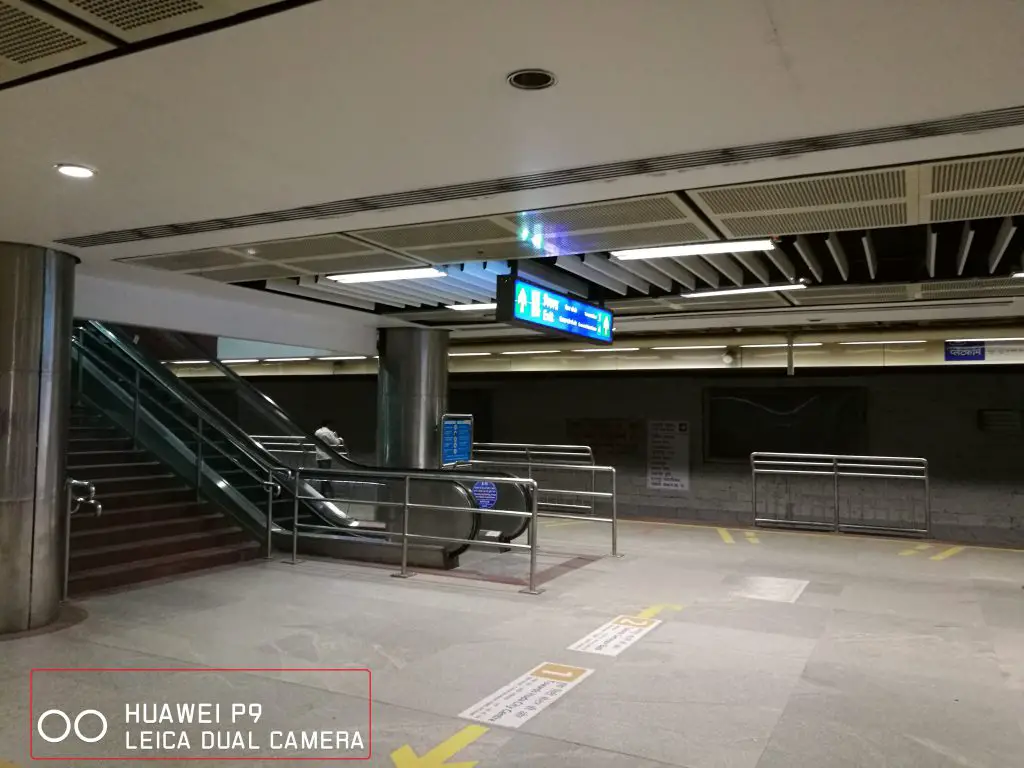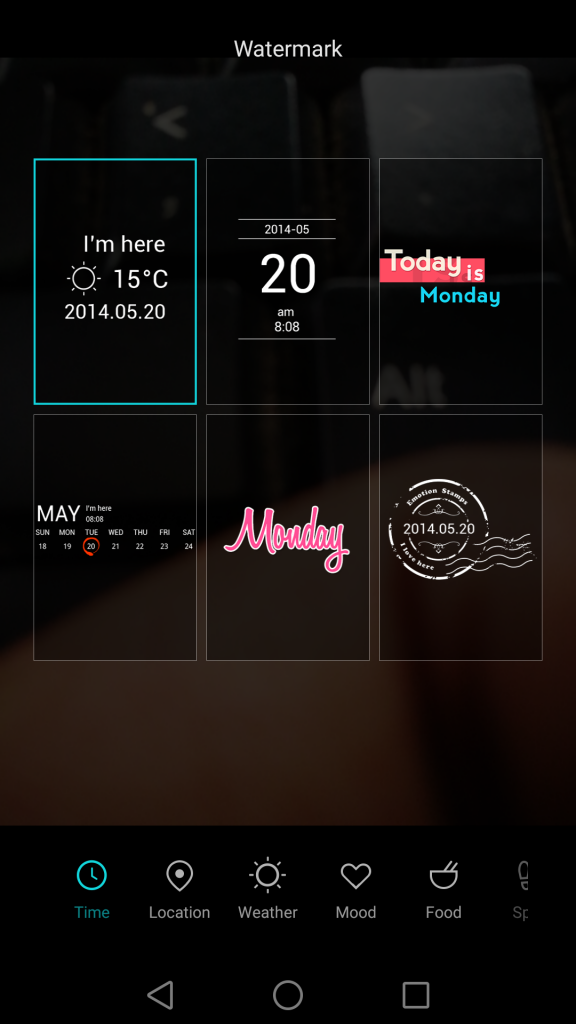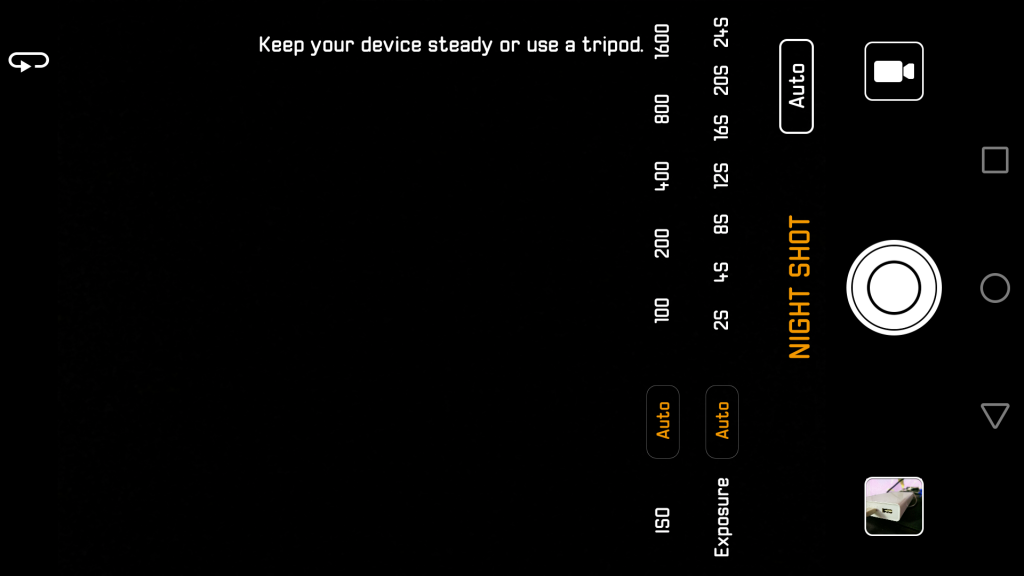The Huawei P9 is not the first phone to have dual cameras, but it’s the first to have two very special dual cameras on the back. Huawei has tried its hand on a selfie-centric device, and this time they have come up with a phone for photography enthusiasts. Unlike other camera-centric phones, Huawei P9 has some serious photography capabilities. It is much more than just funky filters and multiple camera modes.
It has a compelling camera hardware for shutterbugs, which is actually a great alternative for those who like sticking to their DSLRs. You can travel light and still get the quality that has always been missing on smartphones. Huawei partnered with Germany’s camera optics giant Leica to design the dual camera for P9. We have already done a camera review of the Huawei P9, so this time we decided to help you with some amazing camera tips to make your camera experience even better.
So here is a list of some really cool things you can do with the P9 camera.
The shortcuts
When I thought of beginning with the tips, the first ones to come in my mind were the basic things you should know about the camera UI. The first thing that you must know is the shortcuts.
Swipe left to switch to modes
Swipe right to enter settings
Grab the manual controls
One of the best things in the Huawei P9 camera is the manual camera control. I know there are a lot other devices which offer you the same feature, but this one is more close to the DSLR feel.
You can pull up the manual control by dragging a the capsule shaped handle above the shutter button. It will allow you to play with the ISO, Focus, Exposure value, Shutter speed, White balance and selective focus control.
Control color impact in videos
There is an option called Film Mode which allows you to change the color setting of your video according to your taste. There are 3 different modes you can choose from, including the standard mode, vivid colors, and smooth colors.
You can change the color tone simply by swiping from right to left and go to Film mode in general settings.
Audio control
Taking photos with your phone is now an easier and free of mess. P9 offers you an option to capture a photo using your voice. To turn on this feature, you can move into settings and turn on the Audio control slider.
It basically allows you to click pictures without even hitting the shutter button or without even touching the phone. You’ll see two options to capture pictures using audio-
Say Cheese to capture the photos
Take photos when your voice reaches a certain decibel level. (may not work properly in loud surrounding)
Burst shoot
You can capture more than one image one after other, simply when you touch and hold the camera shutter button. It will take continuous shots and on P9, the pictures came out to be very impressive.
Assign camera function to volume key
A lot of phones these days let you click pictures using the volume key like iPhone. But there are few which let you choose your action with the volume key. Huawei P9 gives you an option to choose between three different volume key controls when the camera is turned on. Open camera > go to settings > Volume button function. It will let you choose from 3 different options:
- Shutter- Use it as a shutter button to capture pictures.
- Zoom- You can use it to zoom in and out while clicking a picture or shooting a video.
- Focus- You can change and shift focus using the volume key if you select this option.
Getting creative with the modes
We all know and have used Time-lapse, slow motion, and HDR but Huawei P9 offers some really fun modes to make your photography experience even better. You can have fun with modes like Monochrome, beauty, Beauty video, Night shot, Light painting and more.
Monochrome- Monochrome mode allows you to click pictures which have a single hue, so the pictures come out to be black and white. One thing I would like to mention is that in P9’s case, I got to click some amazing photos matching the DSLR quality.
Light painting- This was the best mode when it comes to fun and creativity. This mode actually sets the shutter speed to low and captures more light in the meantime. You can capture beautiful light trails of the busy traffic in the night, make light graffiti or even click silky smooth effect of flowing water.
Select this mode from the list of modes you’ll see, and there are few sub modes under the Light painting mode-
- Tail lights- Capture trails of light made by moving objects in the night.
- Light graffiti- Capture trails in a dark environment.
- Silky water- Capture the flow of moving water in a silky smooth effect.
- Star track- It captures the trails of the stars and galaxies in the night sky.
Watermark your pictures
Another feature that was different from other camera softwares is the water mark thing. Yes, the P9 camera allows you to add watermark to your images. You can watermark image with different annotations, time, location, food, weather, sports and moods. You can even put the Shot on P9 watermark with the P9 logo on the corner of the image.
Night shot
Huawei P9 comes with a dedicated mode for night pictures like many other phones but there is something unusual in this one. It offers manual ISO and exposure control in the Night Shot mode. This helps you to get rid of the unwanted noise and grain in the night pictures.
Multiple Filters
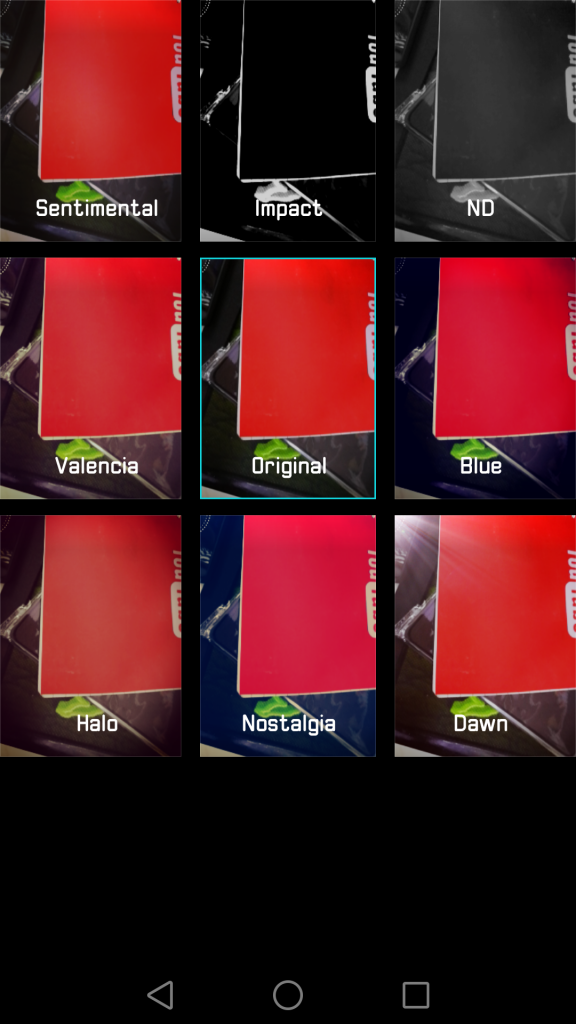
We spoke about the Film modes earlier in this article, but it is not the only way to alter your photos on P9. You can also choose from a wide range of filters in the camera UI, by tapping on the three overlapping circle icon at the top edge of the screen.