The Chinese smartphone maker Xiaomi has finally released its New Redmi Note 3 in India yesterday. The Features which it offers and the performance that we witnessed was just too cool to believe initially, but we decided to test its software perfectly as it was the latest MiUi version on top of Android 5.1.1. The MIUI 7 looks stable and gives a lot of customization options to its users. We were amazed to see so many useful options and we decided to pen down the top features that makes MIUI better than others.

Before I start listing the features, I must mention that the MiUi 7 is the latest version of company’s own custom OS. It was released on 27th October 2015 and their latest Redmi smartphone compliments the UI amazingly well. The new version of the UI has come with a lot of improvement over the last one, including better battery optimization, faster processing speed and some really cool new features. Let’s have a look at some of them.
Redmi Note 3 India Coverage
Redmi Note 3 FAQ, Pros, Cons, User Queries and Answers
Redmi Note 3 Unboxing, Gaming and Quick Review
Redmi Note 3 Camera Review, Low Light Performance
Switch to XXL Text
MiUi 7 has got some extra font sizes to choose this time. Xiaomi has given a deep thought about all the types of users and has increased the number of customization option in almost every department. Almost every Android smartphone offers an option to set the text size for better readability but MiUi gives you 6 different sizes including XXL for those who have really weak eyes.
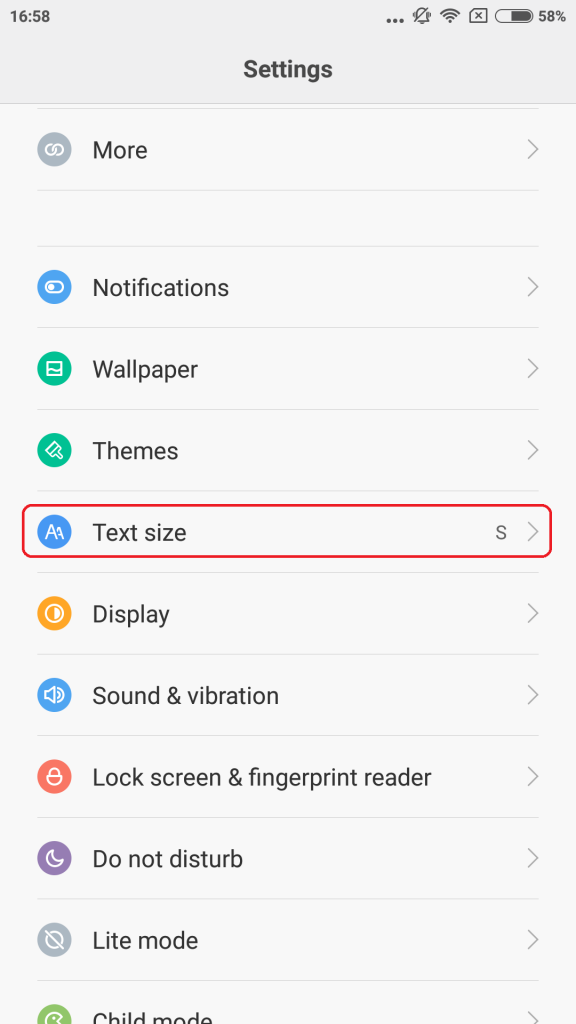
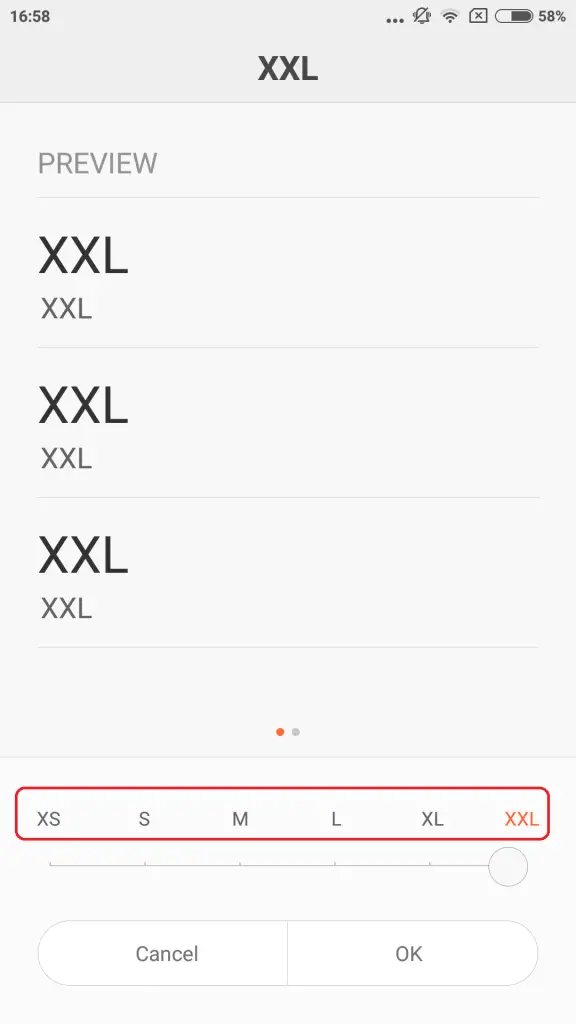
To configure the text size go to Settings> Text Size and choose the size you find fit for your eyes.
Filter Service SMS and Promotional Ads
There is a common problem that most of the smartphone users come across; it is the flooded text messages from telecom operators and other companies. It becomes too messy to browse between those texts and find out the message that is important to you. In MiUi 7, there’s a Smart SMS filter that filters all your SMS and groups all these messages under one single folder. You can reach the Notification folder in the SMS app to read the grouped messages.
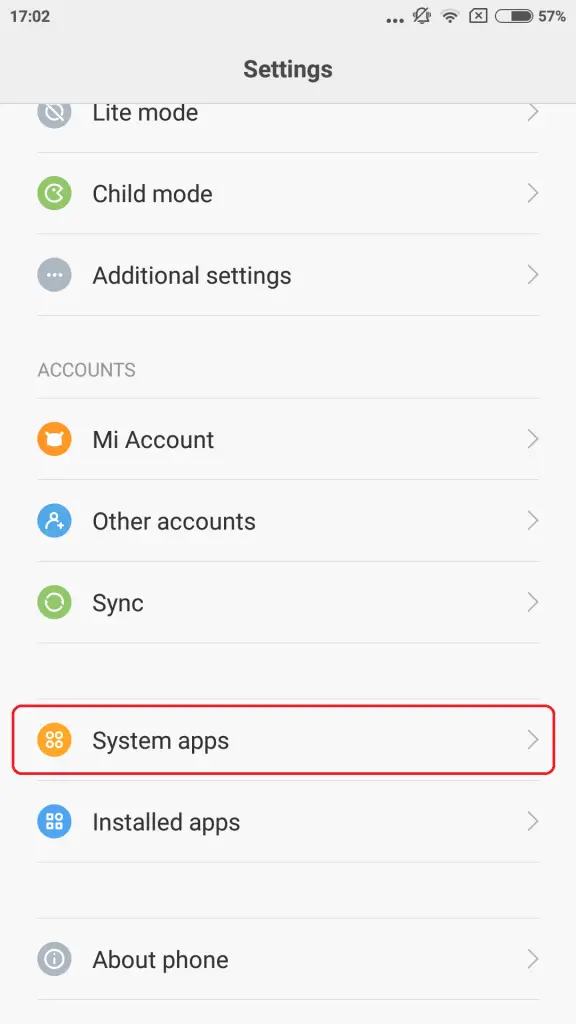
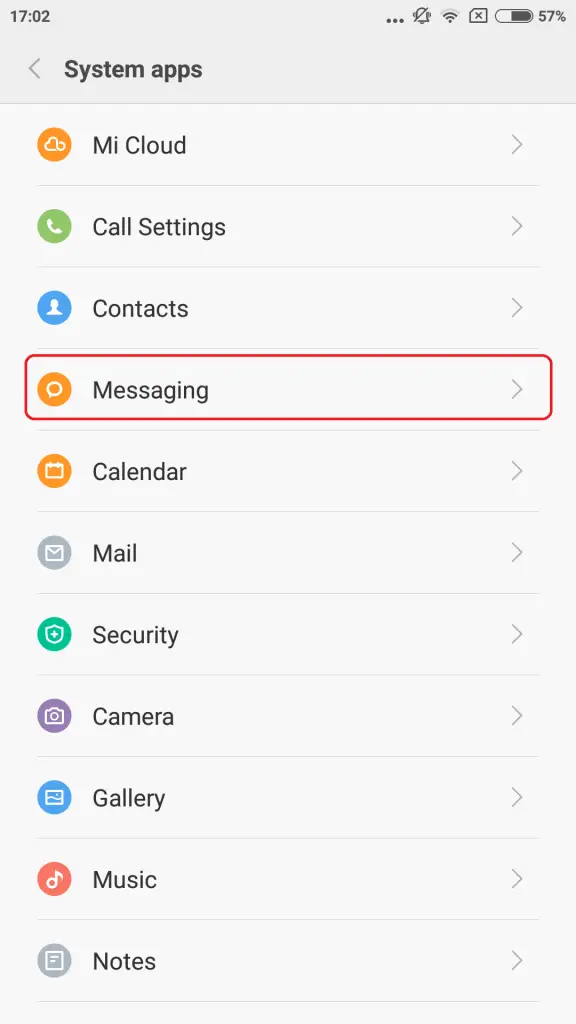
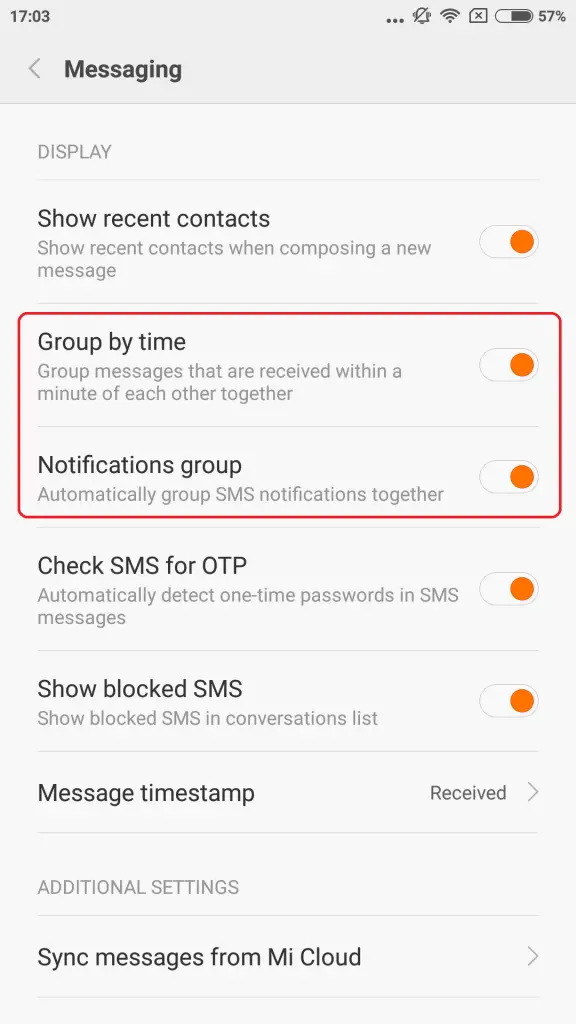
To enable smart filter, go to Settings> System Apps> Messaging> enable Notifications group.
Keep Your Phone Safe from Children
Kids are those little monsters of curiosity that never get enough of anything. You cannot stay around them all the time, watching and controlling them. They are immature and do a lot of things unintentionally that may disturb your work. If you are tired of telling them not to touch your phone and threatening them not to mess with it, Xiaomi brings an option for you. It has a dedicated Child mode which allows you to select the apps you want to keep accessible in that mode. So if you lend your phone to a kid, he can only see the apps you want them to see.
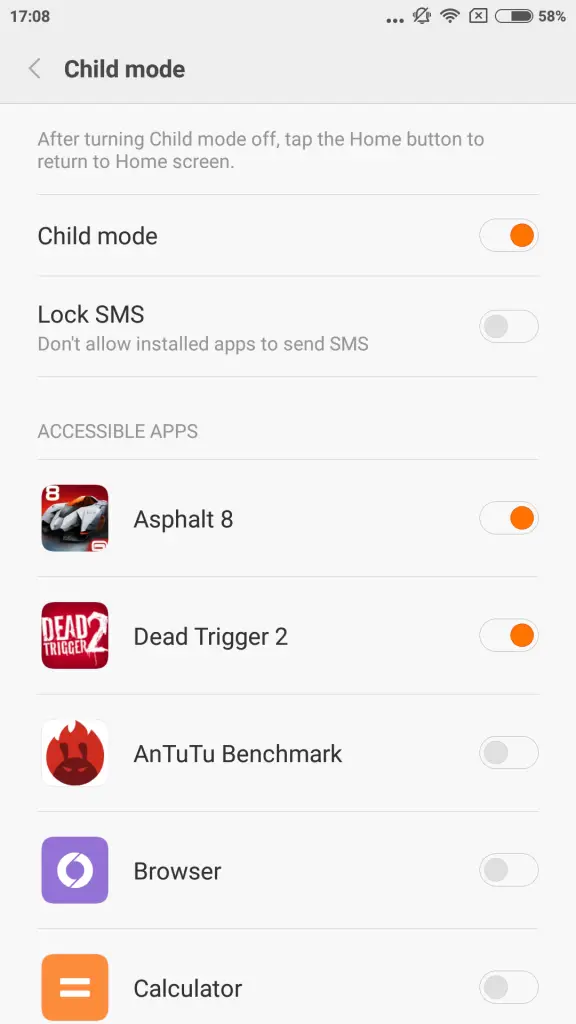
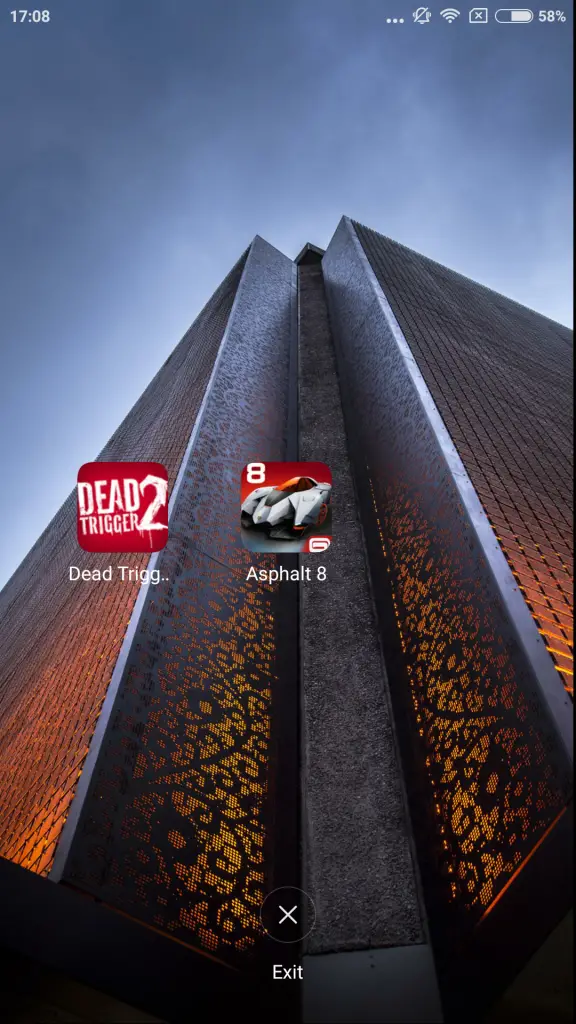
To enable or configure Child Mode, go to Settings and click on Child Mode. To exit the Child mode, click on the cross button and unlock the screen using pattern or password.
5.5 inch Too Big? Use the Single Handed UI
We have seen a lot of devices coming up with one hand UI. A 5.5 inch phone is not among the biggest in the market, it’s actually the average size of smartphones coming these days. It may not be difficult to operate a 5.5 inch phone but it definitely has its discomforts, and especially for those with small hands. MiUi 7 offers an option to enable one hand UI, and it works perfectly. It offers 3 different screen sizes to choose- 3.5 inches, 4 inches and 4.5 inches.
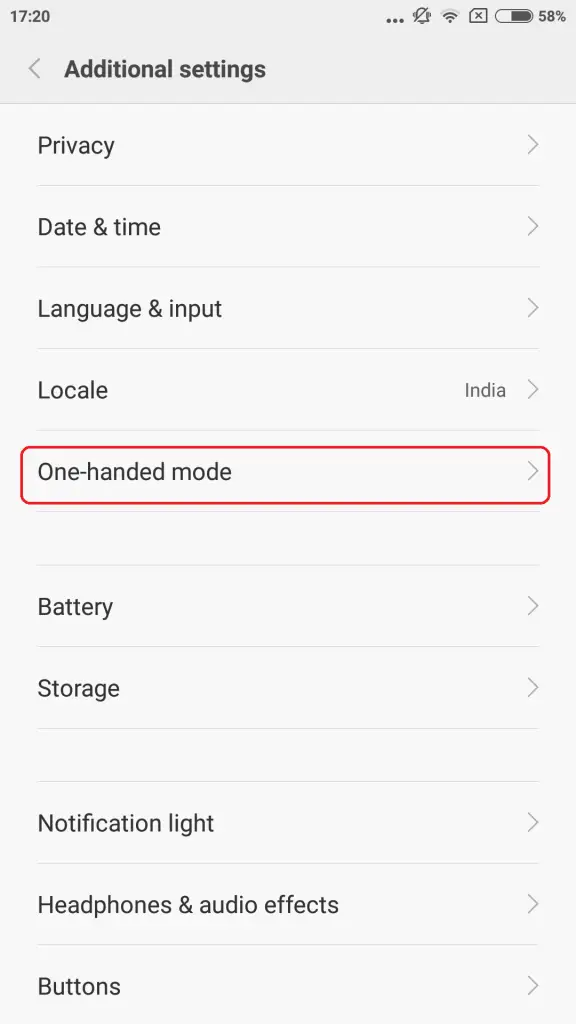
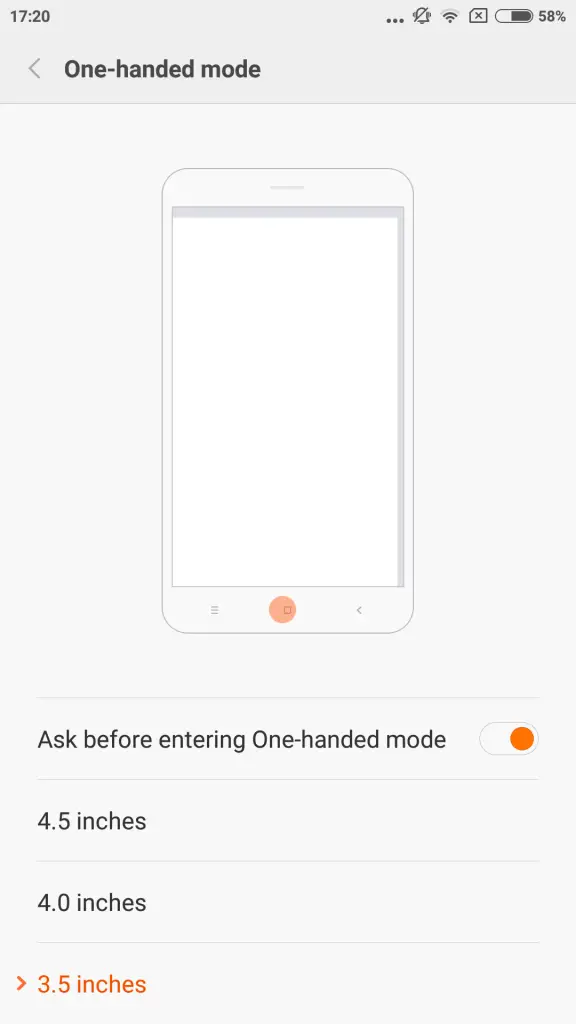
To enable this setting, go to Settings> Additional Settings> One-handed mode, and once you have enabled this- Swipe your finger from the home button to left (Recent) or right (back) to choose where you want it to appear.

Enable Reading Mode for Better Readability
As most of us know, the blue lights from smartphone screens disturb the body’s natural circadian pace by restraining the production of melatonin in your body, which is known as sleep hormone. Extended exposure to digital screens, especially when you go to bed and the room is dark. This white light tint can really mess with your sleep. But not to worry, we have MIUI 7 in the Redmi Note 3 with Read Mode, which changes the screen color to a warmer shade of yellow and filters the blue light. This yellow display is easy to read; it does not harm your eye and brain and reduces the risk of cancer.
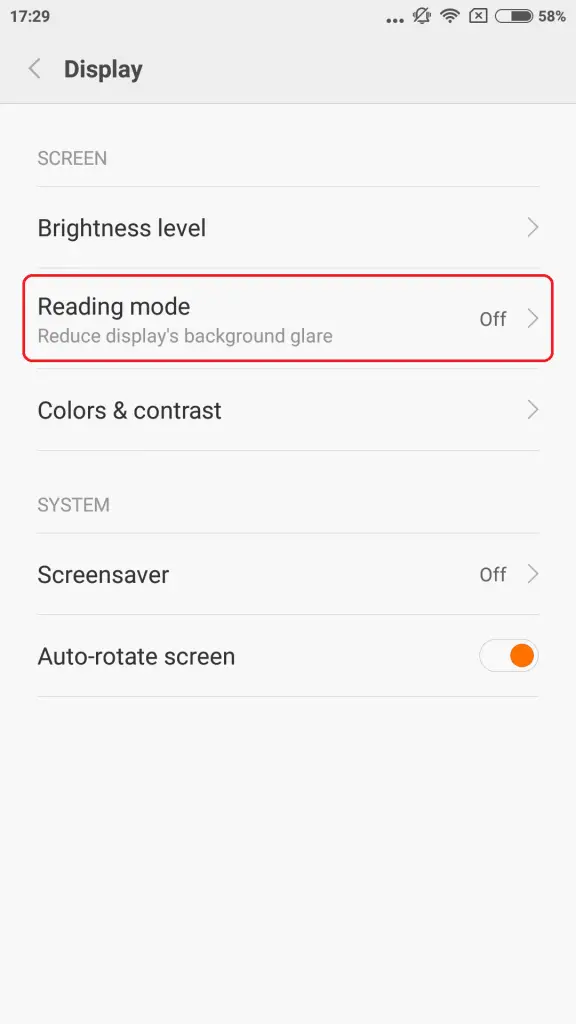
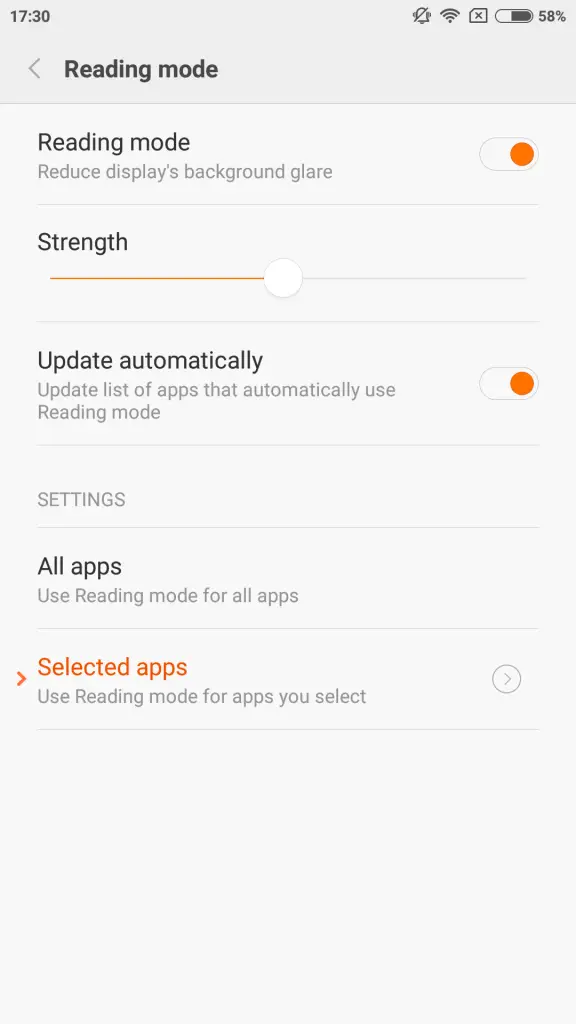
To enable the Reading Mode, pull down the notification panel and tap on the ‘Reading Mode’. You can also go to Settings> Display> Reading Mode. Reading mode gives you a lot of customization options as well. You can set apps that automatically switch on the reading mode once opened or choose the strength of the yellow light.
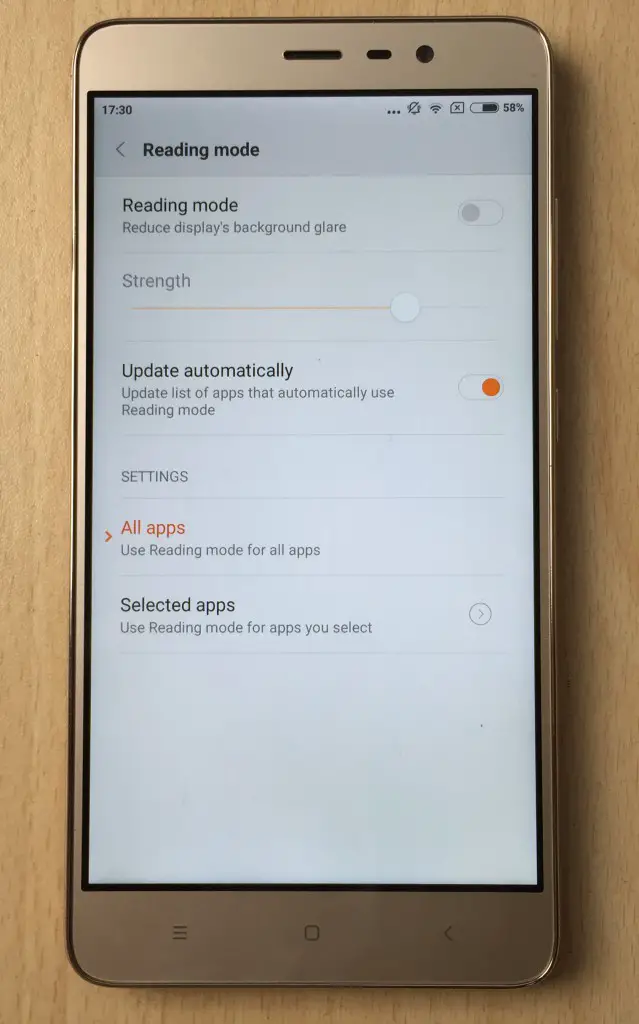
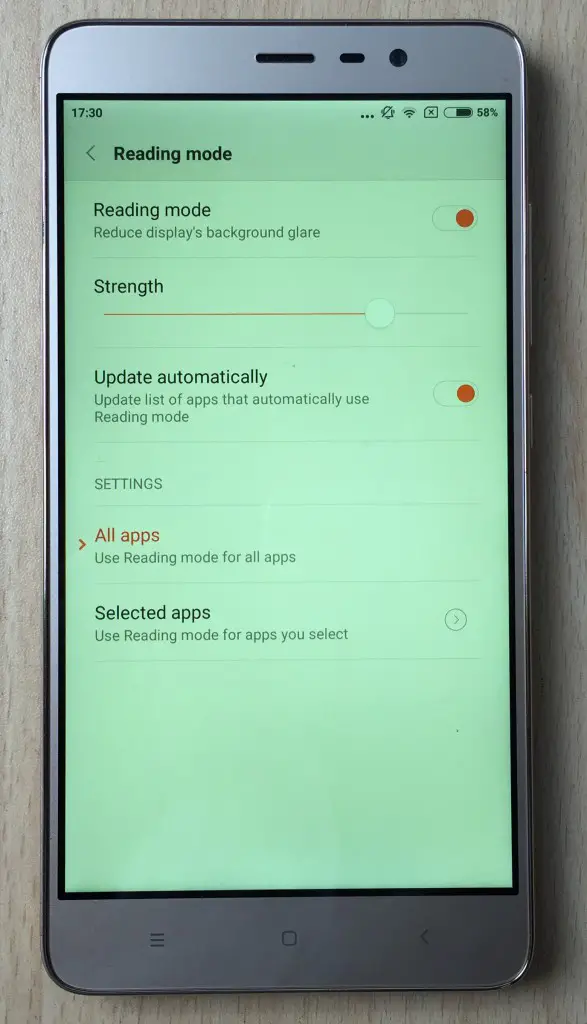
Arrange the Toggles
Almost every smartphone these days come with the Quick Settings Toggles, which allow you to enable or disable most of the options with one tap. The MiUi 7 allows you to arrange these quick settings icons as per your convenience. If you want to arrange the quick setting toggles found in the notification panel, go to Settings> Notifications> Toggle Positions> then press and hold to pick a toggle and move it to the place you want to put it.
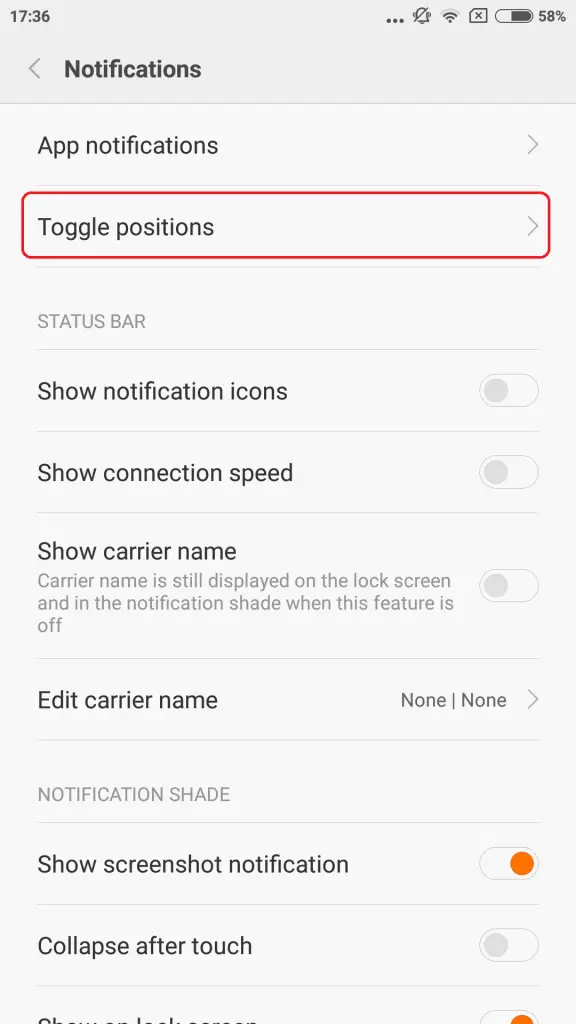
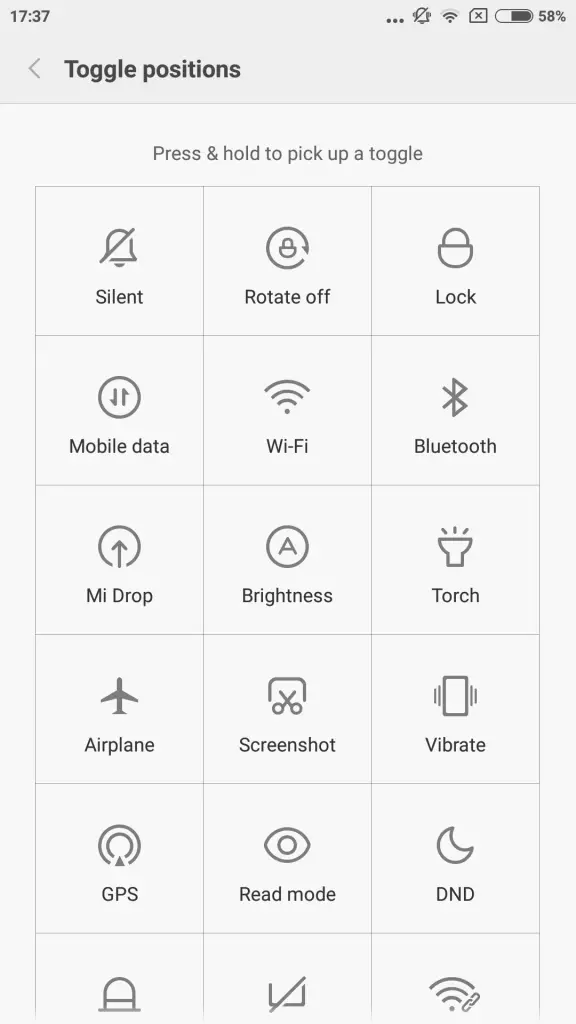
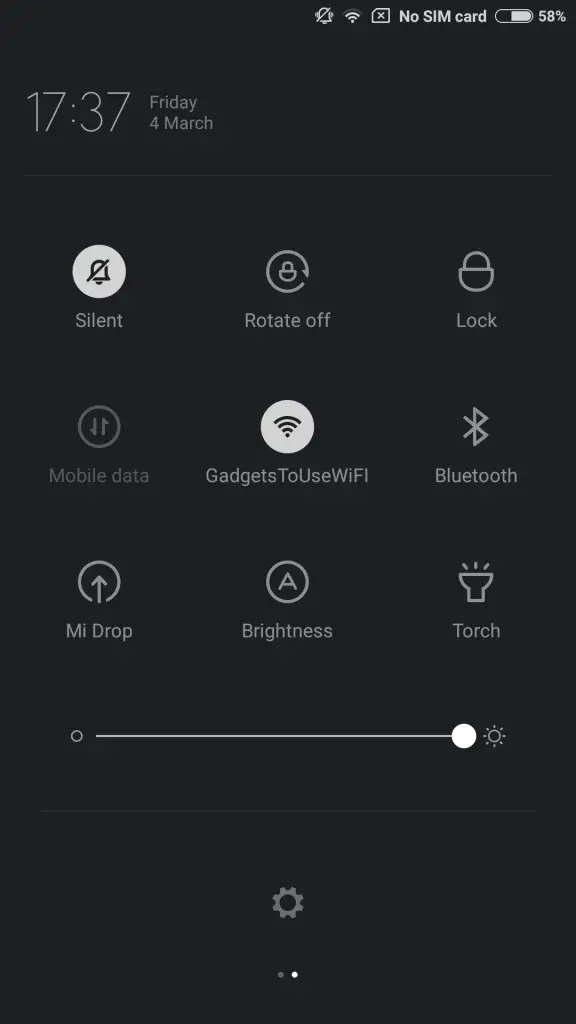
Turn Off System Animations to Improve Battery and CPU Performance
No wonder it is quite common for our phone to feel a bit sluggish sometimes, but there are few ways you can boost up the speed. You might be thinking that cleaning the junk is one simple idea but you have some other ways to speed up your Redmi Note 3.
Method 1
- Go to Settings> Additional Settings> Developer options.
- Turn off the animations (or reduce them).
Scroll down to the Window animation scale, Transition animation scale, and Animator duration scale and change to 0.5x or turn it off. - Restart your phone and it will be faster.
Method 2
- Go to Settings> Additional Settings> Battery> System Animations.
- Tap on hide system animations.
- It’ll ask for a reboot, tap yes and you phone will perform better after the reboot.
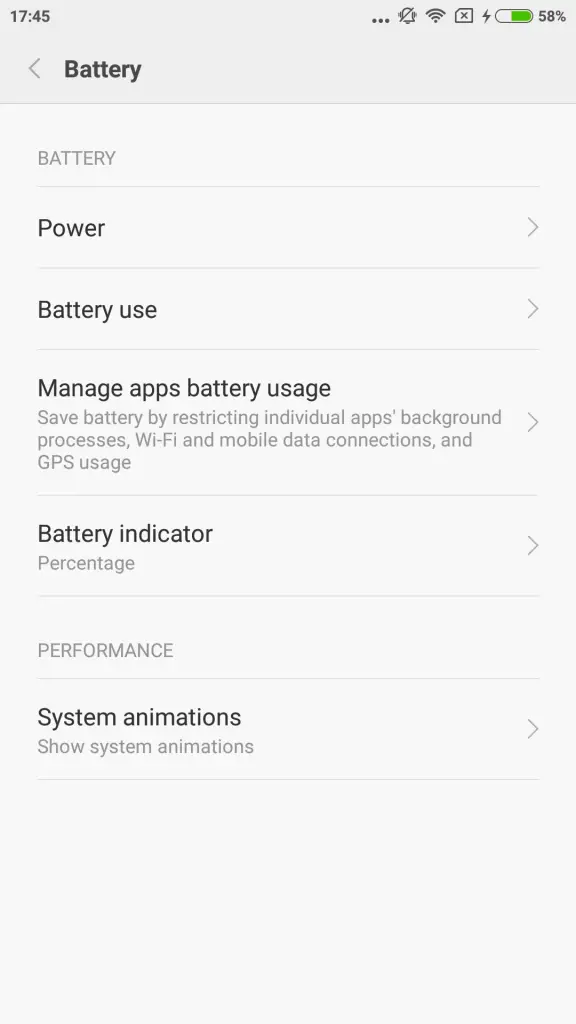
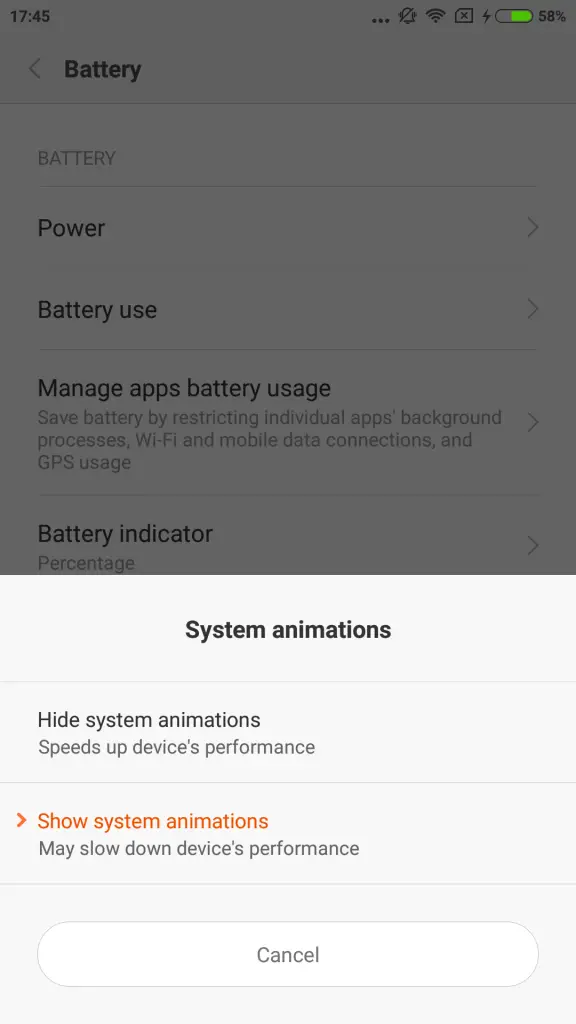
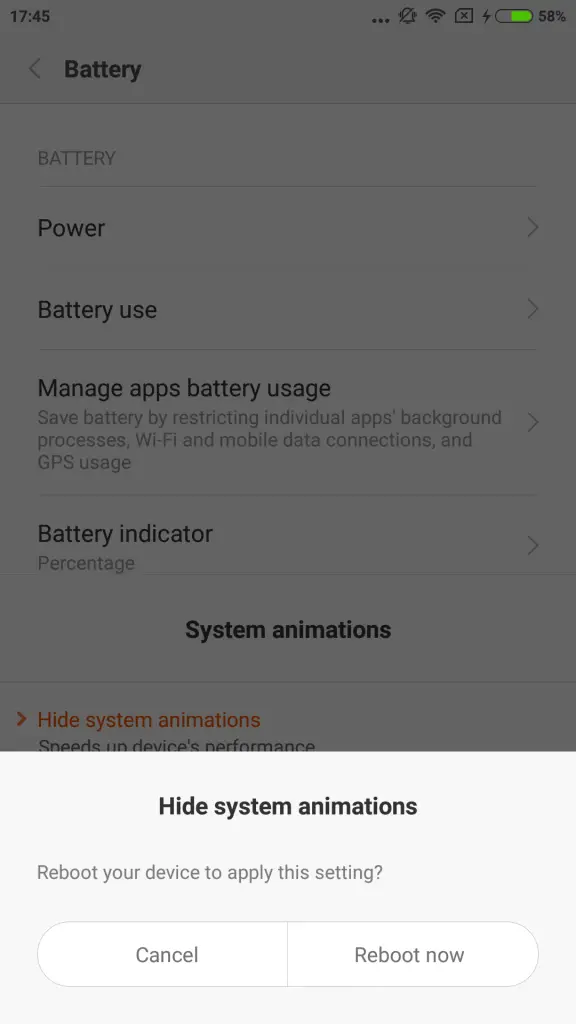
Shortcut to System Apps Settings
The MiUi 7 offers a lot of customization options to stand up to the entitled tag line ‘Yours By Design’. It offers a lot of options to set up the different system apps like Messaging, Calls, Music, Notes, Mail and more. You can change the settings simply by reaching the System apps option in the Settings menu but what if I tell you a short-cut?
Suppose you are writing a text message or a mail to your friend and suddenly you want to change something in the messaging app. Do you need to follow the steps I mentioned above? No.
Simply go to any system app you want, tap and hold the recent key for 2 seconds and boom! You are there. The apps that support this shortcut are- Mi Cloud, Contacts, Messaging, Calendar, Mail, Camera, Gallery, Music, Notes, Recorder and Scanner.
Customize Notification LED
LED notification lights are the way for a smartphone to communicate information to you when you do not have the phone in your hand or the screen is asleep. It was a very useful and meaningful introduction to the smartphones. Especially if the colour and meaning of the notification LED is customizable. It is pretty confusing to understand if two different apps are using the same colour lights, and you don’t know which blink means what. The MiUi 7 on Redmi Note 3 allows you to customize the notification lights according to your convenience.
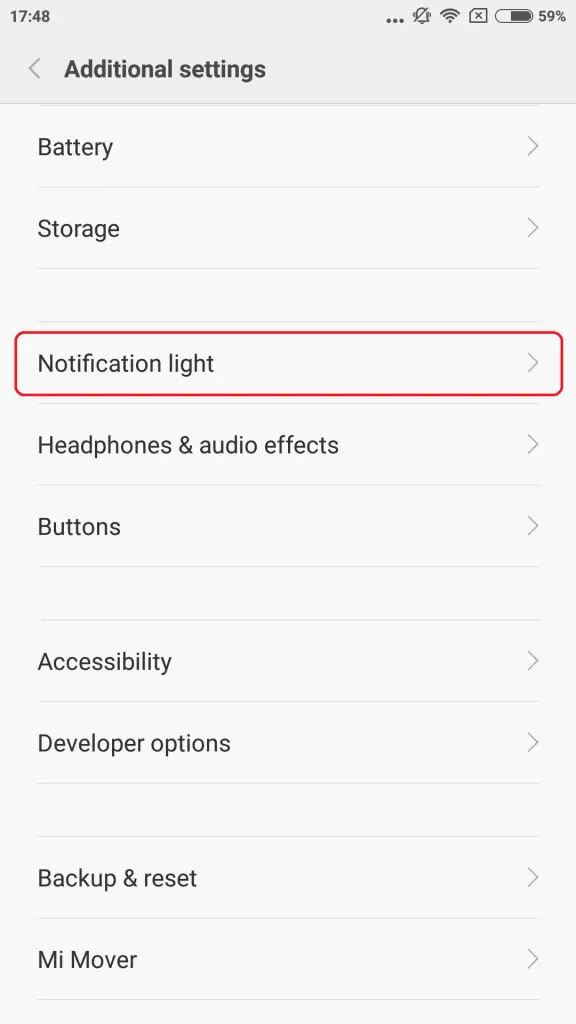
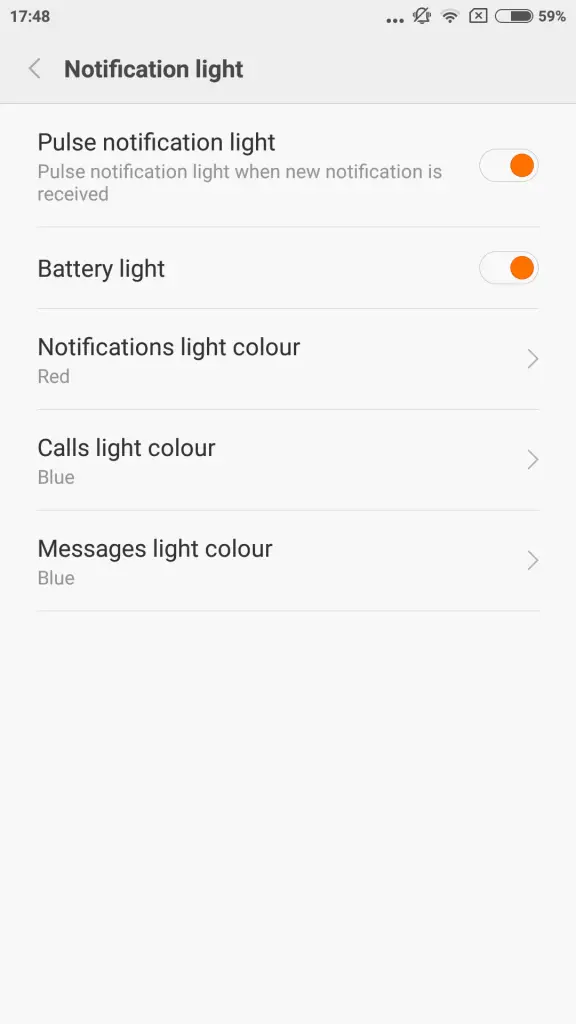
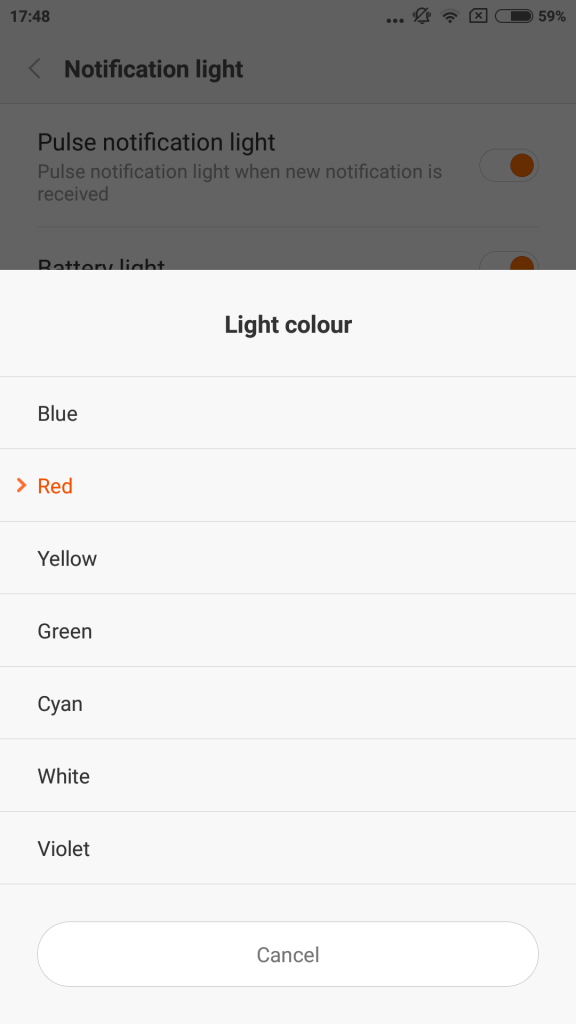
To customize the notification lights go to Settings> Additional settings> Notification light. Once you have reached this menu, you can enable/disable the pulse notification and battery charging light. You can set different colours for Call, Messages and Notifications from the choice of colours available on the list.
Conclusion
MiUi is among the rarest of UIs that come with customization options for almost every app on the phone. With Redmi Note 3, I was using the MiUi 7 for the first time and I was really surprised by the overall UI experience and features. I thought of writing about a lot other useful hidden features on Redmi Note 3 but I realized that the list is never going to be over if I’ll include all of them. Let me know if this article was useful for you guys and keep exploring more and more about the MiUi 7 and let us know with your comments.


