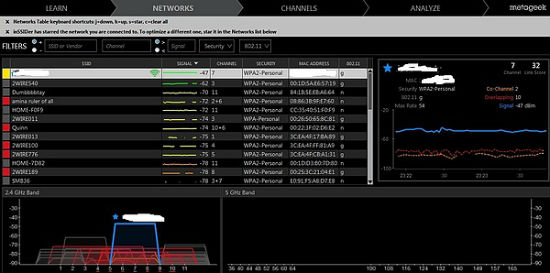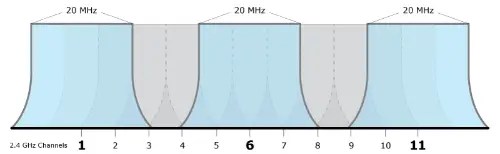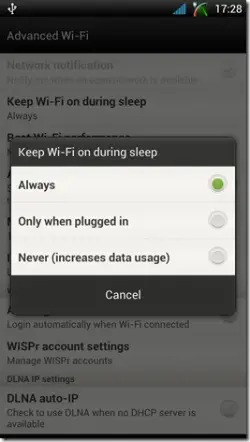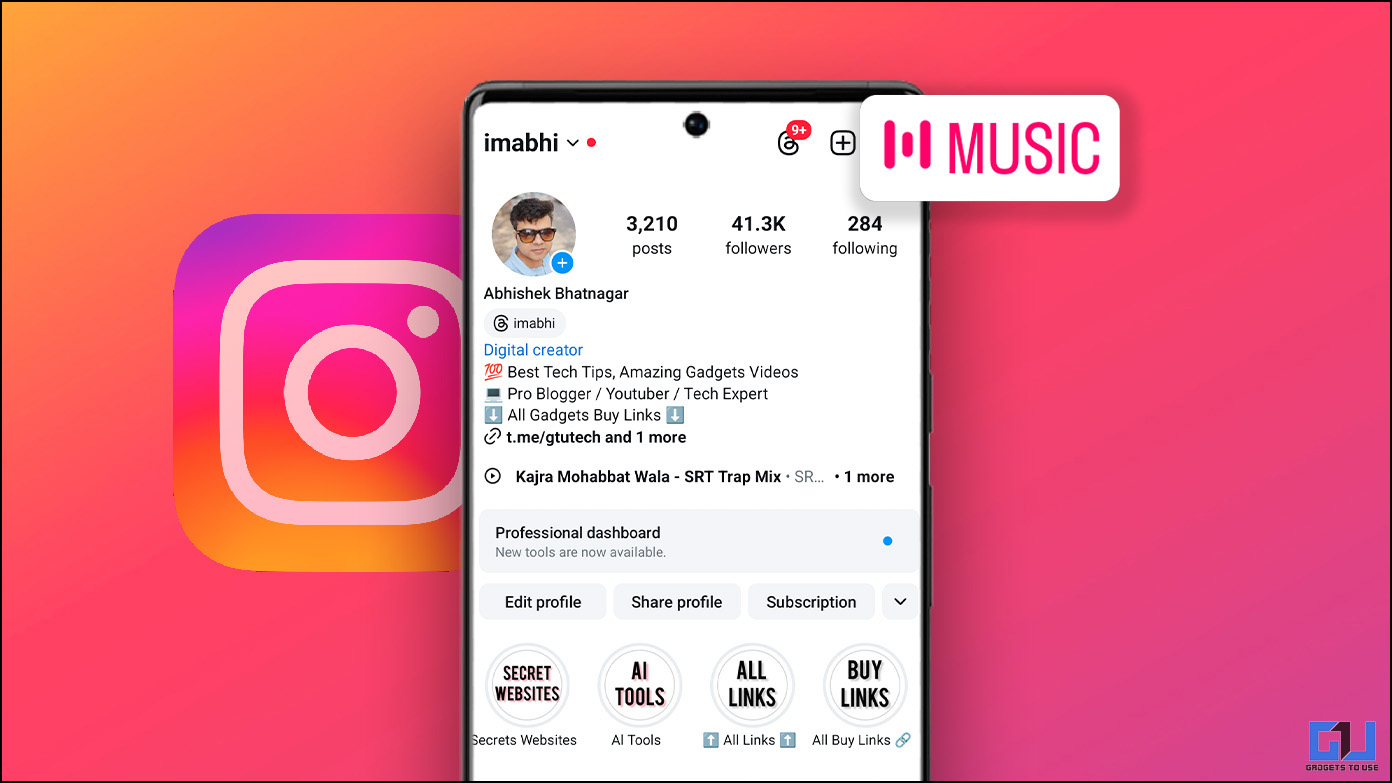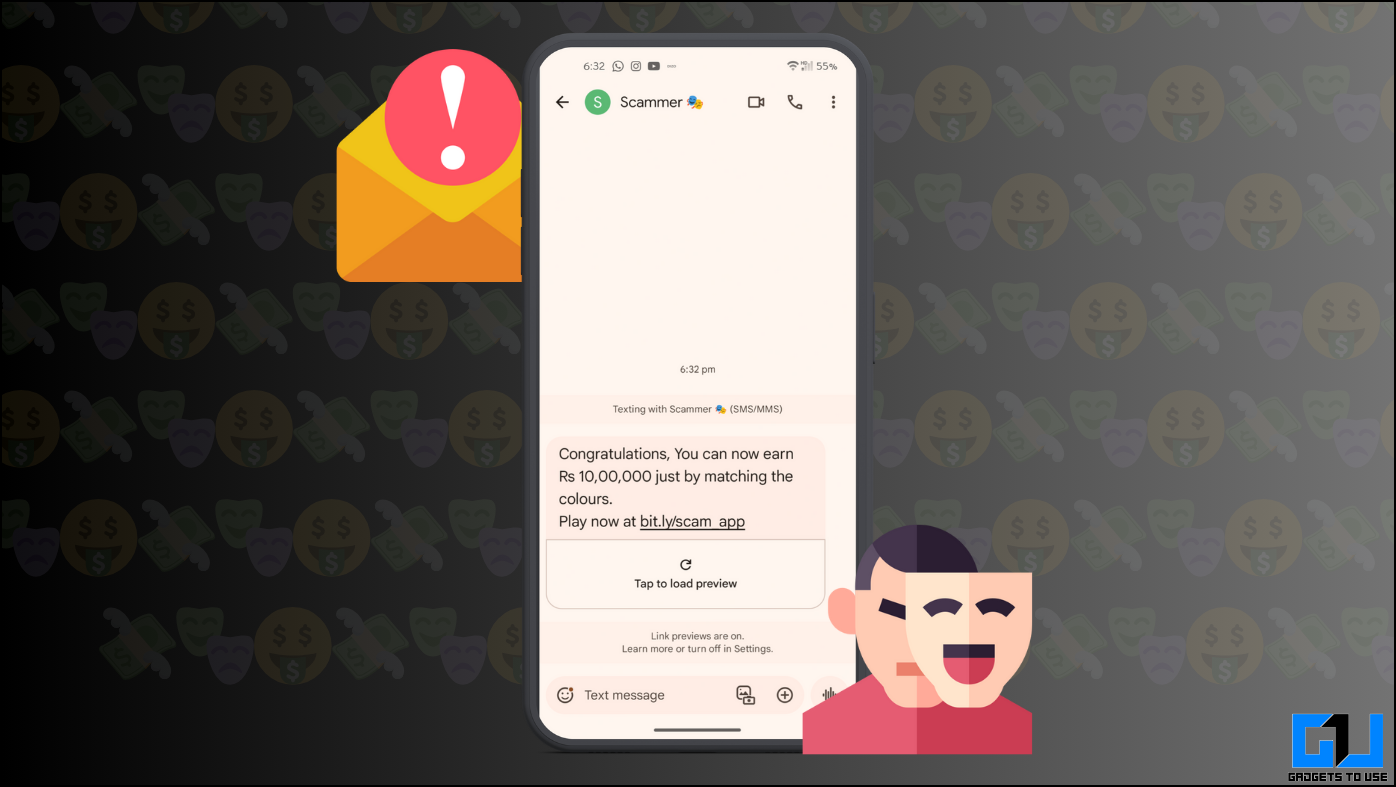Wi-Fi is a technology that lets electronic devices to transfer data or content between each other or to the internet wirelessly. These days, the use of Wi-Fi is getting common and we can see this technology being implemented even in houses as the use of gadgets such as smartphones, tablets, gaming consles, smart TVs and others is on the rise. One of the advantages of Wi-Fi is that they can transfer data wirelessly and also it is cheaper than the LANs to deploy. Moreover, the prices of Wi-Fi supporting chipsets are dropping making the same an economical networking option included in many devices.
There are limitations as well in this technology as it is not so secure as the wired connections, but these are resolved with the use of Wi-Fi Protected Access encryption (WPA2) that provides a strong passcode to prevent unauthorized access to the network.
However, it has become a common issue for users to encounter problems in connecting to the Wi-Fi. Even if the option is turned on, the signal dropping becomes a major issue resulting in weak or timed out connections when using any service. Sometimes, the signal might appear to be too slow for you to do anything that involves internet.
If you are witnessing Wi-Fi dropping issue on your Android device, here is a set of fixes that will enable you to troubleshoot the problem and connect your device wirelessly without much hassle.
Crowded Wi-Fi Networks
The biggest interference to the Wi-Fi signal is none other than the interference from the neighboring Wi-F networks. The issue is that most of the Wi-Fi devices operate on the 2.4 GHz band that is already occupied and if many neighbors have Wi-Fi networks the signals could interfere with each other deterring the performance and range of the networks.
Fix: Use a dual-band router that can operate on both 2.4 GHz and 5 GHz simultaneously. The 2.4 GHz band will support most of the devices but has only three non-overlapping channels. On the other hand, the 5 GHz band has an impressive lot of 23 non-overlapping channels making it clear that there will be not much interference at this level. If your router operates on the 5 GHz band whenever there is interference, there will hardly be fewer sources that can get in the way.
Wi-Fi Sleep Setting
Most of the manufacturers are coming up with different techniques to save the battery life. Android smartphone users are highly exposed to battery drain problems and for this sake the companies are forced to incorporate such battery saving features in their offerings. These battery savers actually turn off power hungry services such as Wi-Fi whenever the phone is inactive or when the power is low. Such Wi-Fi Sleep features will create problems in connecting to the network whenever needed.
Fix: Simply tweak the settings on your Android device and ensure that you always have Wi-Fi enabled even when the device is not in use. To do this, you need to do the following. Navigate to Menu -> Settings -> Wireless & Networks -> Wi-Fi Settings and select Advanced -> Wi-Fi Sleep Policy and choose ‘Never’. This is for the devices running on Android 2.3 Gingerbread and below operating system.
On the other hand, for those devices that are fueled by Android 4.0 ICS and above, go to Menu -> Settings -> Wi-Fi and select Advanced and set the ‘Keep Wi-Fi on during sleep’ option to ‘Always’.
Wi-Fi Channel Interference
The 2.4 GHz Wi-Fi band has 11 channels on the whole each of them being separated 5 MHz apart and measuring 20 to 22 MHz wide. This means that every channel will interfere with its neighboring channels by 10 MHz and this is termed as overlapping channel interference.
Fix: In case you use the channels 1, 6 and 11, this overlapping channel interference will not be there as they are non-overlapping channels. To operate on these channels, users will have to log into the router configuration screen and search the setting called ‘Channel’ or ‘Wireless Channel’. From the drop down menu, users will have to select the desired channel number.
Conclusion
These are the most common Wi-Fi dropping reasons that occur in Android devices. While the aforementioned fixes will help in resolving the problem and allow for a steady Wi-Fi connection. But, these are not the only fixes as there are many applications on the Google Play Store to ensure a strong Wi-Fi connection. Some of them are Wi-Fi Fixer, Fix My Wi-Fi, Wi-Fi Analyzer and others.