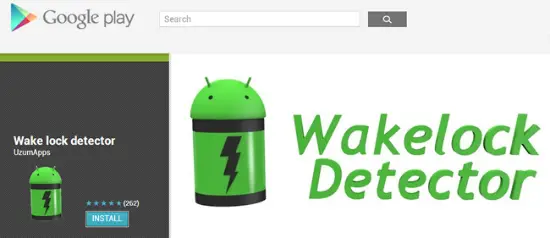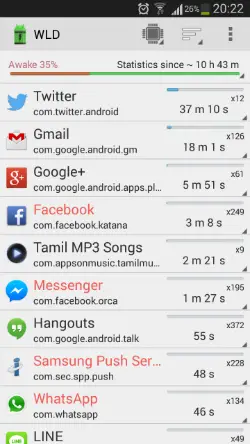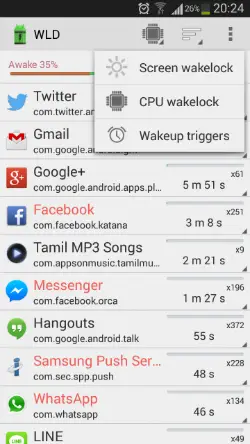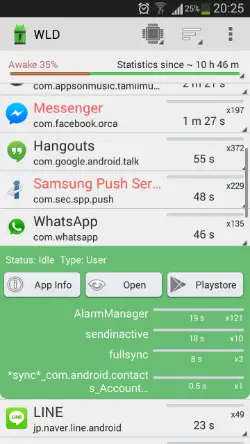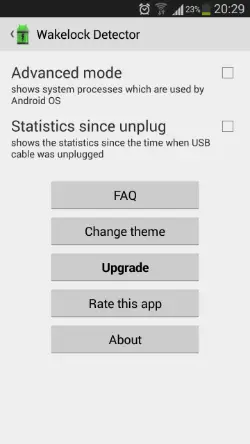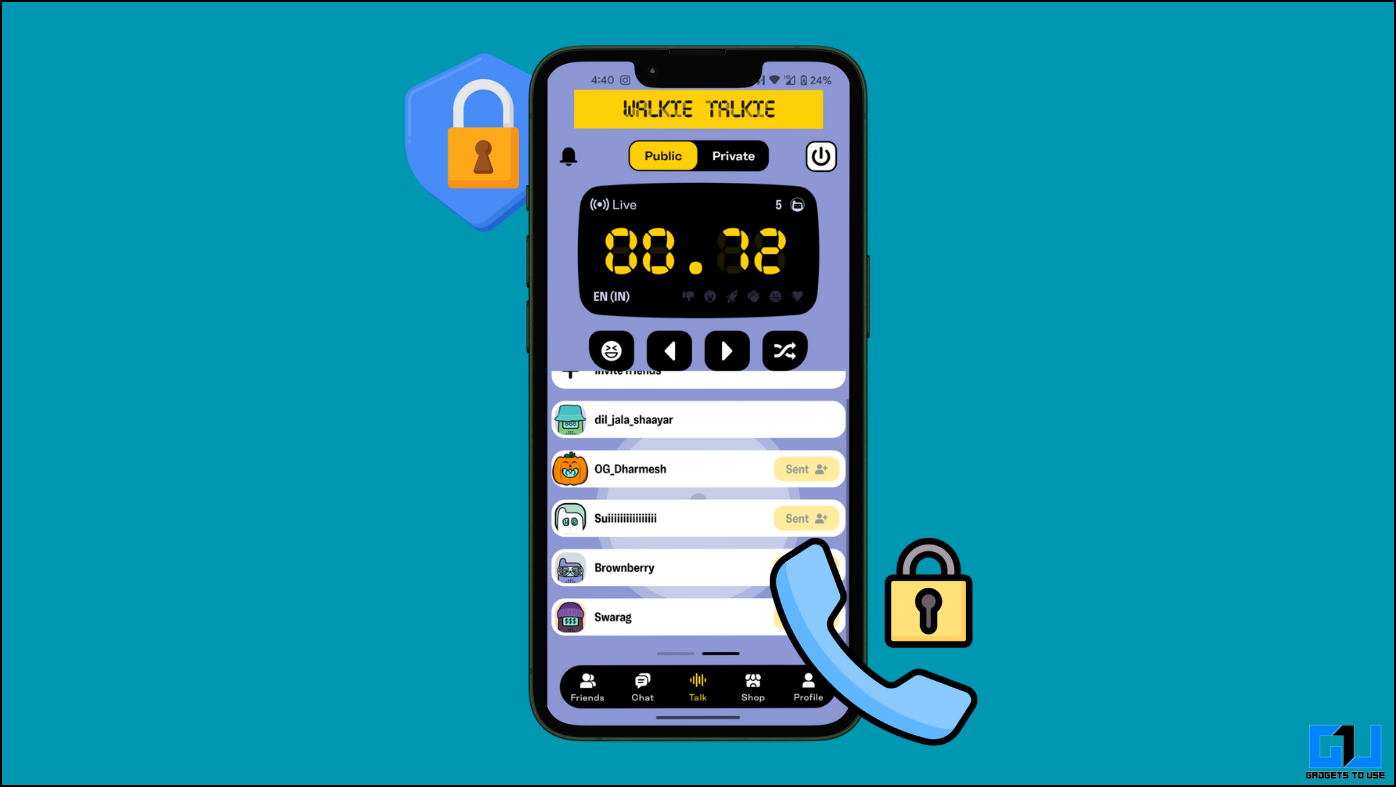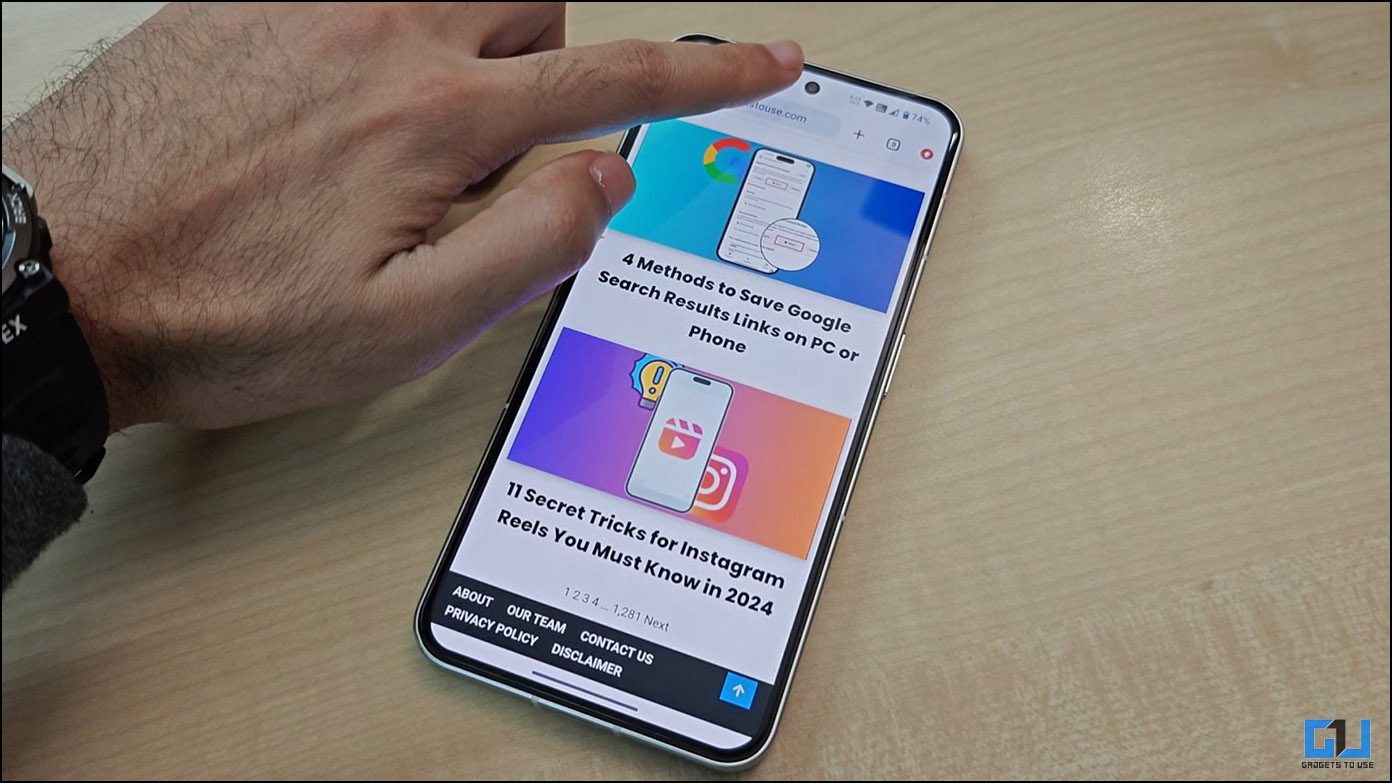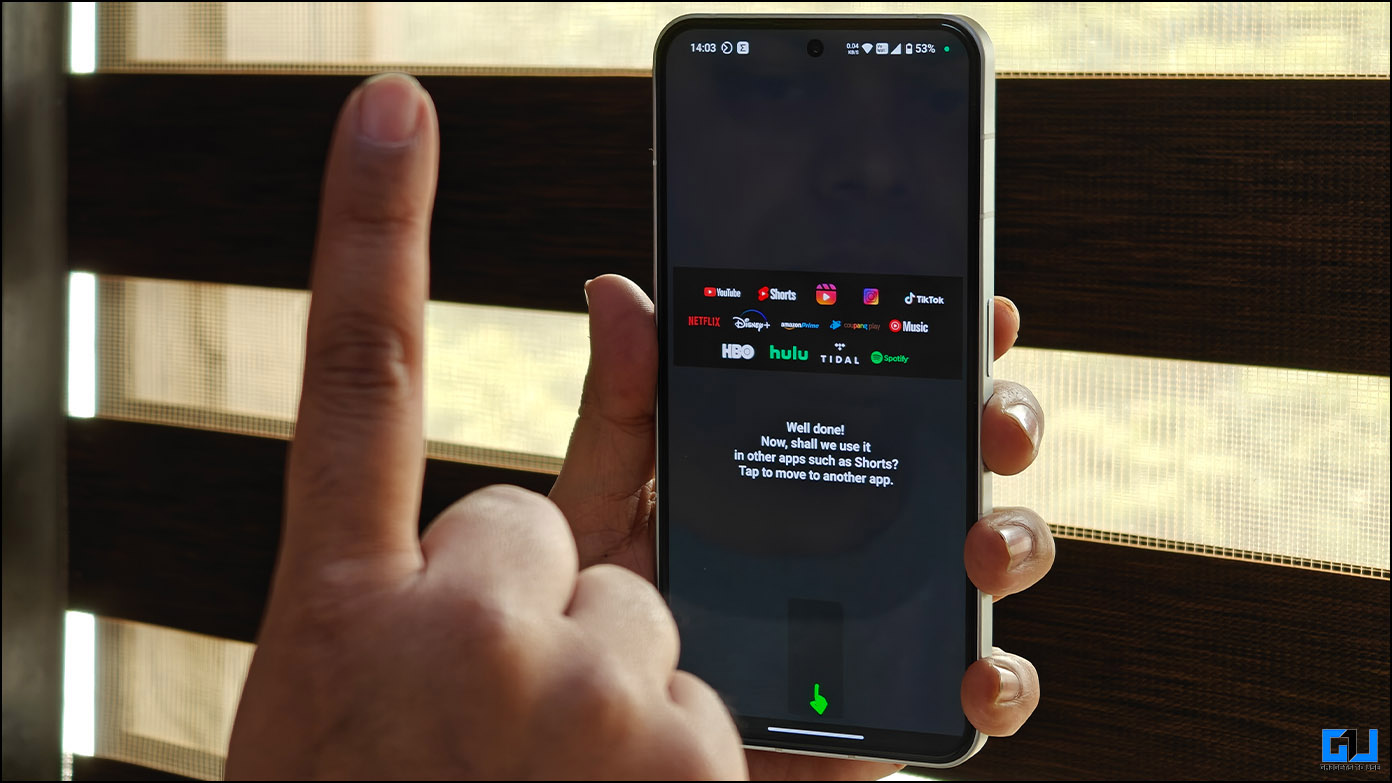Are you experiencing severe battery draining issues on your Android device? You would be having a plethora of applications on your device of which you would have even not used some of them. There is an application on the Play Store called Wakelock Detector that allows you to discover those applications that are causing battery drain.
The Wakelock Detector is a background app that will display the statistics of every app that is installed on the device and show the percentage of battery that is being used by each of them even when the display is turned off. The main screen of the app shows a bar at the top that shows how long the Wakelock Detector has been running. The applications will be listed as per their usage and the time spent on each app and how often the device was working due to the app will be displayed.
Basically, Wakelock Detector shows the wakelock usage statistics of all the applications to show which ones actually drain the battery by using the wakelock power mechanism improperly. In the following screenshot, you can see Twitter, Gmail and Google+ at the top of the list hinting that they are the ones responsible for the battery drain at that moment.
Wakelock power management can be used in two modes – CPU awake (Partial wakelock) and a screen on (Full Wakelock). If you want to know those apps that are responsible for keeping the screen on even after the Screen wakelock, you can choose Screen wakelock. The CPU wakelock category shows those apps that keep the processor working all the time consuming the battery power. If you are interested in knowing the currently running applications, you can choose Active from the top menu.
On tapping on a specific app, you will be able to find out additional information and also choose to open it or the Google Play Store. If the device is rooted, you can also use Greenify that will hibernate the app or even uninstall it.
There is a Settings page that can be tweaked to change the theme and also address your basic queries by means of the FAQs section. This will help you understand the complete functionality of the Wakelock Detector application.
The Wakelock Detector should be a perfect solution for your common battery drain issues addressing the power hungry applications and helping you identify them.