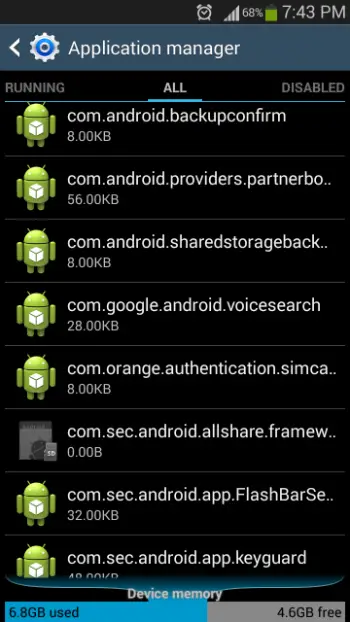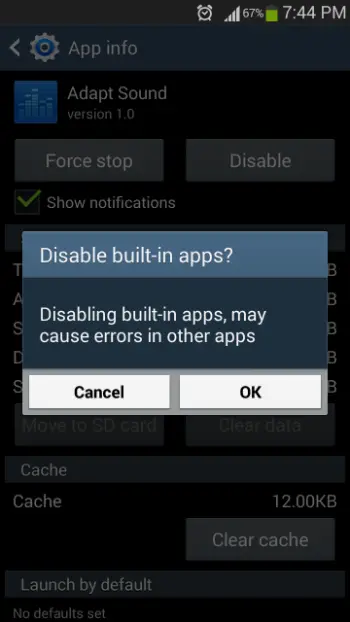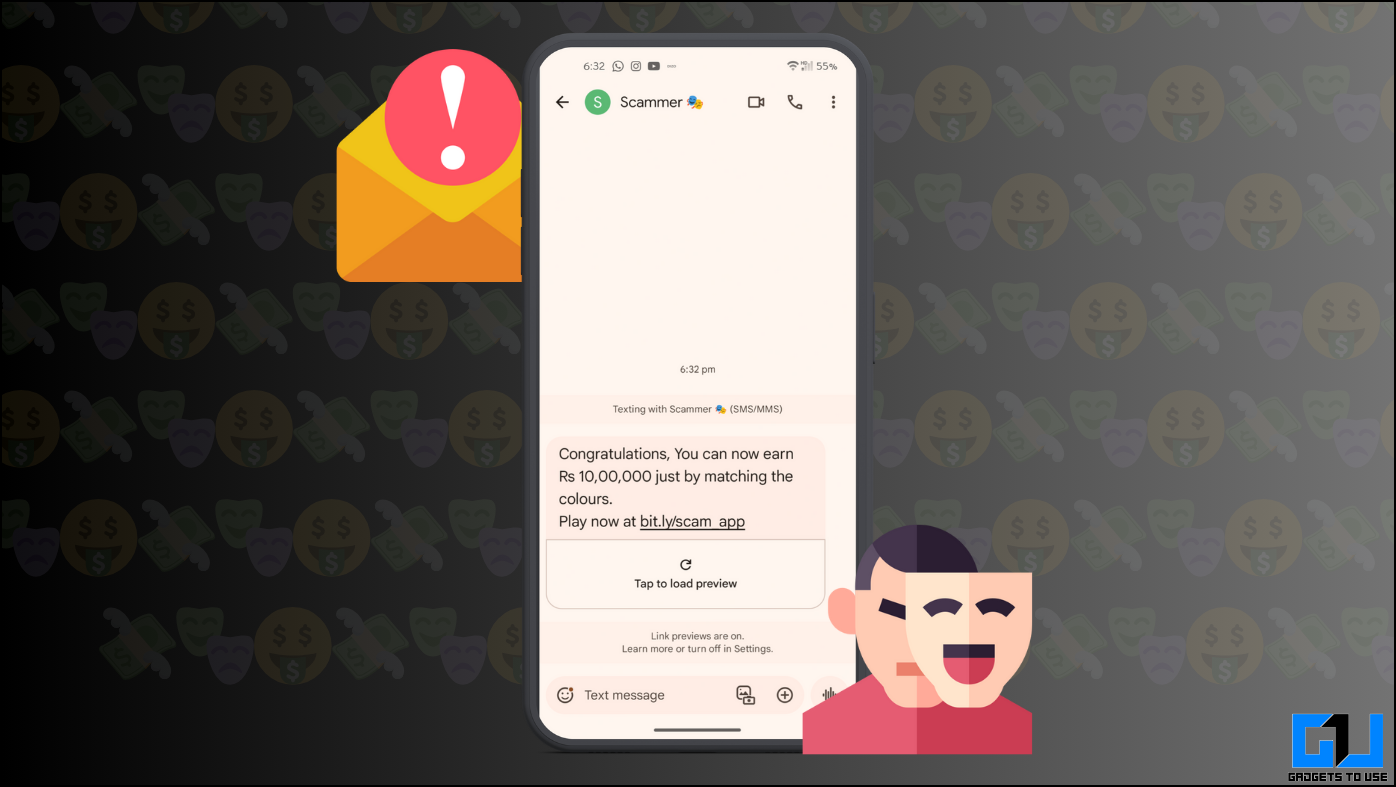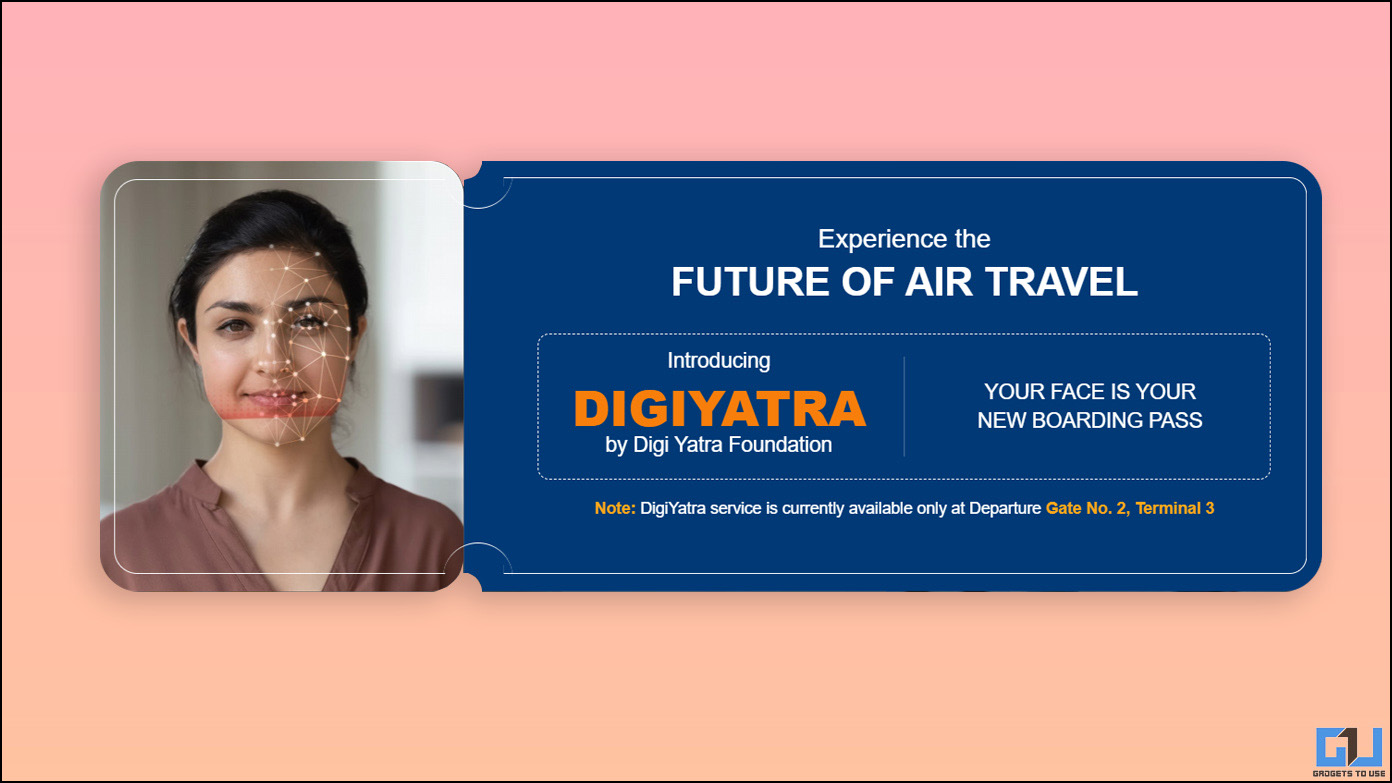Most of the Android smartphones come packed with software pre-installed either by the carrier or by the manufacturer that would serve ineffective to the users. This bloatware despite being useless will consume a valuable storage space of the devices cluttering the list of installed applications. Also, many of these applications would automatically run at startup, thereby consuming the battery life in the background. It is possible to get rid of the bloatware easily in the smartphones based on Android 4.0 ICS and higher versions and here are the steps.
Disabling Bloatware on Android 4.0 and Above
To disable the pre-installed bloatware on devices running Android 4.0 ICS and newer versions is pretty simple. All you need to do is to tweak a little in the Settings menu. To do this, navigate to Settings -> Applications -> All Category. Here, you can find the alphabetical order of all the apps and tap the one you like to disable.
On the other hand, if the app is displayed on the App Drawer, you simply press and hold on its icon and drag it to the App Info option that will be displayed at the top of the screen to disable it.
Either way, after you enter the App Info screen, you will just have to tap the ‘Disable’ button to disable the app. When you do this, you will receive a warning reading, “if you disable a built-in app, other apps may misbehave.” This warning plays its role when you disable some important applications such as Messaging that will put off sending and receiving messages until you are using a third party messaging app.
This way, you can find all the applications that you want to disable and once you are done, you can have a look at all the disabled applications from the bottom of the All apps list. To re-enable an already disabled app, you just have to tap on the Enable app.
However, it has to be noted that there is a catch in disabling the bloatware. The aforementioned process only disables the unwanted applications, so that they do not appear on the App Drawer and prevents them running in the background. This way, you Android device will be free from clutter and save its battery life. But, the bloatware applications will still remain installed in your system partition. As those applications that are installed in the system partition are always in the read-only mode, they will persist even after the factory reset. Consequently, the bloatware will still waste the valuable internal storage capacity of the smartphone despite being disabled.
Removing Bloatware on Android 4.0 and Above
If your intention is to simply remove the bloatware from the App Drawer you should be fine with disabling them. Perhaps, once you have disabled you might even forget about the wasted storage capacity. If you want to move ahead and free up this space, here are some ways to remove the bloatware from your Android device.
Flashing a Custom ROM
Replacement of the stock ROM with a custom ROM such as Cyanogenmod will overwrite the existing operating system and will replace it with the one in the custom ROM. Obviously, this process will free up the default storage space that was occupied by the bloatware.
It has to be noted that a custom ROM is not official and installing it on your device will have to be taken out of your own risk. This way, you can end up in harming your Android device.
Rooting the Device
Once you root your device, you can simply delete the bloatware applications from the system using an app. Again, this process could result in a problem if you delete any important app. Some of the popular applications that you can try to delete the bloatware are NoBloat, Titanium Backup and others mentioned in this link.
Use a Script without Rooting
If you are afraid of rooting, there is a clever move that you can carry out. There is a bloatware removal script on XDA Developers forum that will take up the task of deleting the bloatware without rooting. But, you will have to edit the script and know what you are trying to do as misusing this script prevent the device from booting and the operating system will need a re-flash.
Disabling Bloatware on Earlier Android Versions
While we have seen the processes to be followed for disabling and removing the bloatware on Android smartphones running on v4.0 and above, it is also possible to disable them on those devices based on the earlier builds of the platform.
Rooting the Device
For the same, you will have to try rooting your device and use applications such as Titanium Backup Pro or Gemini App Manager as mentioned above. This process is called freezing of an app as it would block the access to it.
Using Third Party Launchers
If you are against rooting and still wish to free your device from clutter, you can use third party launchers such as Nova Launcher. These launchers have in-built features that allow you to hide the unnecessary app icons from the App Drawer. However, they still run in the background thereby wasting the battery power, though they reduce clutter.
Conclusion
You can follow these steps that have been illustrated above to keep your device free from clutter, save the battery life and free up the internal storage space that are occupied by unwanted and useless applications. All you need to do is be highly cautious not to disable or delete any vital application creating a problem with the usability of the device.