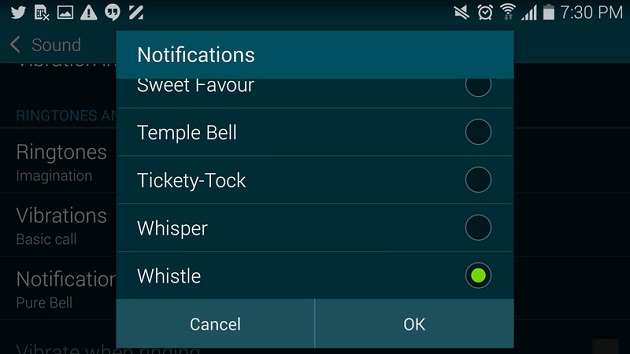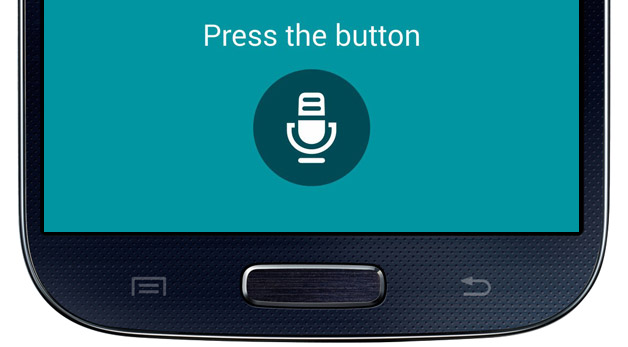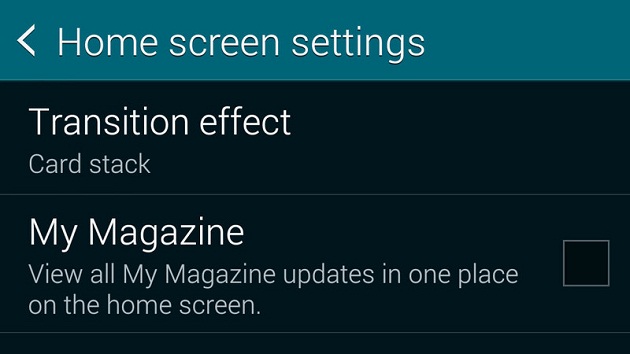Samsung recently launched the Galaxy S6 and Galaxy S6 Edge with a revamped TouchWiz UI that comes with not much bloatware. Even the features that are available preloaded can be removed if they are not needed. But, this is not the case of with the previous generation devices from the vendor. Usually, not all the preloaded features will be useful to everyone. If there are stuffs they you want to disable on your Samsung smartphone and you might want to disable them. Well, here are five such features that might you not need on your Samsung device and you can go ahead with uninstalling or disabling them.
Recommended: Samsung Galaxy S6 VS Apple iPhone 6 Comparison Overview
Touch Sounds
When you start a new Samsung device for the first time, you will hear the annoying Bloop. Bloop. Bloop water droplet sound that will be audible on every touch of the screen. Imaging how annoying itcould be when you are in a room with fellow Samsung users and multiple touch sounds from several people. This irritating sound can be disabled by heading on to Settings -> Sound -> Touch Sounds. All you need to do is uncheck this option and be free from the sound.
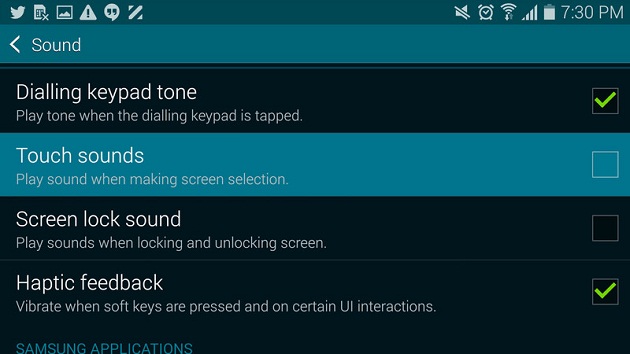
Default Samsung Whistle Notification
The default notification sound on Samsung devices, that Whistle can be changed to some other less objectionable tone. Well, many people do not change the notification sounds and it is too annoying that it rings for every single notification. You can change the notification tone from Settings -> Sound -> Notifications.
S Voice
Samsung introduced the S Voice personal voice assistant with the Galaxy S3. The S Voice has undergone several enhancements since it first appeared on the 2012 flagship model, but it is quite annoying as it pops up on long press on the home button. The home button becomes less responsive in such cases as it will wait for the second press to open S Voice. If you are not finding this comfortable, you can disable it by going to feature and opening its Menu. Go to Settings from there and uncheck the option “Open via the home key.”
Lock Screen Sound
You would be annoyed with the sounds that you hear when locking and unlocking your Samsung smartphone. Sadly, many of us unlock our devices frequently to check for the notifications and this makes the sound too irritating. If you do not want to hear this lock screen anymore, you can disable it by clicking on Settings -> Sound -> Screen lock sound.
My Magazine
On swiping towards the left on the default TouchWiz launcher, you will see the My Magazine on the home screen’s left most panel. My Magazine is nothing but Samsung’s Flipboard powered home screen reader. It is great if you are using this feature, but if you are not going to use it you can save this space for other frequently used applications or widgets. You can disable it bylong-pressing on an empty home screen space to open the Home screen settings and uncheck the My Magazine option.
Gallery
Samsung’s Gallery application is known to clutter itself as it draws the content from Dropbox, Facebook and Picasa accounts and also from the local storage and SD card. If you are one who has a huge collection of photos on social accounts and cloud storage services, your Gallery will look too cluttered for you to use. This will make the Gallery app slow and hence, it is suggested that you limit the Gallery app to show only the photos you want. To select the ones that the Gallery app should display, you will have to hit Menu and select Content to display and choose the ones that are needed.
Conclusion
You can disable the above mentioned features on your Samsung smartphone to enjoy a great user experience.