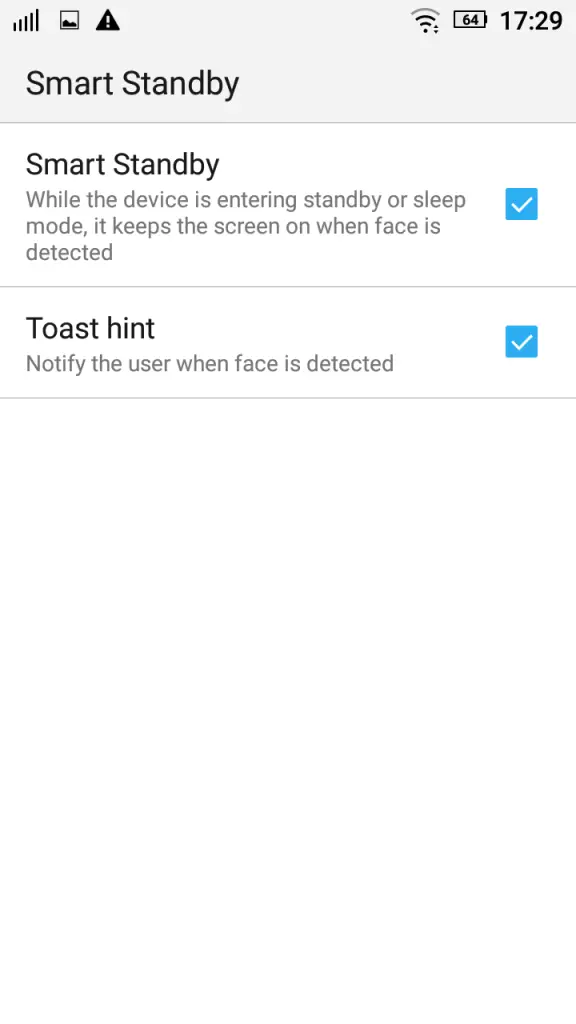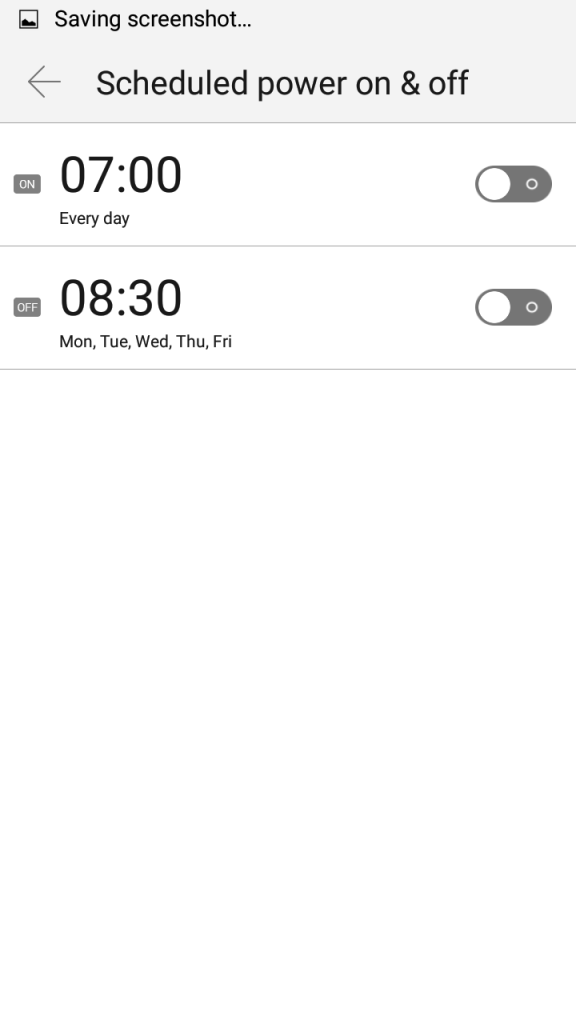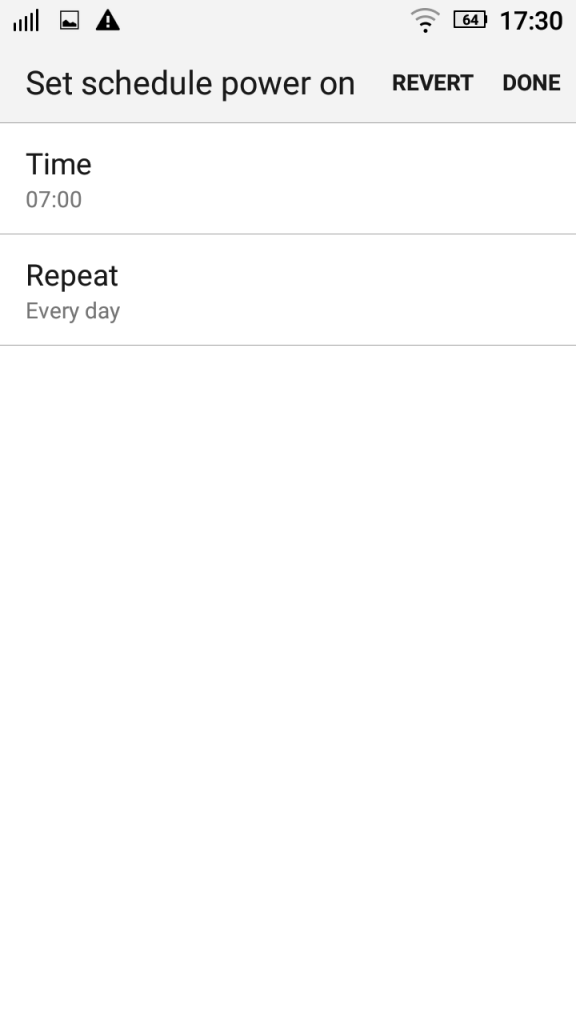From the beginning of the year 2015, we have seen Lenovo changing gears and targeting the mainstream market with devices offering great value for money. The company has launched back to back smartphones in this year, offering super ability in some defined areas. The recently released Vibe P1 and Vibe P1m have unusual battery capacity and that again attracts a huge amount of consumers looking for smartphones with bigger battery size.
Soon after the release of Lenovo Vibe P1m, we did answer the FAQ for the consumers and noticed a great response from them. To bring more help to our readers and P1m buyers, we will dig up the useful features residing inside the Lenovo Vibe P1m and we’ll make sure you get the best out of it.
Turn on/off touch to shoot
One of the most important points of consideration while choosing a phone is the camera. I have a habit of reaching into the camera app and start playing with all the settings and modes in the phone. The Lenovo Vibe P1 offers touch to focus, at first I was tapping on the object with one hand and then press the shutter button with the other hand. I went into settings option and I found there was an option to enable touch shoot. This is a really useful setting if you need to access the camera with just one hand.
You can access these settings in the Camera App> Settings> Camera>Touch Shoot.
Use Volume rocker to Capture pictures or Zoom into the Shot
Usually we have these settings prefixed in the system and do not have an option to change or customize the functions allotted to them. In this device we have an option to choose what we want to do with the volume rocker in the camera interface. It has three options:
- Take Picture: When you select this option, you can use the volume rocker as a physical shutter button in case you are annoyed with the virtual button.
- Turn Volume: This feature does not relate to the camera, it simply switches off the other volume rocker functions and makes it a simple volume switcher.
- Change Zoom: We often come up with blurred pictures due to sudden shakes while zooming into the object, Lenovo Vibe P1m offers you to control the zoom with the volume rocker, it makes it easy and convenient to use and minimize the risk of blurring.
You can access these settings in the Camera App> Settings> Camera>Volume Set.
Improve screen quality with dynamic contrast
Like most of the Lenovo phones, the Vibe P1m also comes with an in-built MiraVision technology which helps to enhance the display quality. It features a Dynamic contrast option which immediately enhances the quality the moment you enable it. You can switch it on while watching movies or videos for better experience and then turn it off to save the battery.
Go to Settings> Display> MiraVision– tap on the menu bar at the top left corner of the MiraVision screen and select Dynamic contrast under Contrast Enhancement.
Block, Prioritize and Hide notification content for apps
If you have some secrets to keep and do not want people around you to peep into your notifications while the device is locked or unlocked. This is where you can find a fix for it; P1m offers customizable notifications when the device is locked and even when it is awake. Here are the 3 options that are available to choose when device is locked:
- Show all notification content
- Hide sensitive notification content
- Don’t show notifications at all
You can configure this by reaching Settings>Sound & Notifications>When device is locked.
And to customize the notifications while the screen is on you can go to the app notification settings and tap on the desired app you want to set and choose from the following options:
- Block: It restricts this app from showing the notifications
- Priority: This is to set the priority of the notification, once you enable this option it keeps the notification for the particular app on the top of the others.
- Sensitive: Enabling this option will hide all the sensitive content from the app’s notification. It will show limited content on the screen.
You can configure this by reaching Settings>Sound & Notifications>App notifications
Smart Standby
Smart standby is a really cool feature which keeps your phone awake till the time it is in front of your eyes. It restricts the device to turn from entering standby more until a face is detected in front of the screen. This feature is good for readers, you will not have to tap on the screen again and again to keep it working, and all you have to do is to keep your face in front of the screen.
You can find this option in Settings >Smart standby. You can simply enable/disable it from the menu.
Scheduled Power On/Off
This feature is quite useful for those who forget switching their phones to do not disturb mode or airplane mode while sleeping. Many of us do not like getting interrupted in the middle of your sleep or any other important work, this app allows you to pre-plan the power On/Off time for your smartphone which automatically switchess Off and turns On your phone for you. It lets you set up the time and repetition for the scheduled power On/Off and follows the same schedule for the process.
It can be found under the Settings menu.
Some Other Less Known features of Vibe P1m
Standby intelligent power saving mode: Like most of the phones, the Vibe P1m also features a battery saving feature other than the power saving switch on the left side. Enabling this mode lets you save a almost double amount of juice by managing your internet and apps smartly. It can be enabled from Settings> Battery.
Color Inversion: This feature is seen in almost all the phones with Android Lollipop but as most of these features are from Google’s side. It inverts all the colours on your screen and shows the negative colours in place. This feature reduces performance but surely saves some juice. It can be found in Settings> Accessibility> Display-Inversion.
Permission Control: This setting lets you assign the permissions to different apps, these permissions include tasks like making calls, send SMS, switching data connection, sending e-mail, using camera and almost all the tasks required by an app. You can accept or decline the permission control by going to the apps or it can directly be changed from the list of tasks under permissions.
![Screenshot_2015-11-17-18-09-53[1]](https://gadgetstouse.com/wp-content/uploads/2015/11/Screenshot_2015-11-17-18-09-531-576x1024.png)
![Screenshot_2015-11-17-18-09-58[1]](https://gadgetstouse.com/wp-content/uploads/2015/11/Screenshot_2015-11-17-18-09-581-576x1024.png)
Conclusion
As we know it is a budget phone and does not offers very amazing features to wow the users, it still has some useful features that can be used in our day to day life to enhance the usability and ease of this smartphone. We tried our best to figure out some features, these may not amaze you but we have made sure they are useful to the users in some or the other way.
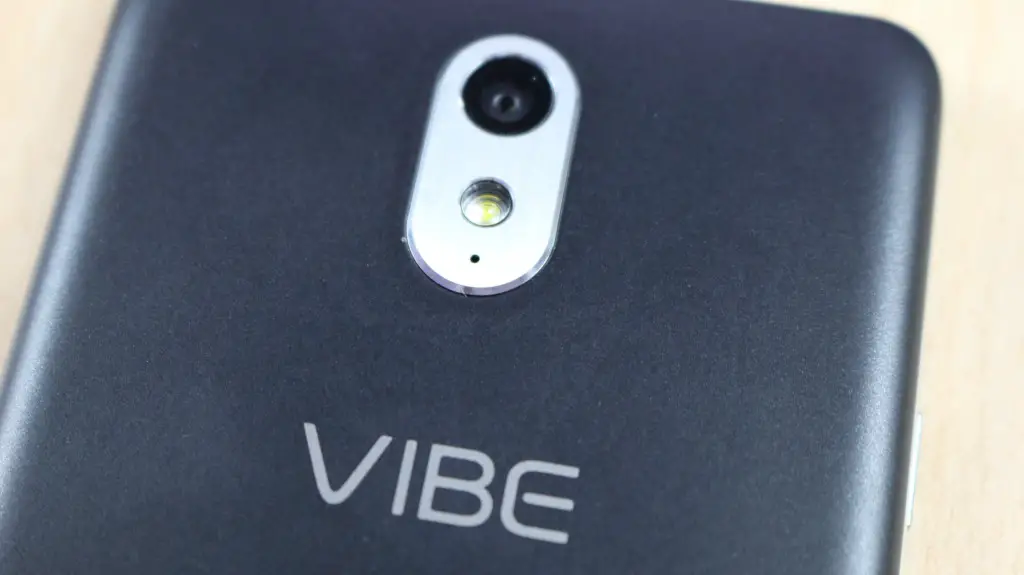
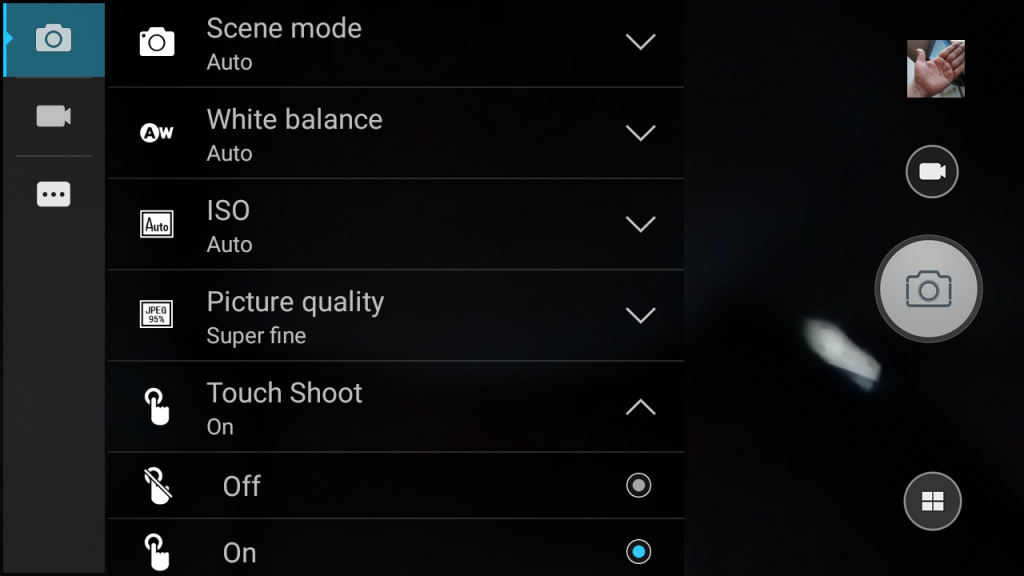
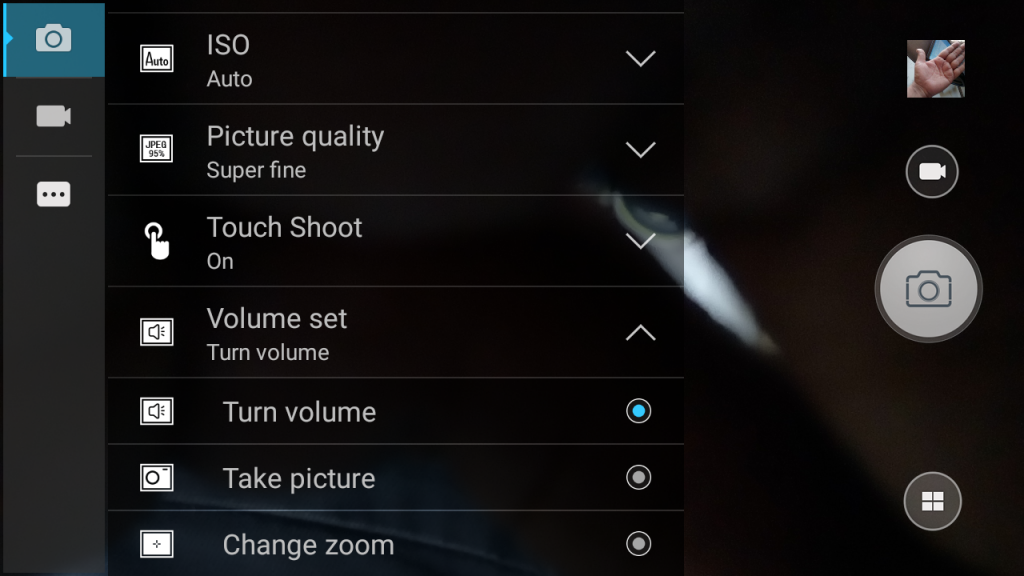
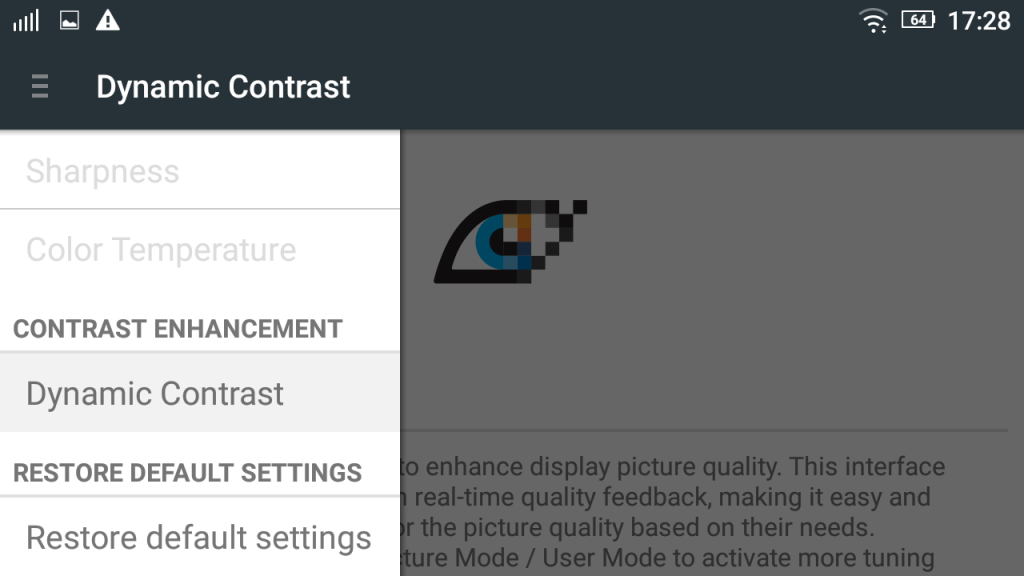
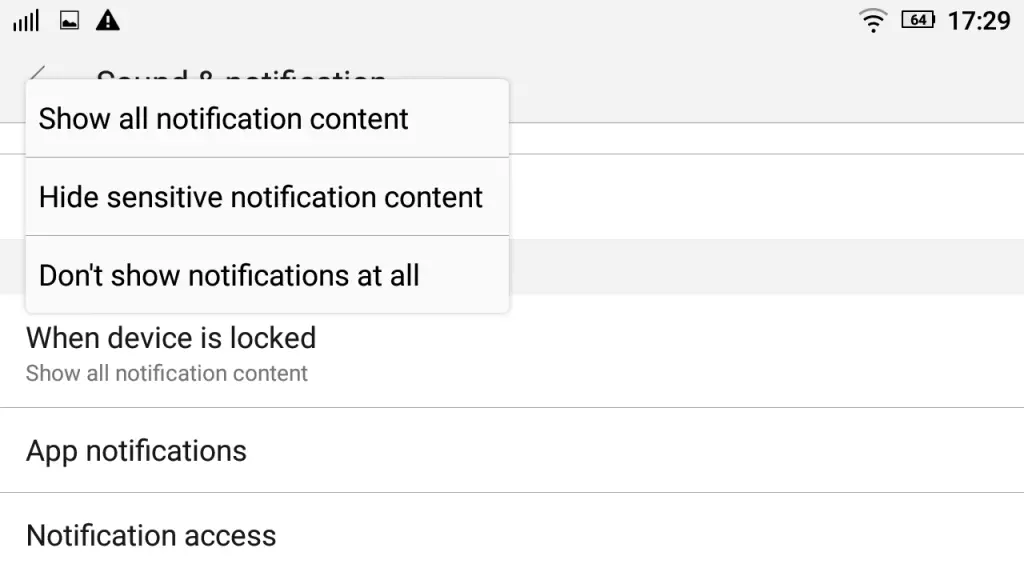
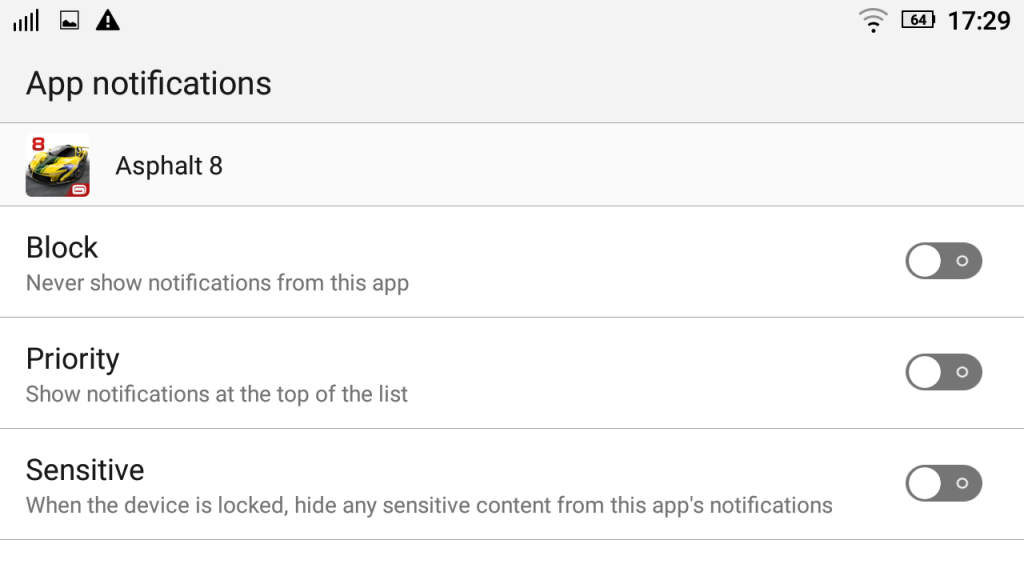
![Screenshot_2015-11-17-17-46-55[1]](https://gadgetstouse.com/wp-content/uploads/2015/11/Screenshot_2015-11-17-17-46-551-576x1024.png)