Instagram today rolled out multiple accounts feature with a new app update. The photo sharing service pushed out v7.15 of its iOS and Android apps with this feature, allowing users to switch between multiple accounts without the hassle of logging in and out. The new Instagram 7.15 update is rolling out for Android and iOS right now with this feature – download the iOS and Android versions here and here.
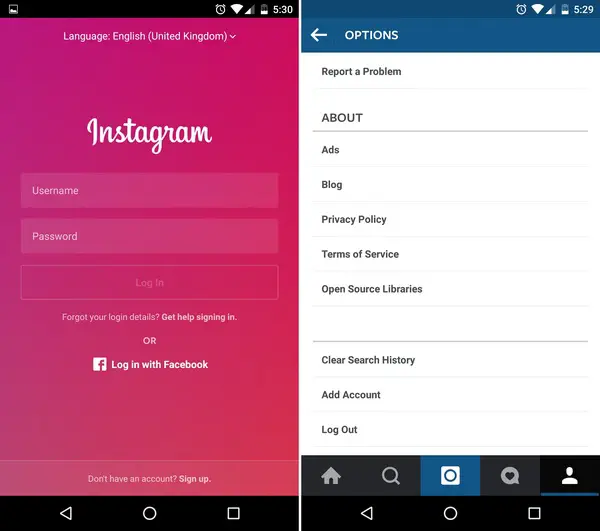
Instagram 7.15 update brings support for as many as five accounts that you can switch to and from. All you have to do is follow these simple instructions.
Add New Accounts
If you have setup Instagram on your phone already, adding new accounts is easy.
- In the app, go to your profile page. Depending the the type of device you have, you will see the gear icon or a 3-dot overflow button. Tap on the one you see on your phone.
- Scroll down in the list and tap on “Add account”.
- Enter the credentials of the new account and you’ll be signed into it.
Recommended: Upload Images to Multiple Account on Instagram for iOS users
Switch Between Accounts
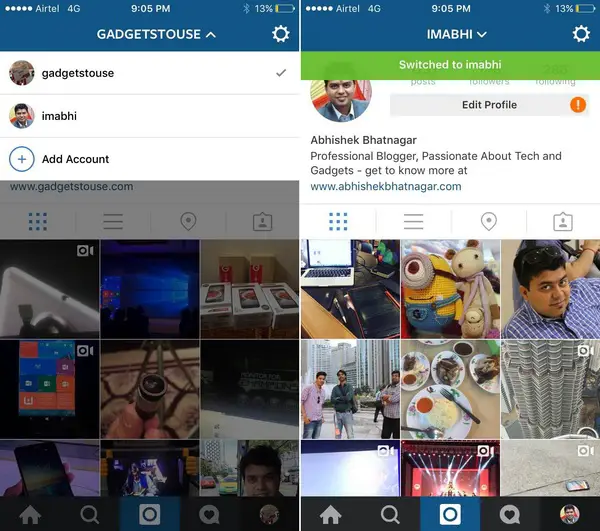
Switching between accounts is easier once you have added other accounts.
- In the app, go to your profile page.
- Tap on your username on the top of the screen.
- Tap on the account name you want to switch to.
Get Push Notifications
If you want to receive push notifications for multiple accounts, make sure to check the settings.
- Go to your profile page and tap on the gear icon or the 3-dot overflow button, whichever is visible to you.
- Scroll down and tap on Push Notifications.
- Select the type of notifications you want to receive.
To change push notification settings for multiple accounts, switch to the account you want to modify.
Recommended: 5 Ways To Autocorrect and Enhance Smartphone Camera Photos on Android, iOS and Windows Phone
Remove Accounts
If you want to remove any account, you can do so in the Settings.
- Go to the profile page and switch to the account you want to remove.
- Tap on the gear icon or the 3-dot overflow button, whichever is visible to you.
- Scroll down and tap on Log out of [your username] to log out of the current account.
- If you want to log out of all accounts at once, tap on Log out of All Accounts.
Download the latest Instagram update for your iPhone or Android below
Instagram for Android on Google Play


