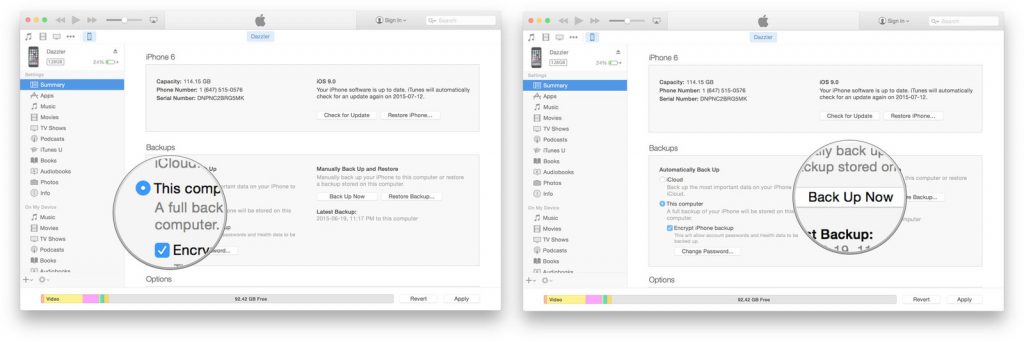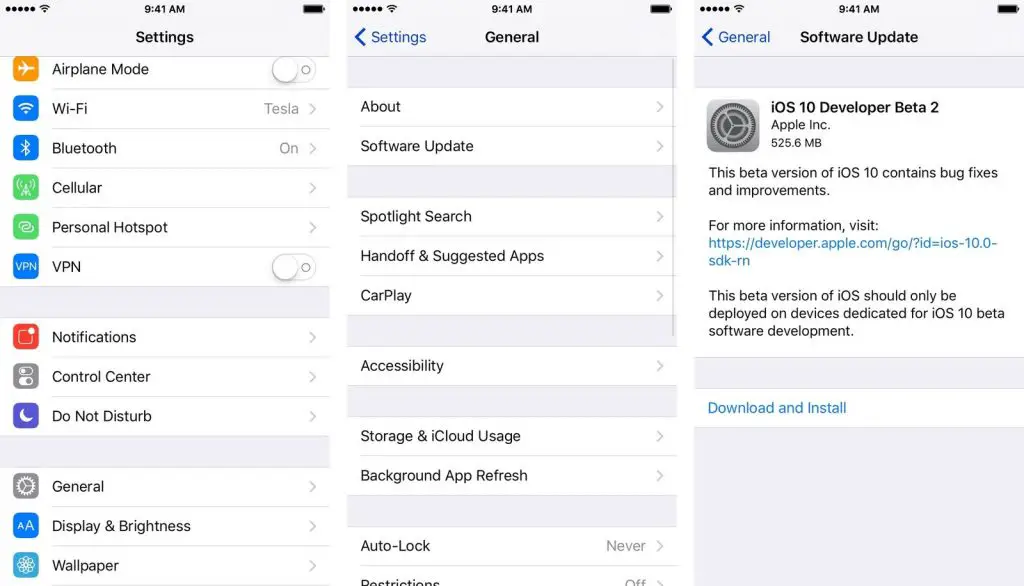Apple has rolled out the iOS 11.3.2 beta update for the developers with several new features. Notably, the latest update brings a new Battery Health feature to the iPhones which will provide details about the battery health, the maximum capacity etc.
As we know, Apple lets interested users test the latest iOS updates through the public beta for the feedback before it is widely released. So, if you too are interested in the latest iOS 11.3 beta, you will have to go through the public beta download and install process. Here, we’ll explain the process to help you out.
How to install iOS 11.3 beta 2 on your iPhone
Before you choose to join the iOS public beta, you should the process. First, you need to back up your iPhone and archive it. Next step is to register for public beta and then download the update and install it. Let’s explain these steps further.
Make archived Backup
Make sure to back up your data on a computer and enable Encrypted backup. Connect your iPhone to PC and launch iTunes. Now, click on the iPhone icon in the menu bar and then click on Back Up Now. Also, click on Encrypt Backup and add a password.
Now, press Command, to open Preferences or go to iTunes in the menu bar and then click on Preferences. Now, here click on the Devices tab and after that click on your Backup and choose Archive.
Register for public beta
If you are joining an Apple public beta for the first time, you need to register for iOS 11, simply by signing up with your Apple ID. For this, go to beta.apple.com on the iPhone you want to enroll in the beta and tap on Sign up to get started.
Now, enter your Apple ID, email address and password and tap Sign in. Next, tap Accept to agree to the terms and conditions. Once you’re signed up and signed in, it’s time to download the app.
Download the update
Unlike regular iOS updates, where you can just tap and start downloading it, the public beta requires a little more. Apple uses configuration profiles to validate devices for the iOS 11 public beta. Here’s how to download the update.
Go to beta.apple.com and tap the iOS tab. Now, tap on Download profile and then Install in the upper right corner. Enter your Passcode and again tap on Install, this time to consent to the beta agreement. Tap on Install at the bottom to confirm and then on Restart to reboot your device.
Once your iPhone has finished rebooting, it should start to download iOS 11 public beta automatically.
Install the update
To install the iOS 11.2 beta, you’ll need to visit Software Update on your iPhone or iPad. Launch Settings-> General->Software Update. After that there’s again a little bit of setup you’ll need to go through.
When the update appears, tap on Download and Install. After that enter your passcode, tap Agree to the terms and conditions and Agree again to confirm. Your iPhone will reboot to install the update and it’ll be running iOS 11.2.
Now, the system will have changed enough that your phone will need your login to complete the update. So, tap Continue and enter your Apple ID and password. The iCloud settings will update and it will take a minute. Once that’s done, you’ll be on the iOS 11.3.2 beta.