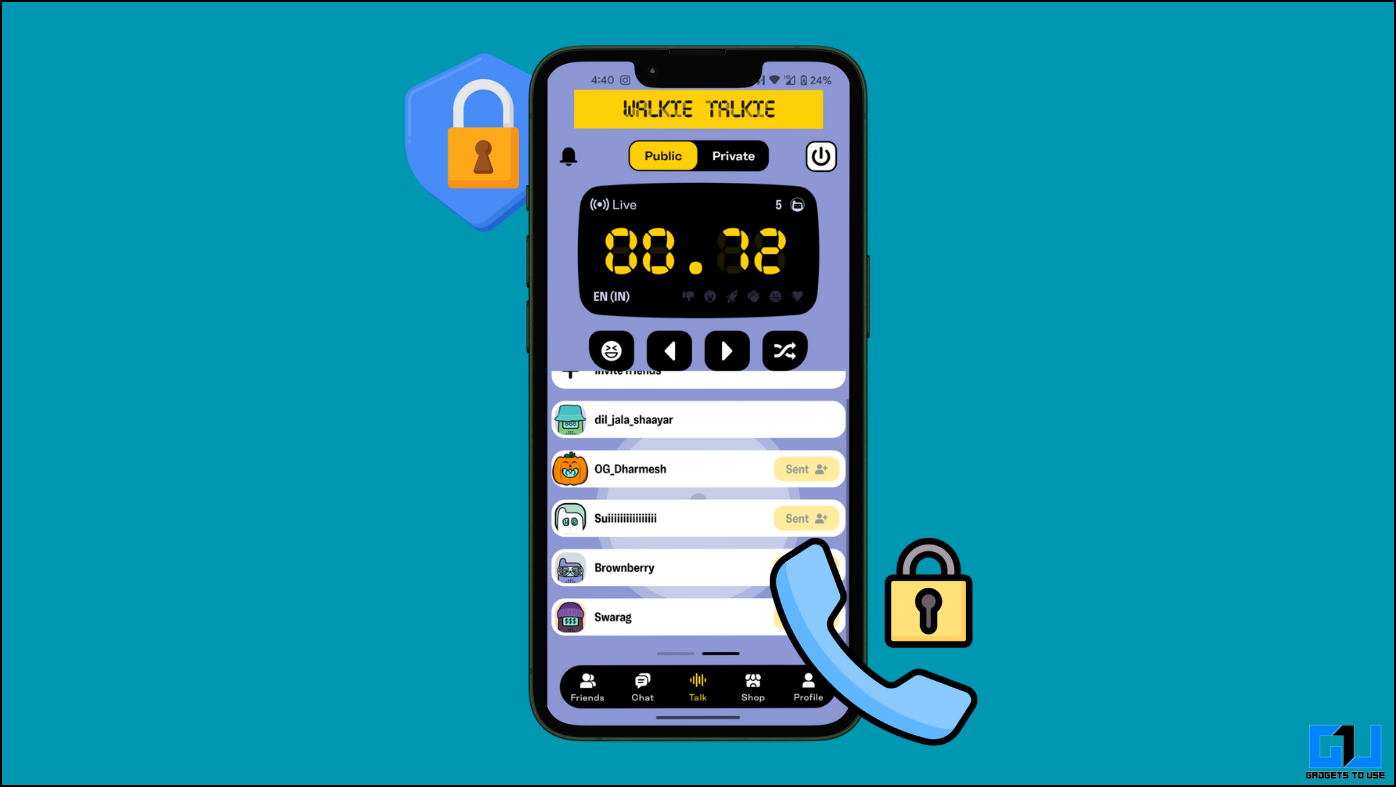Amazfit has released a new update for its Amazfit Verge which enables the calling feature on this smartwatch via iPhones too. The smartwatch wasn’t able to make or receive calls when connected to an iOS device. This update has been rolled out to all the Amazfit Verge smartwatches and the companion app. If you own an Amazfit Verge and you have it connected with your iPhone then here is a little step by step guide to enable the calling feature on the Verge smartwatch.
Prerequisites
- You need your Amazfit Verge to be connected to your iPhone to update the firmware to the latest version.
- Keep your watch near your iPhone during the whole update process so it won’t get disconnected which may brick your device.
- Before starting to update your watch, make sure that your smartwatch is at least 60 percent charged.
Steps to Enable Amazfit Verge Calling Feature on iPhone
- First, open the Amazfit app and go to My Watch > Additional Settings > ROM updates. This will download the new ROM with calling feature enabled.
- To install this update, go to Amazfit Verge > Settings > Update.
- Now, to enable the voice calling feature, go to Amazfit App > My Watch > Additional Settings then tap on Phone.
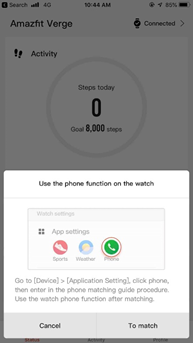
- You will now get a Bluetooth pairing request on your iPhone, just tap on Pair on the pop up you will get on your iPhone.
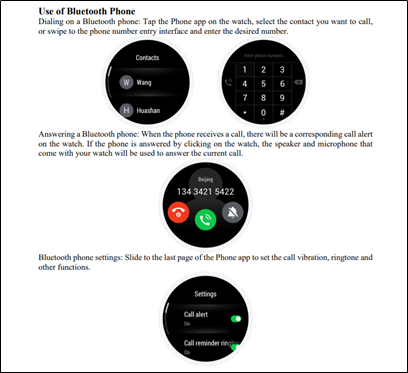
- Once your watch is paired to your iPhone, you just have to tap on the Phone icon on the smartwatch.
Conclusion
Now, you will be able to receive all the calls on your Amazfit Verge smartwatch via your iPhone and you can answer them from there only. You will also be able to make calls from the watch using the phone app on your smartwatch. If you don’t want to receive the calling notifications on your Amazfit watch then you can easily disable it in the app settings or from the smartwatch only.