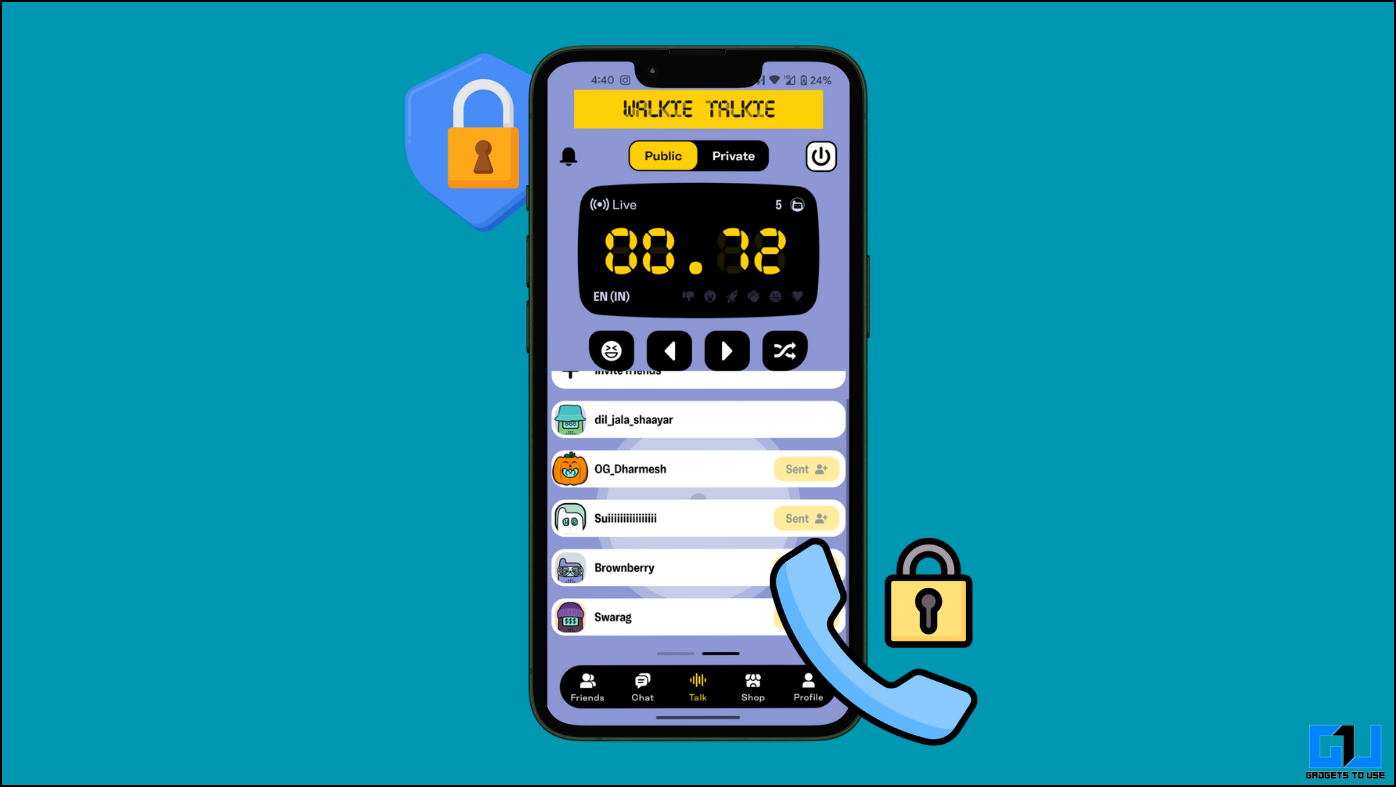Apple unveiled the next version of iOS earlier this week at WWDC alongside a new MacOS and an iPadOS as well. This iOS 13 update will be provided to the iPhone 6s and later. The iPhone 5s and iPhone 6 will not get this update. The Developer preview has been rolling out to the developers and the Public beta will start next month.
Apple finally listened to the users and added the dark mode in iOS 13 for the iPhones. Here is a simple trick to download and install the latest iOS right now to experience all of its features. As it is a developer preview, we recommend you not to install this update on your primary iPhone. It may contain bugs which can make your iPhone to malfunction.
If you like to live on the edge then go ahead and follow this step by step guide for a successful iOS 13 installation.
How to Update to iOS 13
Prerequisites
- You need a supported iPhone to install the update.
- The lightning to USB cable which came with your iPhone.
- A Windows PC with iTunes installed on it.
- Create a backup of all your iPhone data before it gets erased during installation.
Steps to Install iOS 13 on iPhone 6s and later
Step 1: Download the IPSW file according to your device from the links mentioned below:
1. iPhone XS MaxiOS 13.0 – Download
2. iPhone XS iOS13.0 – Download
3. iPhone XR iOS13.0 – Download
4. iPhone XiOS13.0 – Download
5. iPhone 8 iOS13.0 – Download
6. iPhone 8 Plus iOS13.0 – Download
7. iPhone 7 iOS13.0 – Download
8. iPhone 7 Plus iOS13.0 – Download
9. iPhone SE iOS13.0 – Download
10. iPhone 6s iOS13.0 – Download
11. iPhone 6s Plus iOS13.0 – Download
12. iPod Touch 7th Gen iOS13.0 – Download
Step 2: Download the libimobile-master 2019 zip file and extract it on your desktop.
Step 3: Rename the IPSW file you downloaded to restore.ipsw and move this file inside the libimobile-master 2019 folder.
Step 4: Copy the libimobile-master 2019 folder location from the address bar.
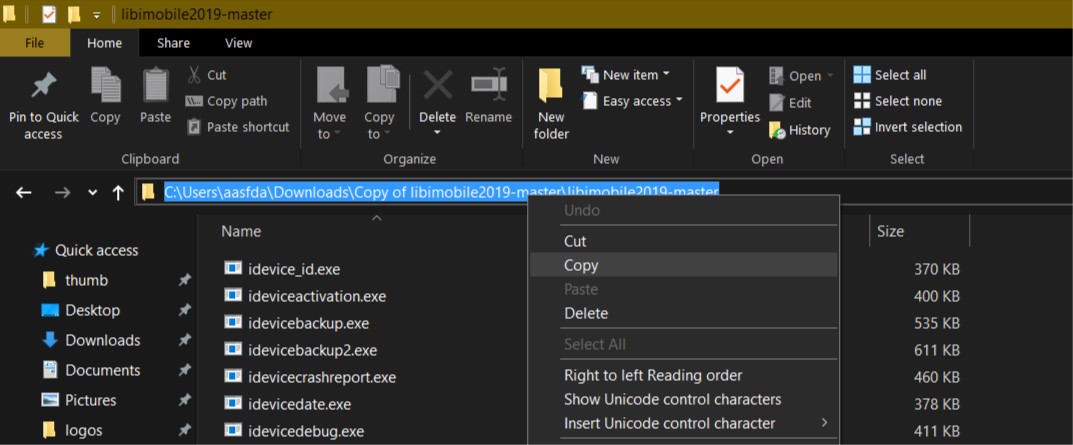
Step 5: Now, open an elevated(with admin privileges) Command Prompt and type cd <paste the libimobile-master 2019 folder location> and hit Enter.
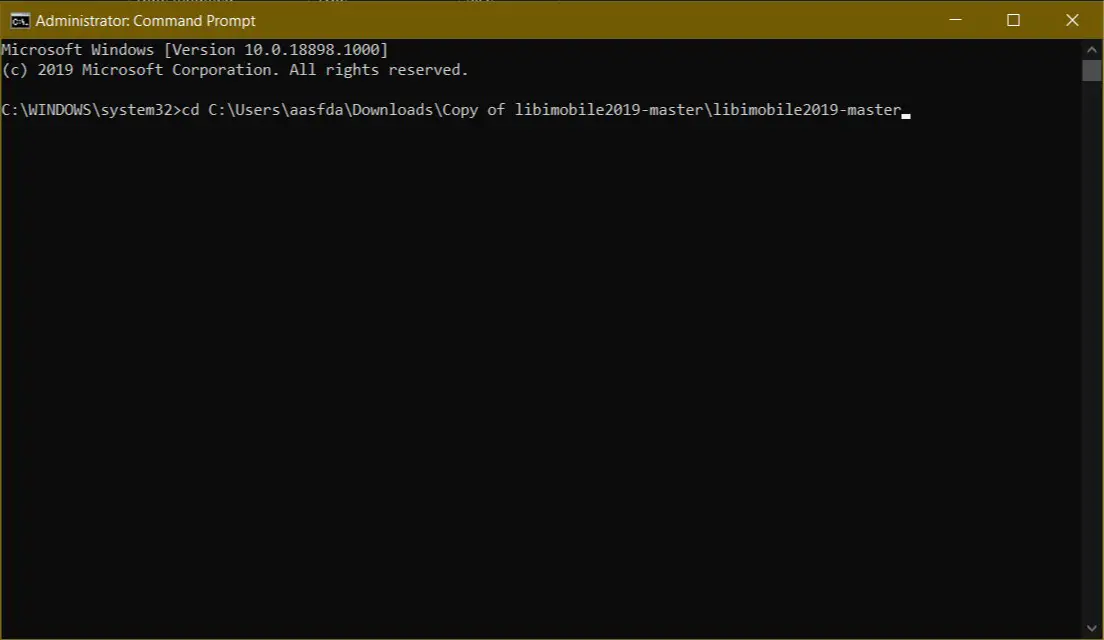
Step 6: Finally, type idevicerestore -d restore.ipsw and hit Enter.
Step 7: Rest of the job will be done by the tool and your iPhone will restart after the successful installation.
Conclusion
As we have mentioned before, this is a developer preview of the iOS 13 which mean that it will contain some serious bugs. It is also possible that some critical apps will fail to work on this build. So, we recommend you to skip the developer preview and wait for the Public Beta for fewer bugs and crashes.