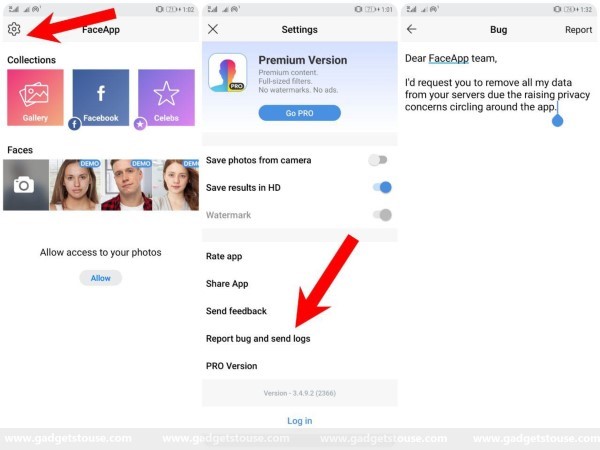FaceApp has lately gone viral amongst Facebook, Instagram, and Twitter users across the globe. Everyone has been trying the AI-capabilities of the app to see how they’ll look when they’re old. While it was all just for fun, plenty of privacy concerns have gradually started circling the users over the app’s privacy policies and alleged connections with the Russian government.
According to the FaceApp’s terms of use and privacy policies, any photo that you upload via the app becomes the company’s property. By using the app, you are giving them a license to use your photos, your name, and your username for multiple purposes including commercial use like on a billboard or internet ad, without getting any compensation in return.
So all-inclusive, downloading, and using FaceApp will allow the company to use the uploaded photos without giving anything back to the user. On the contrary, the company does state that it will not rent or sell your information to third parties outside FaceApp. But then again, it has your data which can be used for anything without your knowledge.
How safe is FaceApp?
FaceApp has been alleged to have connections with the Russian government. And no, these aren’t baseless allegations. For those unaware, FaceApp is owned by Wireless Lab, a company based in Russia. In late 2018, it moved to the Skolkovo Innovation Center, which is run by the Russian government, making it a matter of solicitude amongst certain users.
Over raising privacy concerns, FaceApp’s founder, Yaroslav Goncharov, came up with necessary clarifications. He mentioned that the company doesn’t share any data with any third parties. Plus, even though the core R&D team is located in Russia, the user data is not transferred to Russia. The company further claimed that photos are stored online only for performance and traffic, and most images are deleted from the servers within 48 hours from the upload date.
Anyways, are you still concerned about your data being misused by FaceApp? Well, don’t worry, we’ve got your back. Here’s how you can request FaceApp to remove your data from its servers, as advised by Goncharov himself.
Request FaceApp to Remove Your Data From its Servers
Step 1] Open FaceApp on your Android/ iOS smartphone.
Step 2] Navigate to the Settings and then go to Support.
Step 3] Tap on Report bug and send logs.
Step 4] Write a request asking the company to delete your data from their servers. Also, make sure to include the word “privacy” in the subject line.
That’s it. Your data will now be removed from FaceApp servers. Although, it may take some time as their support team is currently overloaded. Still, data removal requests are taken on a priority basis, and shouldn’t take much time.
To be sure, you can uninstall the app from your phone. Also, those who used Facebook to log in into the app can revoke its access to their account under Facebook’s privacy settings.
Wrapping Up
So this was all about how you can request FaceApp to remove your data from its servers. While it seemed to be a huge issue at first glance, the company has come up with necessary statements for those concerned about their privacy.
Anyways, we are yet to see any changes in the company’s privacy policies. So if you’re worried about your data being misused, we’d suggest not to use any such applications and even if you do, make sure to go through the documentation once.
Having said that, what are your thoughts on FaceApp? Do you trust it? Let us know in the comments below. Also, feel free to reach us in case of any comments or queries.
Also, read How to Remove Your Phone Number From Truecaller.