Android Q release is round the corner and this time lots of non-Google smartphones are also getting the beta updates right away. The beta builds are out for a month now and some of you might be running this build on your phone. In that case, you might be getting a little annoyed by the navigation gestures just like me.
Some brand manufacturers like OnePlus are providing the Android Q build with all the familiar features including using navigation bar instead of gestures. if you are not finding these settings on your Android Q build then here are some tricks to get the navigation bar with three buttons back on your build.
If you haven’t installed the Android Q beta yet then I recommend you to wait till the final release. You might get the Android Q update on your supported smartphone right away with the navigation gestures settings. Then you won’t have to go through all these commands and cables.
You will need a Windows PC with ADB drivers installed and internet connection for downloading necessary files.
Steps to disable navigation gestures on Android Q
- Download the fastboot zip file on your PC and extract it on your desktop.
- Now, open the folder and Shift + right-click on the empty space.
- Click “Open command window here” and connect your phone to PC via USB cable.
- Now, execute “adb devices” command and see if your device has been detected.
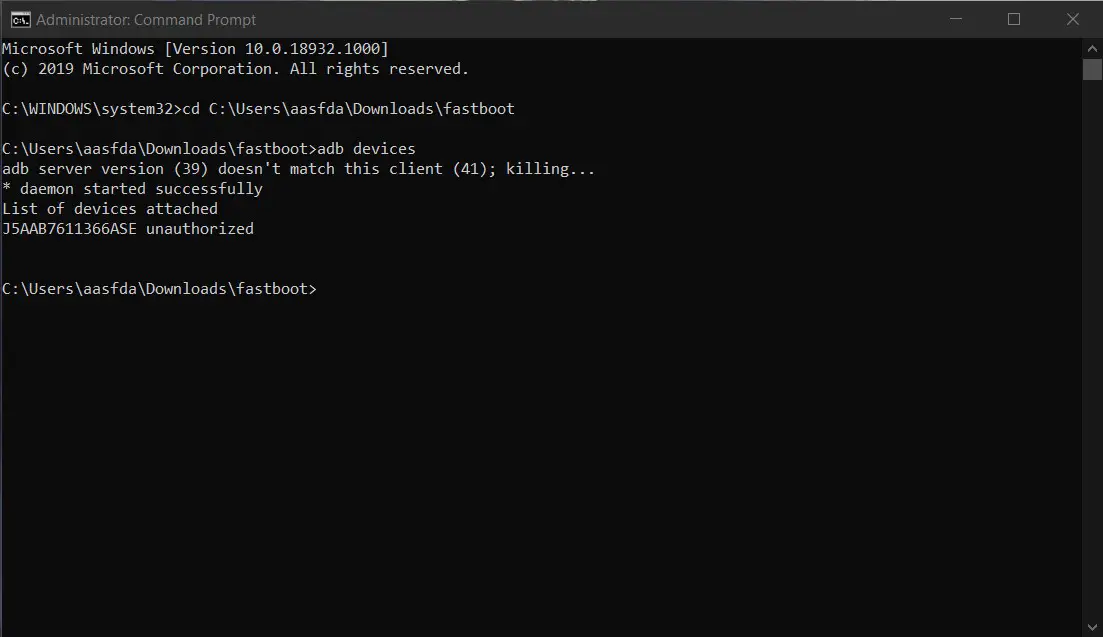
- Execute these two commands one by one:
adb shell cmd overlay disable com.android.internal.systemui.navbar.gestural
adb shell cmd overlay enable com.android.internal.systemui.navbar.threebutton - Reboot the smartphone.
- Enjoy the old style, simple and reliable navigation bar on your smartphone running Android Q.
Conclusion
This will disable the navigation gestures and enable the three-button navigation bar on your smartphone running Android Q. If you want to enable the navigation gestures back then repeat the process and use the commands by switching enable and disable.


