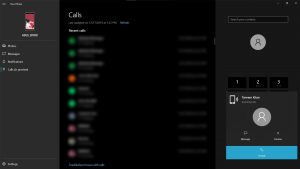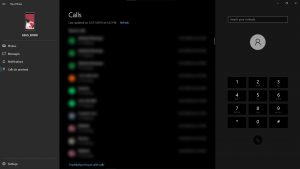Microsoft has released the Your Phone app this year with Windows 10 creators update which lets you control a bunch of things on your laptop. Before the recent update, you were able to get all the notifications on your phone and access the phone’s gallery. Now, with the latest update, you will be able to make or pick up calls on your laptop using this app. Here is a small step by step guide to tell you how you can enable this feature on your phone.
Prerequisites
- This feature works on all the smartphones running Android 9 Pie or the latest and iOS 12 or latest.
- The Windows 10 machine should be Bluetooth enabled to receive calls on it.
- Make sure that your Windows 10 is updated to the latest build to get this feature working.
Steps to enable Call Receive feature on Windows 10
- On your phone, go to the Google Play Store or App Store and install the My Phone Companion app.
- Open the app and log in using your Microsoft Live account. After that, you have to grant some permissions on your phone.
- On your Laptop, launch the Your Phone app and log in to the app using the same account.
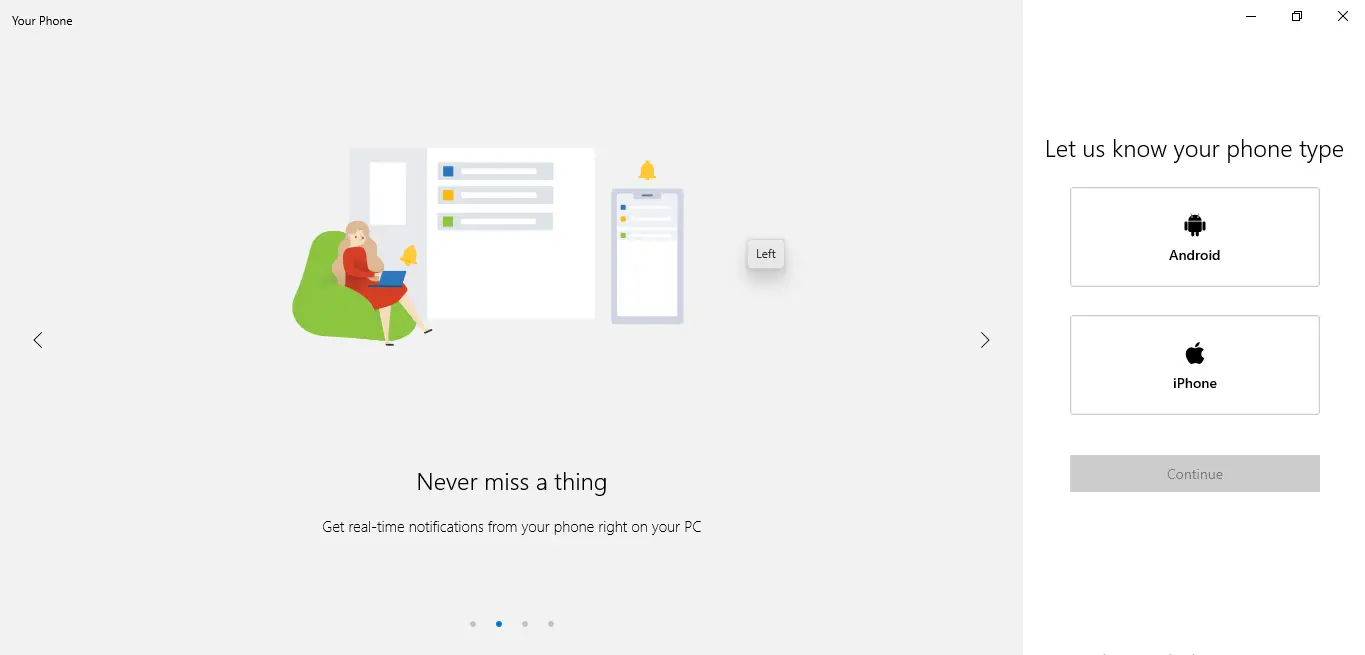
- Once all is set up, you will be prompted to enable the calling feature on the Your Phone app on your laptop.
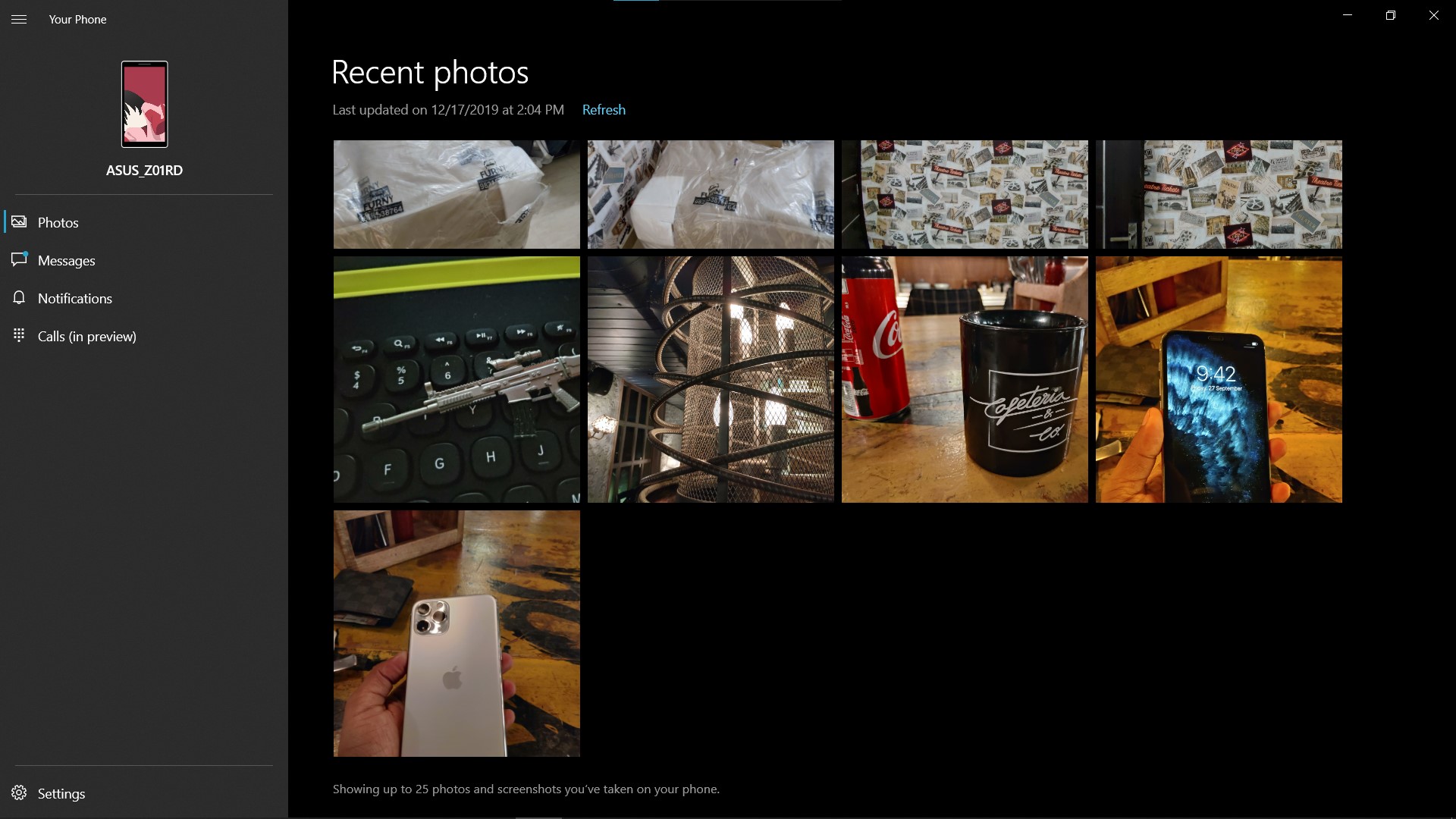
- Click on Call(Preview) feature on Your Phone app, it will ask you to enable Bluetooth on your phone and pair to the laptop.
- Once paired, you will see your call log and all your contacts alongside the dial pad so you can dial a number directly from your laptop.
- Now, all your calls will be redirected to your laptop and you can receive them there only.
P.S.: You need to have headphones with a mic connected to your laptop so you can talk clearly on calls.
Wrapping up
The feature is in preview so you might see some glitches or crashes but in our testing, this feature worked well without any problem. If you want, you can easily get the call back on your phone using one button on the call screen.