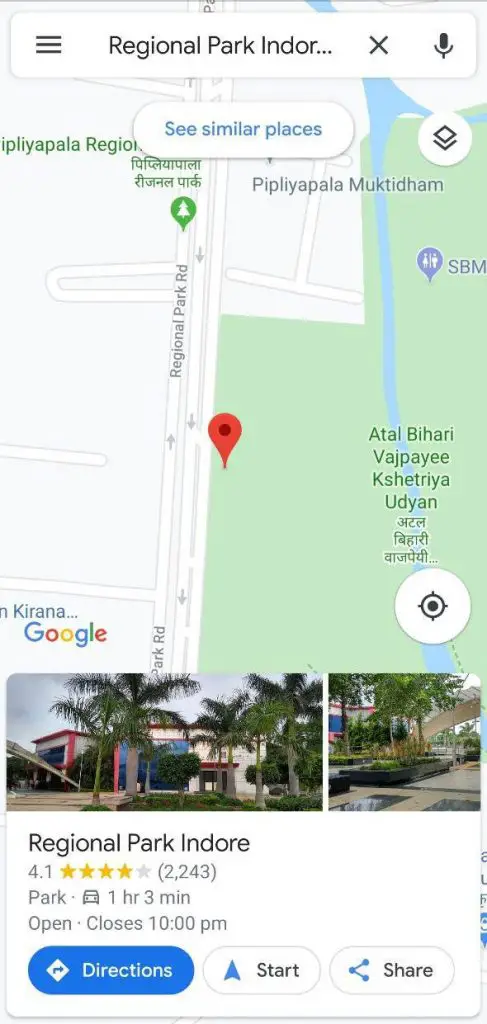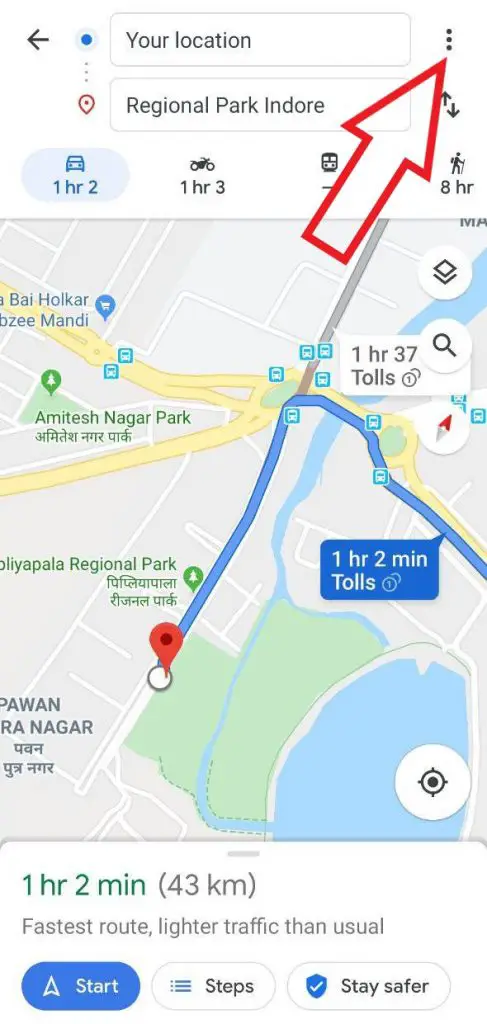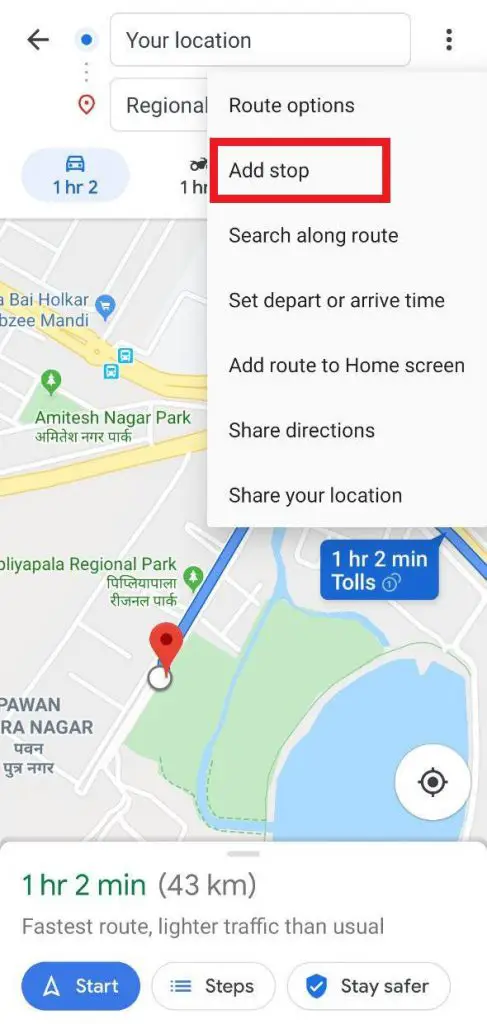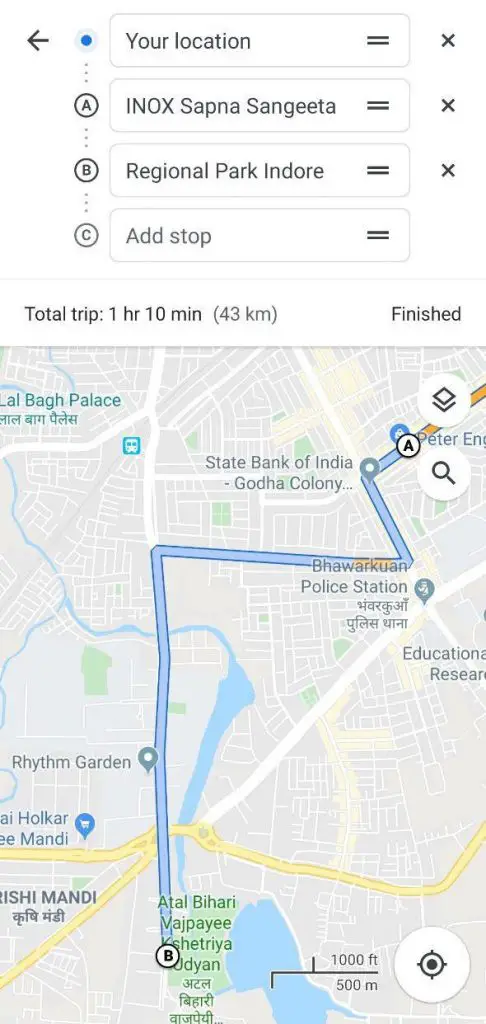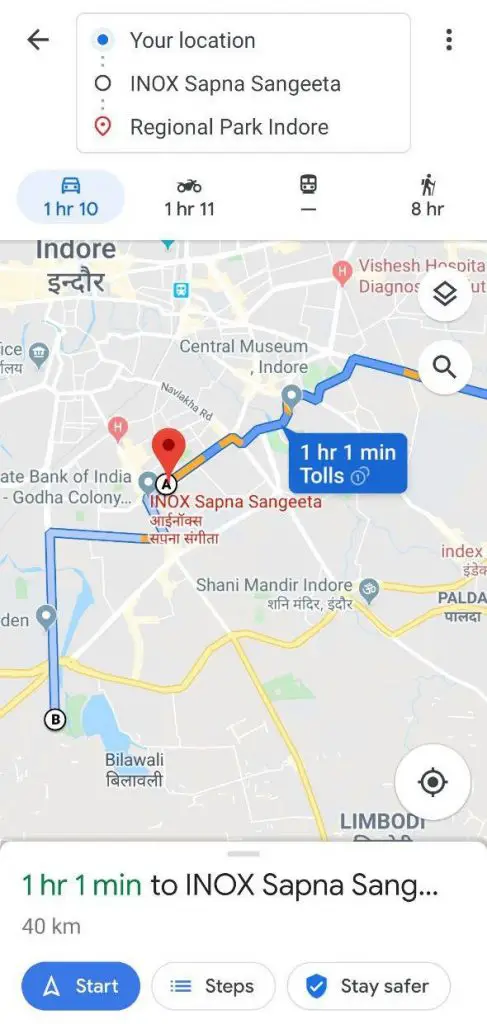You may use Google Maps for several things, including getting directions for commute, calculating the estimated time to reach from one place to another, or grabbing live traffic details around any location. Interestingly, it also offers a feature to add multiple destinations if you plan to take a break amidst the route. In this article, let’s see how to add multiple stops in a single trip in Google Maps.
Add Multiple Stops in Google Maps
1] Open the Google Maps app on your Android/ iPhone and search for your final destination.
2] Once you’ve selected the final location, tap on the Directions button. And change your start point from the current location to the place of your choice if required.
3] To add another stop in your route- Tap on the three dots given on the top right corner and click on the “Add Stop” button. You’ll now get an extra tab to add a second destination on your trip.
4] To Reorder Locations- The position or priority of locations can be changed using the drag option. If you want to go to location B before location A, simply reorder their positions using the drag button given beside either of them.
5] Similarly, add more stops if required (you can add up to nine different stops for a single trip). When you’re done with finalizing locations, click on the back button and tap on Start to begin navigation.
Note that this feature is available only for driving and cycling modes, and hence won’t work on public transit and rides. Apart from the Google Maps app for Android and iOS, it can be accessed on the web version as well as the lightweight Google Maps Go app.
Wrapping Up
So this was a simple guide on how you can add multiple stops in a single trip in Google Maps. I’ve been using it to tweak my work route for months now, and it has been working really well. Anyways, do you like this feature? Let us know in the comments below. Also, feel free to reach us in case of any doubts or queries.
Also, read What Is Google Maps Incognito Mode and How to Enable It.