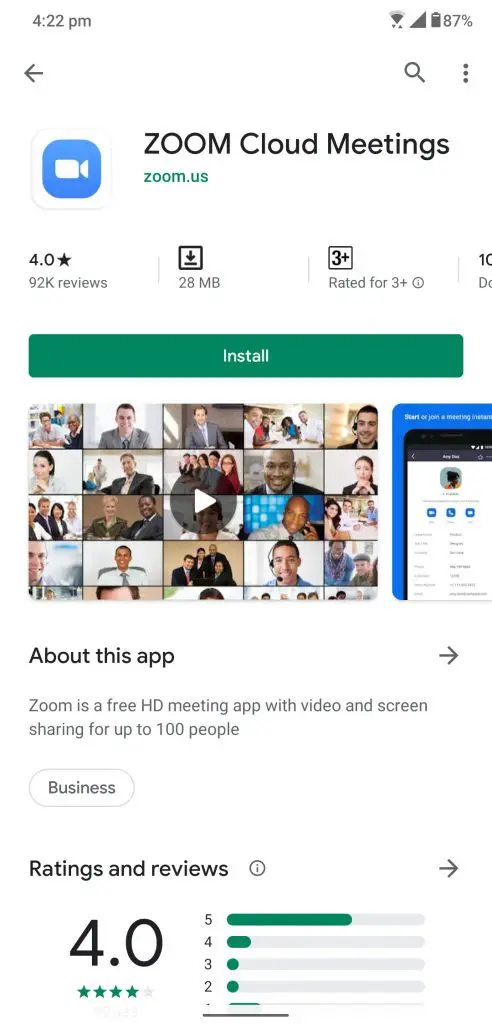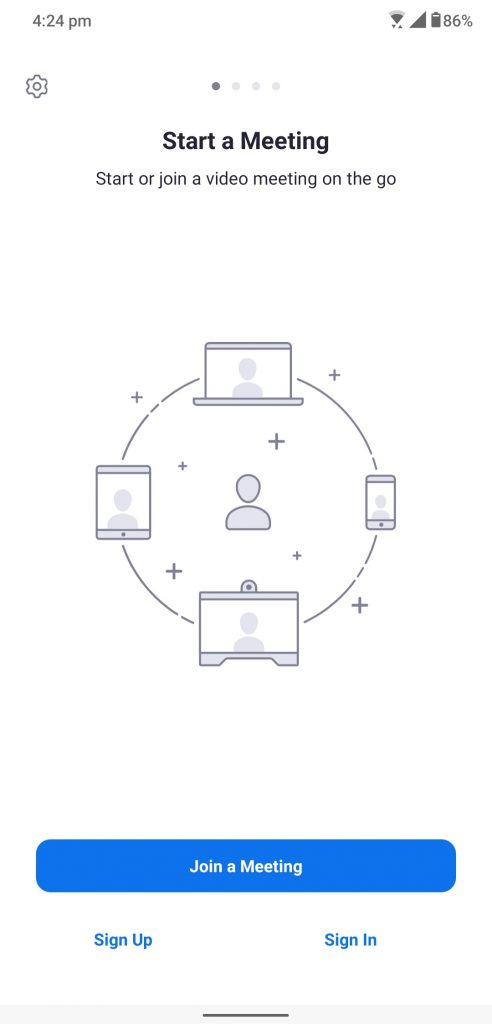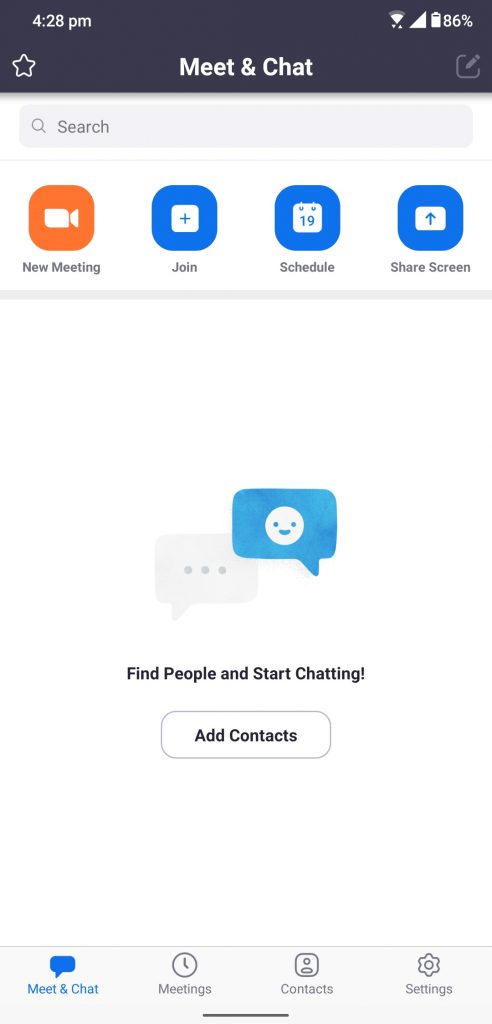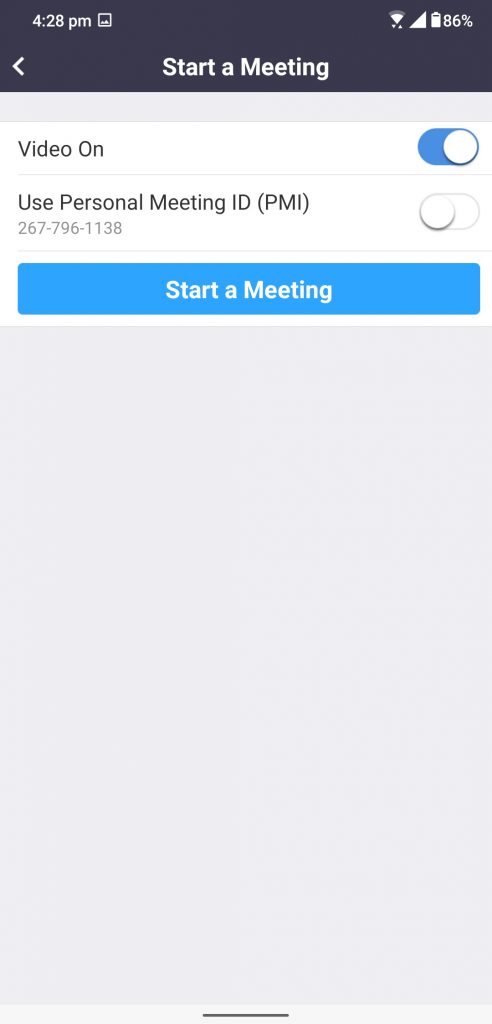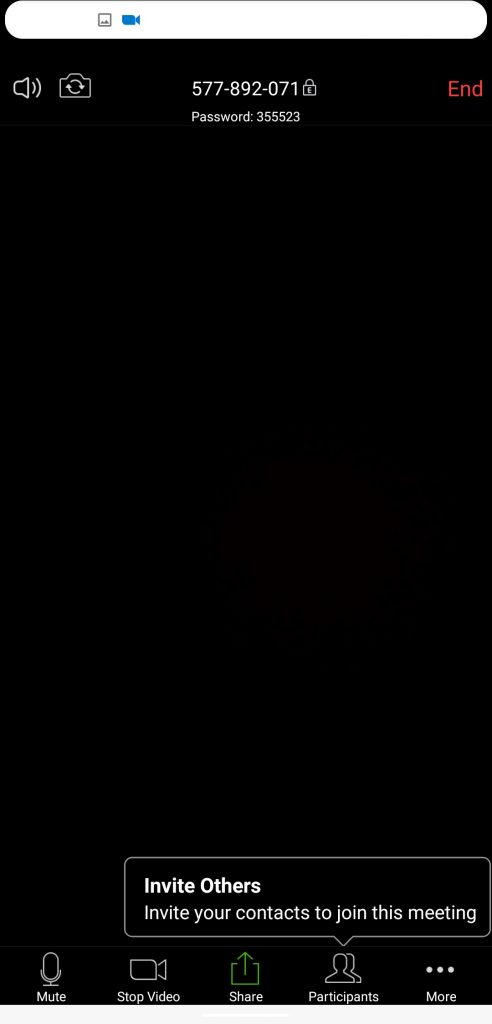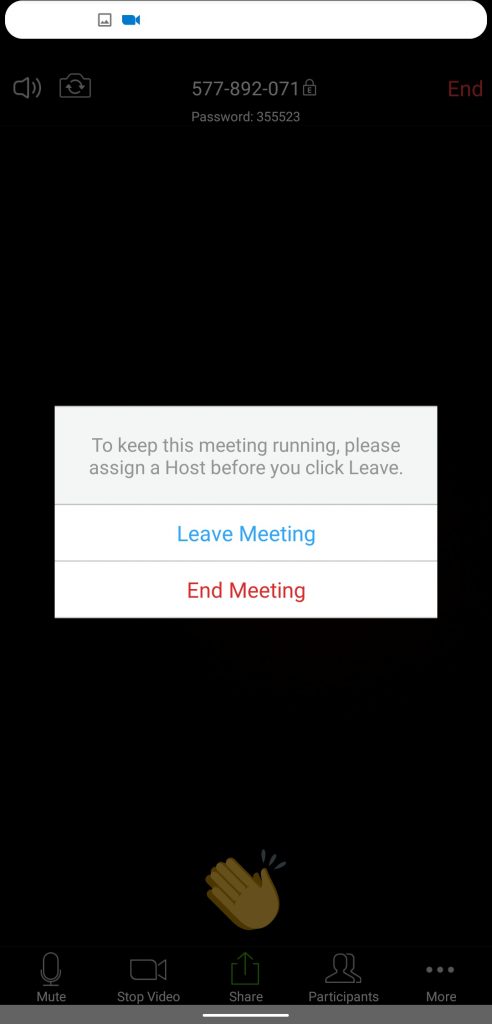Zoom app is one effective way of conducting online meetings for your business. This is one free service available which you can use for private meetings and more. There are some great features included in the service. Creating the account is free but there are some features that you need to unlock by playing.
Here we are telling you how you can set up your Zoom app to arrange online business meetings with your colleagues.
Download Link
Steps to setup the Zoom app for Meetings
- Download the Zoom app from the Google Play Store or App Store, download links provided above.
- Launch the app and you will be presented with a startup screen with the option to Login or Signup.
- If you already have an account, you can log into the app using your credentials.
- If not, then you can create an account using your Email ID or you can log in using your Gmail ID as well.
- Once successfully logged in, you will see different options on the dashboard screen.
- You will see options; New Meeting, Join, Schedule and Share Screen.
- All the options are self-explanatory, tap on New Meeting to start a new meeting.
- Select if you want to keep the video on or off in this screen, you can also password protect your meeting using the second toggle.
- Once the meeting has been started, you get an option to share the meeting link with your contacts.
- Once the meeting is done, just tap the End button on the top right corner and then confirm to End Meeting.
Wrapping up
Zoom is a great service for your business to set up online meetings during this lockdown. You get a lot of features which you won’t find on any other service. You get the app for almost every platform so you won’t miss any meeting.