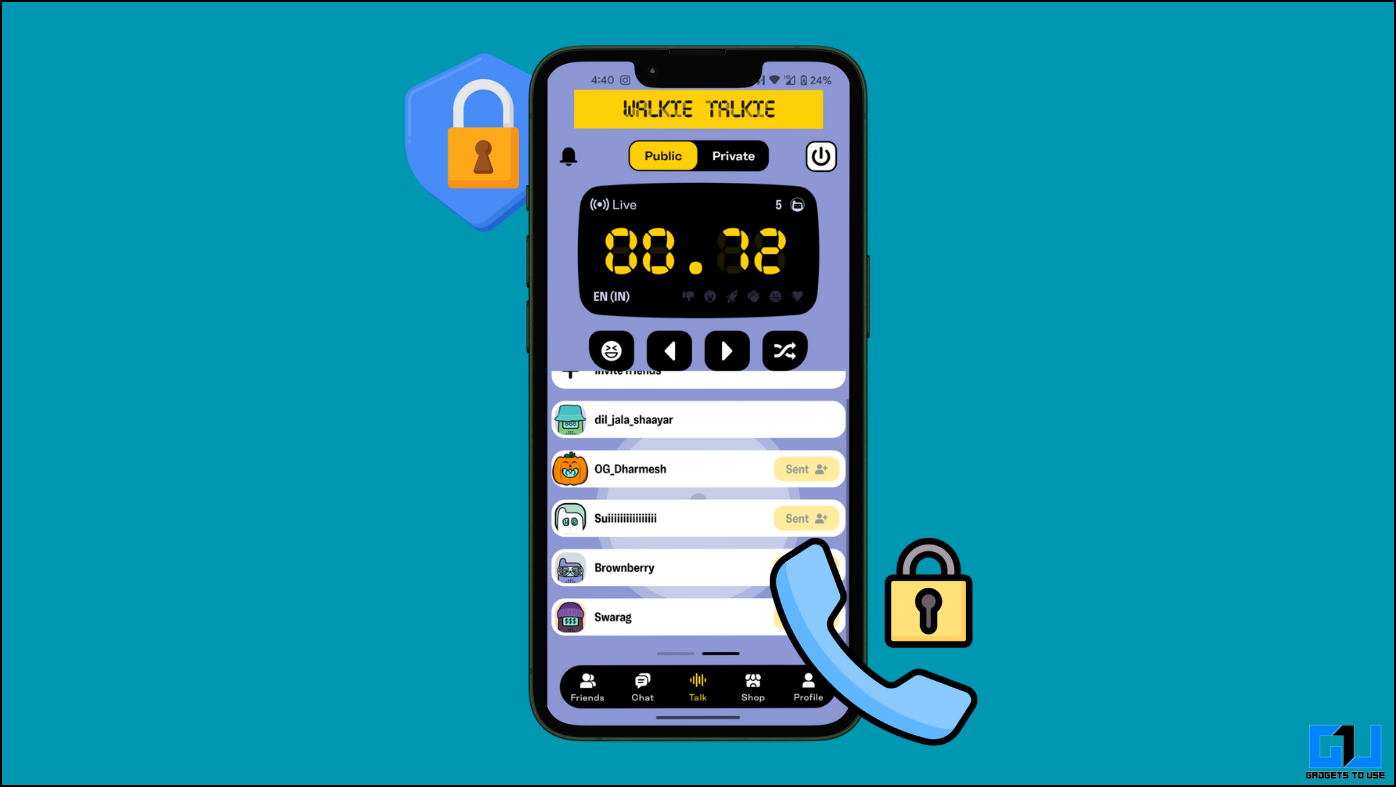Google Meet is a really useful service for all the G-Suite subscribers for meeting during this pandemic. Google has some of the most amazing features in there for you to compete with other meeting services like Zoom. One of the useful features is Live Captions during the meeting which is a really nice feature from Google.
This feature can be enabled and disabled as the need for the meeting and can be enabled by anyone and not just host controlled features. We used this feature and it worked perfectly fine for us. It uses artificial intelligence to understand the words and add captions to the meeting.
Here we have a little guide which tells you you you can enable his feature in your meetings. We also tell you how you can get the best ou of this feature in Google Meet.
Steps to Enable Live Caption in Google Meet
- Go to the Google Meet website.
- Click on Join or Start a Meeting Button and enter your name.
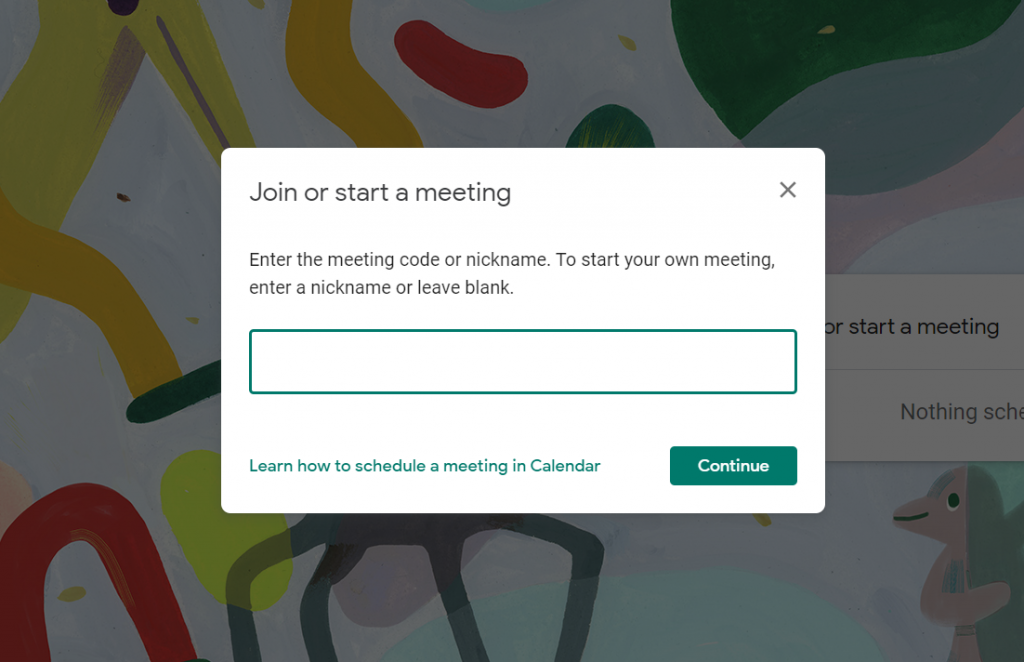
- Once you join the meeting, you will see the Live Caption button in the bottom right of your screen.
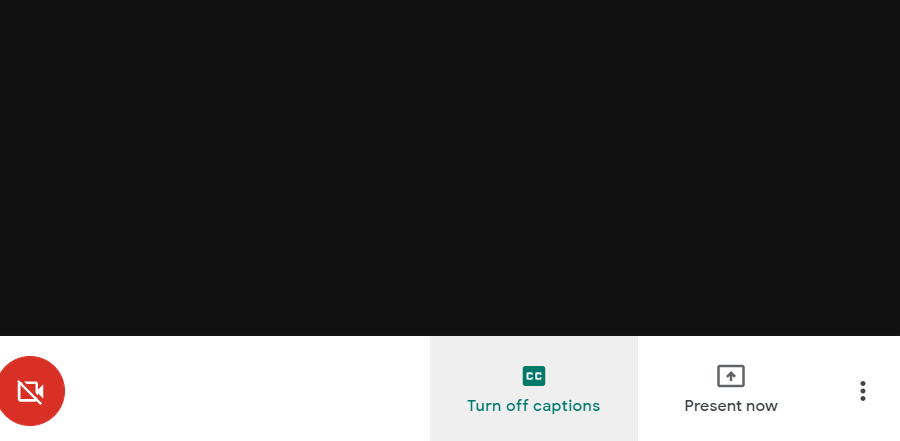
- Click on that button and you will see a notification that the caption has been enabled.
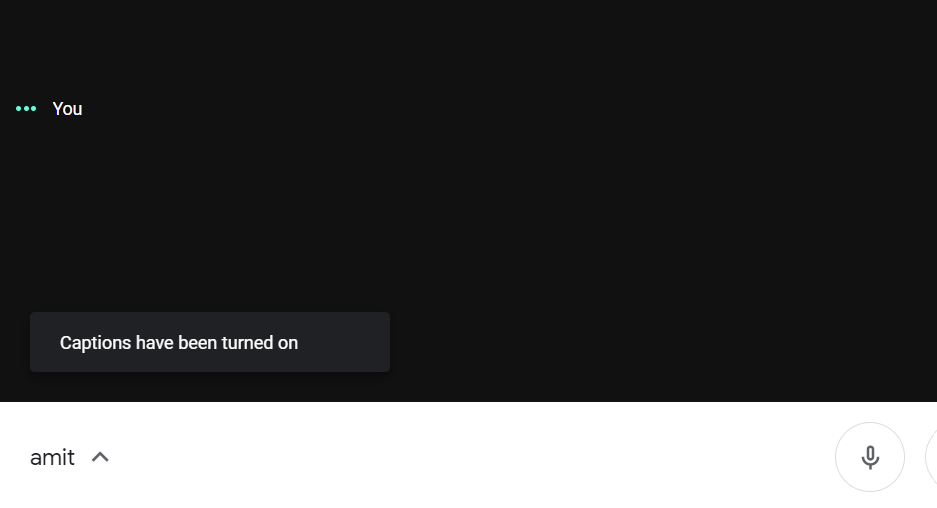
- Now everything you will say will appear as captions on your screen.
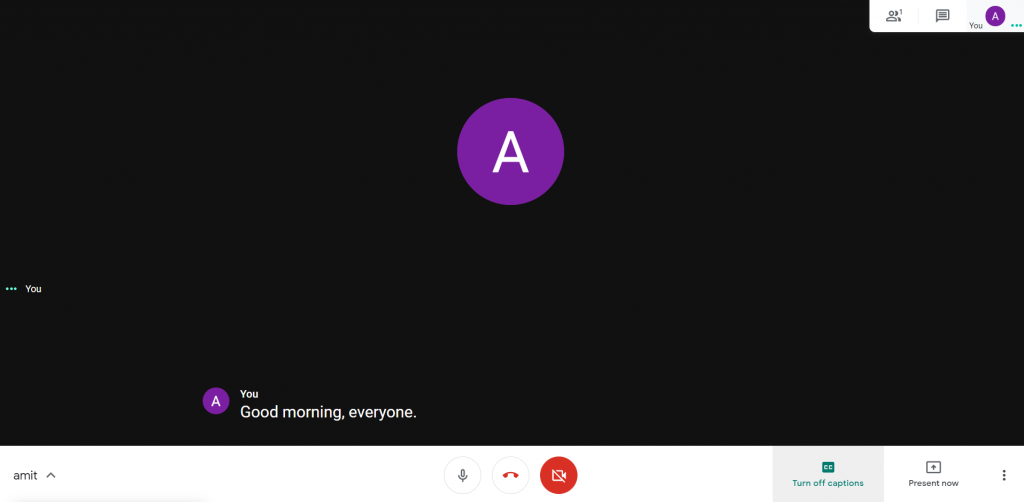
Keep it clear
- Make sure that you use a good microphone for meetings so the feature works best for you.

- If you have any confusion, you can check into the settings that if you need a different mic or you can go with the one you have.
Wrapping up
This is a really nice feature if you are working on audio meetings and not video calls. If you want to know more tips and tricks of Google meet then make sure to follow us on social media.
Also Read: Zoom vs Google Meet: Which is Better for Video Conferencing?