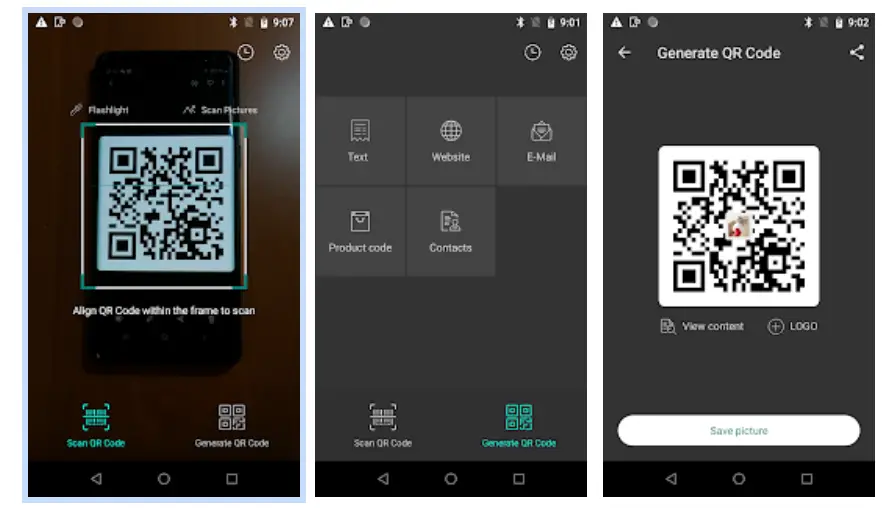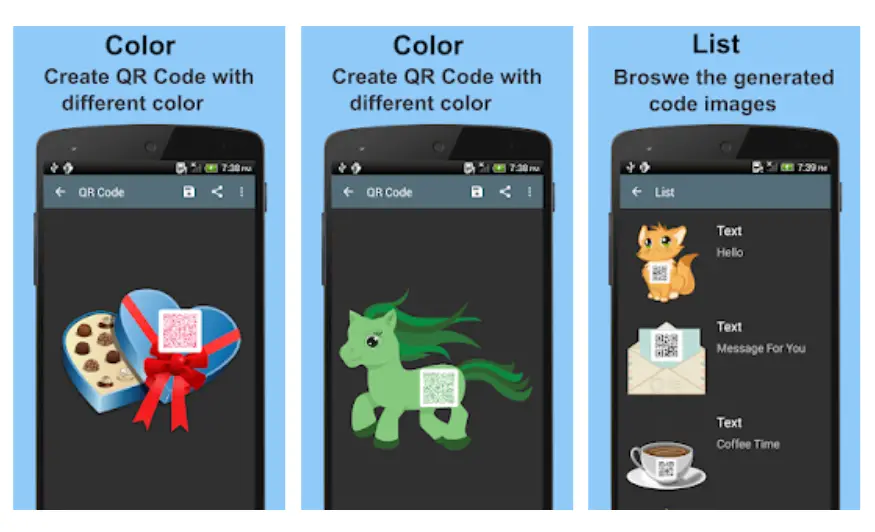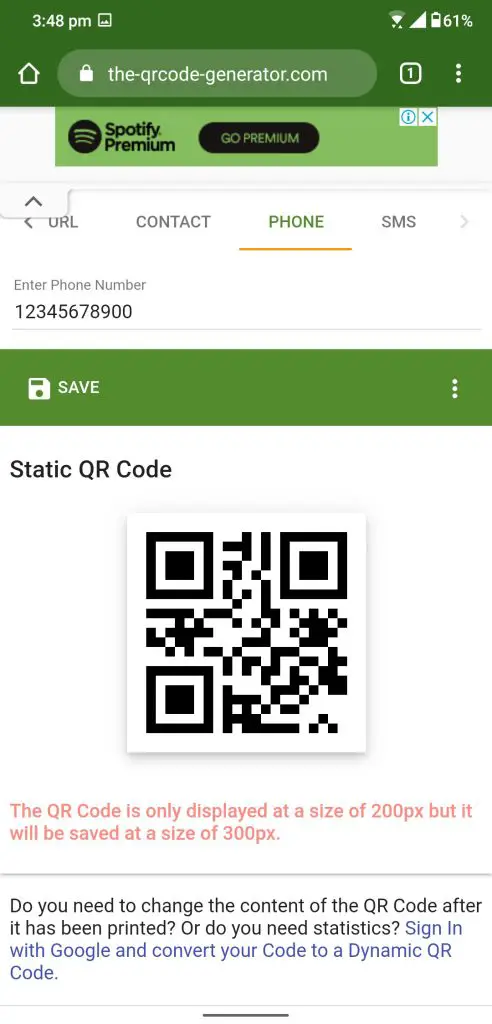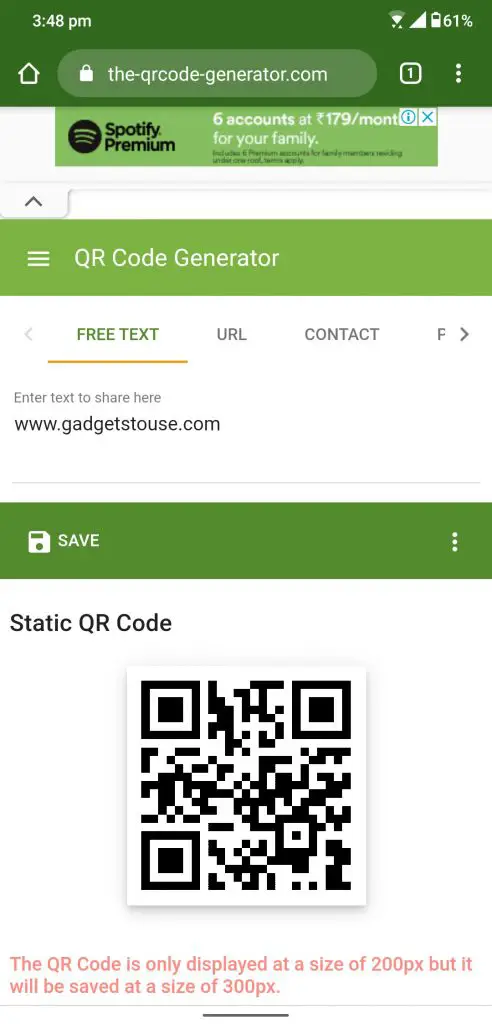There are a bunch of reasons why you ever want to create QR codes for yourself. You can encrypt secret messages, account passwords, and even your Wifi Passwords. You can also convert contact numbers and URLs into QR codes so you can share them with multiple users at once.
If you want to create QR code on your phone then there are a lot of apps on Google Play Store to do that. We have a list of all the useful apps which lets you do that for free and create unlimited QR codes using these apps.
QR Code Reader & Generator / Barcode Scanner
This is a simple and basic QR code reader and generator with basic features and a minimal user interface. You just have to select what you want to convert to the QR code and input the text. You will get instant QR code to save on your phone and then you can share it anywhere.
QR Code Generator
The QR Code generator is an app that turns your boring QR codes into fancy artworks. You can create various types of QR codes with different styles. You can even choose a background to promote your pictures and you can even your business logo to the QR codes for free.
Barcode Generator
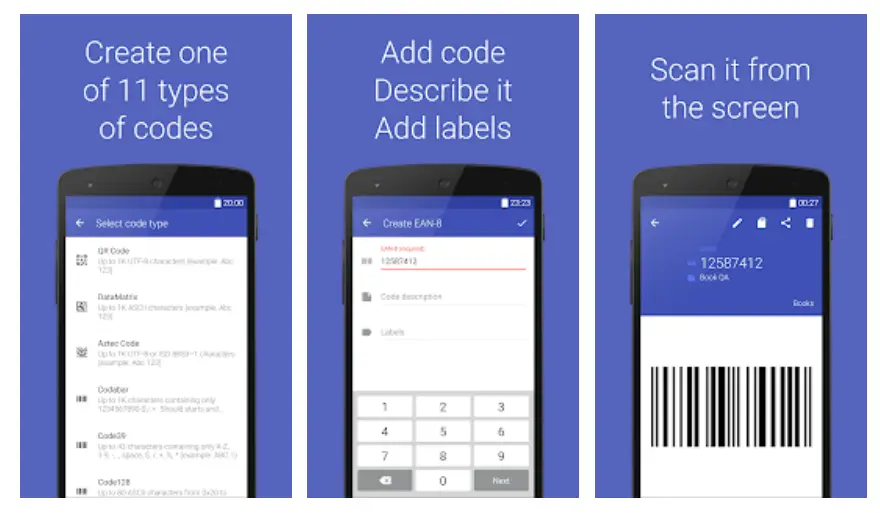
Barcode generator is one such app that lets you generate various kinds of other codes aside from the QR code. You can create Bar codes and more using this simple app. You can create 9 more types of codes that can encrypt your secret text with more security.
Using website
There are some websites that can let you generate QR code for you on your phone’s browser.
- Open the Google Chrome browser on your smartphone.
- navigate to the website www.the-qrcode-generator.com.
- On the website, you can choose what you want to convert to the QR code.
- Once you type the required text, you will see your QR code below.
- Tap the Save button yo save the QR code.
Wrapping up
These were the tricks that let you create a QR code on your smartphone without your computer. If you know more apps or tricks which let you do this in a better or faster way then tell us in the comments.
Also Read: 3 Best QR Scanner Apps for Android