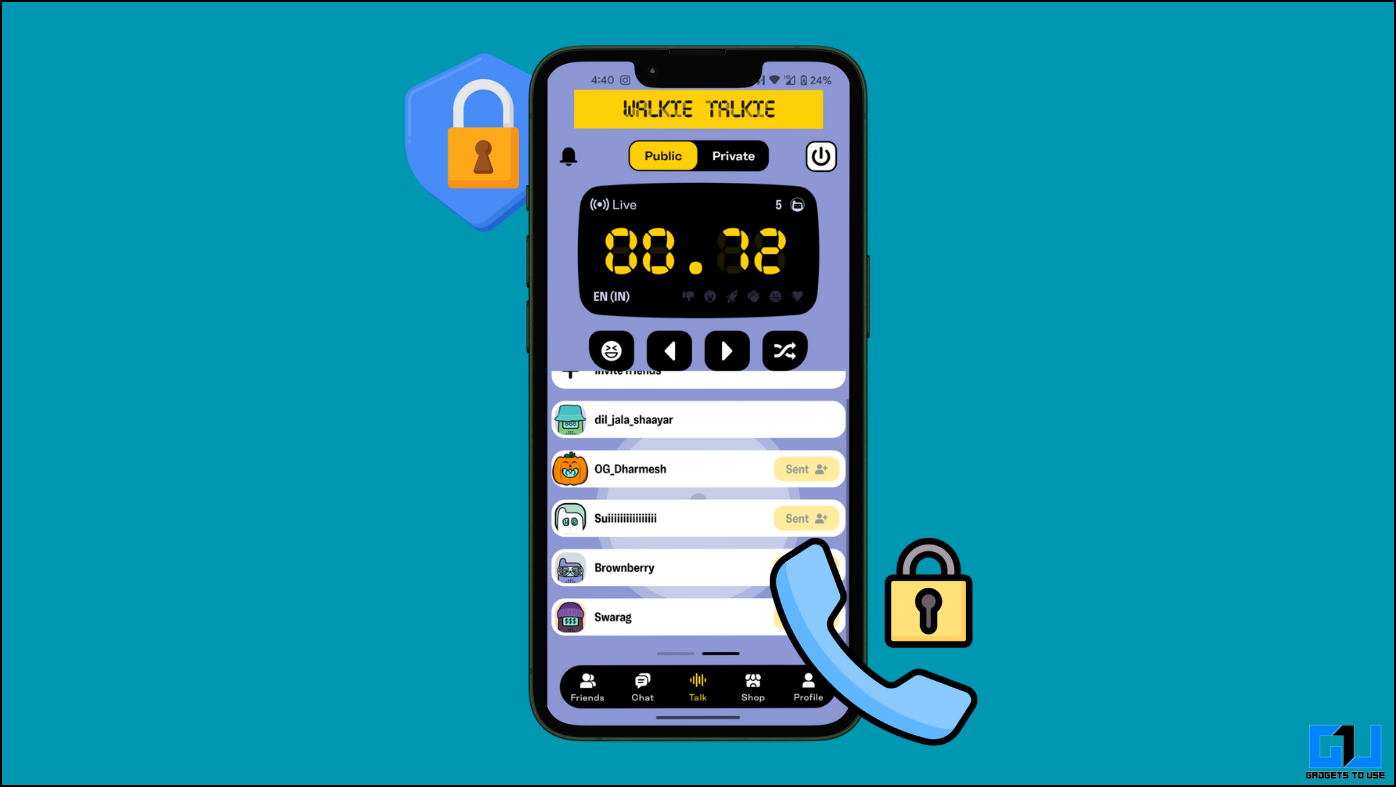There are many situations when you cannot reach your smartphone and you have to send an important message. Those are the situations why the digital assistants are built for, you can summon them using the keyword and give them some basic commands. Recently WhatsApp got integration with the assistants like Googe Assistant and Siri.
You can send messages and even read the unread messages on your phone using the assistant. Here we are going to tell you to show you can send WhatsApp messages using Google Assistant and Siri.
Steps to Send WhatsApp Message using Google Assistant
- Wake up Google Assitant using the hot word “Hey Google.”
- Once, the Assistant pops up, say “Send WhatsApp message to <your contact>.”
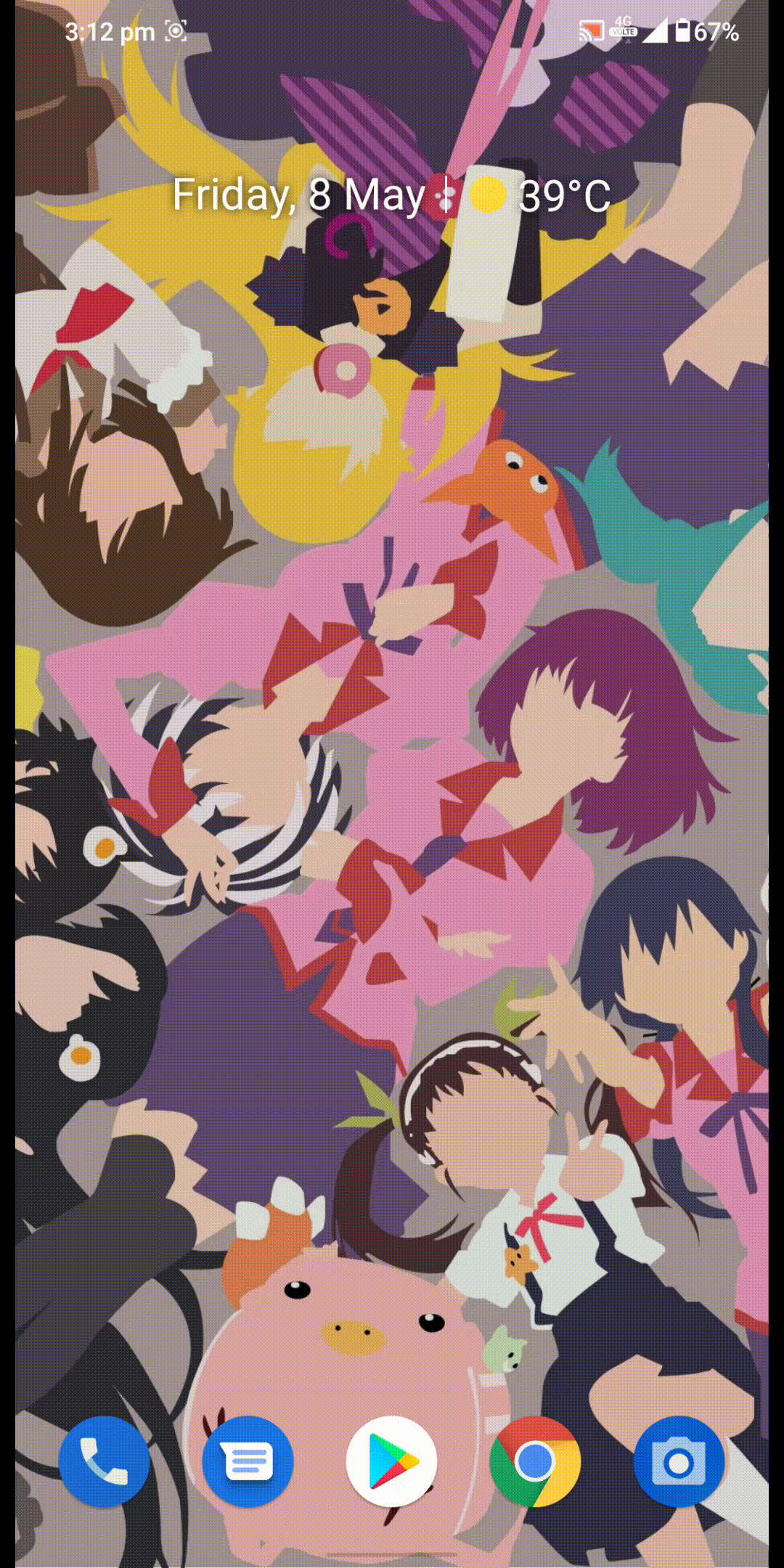
- It will ask you the message you want to send, just speak the message.
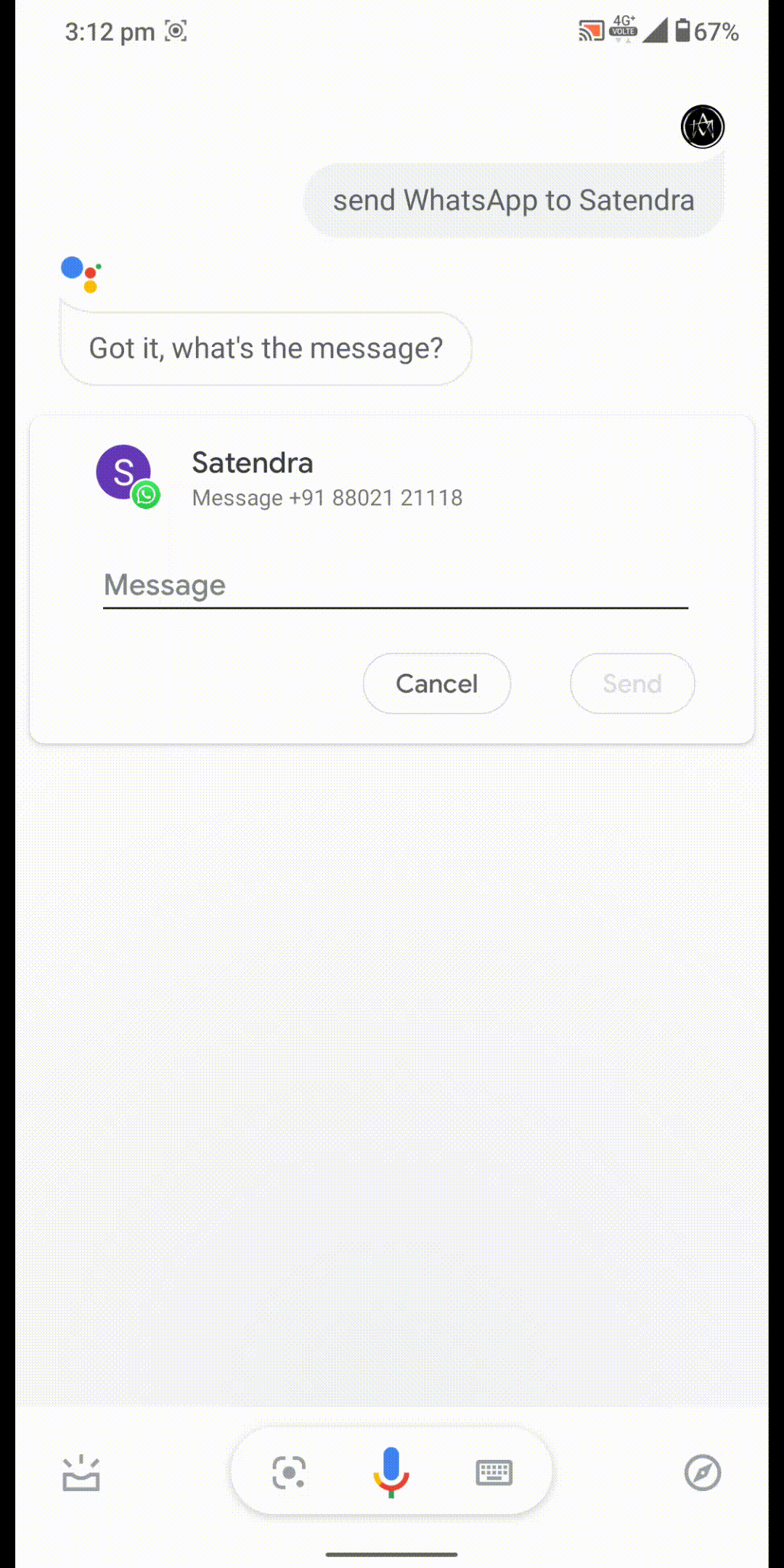
- Then it will repeat the message to confirm for any error and ask for your confirmation to send the message.
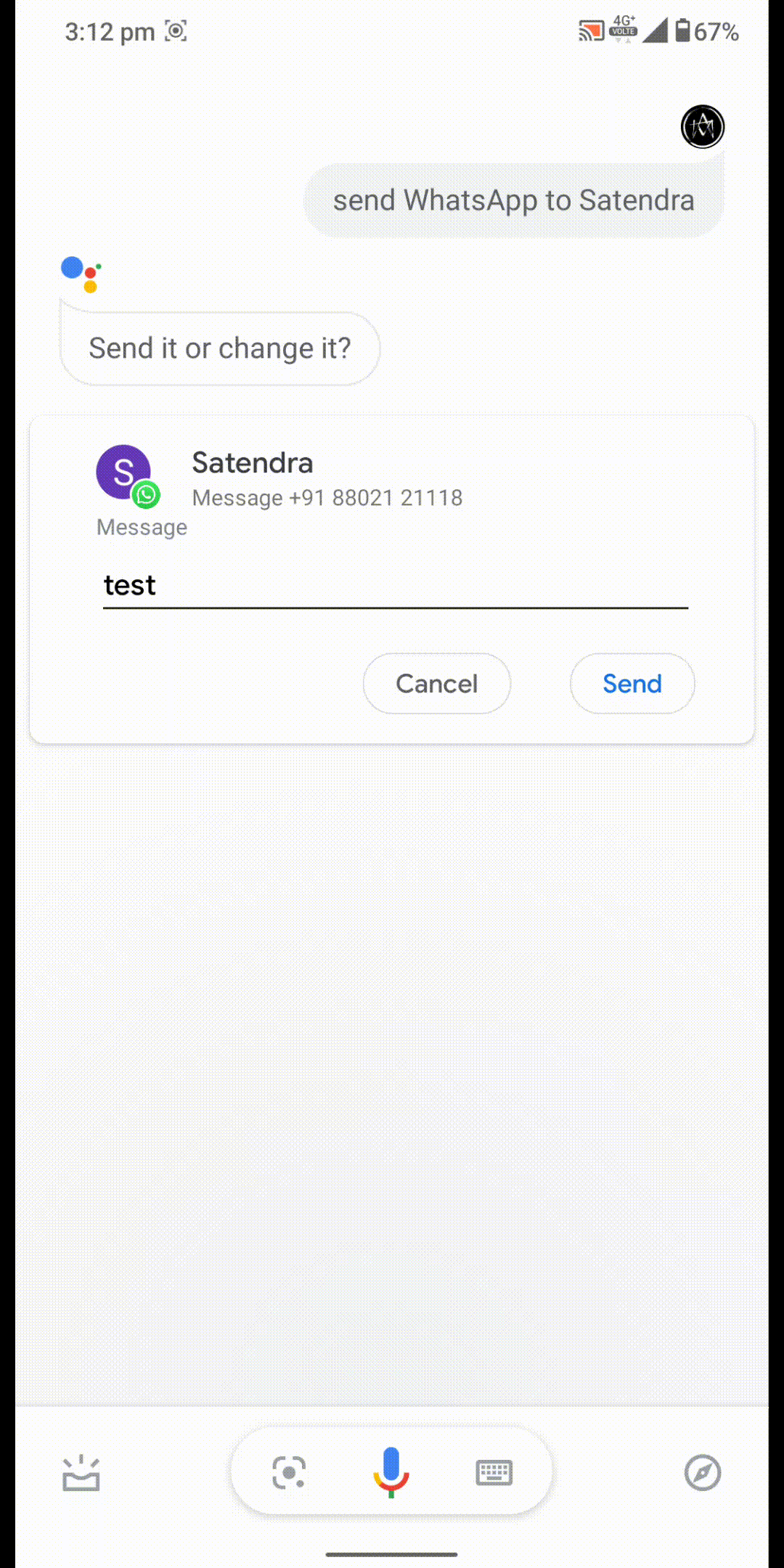
- Say, “Send” to confirm sending the message.
Steps to Send WhatsApp Message using Siri
This is only available on iOS version 10.3 and later so your iPhone should be updated.
- Go to Settings > Siri and Search > WhatsApp > enable Use with As Siri.
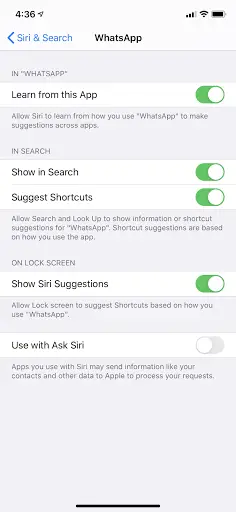
- Now, bring up Siri and say “Send a WhatsApp message to <your contact>.”
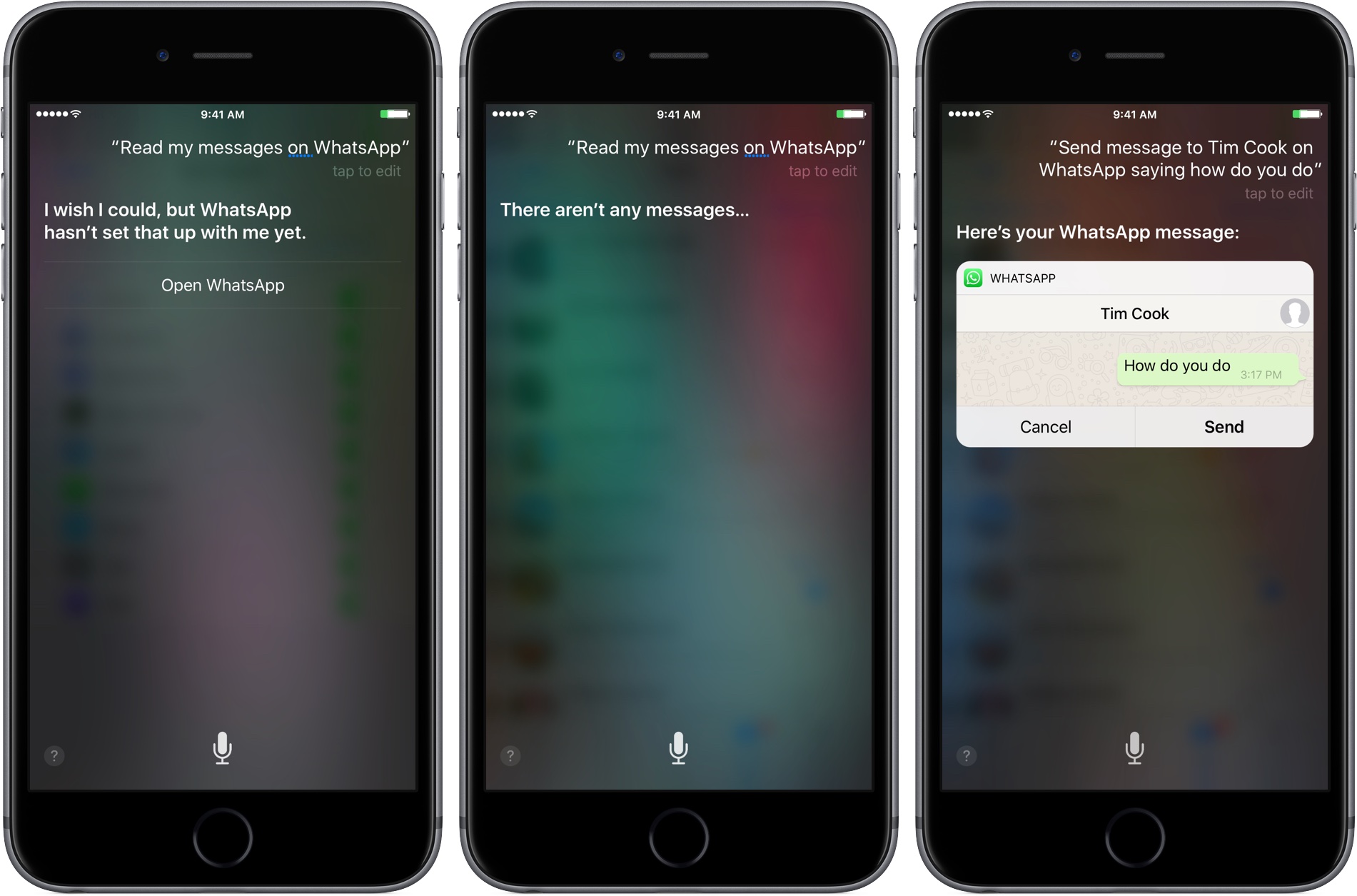
- Siri will ask for the message, here you have to speak the message you want to send.
- Siri will confirm the message and will show you a preview, say “send it” to confirm sending the message.
Wrapping up
This is how you can use the Google Assistant and Siri to send a WhatsApp message without touching your phone. There are a lot more tricks related to WhatsApp which you can find on GadgetsToUse, makes sure to follow our social media to get the updates.
Also, read: WhatsApp Tricks: Send Public Message Privately, Message Seen Time & More