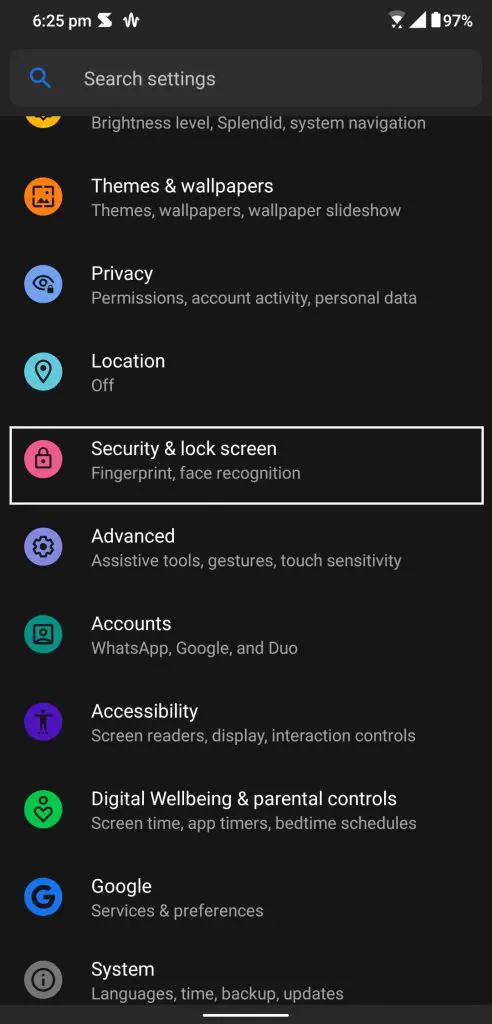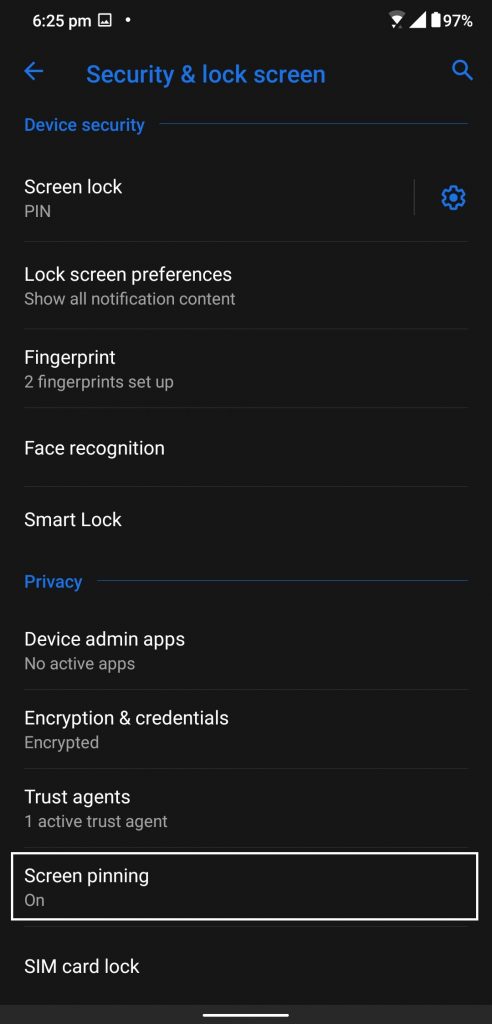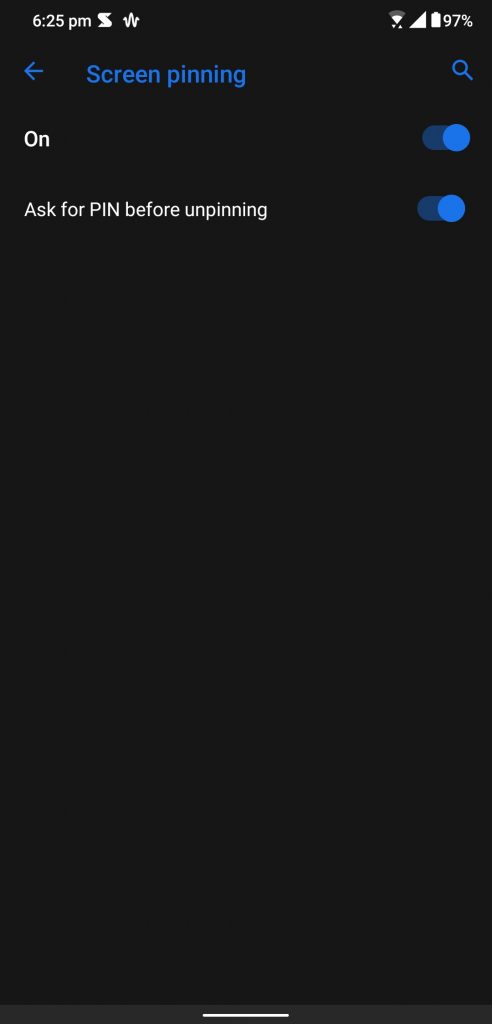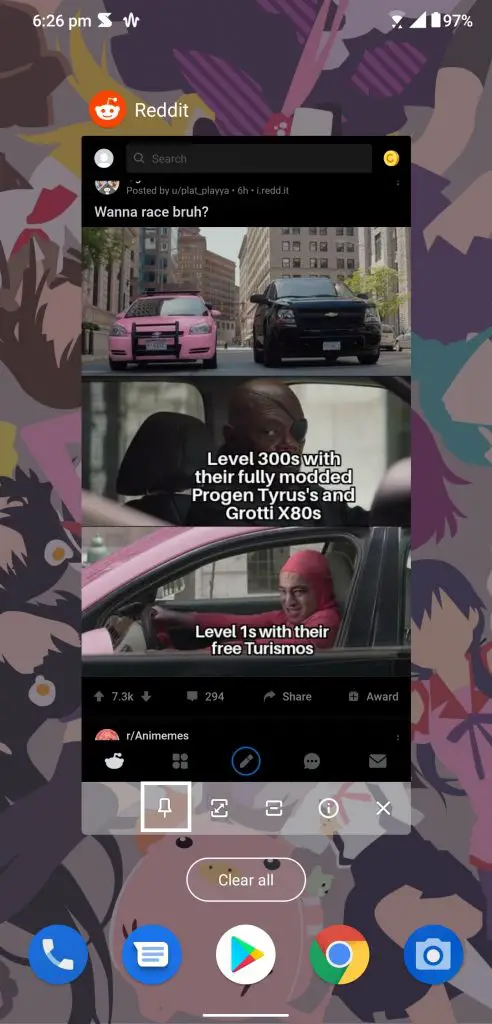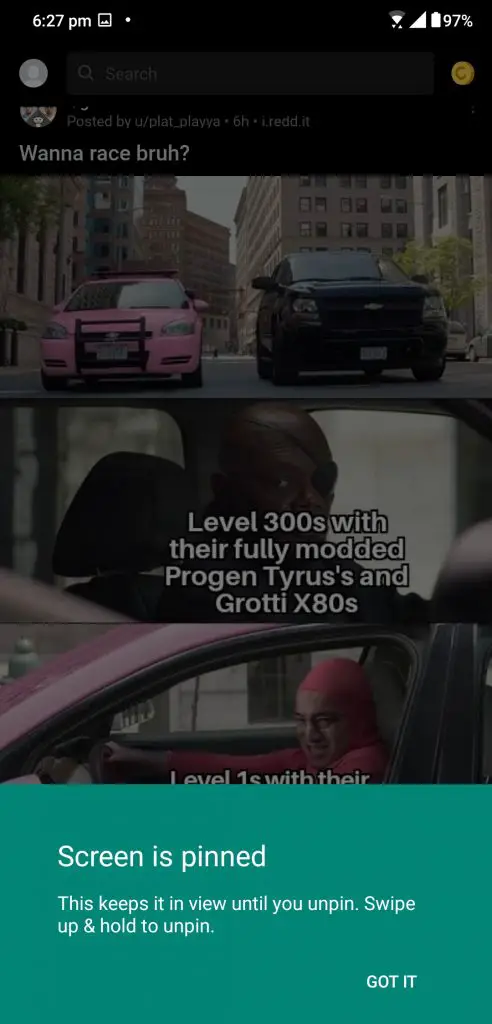If you want to handover our phone to someone and you don’t want him to peep into any other app or leave that app then you can do that in Android smartphone. Screen Pinning feature is built into the Android OS which locks the smartphone to a particular app and won’t exits till you put in your passcode.
This feature works on almost every Android smartphone running Android 7.0 Nougat and later. This feature locks the smartphone on that app so the user cannot exit that app or go into multitasking to switch apps.
How to enable Screen Pinning on Android smartphone
- Go to Settings then open Security and Lock screen.
- Scroll to the very bottom of that page to find the Screen Pinning feature.
- Turn that feature on and also enable the Pin asking feature below it.
How to use Screen Pinning on Android smartphone
- Launch the app which you want to lock the screen of your Android smartphone.
- Enter the app switcher and tap the little Pin icon below the app card.
- Once enabled, you will see a notification of it being enabled.
To exit the Screen Pinning feature, just swipe up and hold to lock the screen. Once the screen is locked, just enter your PIN to unlock it and the screen pinning will be disabled.
Wrapping up
You can keep this feature enabled so you can use this feature quickly in the future when you want it. This feature really comes in handy when you want to hand over your phone to someone and don’t want him/her to switch between apps.
Also, read: [Tech Tip] Lock iPhone Screen With One App Working Only