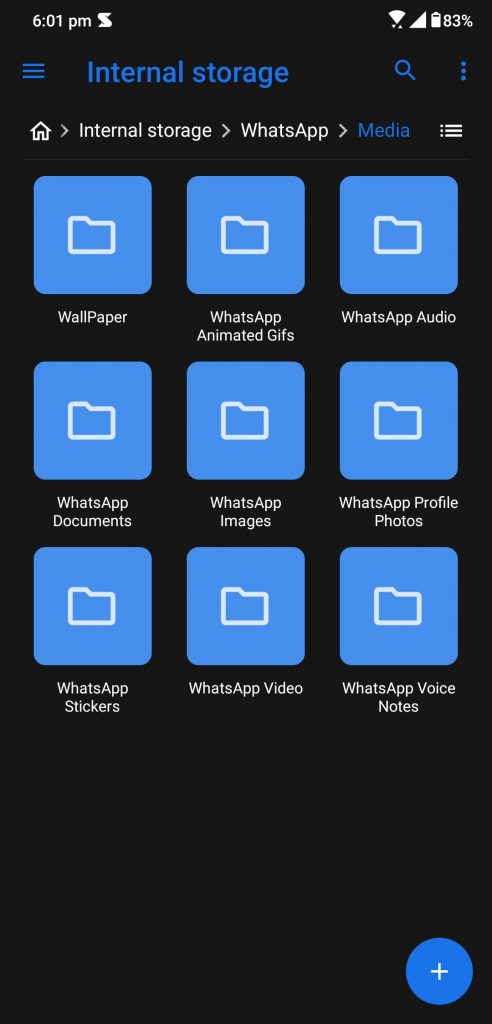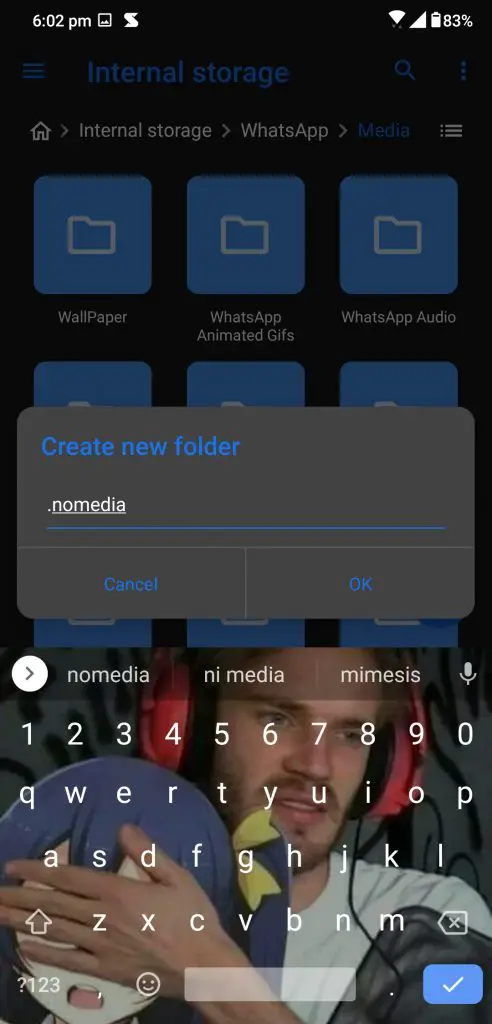There are a lot of reasons why you want to hide some files on your Android smartphone. Sometimes its because you have some really important or private files on your smartphone where you don’t want to show it to anyone. There is also when your gallery just shows every image file on your smartphone and you want to hide any folder from the galley.
Whatever the situation is, we are here with a solution to all those problems. You can just follow one of the methods listed here and you will get the desired result.
Hide Files in Your Android Smartphone
Hide a folder from Gallery app
The gallery is an app on the smartphone which is supposed to show only the pictures and videos we capture from the smartphone’s camera. But you get to see all those junk images from the depths of the internal storage of your smartphone. You also have to see all those WhatsApp media in which people are with you all the time.
Also, read | Hide Photos and Videos You Get On Whatsapp
This step by step guide will help you hide those folders from the gallery so it won’t show any media from that folder ever again. There is a bunch of customized android user interface out there and we cannot figure out what you are using on your smartphone.
Here is the simplest way to do that and the options may look different from these steps or screenshots below.
- Open the File Manager app on your smartphone.
- Open the folder you want to hide from the Gallery app.
- When inside the folder, create a new file there and name it “.nomedia”
- Save that file and restart your smartphone.
- The files inside that folder will not appear in the gallery app again.
If you want to unhide that folder from the Gallery app in the future. You can just go to that folder using the file manager app and delete the file you created and the folder will reappear in the gallery app.
Hide albums using the Gallery app
Some gallery apps on Android smartphones let you hide the folders from the gallery app itself. You don’t have to go to the file manager app and you can do it from the gallery app just like in Huawei smartphones. You can follow the step below to hide a few folders from the gallery app.
- Launch the gallery app from the app drawer.
- Go to the Albums tab and tap the three dots menu.
- Select Hide albums from there.
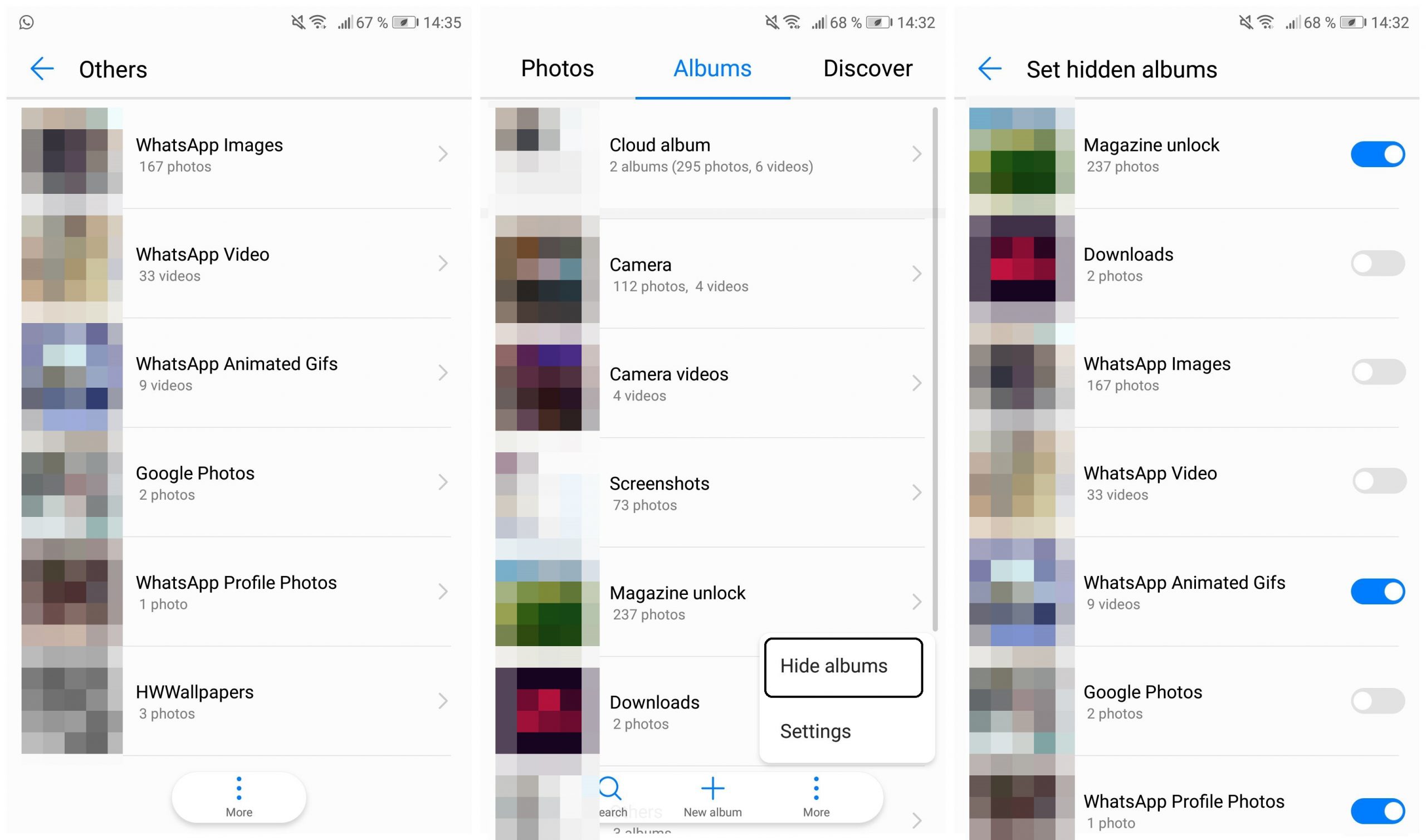
- The user interface will switch to toggle mode beside the albums, you can now enable the toggle to hide those albums from the gallery.
- Once done, hit back and the changes will be saved.
Also, read | 3 Ways to Hide Apps on Android
Wrapping up
This is how you can hide all your private files to show on your Gallery app. This will also help you to hide any file extension file to show in that respective app like any document from the document viewer or hide mp3 files from a music player app. Follow us on social media account for more tips and tricks like this for your smartphone.