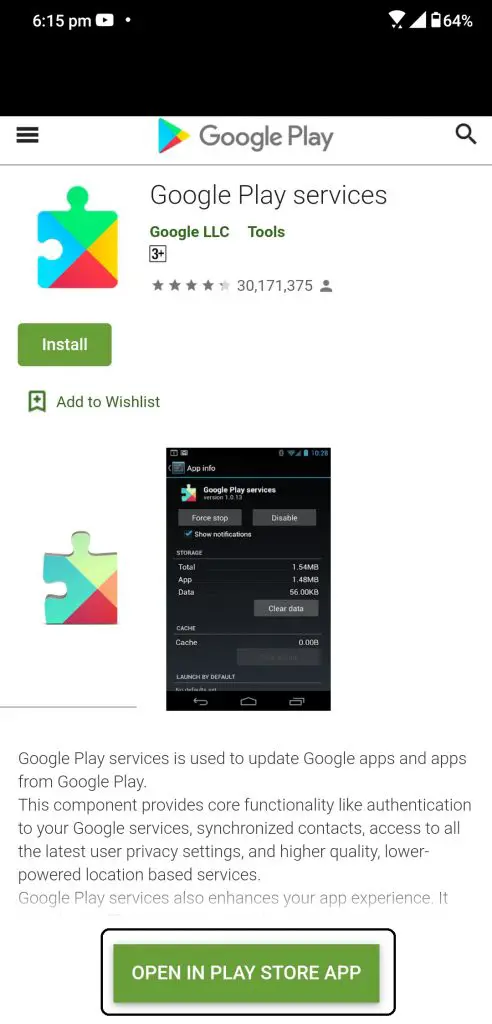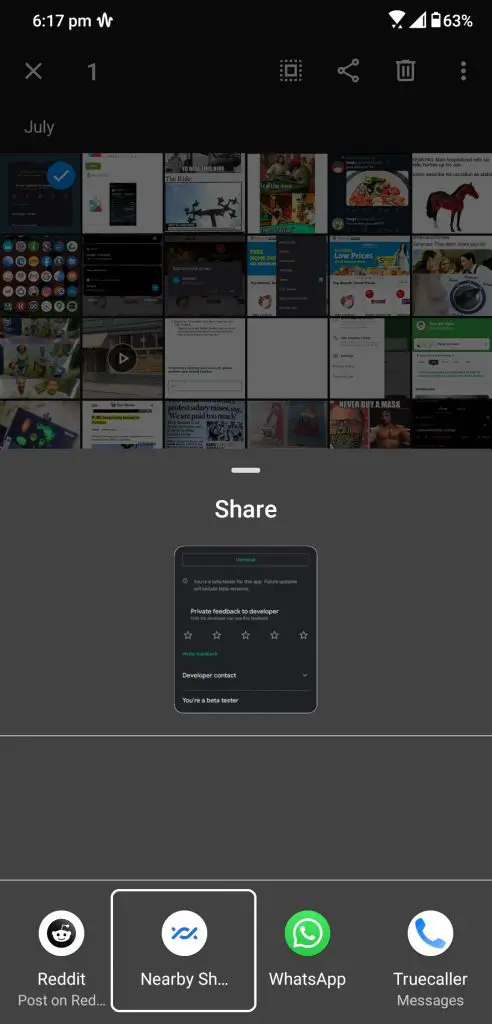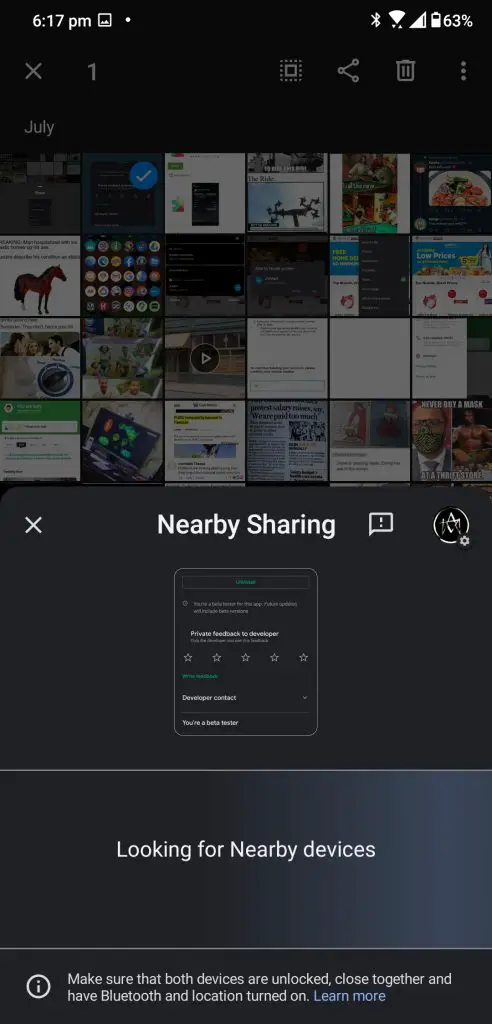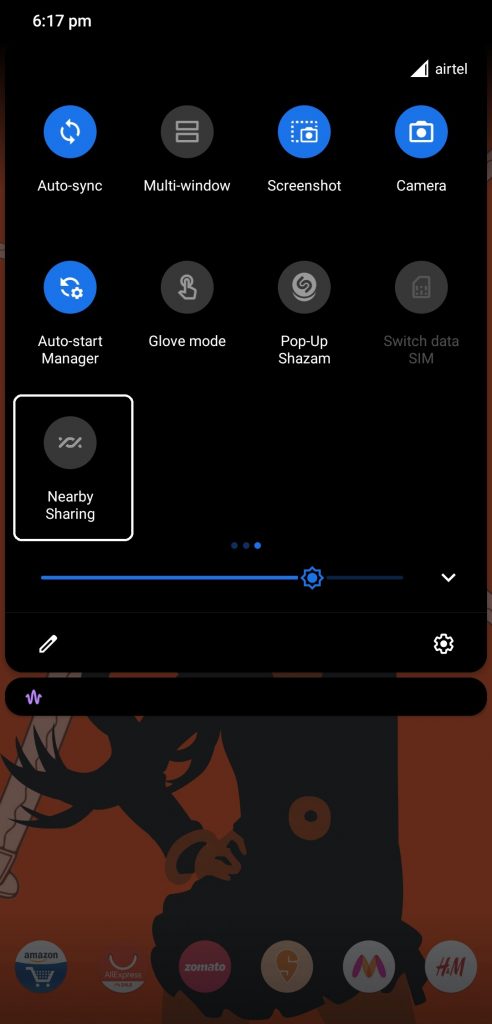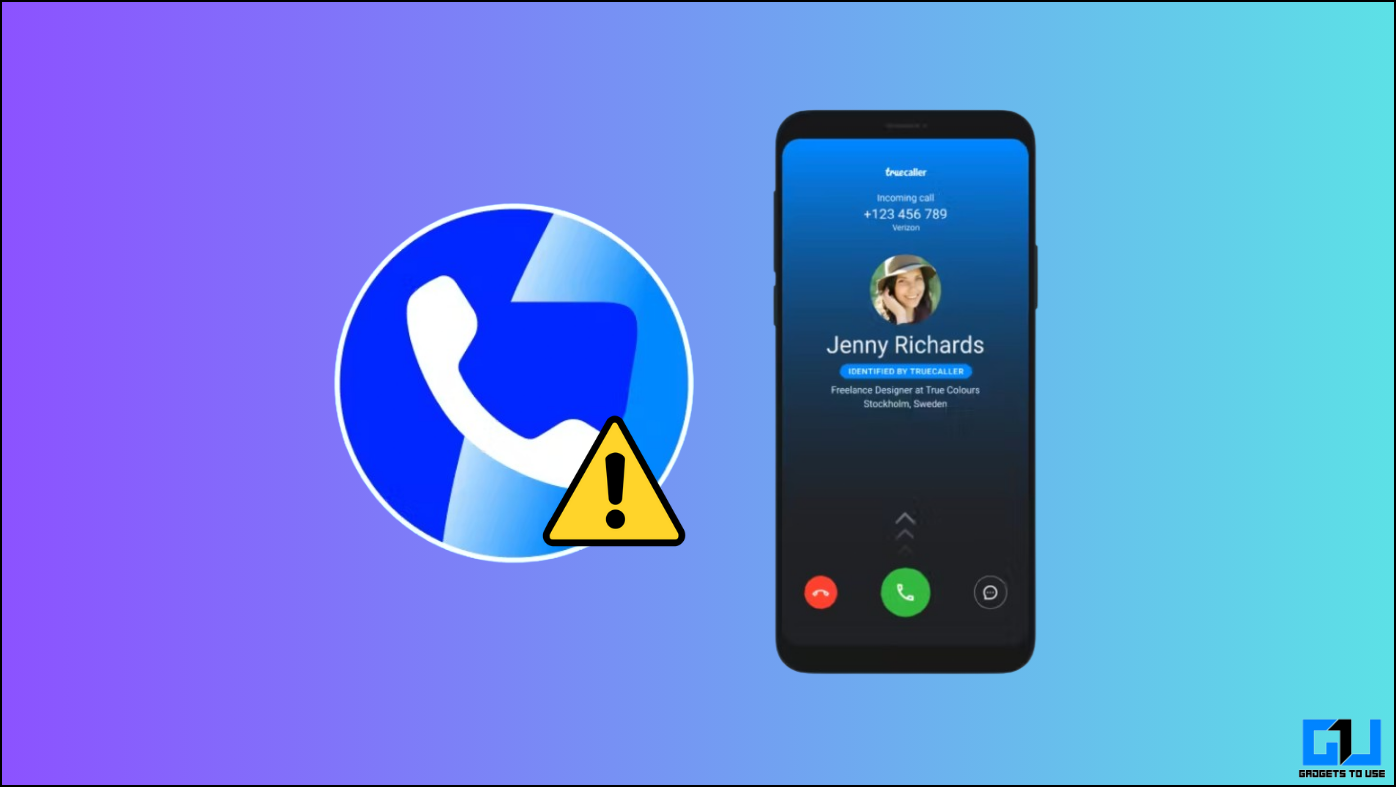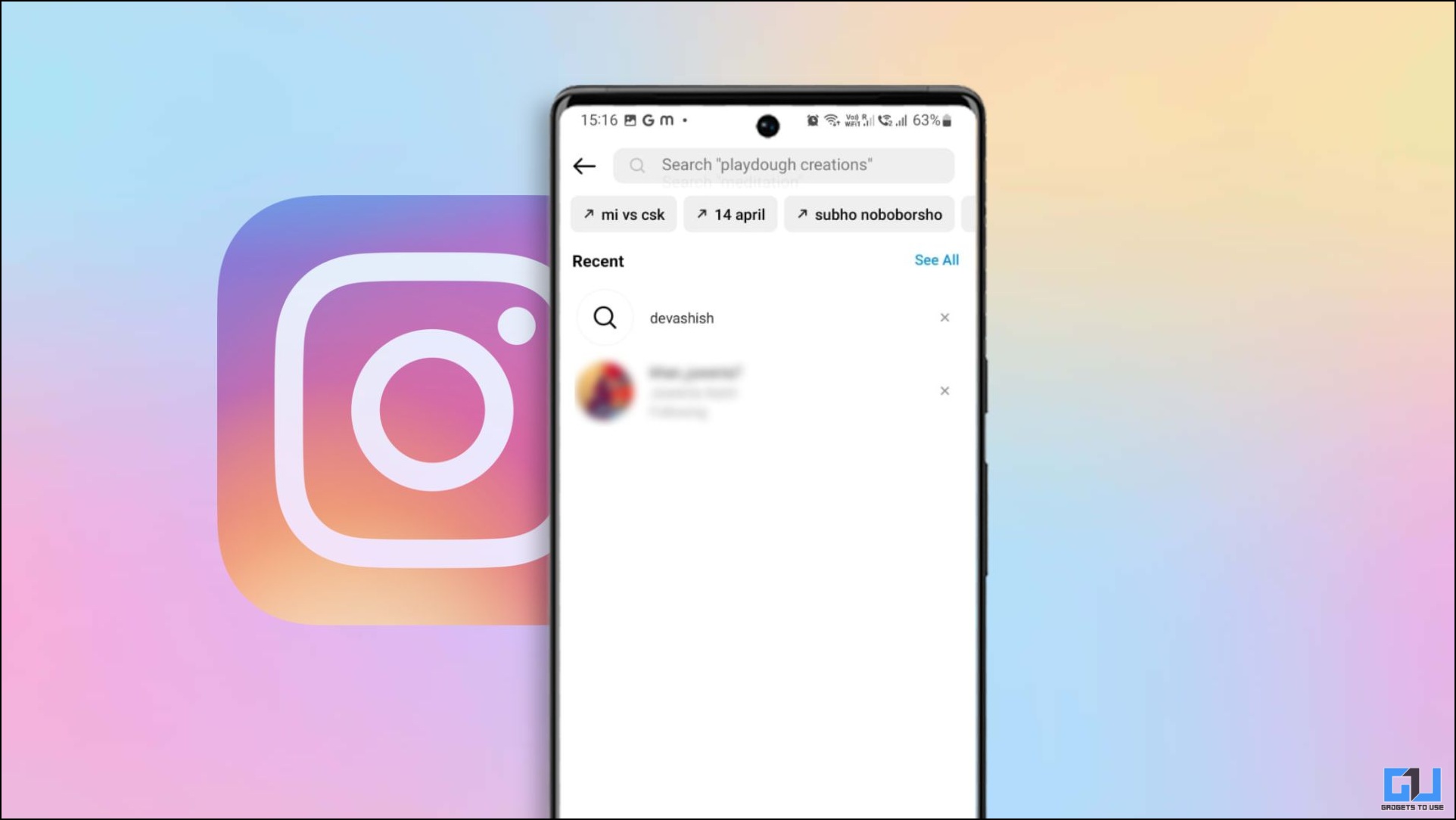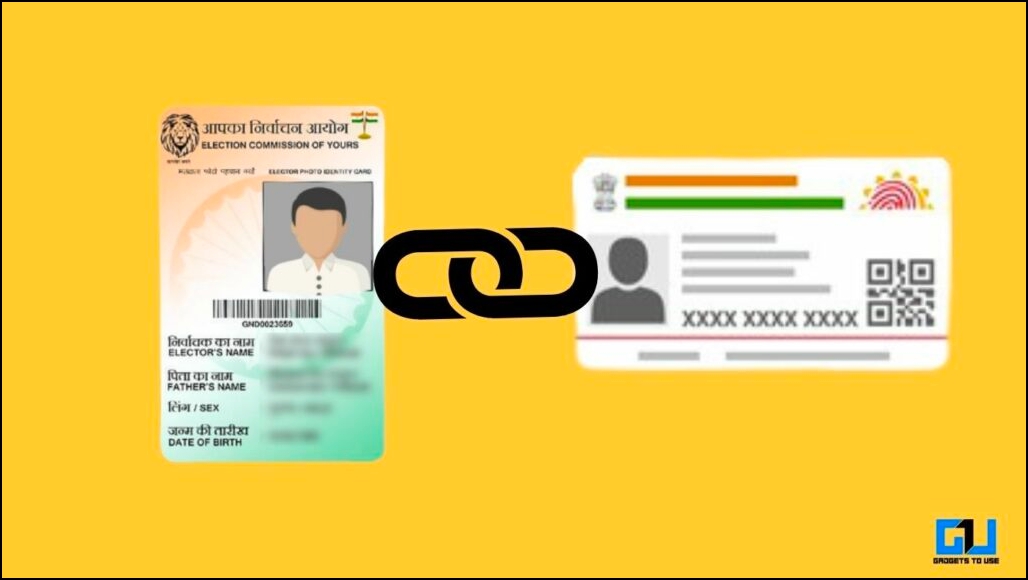Android has started the nearby sharing feature rollout in beta and its working really great. Nearby Sharing is a file-sharing feature just like the AirDrop on Apple devices. You can share files between two supported Android devices and this feature may finally roll out with Android 11 in a couple of weeks.
Since Google released the beta access of this feature, you can try this on your Android smartphone right now. This feature is not widely released so you might not be able to get it on your smartphone even after following this guide here. In that case, you need to wait a little longer to get this feature finally working on your device.
Steps to enable the Nearby Sharing on Android smartphone
1] On your phone, open this link for the Google Play Services app page.
2] Open it in the Play Store and it will open the Google Play Store.
3] On that page, tap the Join button on the beta section.
4] It will take a few minutes to get the beta update on your smartphone.
5] Once your Play service is updated with the beta version, restart your phone.
How to Use Nearby Sharing
Once the Google Play service has been updated to the beta version. You will be able to see the Nearby Sharing toggle in the notification shade.
1] Tap on the Nearby Sharing toggle to turn it on ad start sharing a file.
2] On the share popup, you will see a new feature called Nearby Sharing.
3] Share using that feature and a new popup will open and start to search for devices with Nearby Sharing feature turned on.
4] Tap on the desired device to share the files with then accept the sharing on the receiver device to start sharing.
Wrapping up
Nearby Sharing sometimes uses the internet to share small files like text or links but if you don’t want to use the internet then you can disable that feature in the settings. This feature may get finished for Android 11 and every smartphone will get it in a couple of weeks.