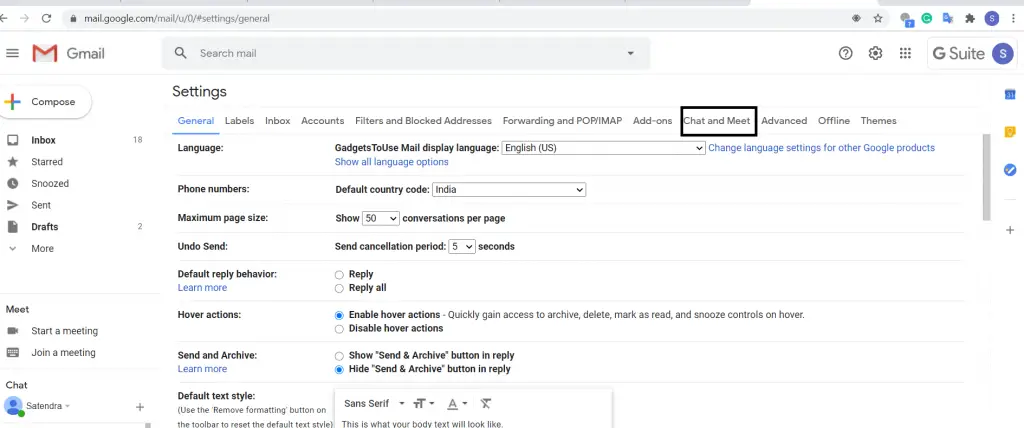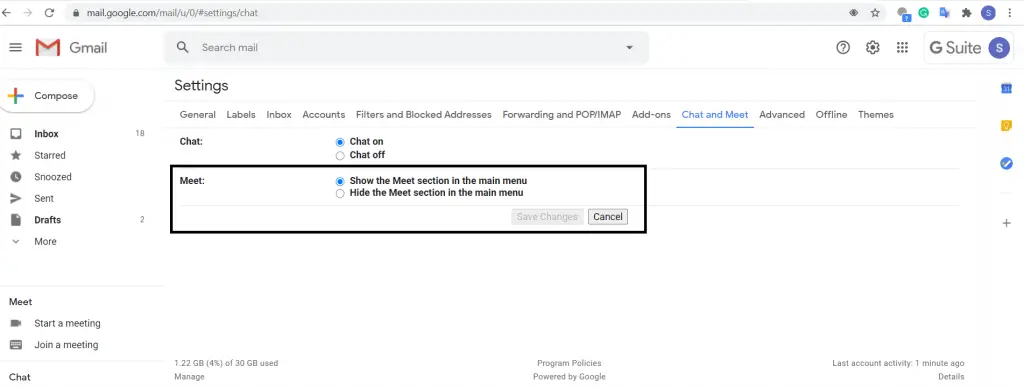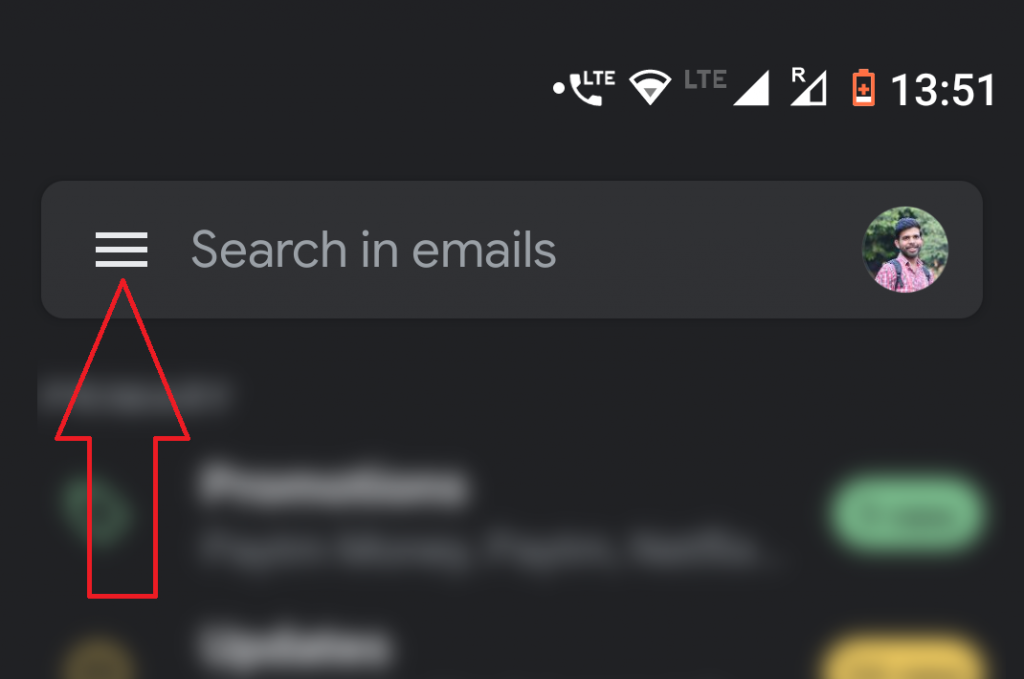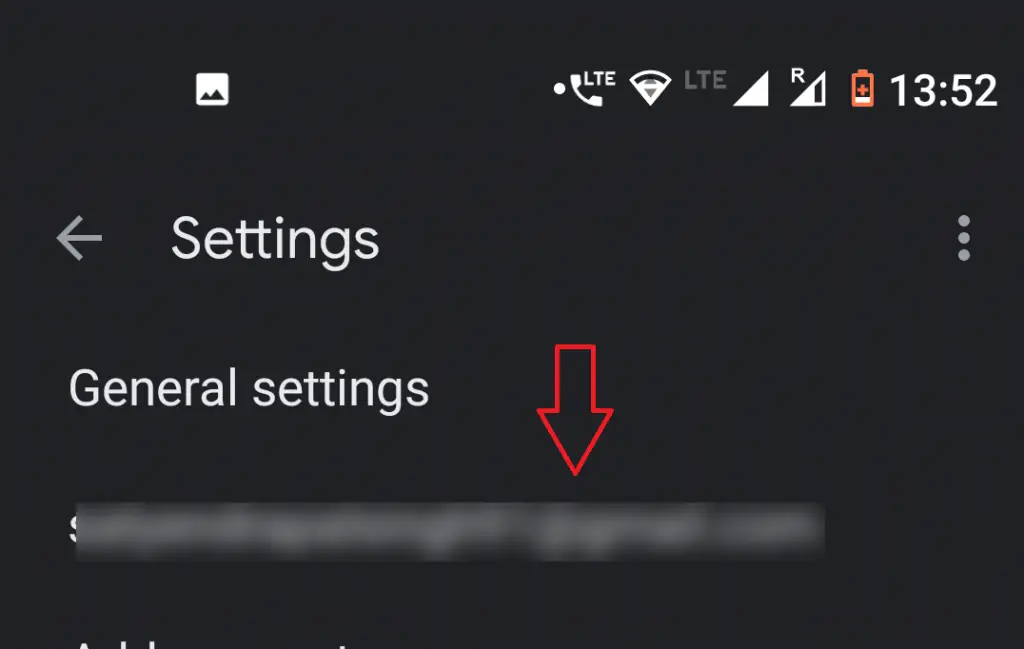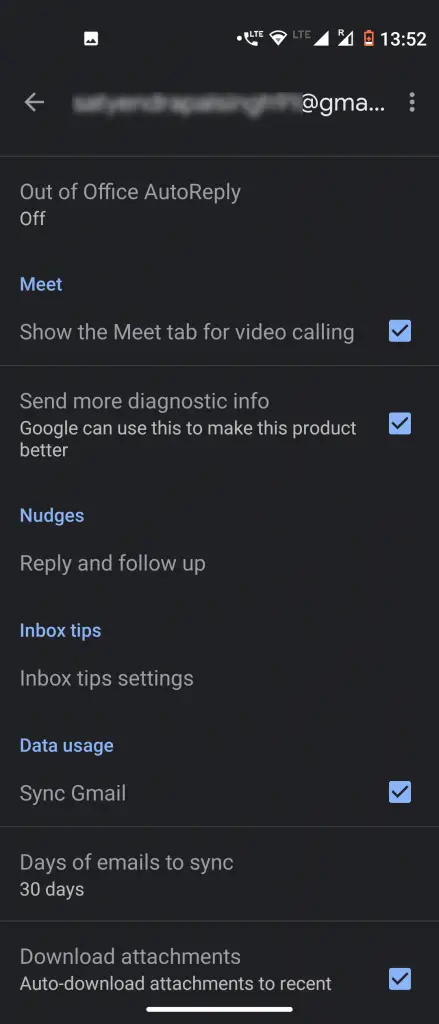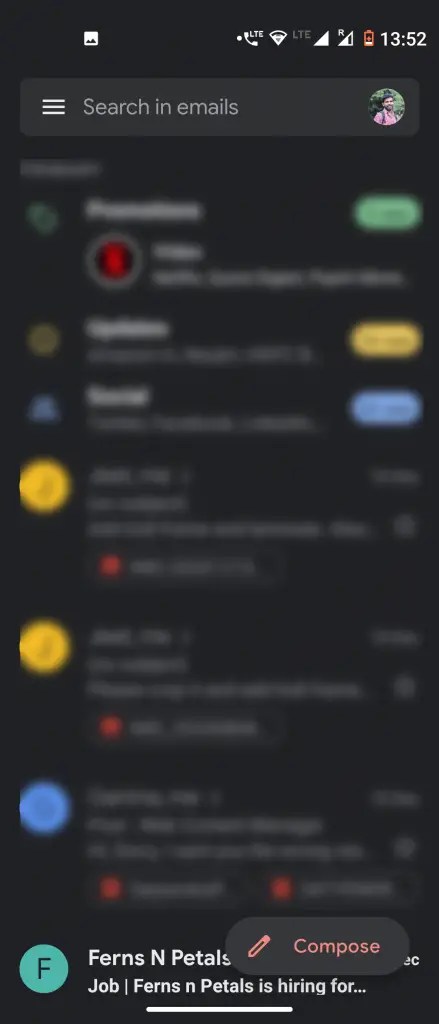Google is working on bringing Gsuite apps together so you don’t have to install more apps, so you can just install one and it works for other services. For example, it brought the Meet tab in Gmail so you can immediately start or join a meeting from Gmail itself. But if you are not a fan of these two apps in one then here is a step by step guide to tell you how you can disable Google Meet tab from Gmail on Android and iOS.
Google Meet is Google’s meeting service and it was their years before budded as Hangout Meet. And this service was exclusive to the GSuite users before but now Google has made it free for all to compete with Zoom. This new Meet tab in Gmail app is only available to the GSuite users not to everyone.
Also, read | Google Meet Tips and Tricks to Use it Like a Pro
Google has already announced this before but it recently came to existence. Some people are not liking it as it feels cluttered or bloated. So, if you feel the same then here’s how to disable this tab from the Gmail app.
Disable Google Meet Tab in Gmail on Web
1] Open the Gmail with the Guite account logged in. There will be two Gmail app if you have the Gsuite and normal Gmail account logged into the same phone.
2] Open the Hamberger menu, you can do that by swiping right from the left edge.
3] Select Settings from there and then select the account.
4] Scroll down to find the Chat and Meet section in settings then click on the Hide the Meet section in the main menu option.
5] Click on Save changes and the Meet tab will be disabled from the main menu.
Disable Google Meet Tab from Gmail on Android and iOS
If you want to disable the Google Meet tab from the Gmail apps on Android or iOS, follow these steps:
1] Open the Gmail app on your Android phone and tap the hamburger menu.
2] Select Settings from the menu and now tap your email address on the nest page.
3] Here, scroll down to the Meet tab and uncheck the “Show the Meet tab for video calling” option.
Now your Gmail app will change back to its old design and you will no longer see the Meet tab. You can follow the same process to disable the Meet tab for each of your accounts if you use multiple emails.
Wrapping up
This is how you can disable the Google Meet tab in the Gmail account if it bothers you. For more Gmail or Google Meet tips and tricks, stay tuned.
Also, read How to Backup Gmail Account and Download All Data