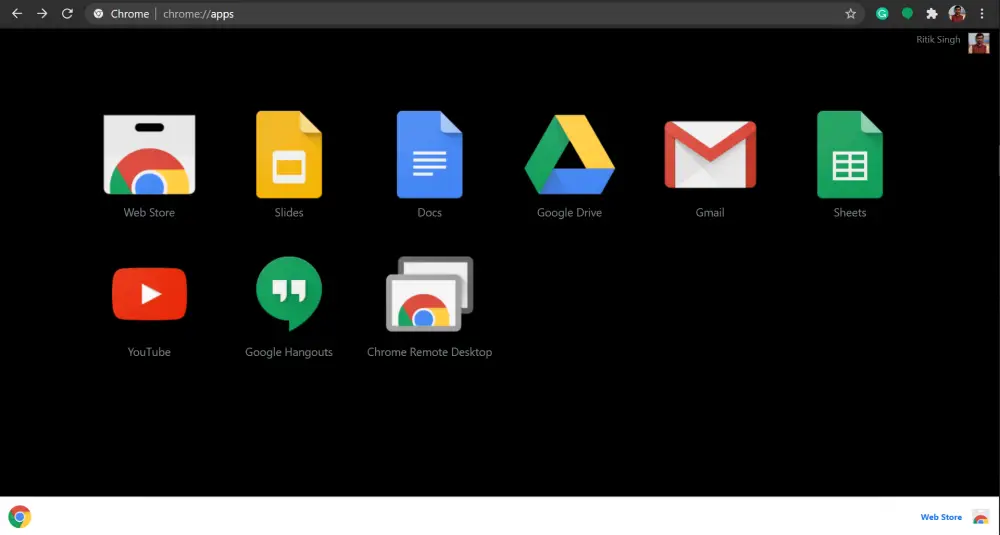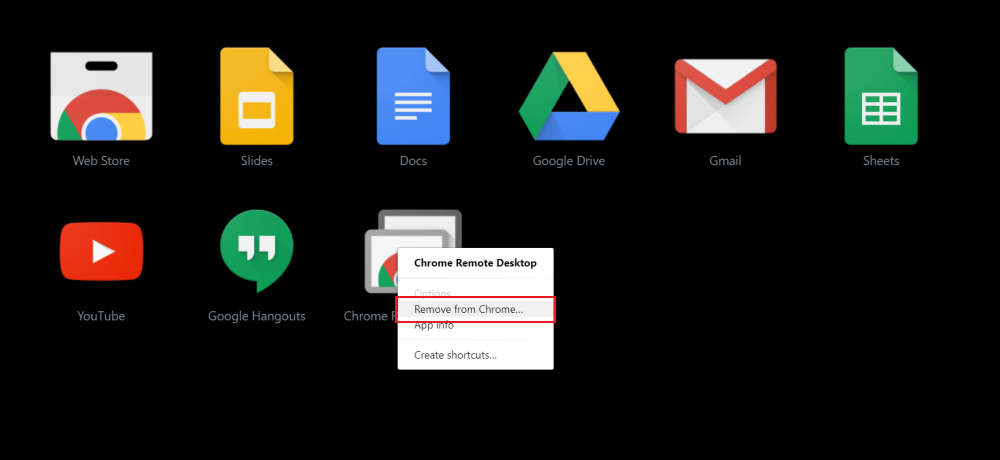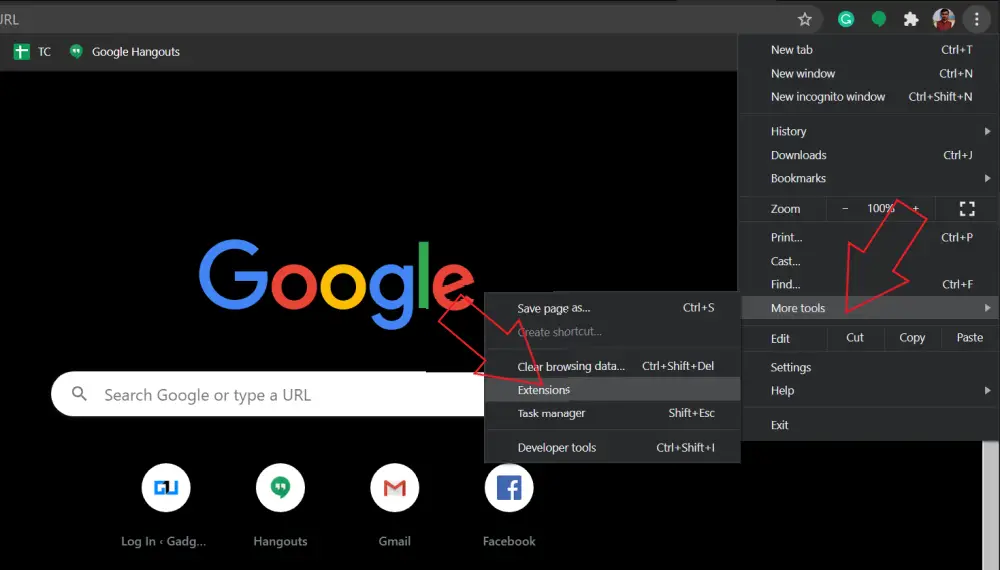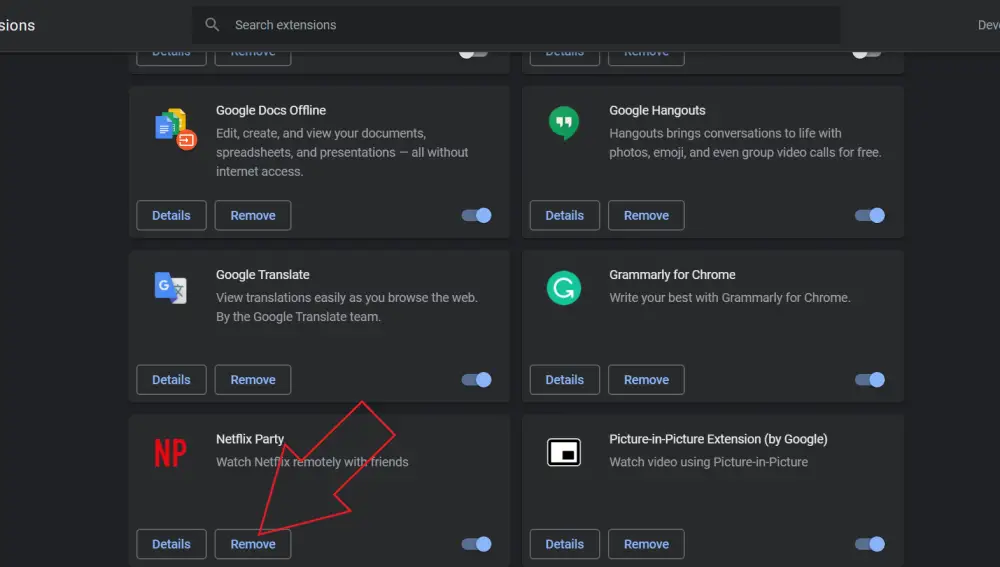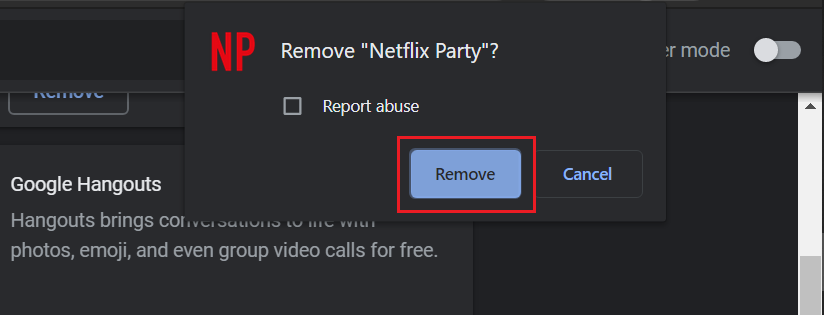Apart from extensions, Google Chrome also lets you install Progressive Web Apps on your computer. Now, while installing them is quite easy, some of you may get confused when it comes to removal. Therefore, we are here with a quick guide on how you can uninstall Chrome apps and extensions on your Windows PC.
Uninstall Chrome Apps on Windows
Several websites like Twitter offer a “+” icon in the search bar that can be used to install a web app on Google Chrome. However, these apps can’t be removed like any other software on your computer.
To uninstall Chrome web apps on Windows:
1] Open Google Chrome on your PC.
2] Type chrome://apps in the search bar and press Enter. It will take you to the list of installed Chrome apps.
3] Right-click the app you want to uninstall and tap Remove from Chrome.
That’s it; the app will now remove from your Chrome browser. If you want, you can install other Chrome apps from the Chrome Web Store.
Uninstall Chrome Extensions on Windows
One can install tons of extensions from Chrome Web Store. However, some of them may slow down your browser or steal confidential data. Thankfully, uninstalling extensions from Chrome is a rather easy task.
To remove Chrome extensions on Windows:
1] Open Google Chrome on your PC.
2] Next, tap the three-dot menu at the top right and select More tools > Extensions. Alternatively, you can enter chrome://extensions in the address bar.
3] Here, you’ll see the list of all extensions installed on your browser, including their details.
4] To delete a particular extension, tap the Remove button beside it. Tap Remove again to confirm the prompt.
You can also temporarily disable an extension by flicking off the blue colored toggle.
Wrapping Up
We hope that you’re now able to uninstall Chrome apps and extensions on your Windows PC. Chrome lately got a new extensions toolbar menu that everyone may not like. You can follow our detailed guide to disable it and switch back to the old view. Feel free to reach out for any doubts or queries.