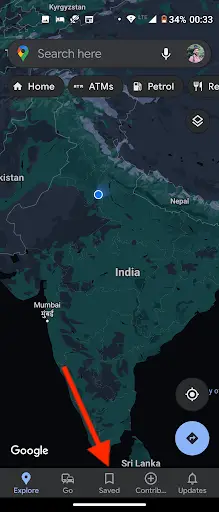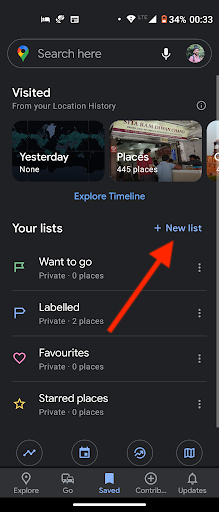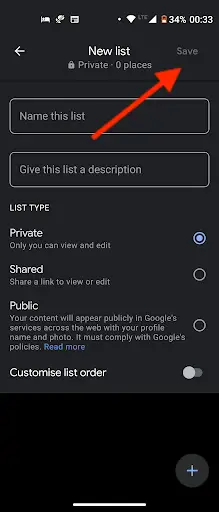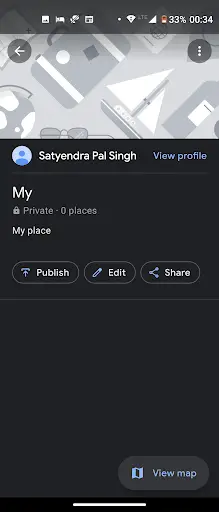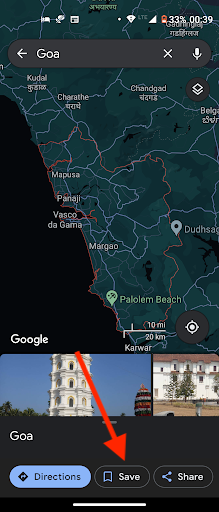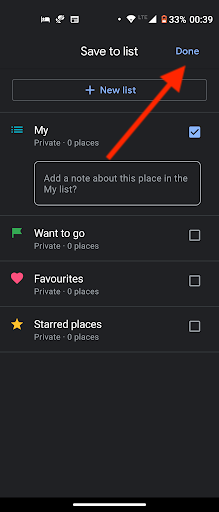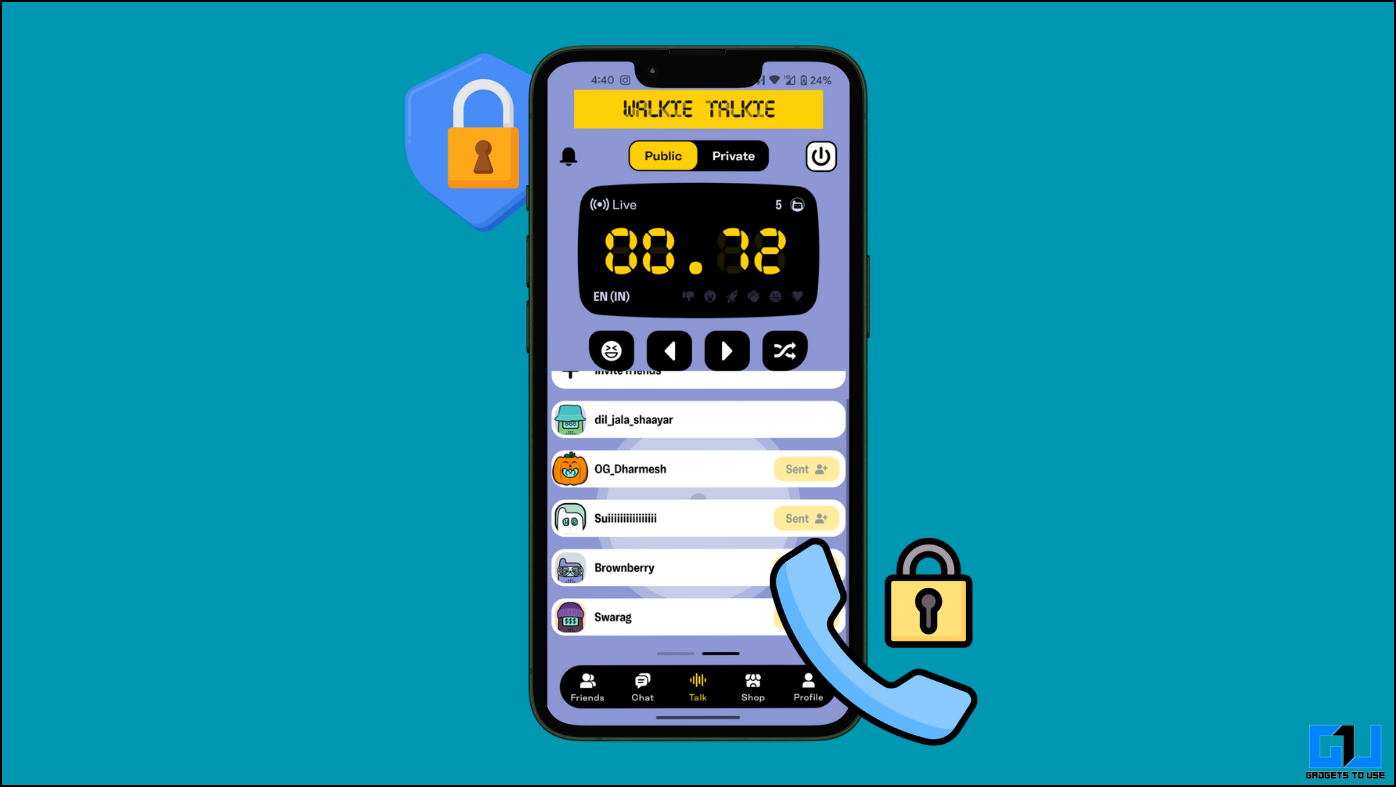Google has released a complete user interface overhaul for Google Maps over the years. The updated interface now has a bottom bar with different tabs instead of the earlier hamburger menu. There are more new features like a new icons, better transit, and a live view. With these updates, Google Maps has also upgraded the ‘saved’ tab again to make it easier to remember saved places.
Also, read | 3 Useful Google Maps Tips and Tricks You Should Know
Google Maps saved tab
Google Maps also makes it easier to find nearby places in the recently saved places tab. The new changes in the tab are that you can easily create a new list apart from the pre-created lists.
Create New List on Google Maps
1. Open the Google Maps app on your Android phone.
2. Now, tap on “Saved” tab from the bottom.
3. In the right side next to Your lists, tap on “New list”.
4. After that, enter the name of the list and add description.
5. Select type of the list from: Private- which only you can view & edit, Shared- which you can share via a link, and Public- which appears publicly in Google services across the web with your photo.
6. Tap “Save”.
That’s it. You have now created a new list for your places on Google Maps.
Save a Place to a List
If you want to add a place on your favorite list, follow the steps below:
1. Open the Google Maps on your on your Android phone.
2. Search for a place in the search bar.
3. When the search results appear, at the bottom tap the place’s name and then tap on “Save”.
5. Now, choose a list to save it. You can also add a note for this place after saving it to a list. Tap on “Done”.
That’s it. Your place will now start appearing. This new updated ‘saved’ tab moves your recently saved places on the top so you can easily navigate to these recent places easily.
Moreover, if the location history is turned on then you can easily see the visited places in your timeline. This feature will come in handy when you want to visit a place you haven’t visited in a while and want to see how you went there.
These new changes are in the latest Google Maps version on Android and iOS. So if your app version does not have these features, then you need to update the app from Google Play Store or App Store.
For more such tips and tricks, stay tuned!
You can also follow us for instant tech news at Google News or for tips and tricks, smartphones & gadgets reviews, join GadgetsToUse Telegram Group, or for the latest review videos subscribe GadgetsToUse Youtube Channel.