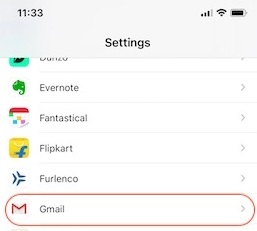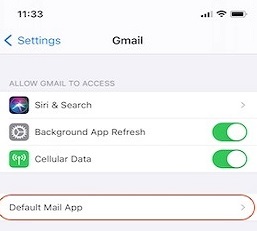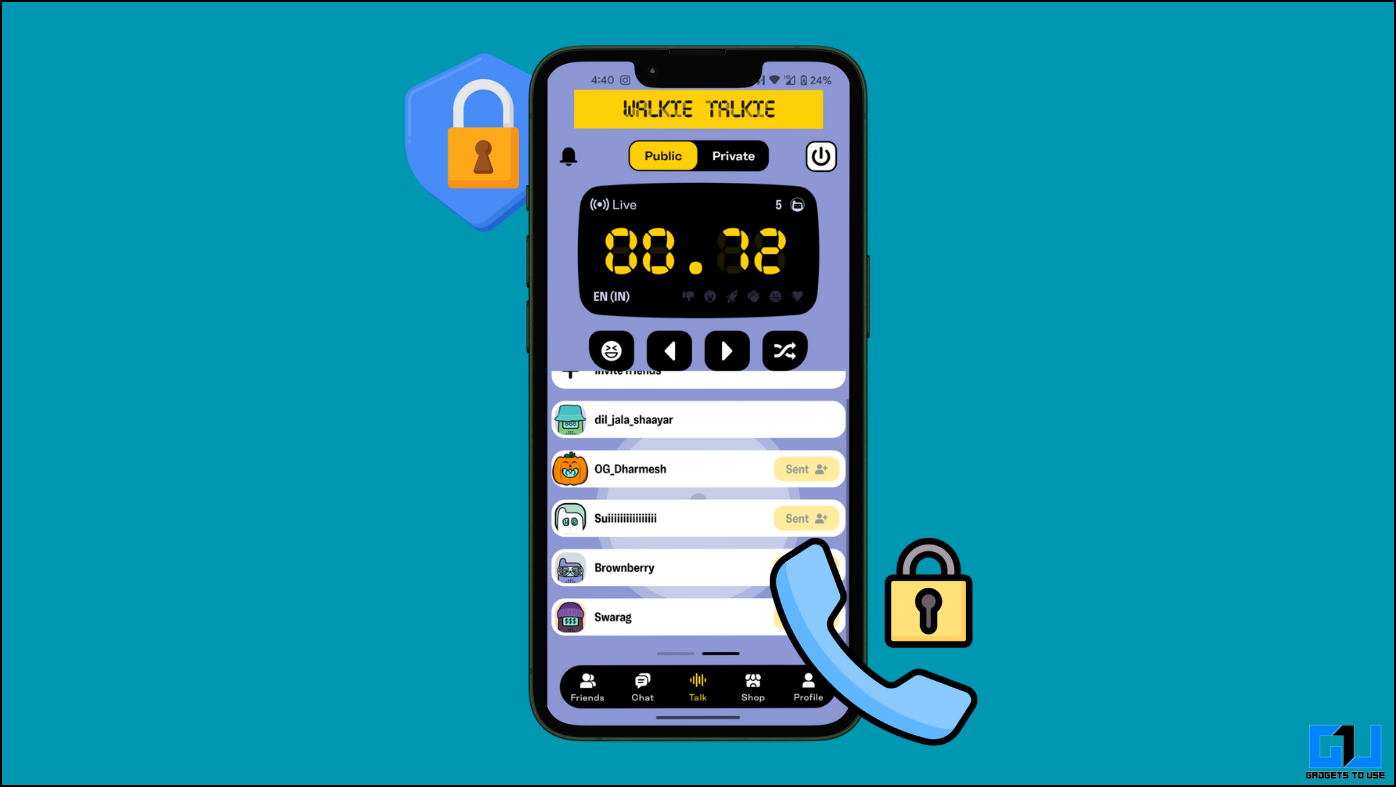The new iOS 14 updates for iPhones comes with a lot of new features to make your experience a little bit better. One of those amazing features is an option to change your default browser and email client. We all been waiting for this feature for so long and it’s finally here. You can actually set Gmail as your default email on iOS 14.
Also, read | Set Chrome as Default Browser in iOS 14
This feature will let you open the Gmail every time you tap an email id to send mail. This feature only works on iOS 14 so if your iPhone is still running the previous version of iOS by any chance then makes sure to update it. You can do that by going to Settings > General > Software Update.
If you already running the iOS 14 then follow the steps below to set the Gmail app as you default email client on your iPhone.
Steps to Set Gmail as Default Email Client on iOS 14
- First, open the App Store and download the Gmail app. Log in to the Gmail app with your Google account credentials.
- Now, open Settings and search for Gmail and tap on it to go to the additional Gmail settings.
- Inside the Gmail settings, you will see an option called Default Mail App. Tap that option to go to the email client list.
- You will see the list of email clients listed there on that page, select Gmail from there, and close the setting app.
Wrapping up
This is how you can set Gmail as your default client on your iPhone running iOS 14. FOr more iOS 14 tips and tricks, you can follow GadgetsToUse on social media pages to stay updated.