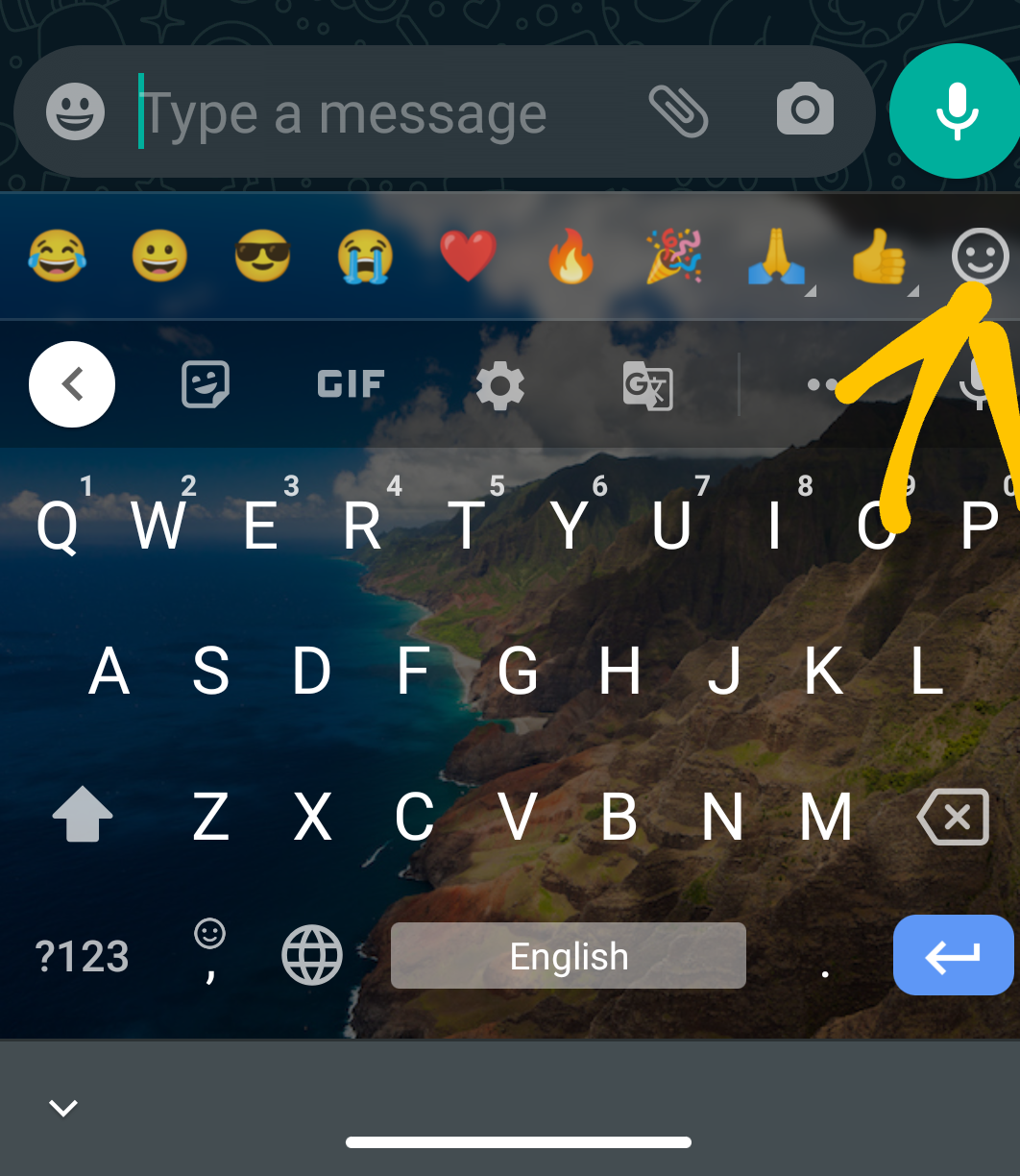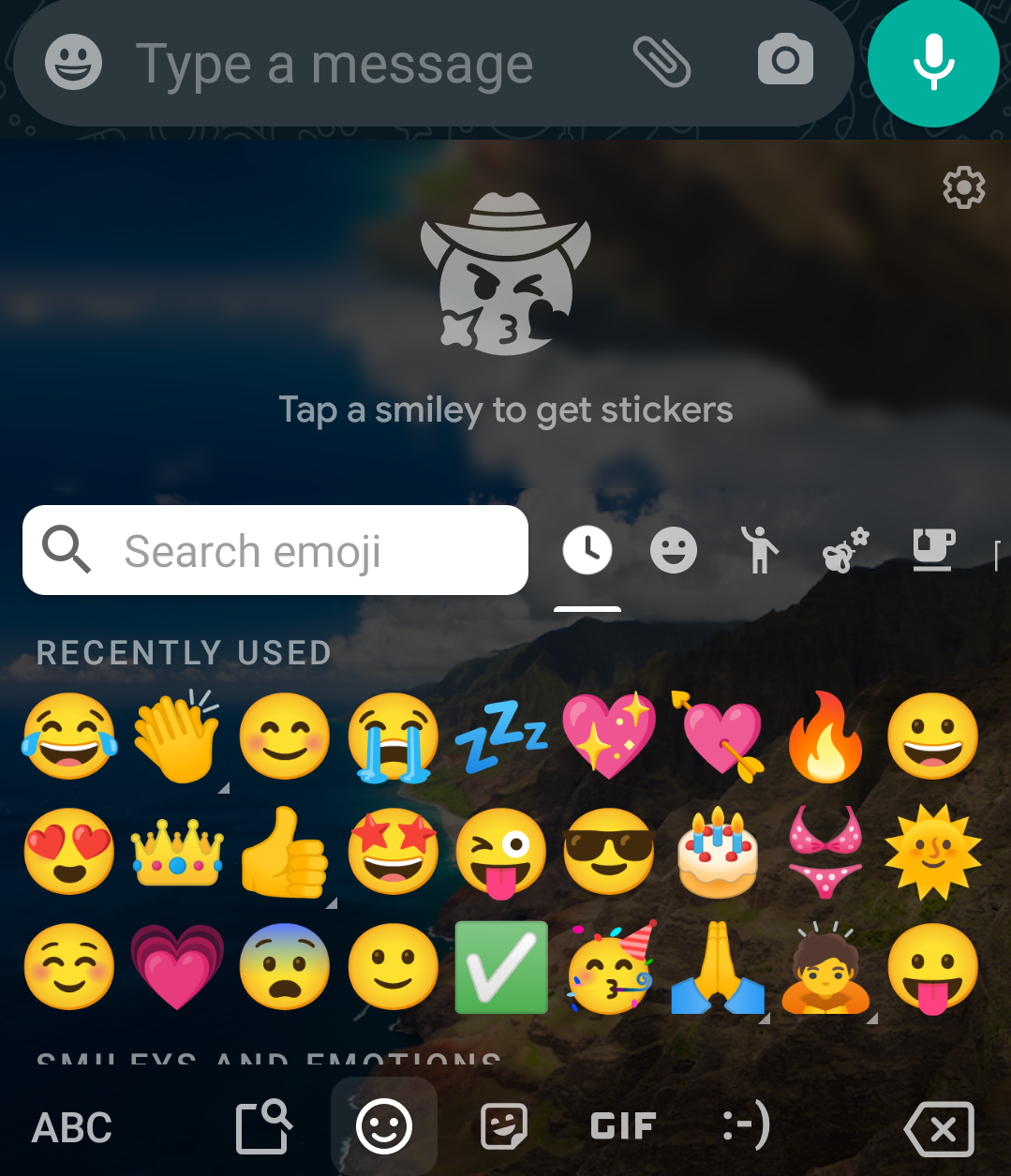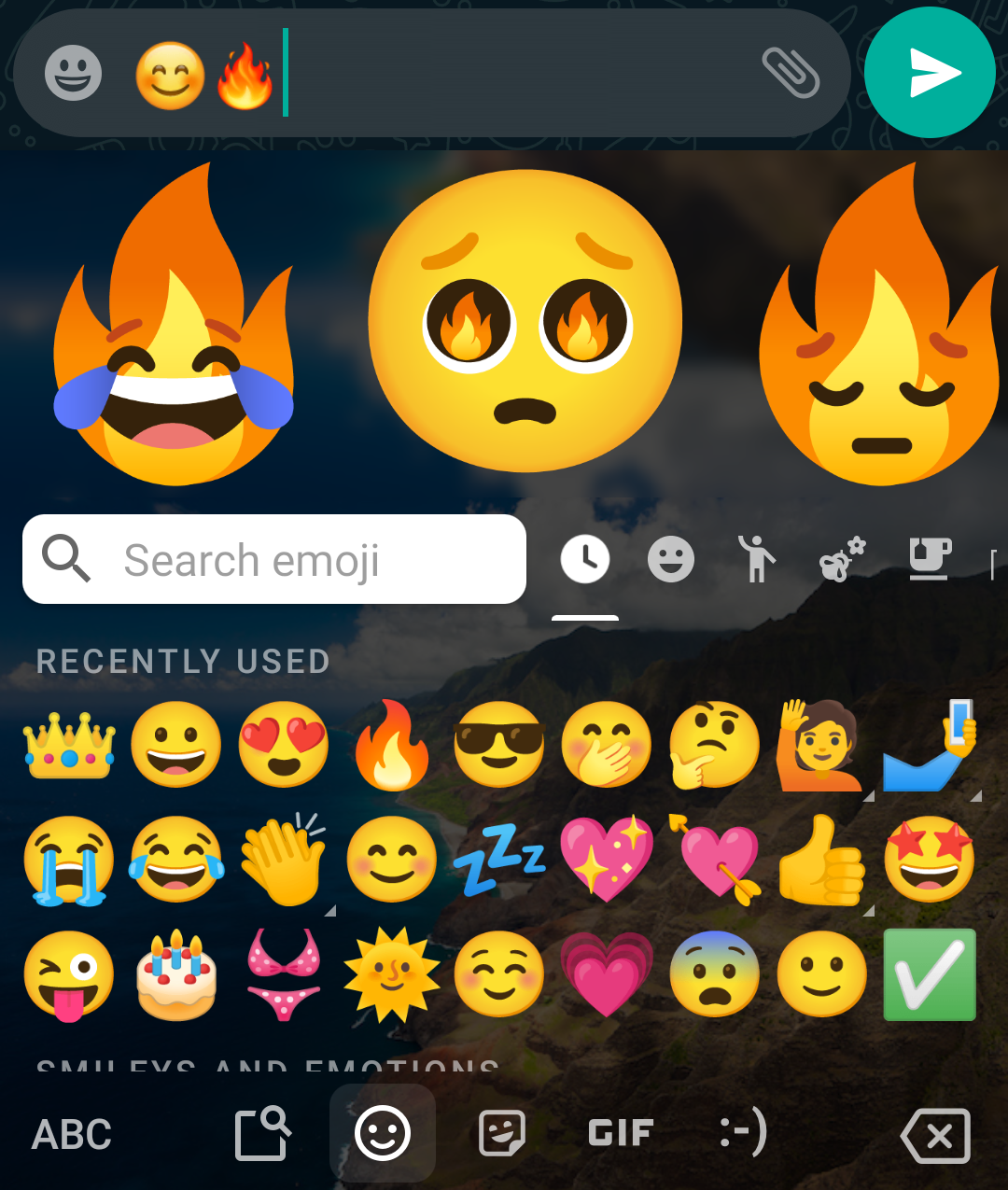Google started testing a new emoji mashup feature on Gboard earlier this year. This new feature suggests some fun stickers whenever you insert a regular emoji in Gboard. This later rolled out officially dubbed as Emoji Kitchen. Now, it is updated with a new combo system that lets you pick two emojis and make a sticker out of them. Here is a step by step guide on how you can create emoji mashup stickers on Gboard.
Also, read | How to Disable Emoji Bar in Gboard App
Create Emoji Mashup Stickers on Gboard
First of all, you need the Gboard keyboard app installed on your Android device and you’ll also need to set it as the default keyboard. After that, follow these steps:
1] Open any app that allows you to share emojis and stickers.
All apps don’t support the Emoji Kitchen feature, but most messengers and social media apps support it.
2] Now open the keyboard and tap the Emoji icon at the left of the space bar.
3] If the app supports the Emoji Kitchen, a blank box will appear at the top of the keyboard.
4] Now select the first emoji you want for your sticker. A few will auto-generated suggestions appear in the Emoji Kitchen section.
5] Again choose the second emoji, and your emoji mash-up sticker will appear at the left with more suggestions on the right. Select the same emoji twice to get intensified version.
6] Tap the mash-up you want to use and will appear in the text box and you can send it.
Related | How to Make Your Own Emojis on Gboard
As mentioned earlier, the availability of Emoji Kitchen depends on the app you’re using. You might not see exactly the same results as above if the app doesn’t support it.
The Gboard “Emoji Kitchen” feature is currently available only on Android. There’s a good chance it will come to iOS later, however, Google hasn’t yet confirmed anything about it.
This way you can create tons of emoji mash-ups with the help of Gboard and add more fun to your chats. For more such tips and tricks, stay tuned with Gadgets To Use.