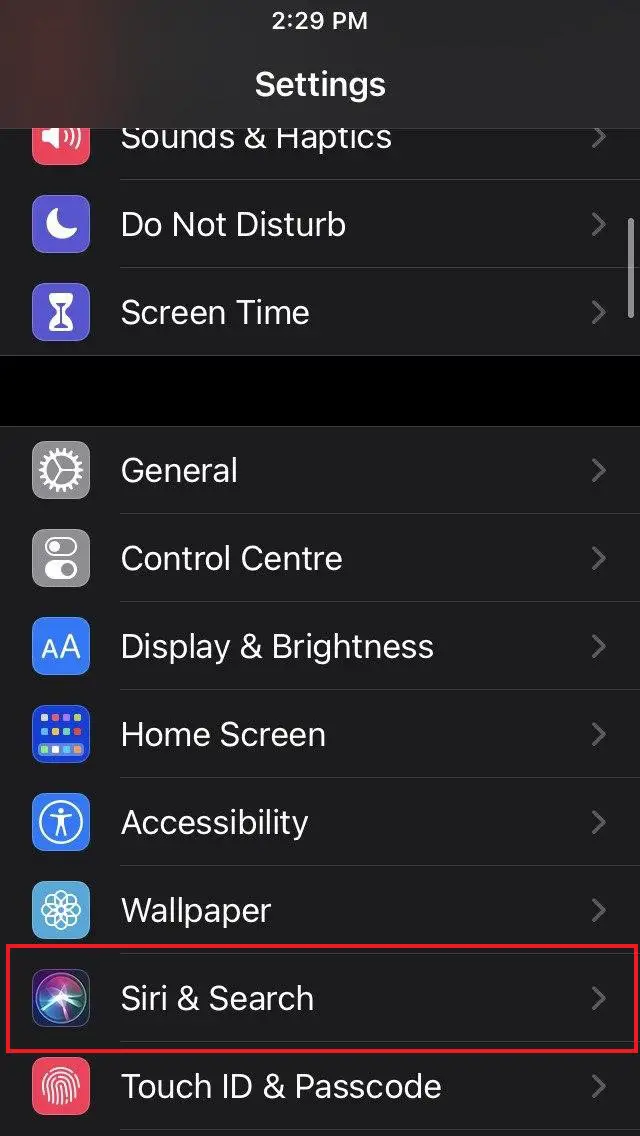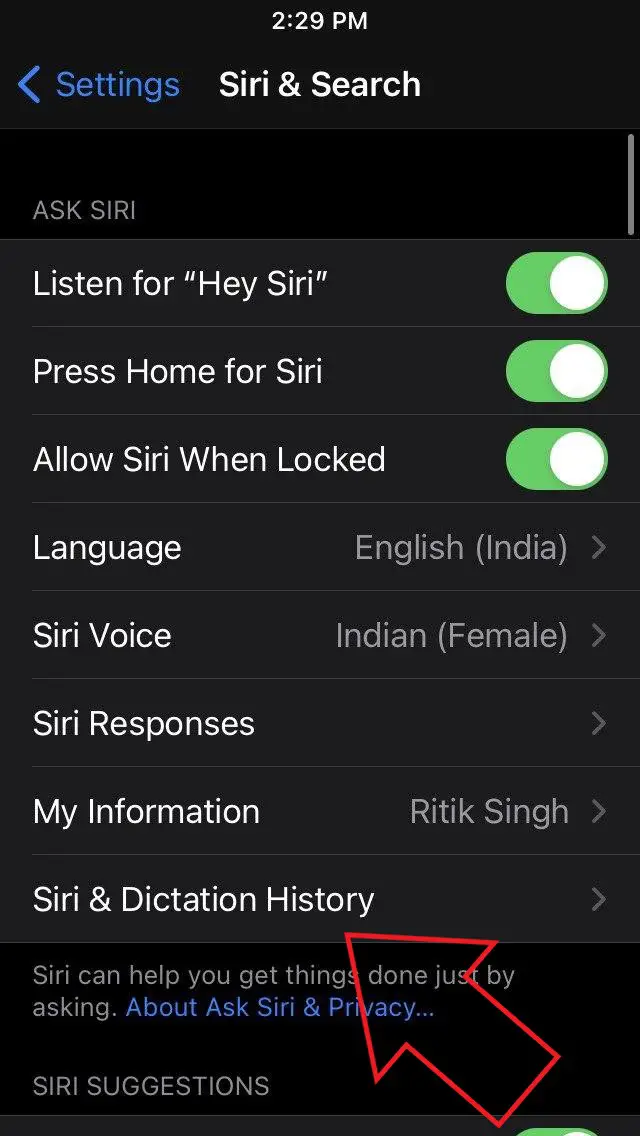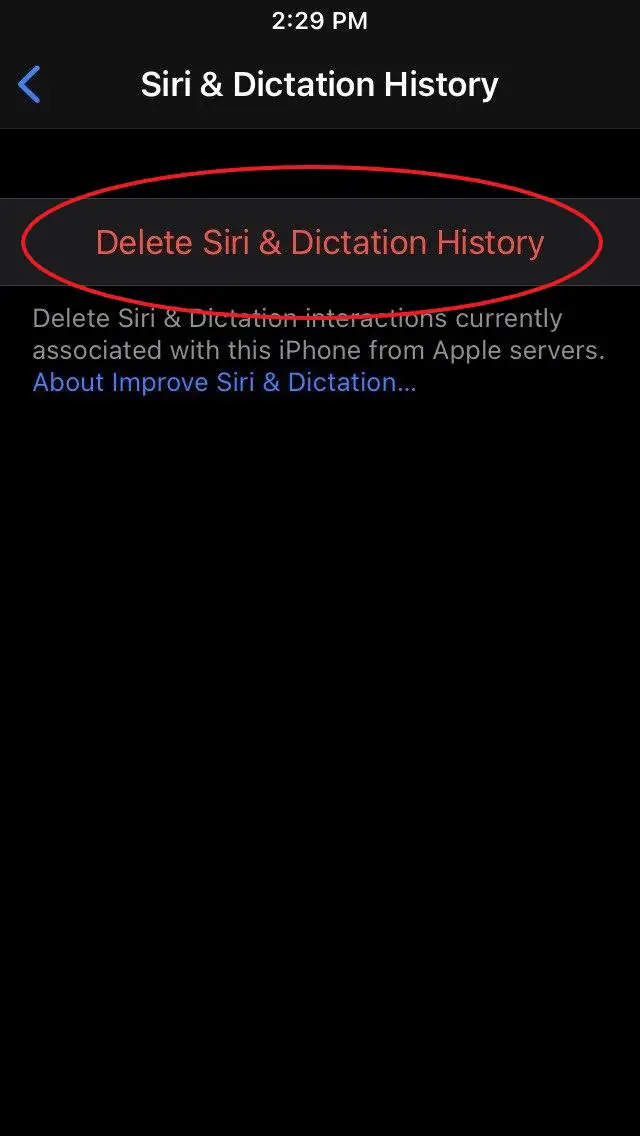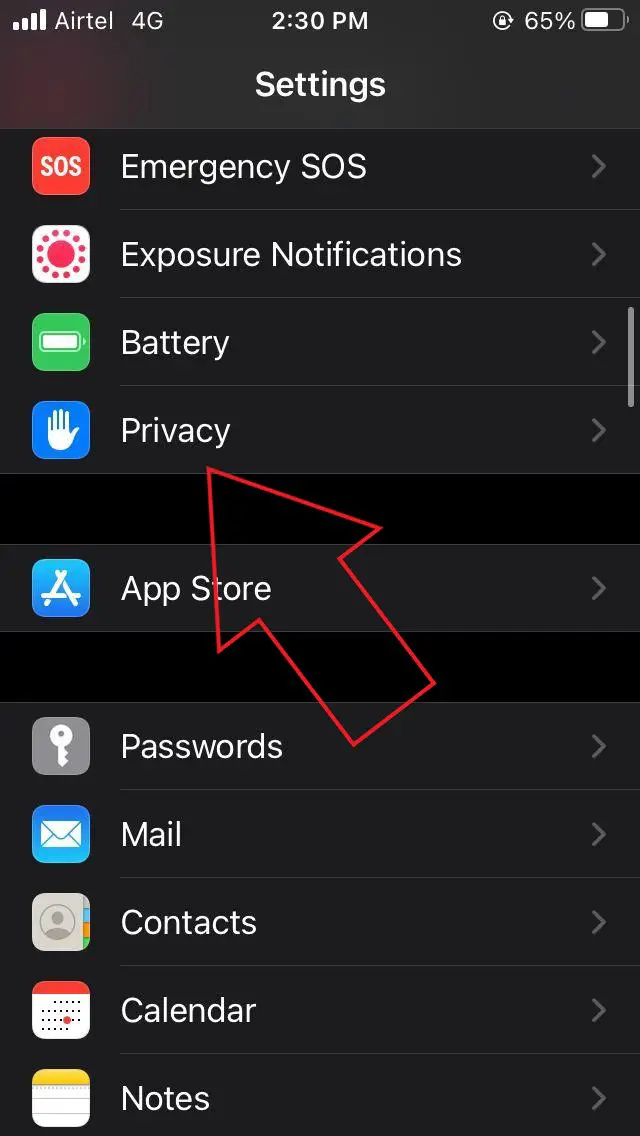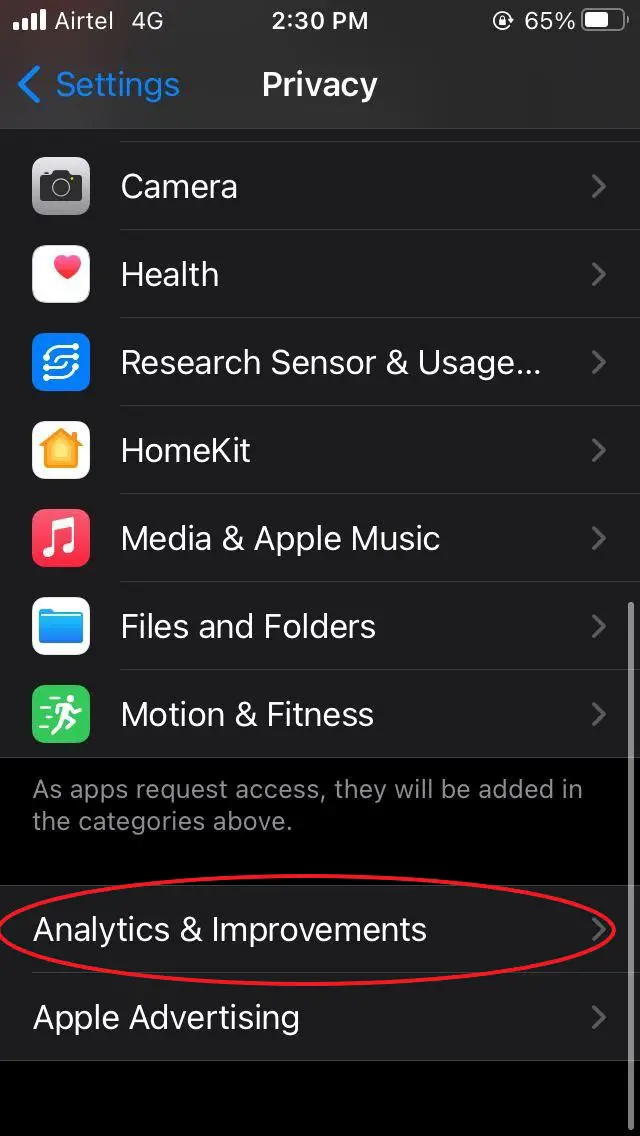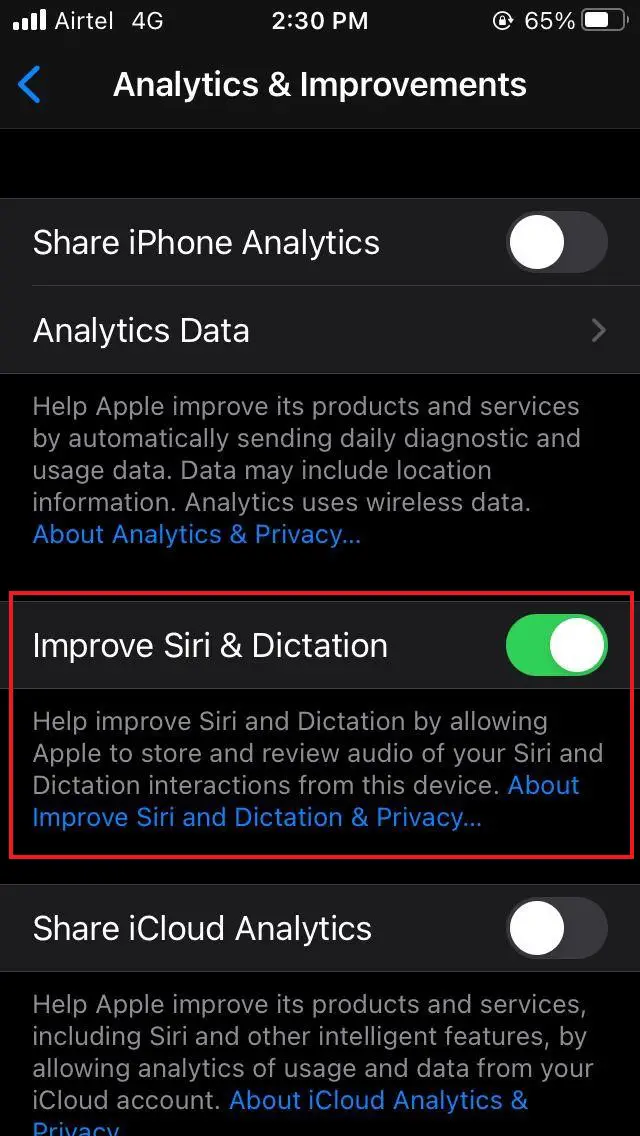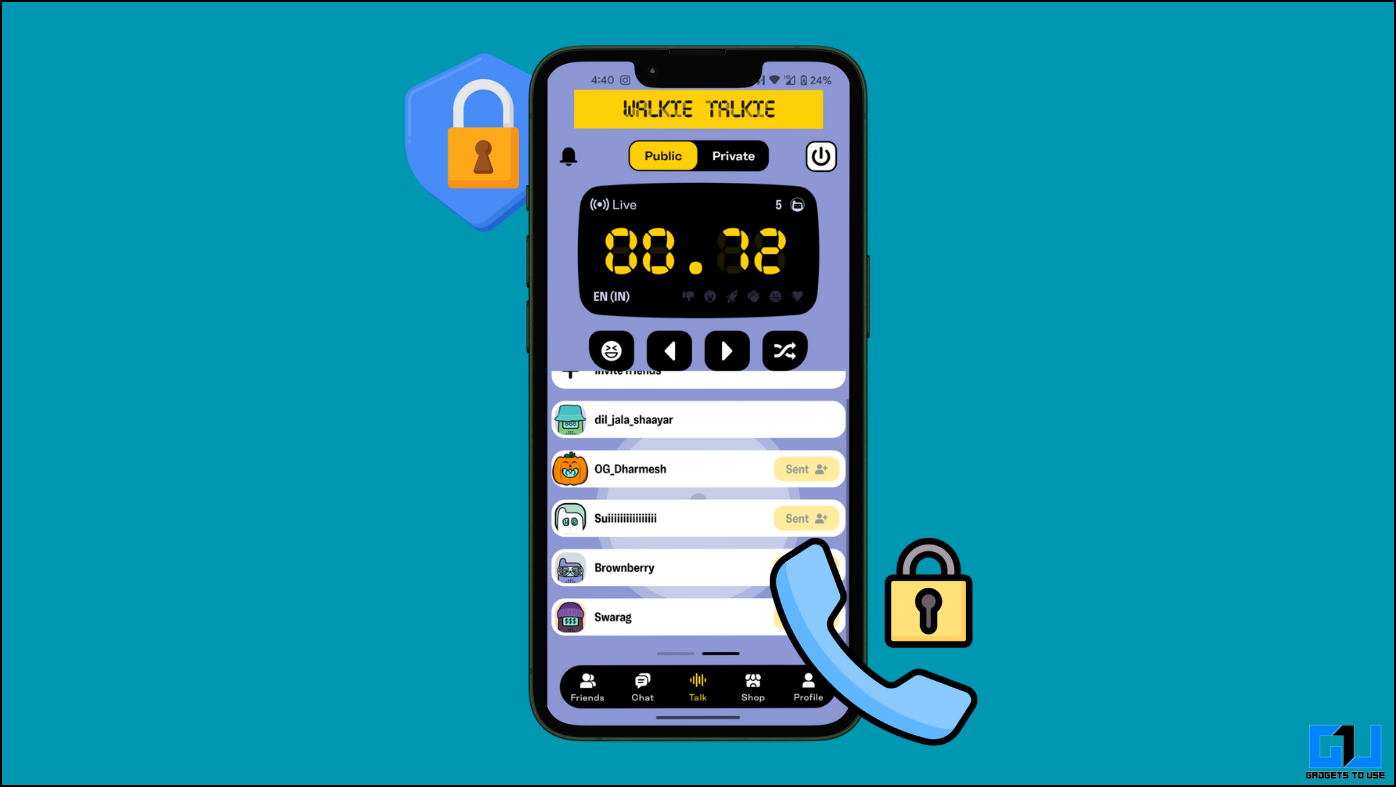Like Google Assistant, Siri keeps a record of all your conversations. Plus, Apple stores and collects audio recordings and Siri usage from your phone for analysis and improvement. If you don’t want Apple to store your recordings or use it for analytics, follow our guide below on deleting Siri audio recording history on iOS.
Delete Siri Audio Recording History on iOS
Last year, it was found that Apple had been allowing its contractors to listen to recorded Siri conversations. However, as it came to light, the company apologized and said it was used to improve its artificial intelligence. Furthermore, it stopped retaining voice recordings by default while allowing interested users to opt-in.
Below, we’ve mentioned steps for how you can delete Siri audio recordings and opt-out of Siri audio sharing for analytics.
Delete Siri & Dictation History
- On your iPhone or iPad, open Settings.
- Scroll down and click on the Siri & Search.
- Tap Siri & Dictation History.
- Click on Delete Siri & Dictation History and confirm when prompted.
Once you confirm, Apple will delete all your existing Siri recordings from its servers in about 24 hours. Note that the option to delete Siri audio recordings is available only in iOS 13.2 or later and iPadOS 13.2 or later.
Opt-Out of Siri Audio Sharing for Analytics
As mentioned, Apple uses Siri and Dictation audio data to improve the Siri and Dictation services for which it may store and review your audio interactions. You can stop Apple from doing so by opting out from analytics, as follows.
- Open Settings on your iPhone or iPad.
- Scroll down and click on Privacy.
- Click on Analytics & Improvements.
- Here, look for Improve Siri & Dictation and turn it off.
Moreover, if you don’t use Siri, you can disable it completely by going to Settings > Siri & Search and turning off the toggles for “Listen for Hey Siri,” “Press Home for Siri,” and “Allow Siri when locked.”
Wrapping Up
This was all about how you can delete your Siri recording history on iPhone or iPad and stop Apple from sharing or using your recordings for analytics purposes. If you’re concerned about privacy, you should definitely opt out of the feature. Anyway, in case of any related doubts or queries, feel free to reach out through the comments below.
Also, read- How to Turn Off Location Tracking on Android & iPhone