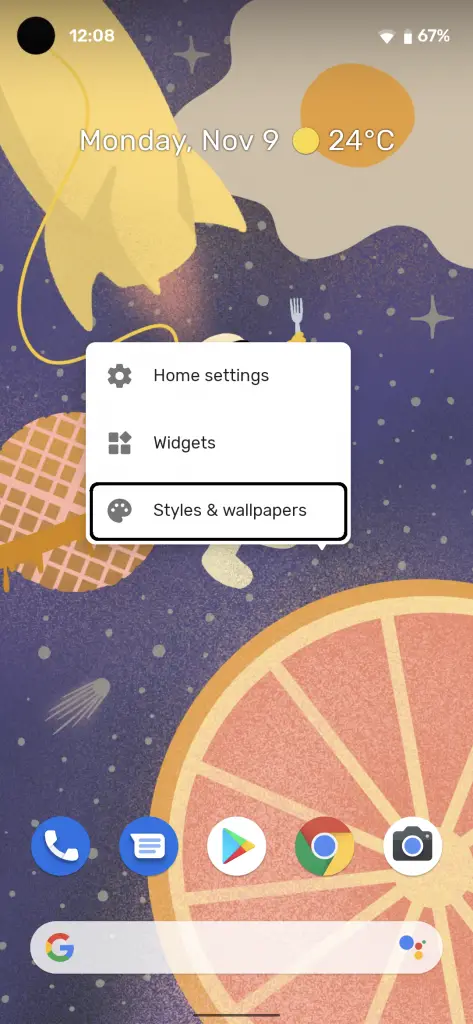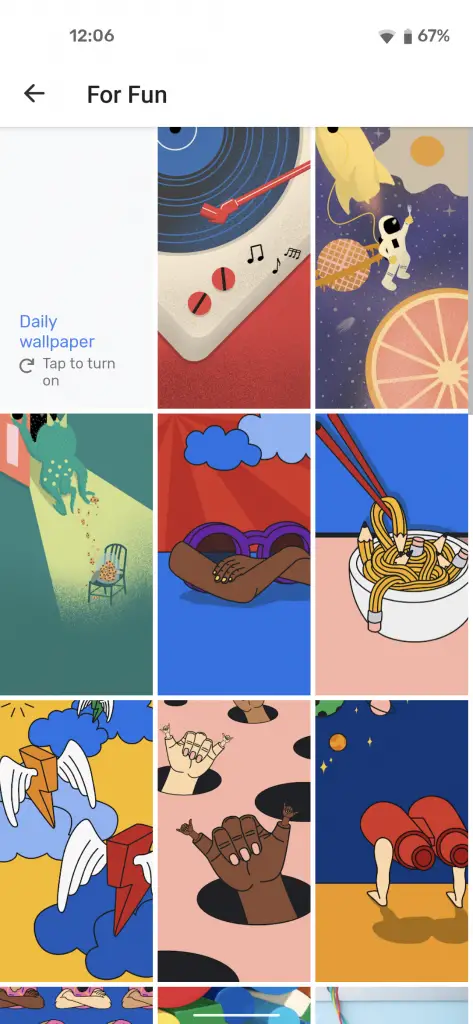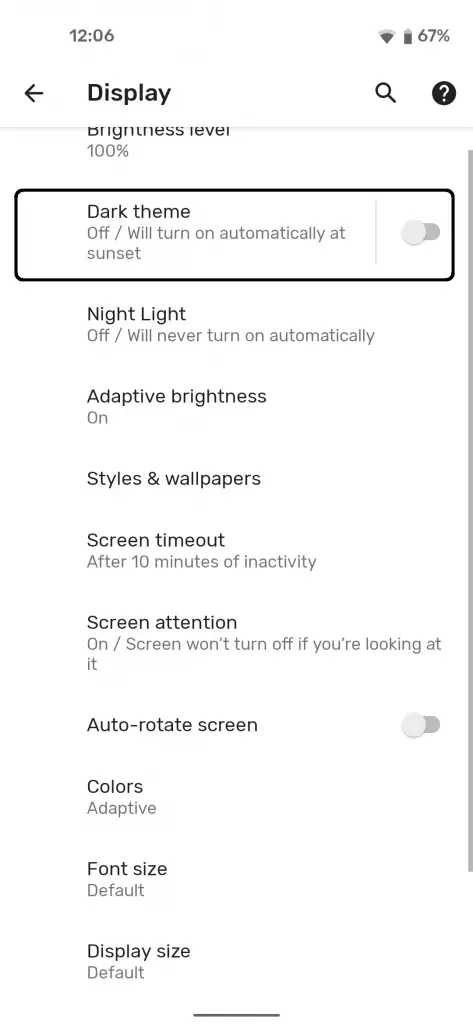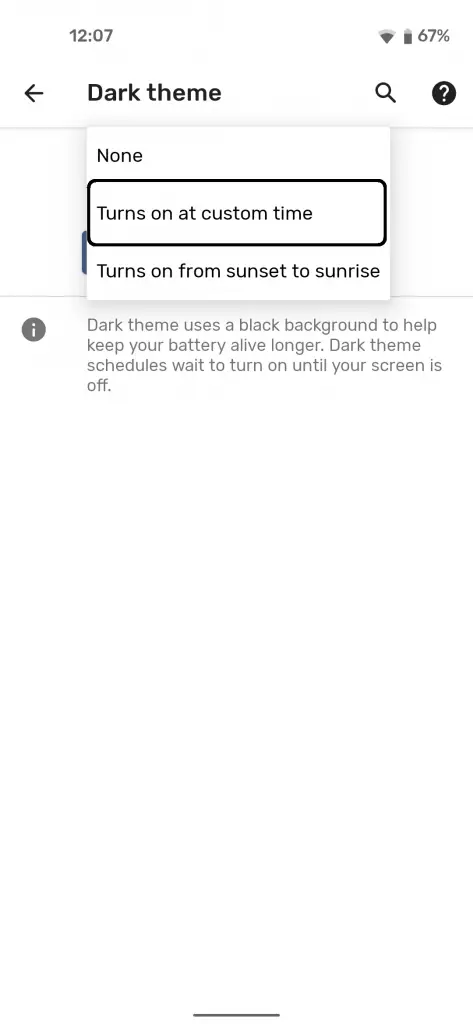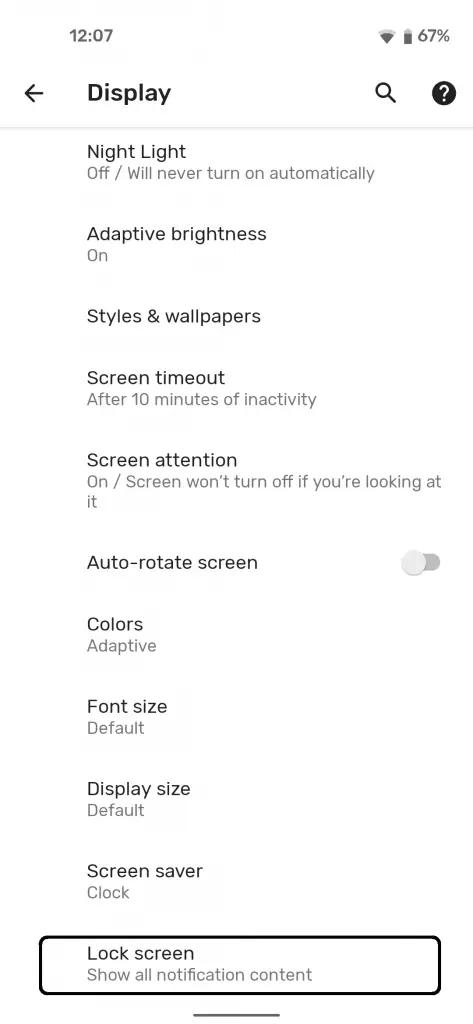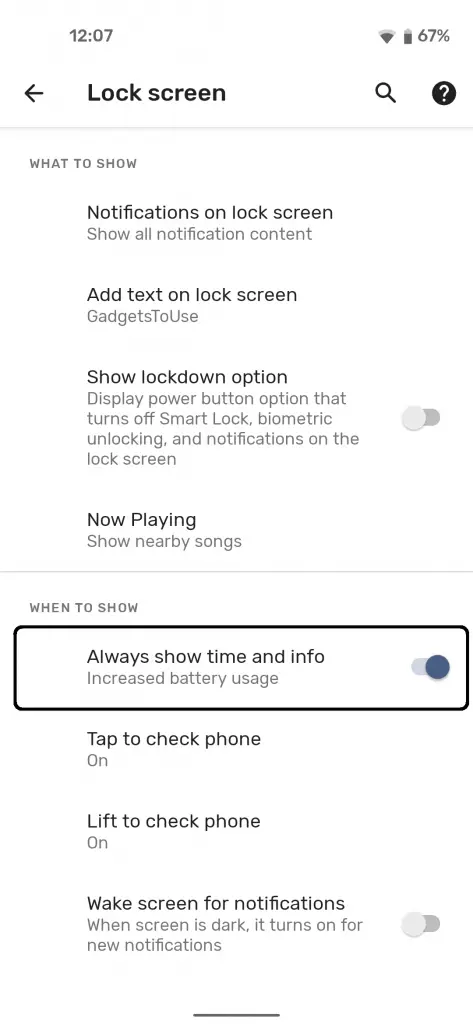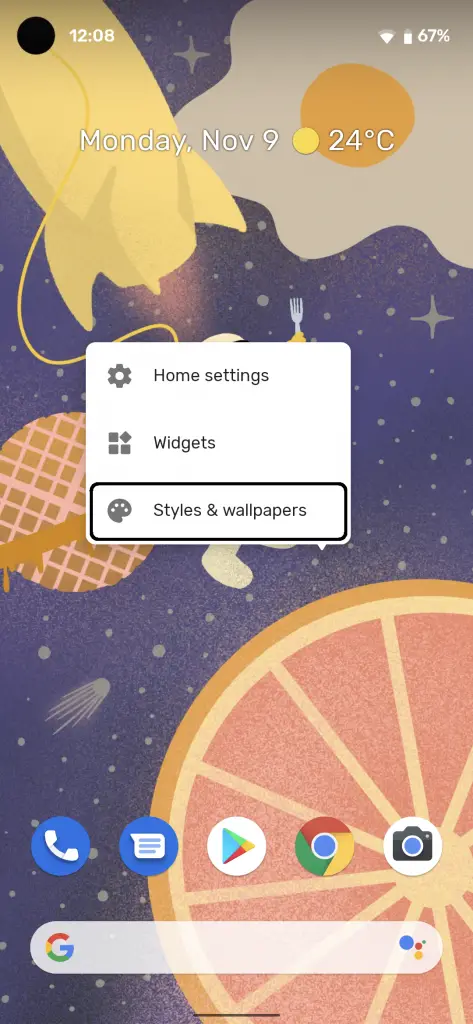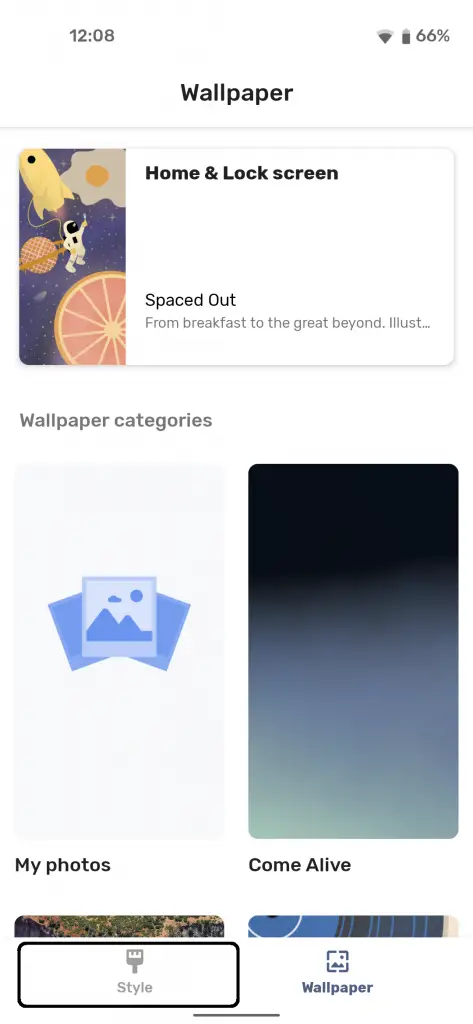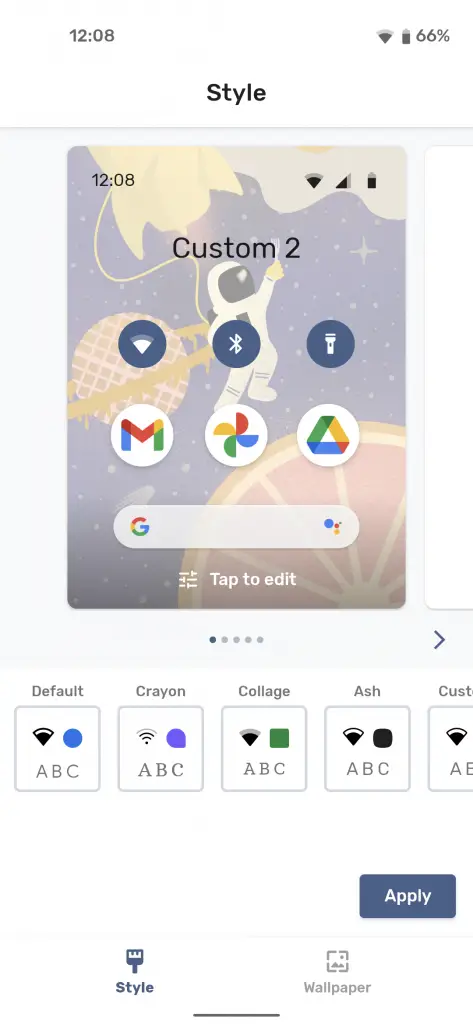Google Pixel 4a is the most affordable Pixel smartphone ever and it comes with all of the Pixel features which you like the most. And since it comes with the latest Android OS, you can customize it to your liking. Here we have some really useful tips to customize your Google Pixel 4a like a pro without installing any third-party apps.
Also, Read | Pixel 4a Camera Tips And Tricks
Hide the Punch Hole
The first thing to customize in a smartphone is the wallpaper and it’s a pretty easy thing to do on your own. But here I a going to tell you a trick to get the perfect wallpaper for your Pixel 4a which will hide that punch-hole seamlessly without using a complete dark wallpaper on your phone.
First, tap and hold on your phone home screen and select Styles & Wallpapers, you will see the wallpaper selection app. Scroll down to look for the “For Fun” category there and open it. Here you will find all the wallpaper with the punch hole design to look perfect on your smartphone. This category keeps on updating with new wallpapers once in a while so make sure to keep checking this category to keep your phone fresh.
Also, Read | How to Change Sound Profile on Your Pixel Based on Location
Schedule Dark Theme
Dark theme is available on almost every smartphone now but Pixel 4a comes with a feature to schedule your Dark theme so you don’t have to manually enable and disable it. This feature also comes with automatic enable at sunset and disable on sunrise which is a pretty handy feature.
To enable that, go to Settings > Display > Dark Theme, here you will see an option to enable and disable the feature. You will also see a drop-down menu with two more features; Turns on at the custom time and Turns on from sunset to sunrise. Both the features are self-explanatory so you can enable either of them according to your need.
Always on Display
Always on disable is the most needed feature for smartphones right now. Since Pixel 4a comes with an OLED display, why not use it to the fullest. The Pixel 4a comes with a stock Android OS so you may not see any themes or anything for AOD but you will see the basic info which you may need.
The always-on display is not listed in the setting as “Always on display“, so to enable this, go to Settings > Display > Lock Screen. Here you can enable the Always show time and info to enable the AOD. There are no customization options. But you will be able to see the time, weather, notification, and battery status on the always-on display.
Styles
Android 11 comes with some new features to customize the user interface a little bit. You get to change the Font, icons, and of course the wallpaper on Pixel 4a. There are some presets for these styles but you can always create a new custom one.
You will find the Styles tab within the Wallpaper selection app which you can summon by holding down on the hole screen and select Styles & Wallpapers. Once you are in the Wallpaper selection app, tap on the Style tab in the bottom bar. Here you will be able to select the presets from the list. You can also select a custom theme to change the fonts and stuff on your own.
Wrapping up
This is how you can customize Pixel 4a like a pro and give it a look to represent your likings. For more Pixel and Android related tips and tricks, you can follow us on social media pages to stay updated.