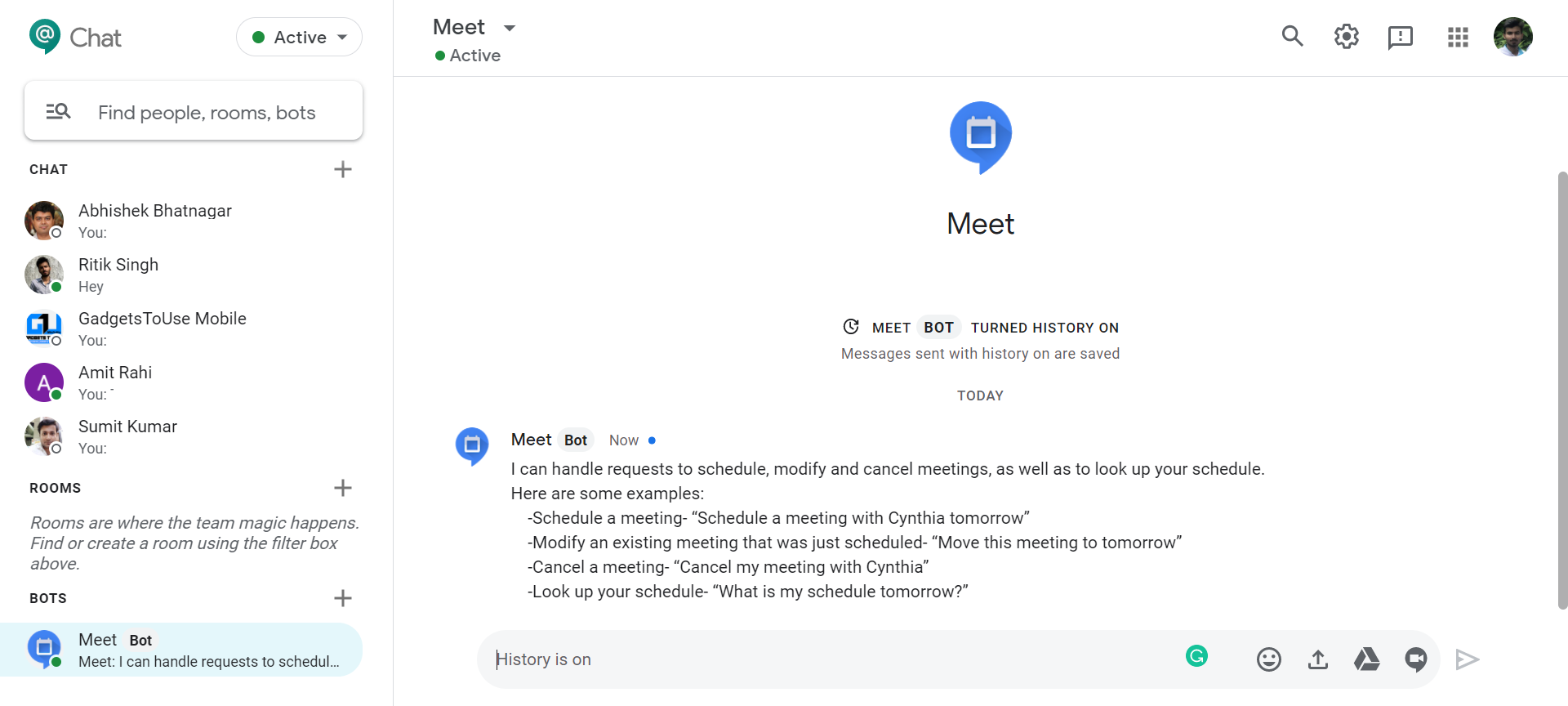Google Chats is a handy platform for G Suite users to communicate and collaborate with their team and colleagues. It comes with a host of features such as dark mode, chat rooms, smart replies, and more. Besides, it also integrates a couple of bots that you can use for certain activities. Here’s how you can use bots in Google Chats on your computer.
Use Bots in Google Chat
Bots in Google Chat are automated special accounts that provide you with certain services, such as looking up information, scheduling meetings, or doing specific tasks. As of now, Google offers bots for Google Drive and Meet. It is followed by 90+ third-party bots like Zoom, GitHub, Polly, Trello, Salesforce, Zapier, and more.
- Open Google Chat on your computer.
- Click the “+” icon beside Bots at the bottom left.
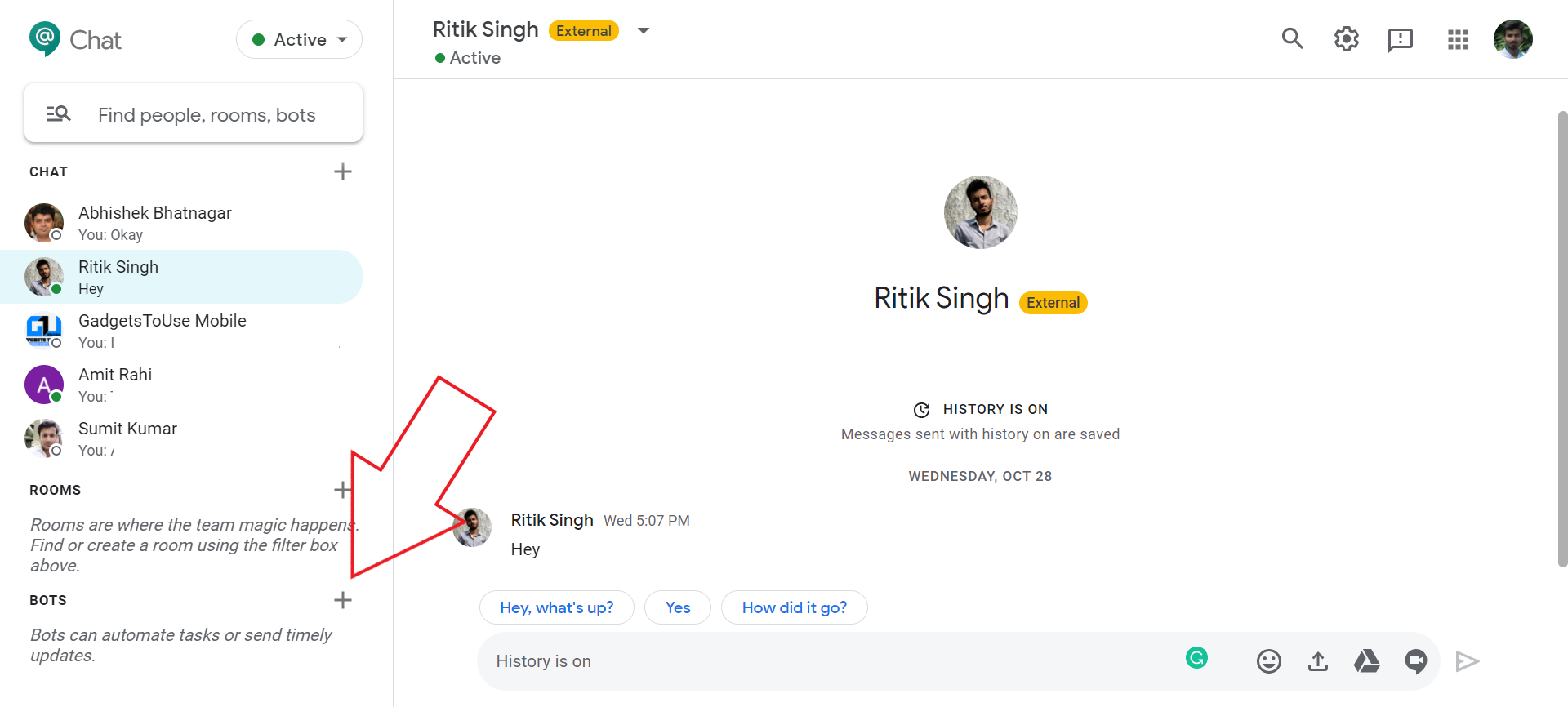
- You’ll now be redirected to the bots section. Here, you can see the list of bots in Google Chat, search for the desired one, and click “Add.”
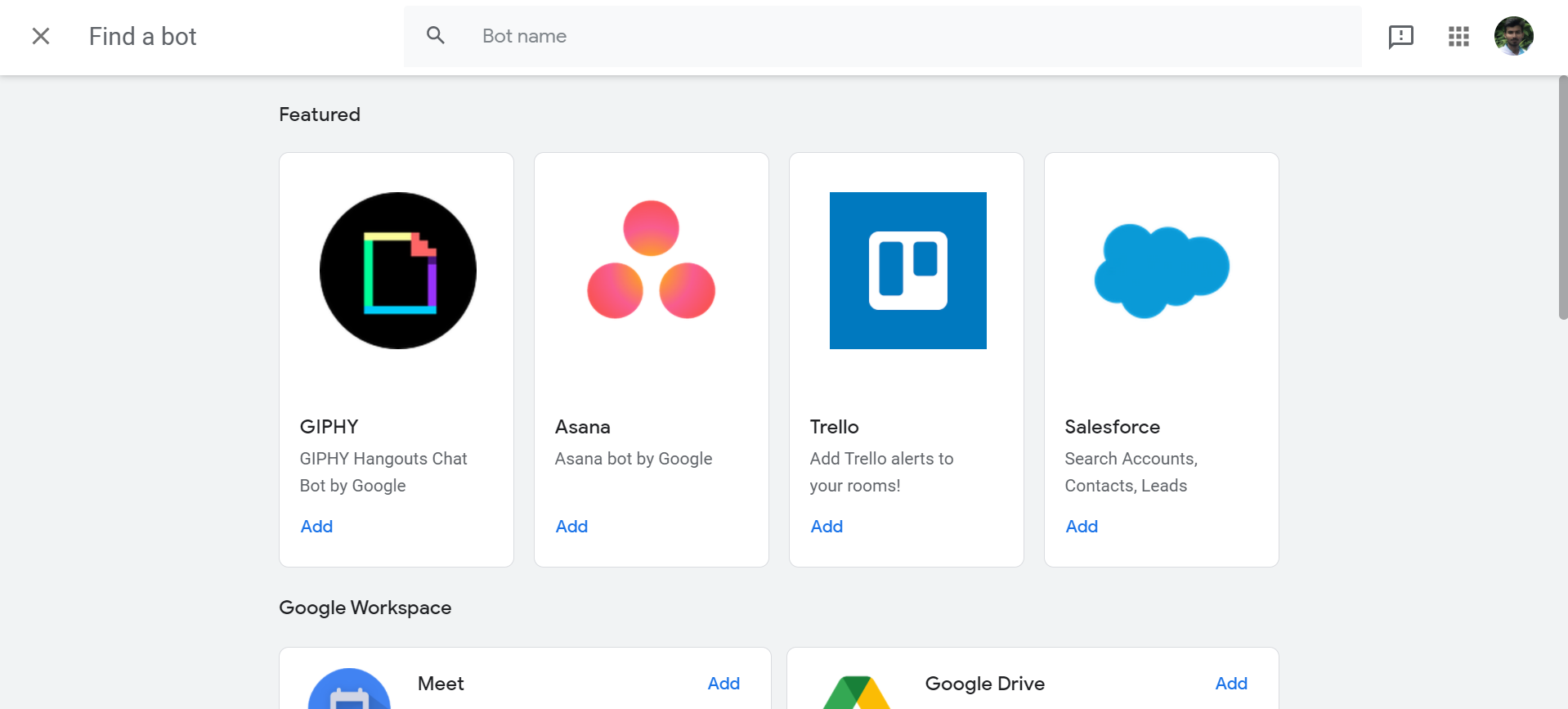
- Selecting “Message” will add them to your Chat, while selecting “Add to Room” will let you add them to a room or group chat.
Once a bot is added, it’ll start appearing in your chats. You can then follow the given instructions and chat with it to perform actions or tasks. You can also directly use bots while chatting with others- all you need to do is type ‘@,’ and it’ll show you the available bots.
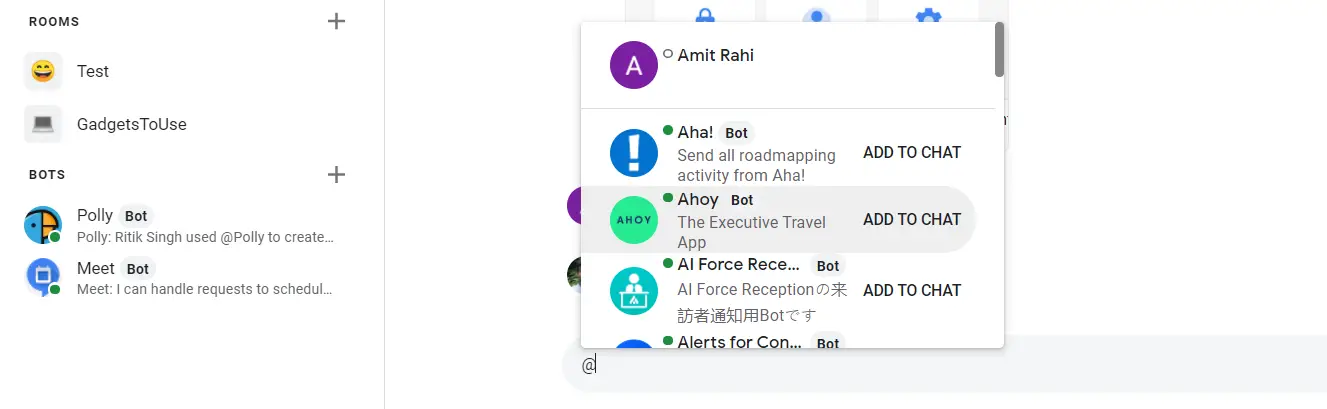
For instance, Polly is a bot that lets you add polls in chats. To use it while chatting, you need to type: @Polly “question?” “option 1” “option 2” “option 3” ,i.e., @Polly “What should we order for lunch?” “Burgers” “Pizza” “Sushi.” It’ll then create a poll in which others can vote. Similarly, different bots have different steps to use. The same will be given when you add the bot to chat.
Wrapping Up
This was a quick guide on how you can add and use bots in Google Chats. Well, Chats has over 90 bots, which will help you enhance your productivity and efficiency. So, check the bots you need and add them using the steps above. Do let me know if you have any related doubts or queries.
Also, read- How to Install Google Chat on Your Computer