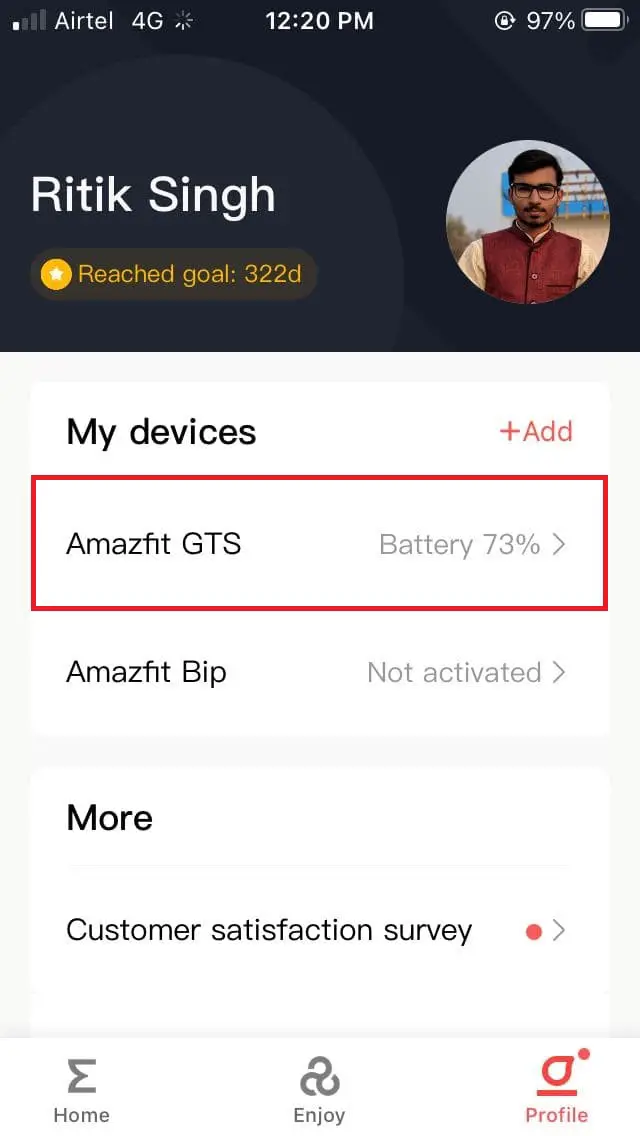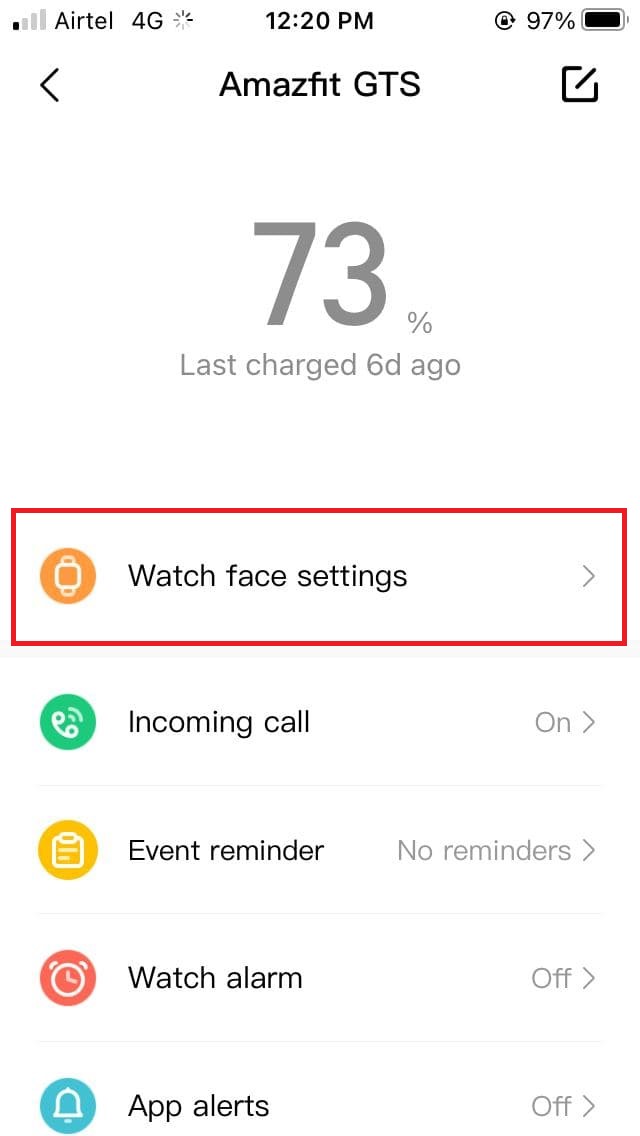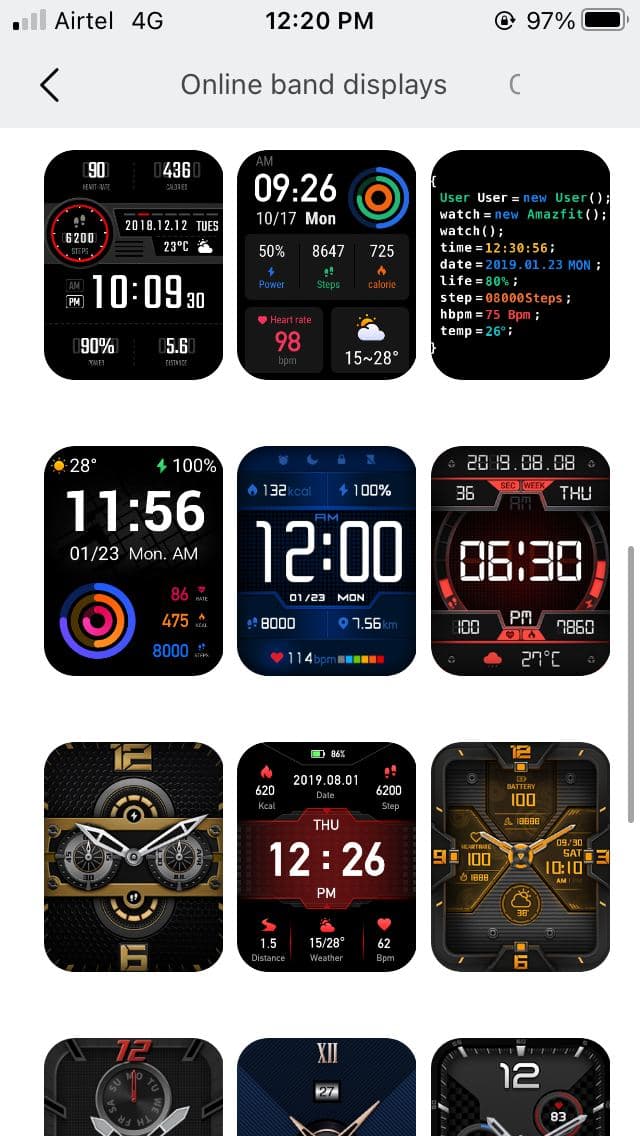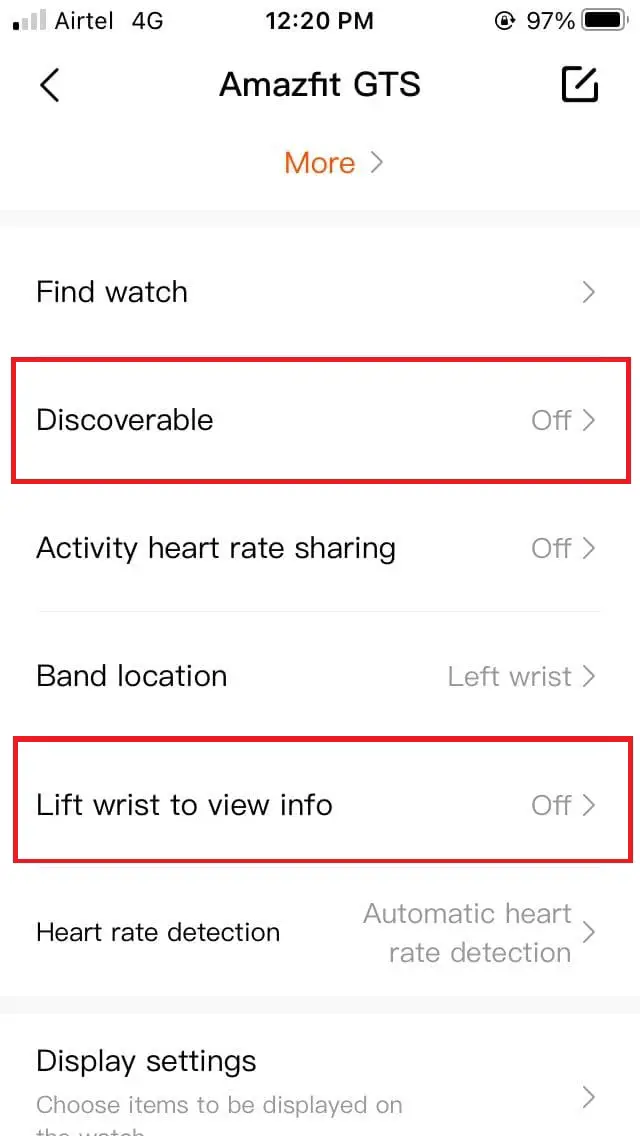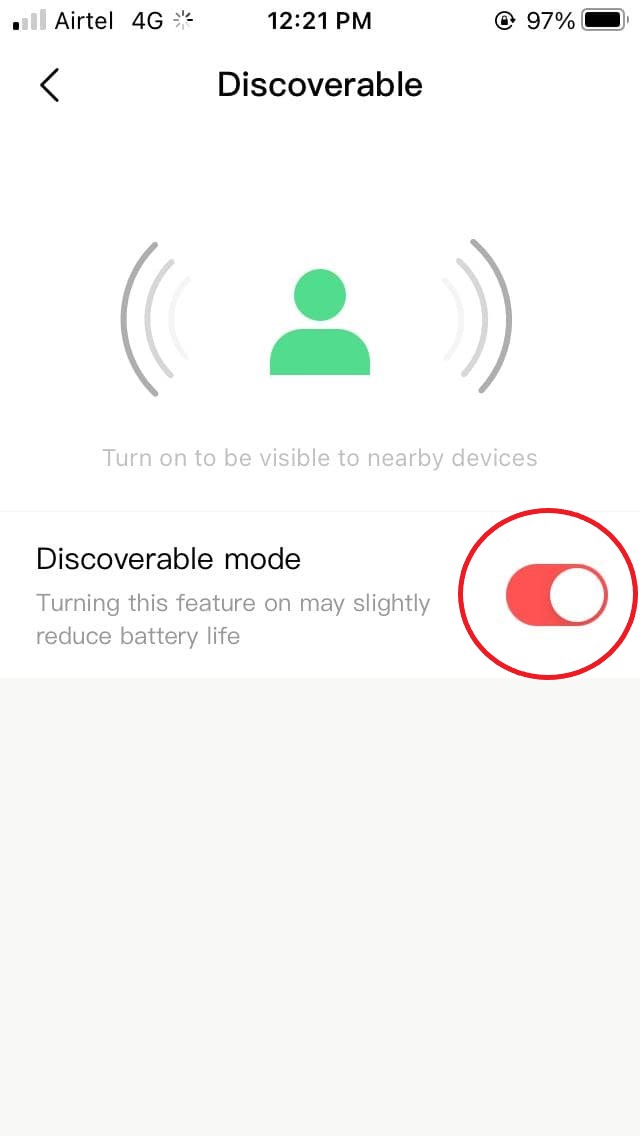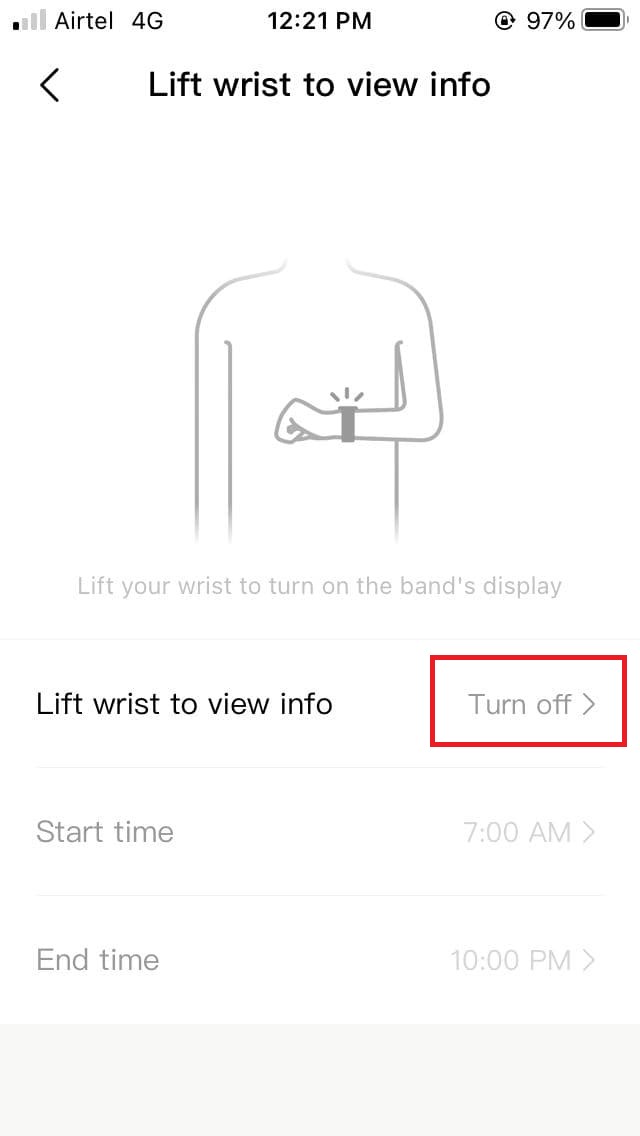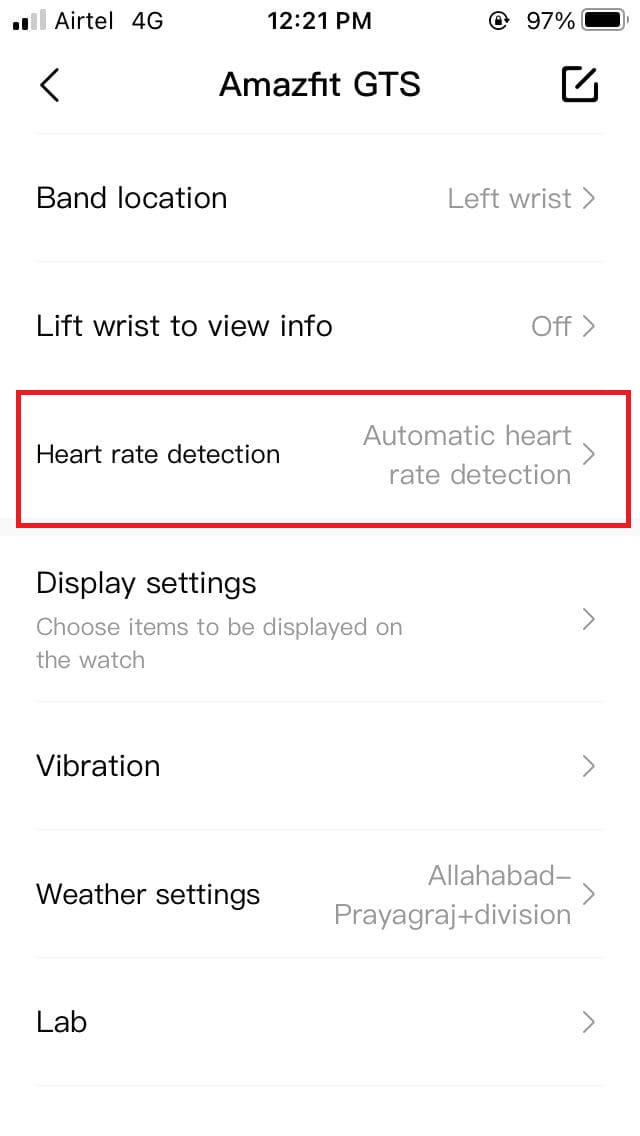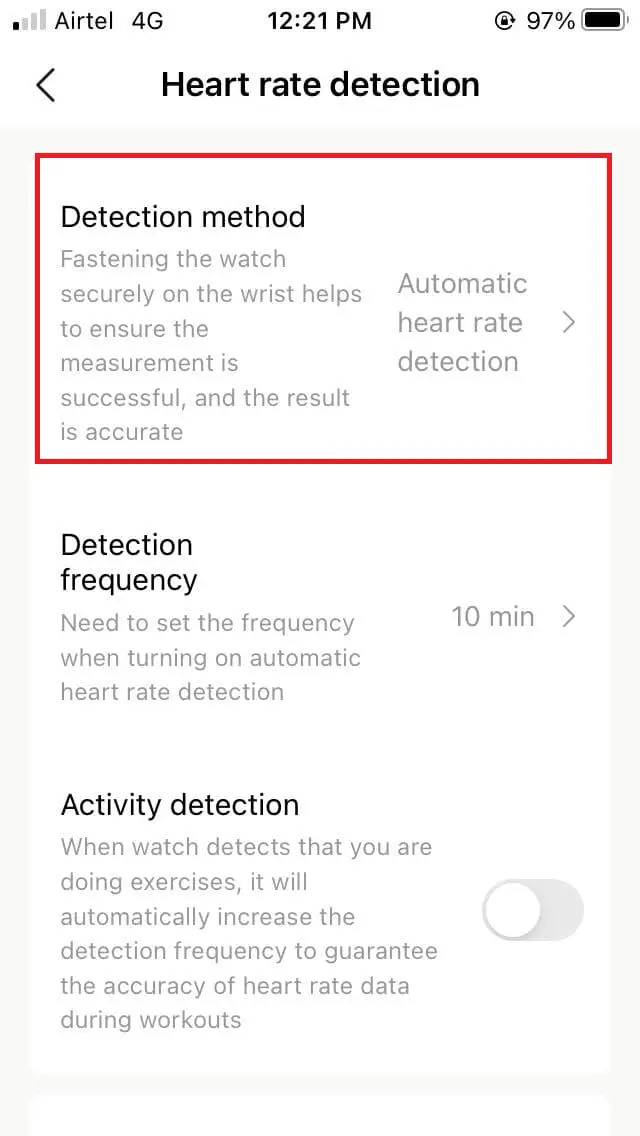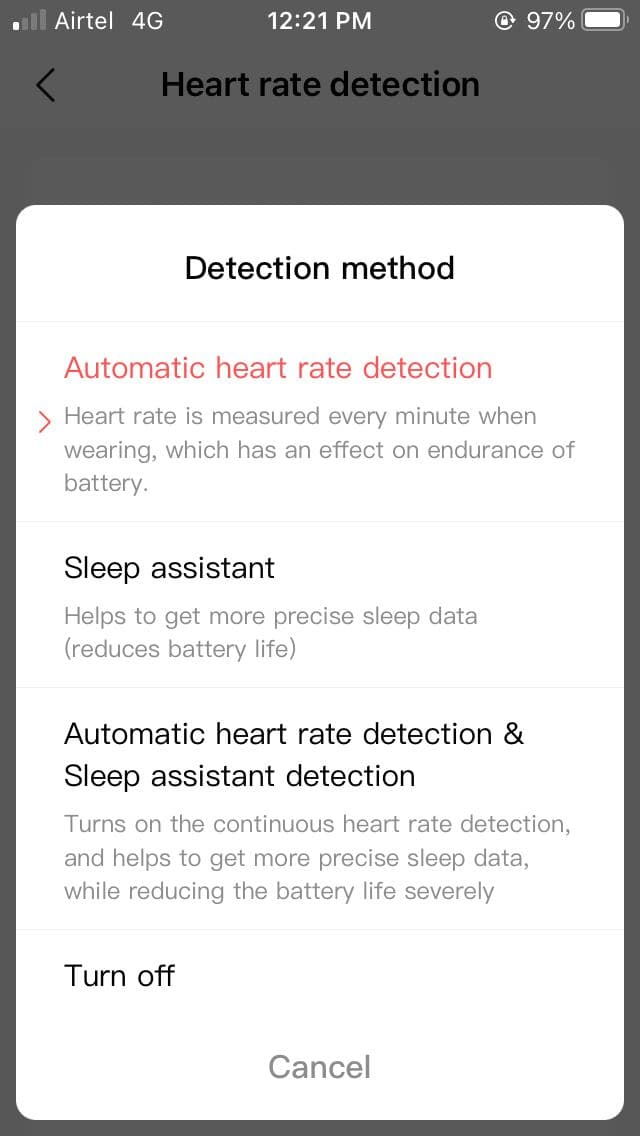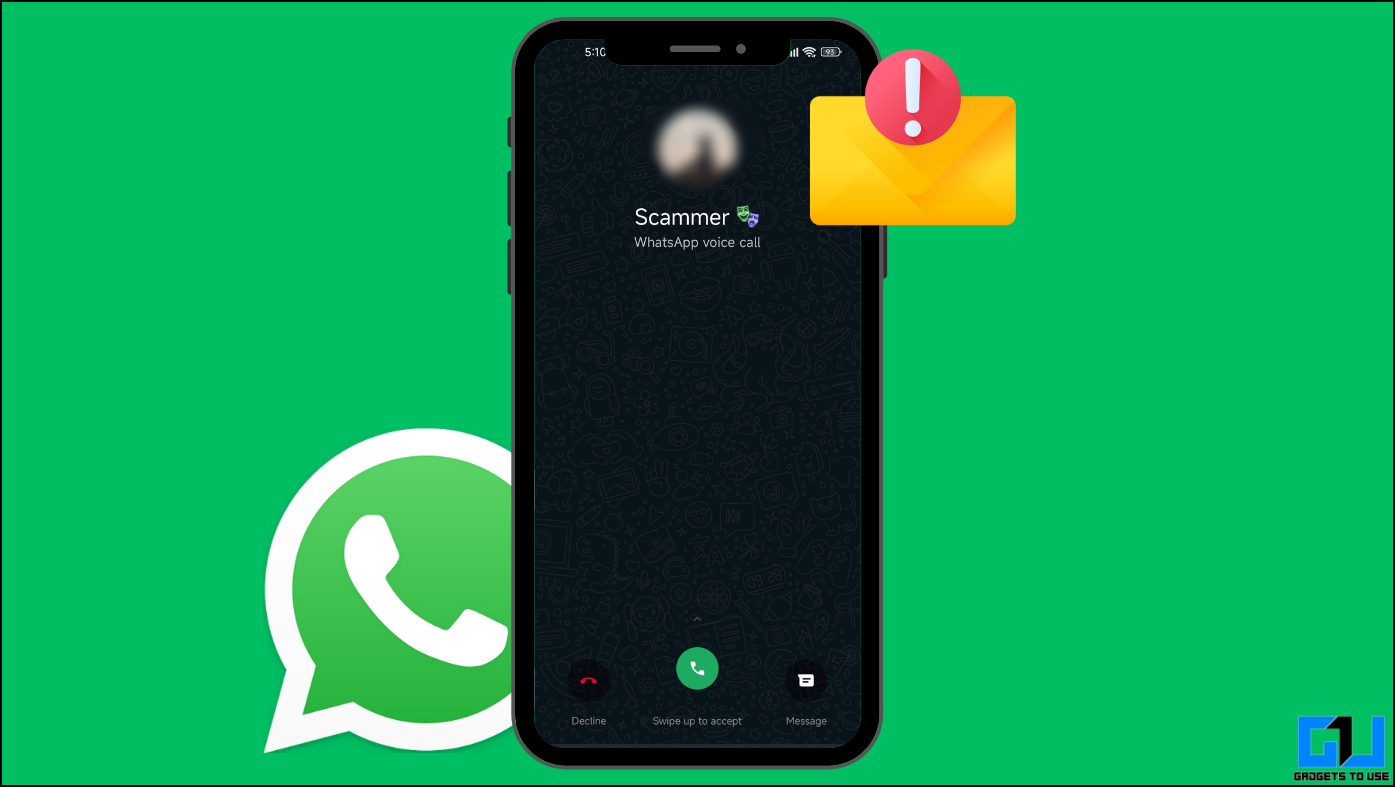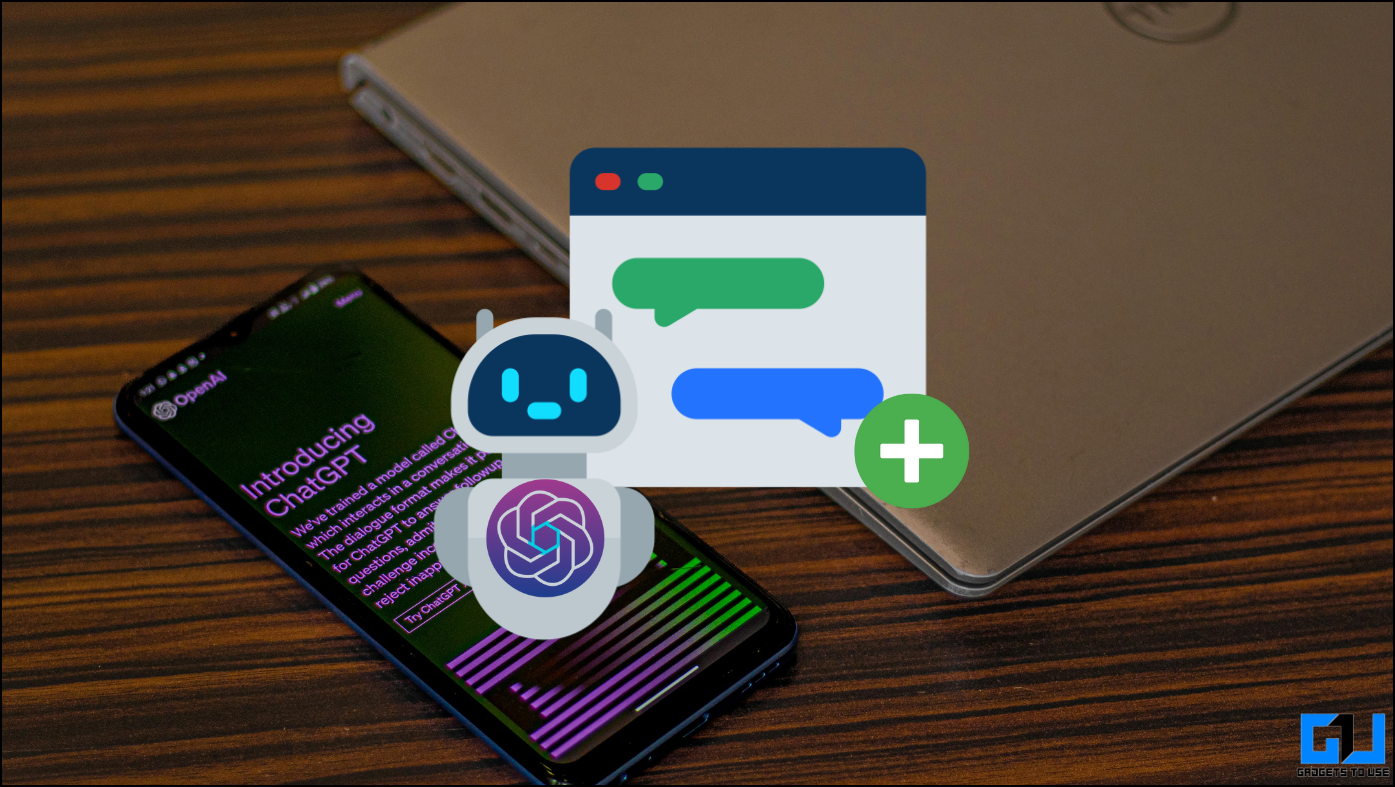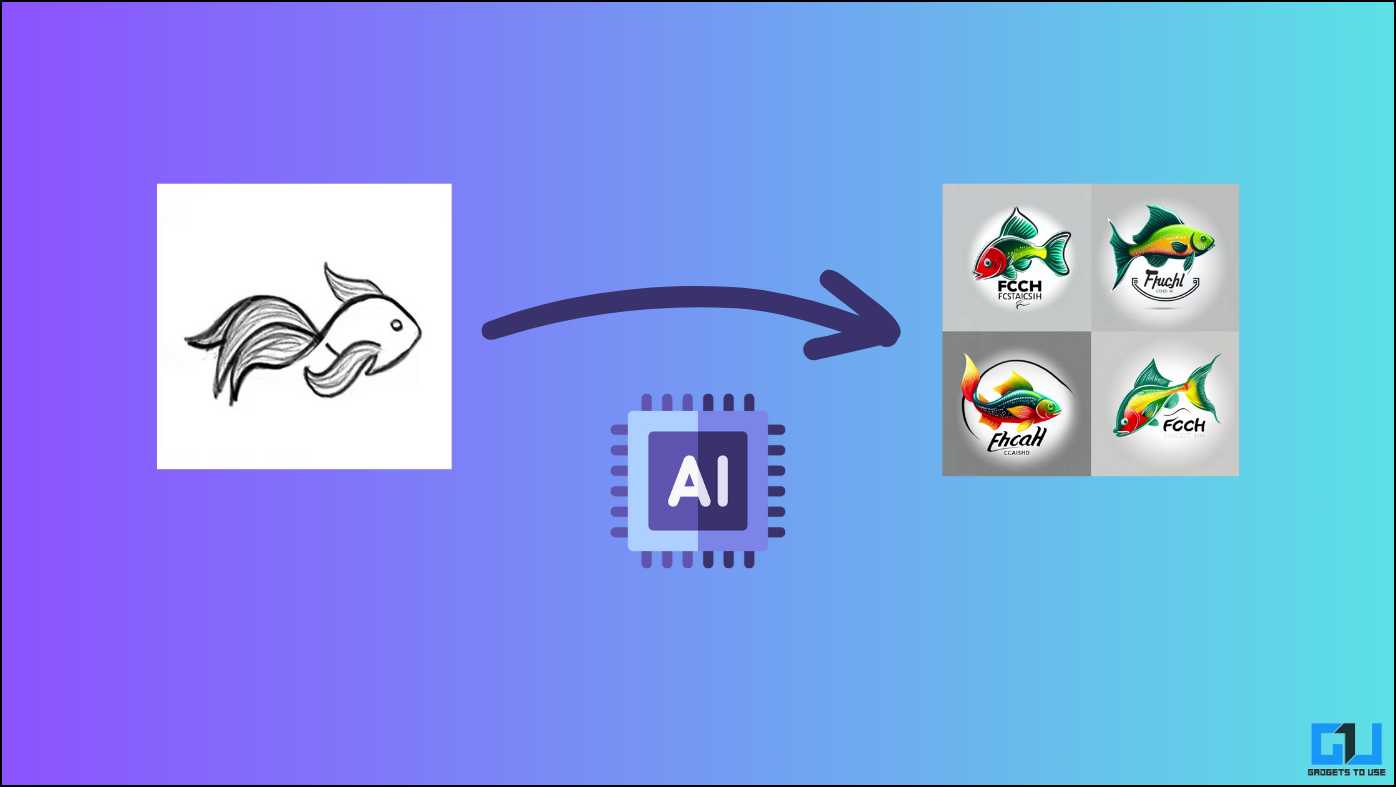The Amazfit GTS is a popular smartwatch in its segment with a slick design and an impressive display. However, it comes with a claimed battery life of only 14 days, which in real-life may last only for about a few days. Moreover, many people have been facing battery drain issues on the GTS, which shouldn’t be the case with ideal settings. This article gives some handy tips to help you save battery on your Huami Amazfit GTS smartwatch.
Tips to Save Battery On Huami Amazfit GTS Smartwatch
For starters, the Amazfit GTS comes with a 220-mAh lithium-ion battery. The same is touted to last up to 14 days, provided that the features are used conservatively. The battery life will reduce significantly with more frequent heart rate monitoring, more exercises, and more notifications and vibrations.
I’ve been using the watch for a few months now, and here’s what I follow to save battery life and get the most out of my Amazfit GTS.
1. Adjust Screen Brightness
The Amazfit GTS comes with a pretty sizable 1.65-inch display, which is quite sharp at 341ppi. While the display looks really punchy and vibrant in real life, it’s also the main culprit behind the battery drain.
So, keep a check on your watch’s screen brightness- the lower the brightness, the more will be the battery life. You can either change brightness manually by swiping down the watch home screen, tapping the sun icon, and using the slider or leave it to be managed by auto-brightness.
2. Disable Always-on-Display
Amazfit GTS also comes with AOD (always-on-display) feature that displays basic information like time, date, and steps in an analog/ digital dial when the watch is locked.
While it’s really convenient to have time visible without having to tap the watch, it comes with a massive drawback of draining battery life.
To disable always-on-display on Amazfit GTS:
- Wake your Watch.
- Swipe up on the homescreen.
- Scroll down and click Settings > Always On Display > Enable Status.
- Select Turn Off.
3. Use a Dark-Colored Watchface
Amazfit GTS uses an OLED display, which means that pixels don’t light up while producing black colors. So, you can save a good chunk of battery life by using a black colored watch face or avoiding bright, full-color watch faces.
The default watch face is quite efficient at the same. Anyway, you can also check other watch faces on the Amazfit Zepp app at Profile > Amazfit GTS > Watch face settings.
4. Disable ‘Discoverable’ & ‘Lift wrist to view info.’
The Discoverable mode allows your watch to be visible to nearby devices. This feature is said to affect the battery and can be disabled to extend the endurance. Open the Zepp app, tap Profile at the bottom right corner, click on Amazfit GTS > Discoverable and disable the feature.
Similarly, the lift wrist to view info feature uses a good amount of juice as your display lights up frequently throughout the day. If you don’t need it, disable it in the Zepp app under Profile > Amazfit GTS > Lift wrist to view info.
5. Check Detection Method
Natively, the Amazfit GTS offers three heart rate detection methods. They can be switched in the Amazfit Zepp app under Profile > Amazfit GTS > Heart rate detection.
- Automatic heart rate detection: Measures heart rate every minute when wearing the watch (normal impact on battery).
- Sleep Assistant: Helps to get more precise sleep data (normal impact on battery).
- Automatic heart rate detection & Sleep assistant detection: Turns on continuous heart rate monitoring and get more precise sleep data (severe impact on battery).
Now, I won’t ask you to turn off the detection as it’s a core fitness feature and probably one of the reasons why you bought the watch in the first place.
If you need sleep monitoring, leave it to ‘Sleep Assistant.’ Or, if you don’t wear your watch while sleeping, leave it just to ‘Automatic heart rate detection.’ Need continuous monitoring alongside precise sleep tracking? Select the third option.
Don’t need detection features at all? Simply turn it off. Similarly, you can tweak the detection frequency which again has a stance in your overall battery life.
6. Turn Off Notifications
Notifications light up your watch’s display while the vibrations that come along use the vibration motor, which again eats up the battery. So, if you don’t check notifications on your watch, better disable the feature. You can also turn DND on your watch, which will stop sending out alerts.
Wrapping Up
So, these were some quick and useful tips on how you can save battery on your Amazfit GTS smartwatch or fix any other battery drain issues. Do let me know if you have any other tips to add. In case of any doubts or queries, feel free to reach out through the comments below.
Also, read- How to Enable Calling Feature on Amazfit Verge via iPhone