If your work relies on the Microsoft Office suite a lot and it involves sensitive data that you do not afford to be tempered with then you may have to password protect or encrypt your document files. What you can do is that you can password protect the Word file and share the password to those who need to work on that document.
You may not know but there is a built-in feature in the Microsoft Office which lets you encrypt and password protect the file. Here is a step by step to help you do that with your files so you can also password protect your Word documents without relying on third-party developers software which does not trust.
Also, read | How to Use Microsoft Word Transcribe Tool
Steps to Password Protect a Word Document in Windows
- Launch the Microsoft Word or the MS Office app which you need to work on.
- Open the document to password protect or put your sensitive information in a new document to password protect it.
- Now click on File in the top left corner then navigate to Protect Document > Encrypt with Password.
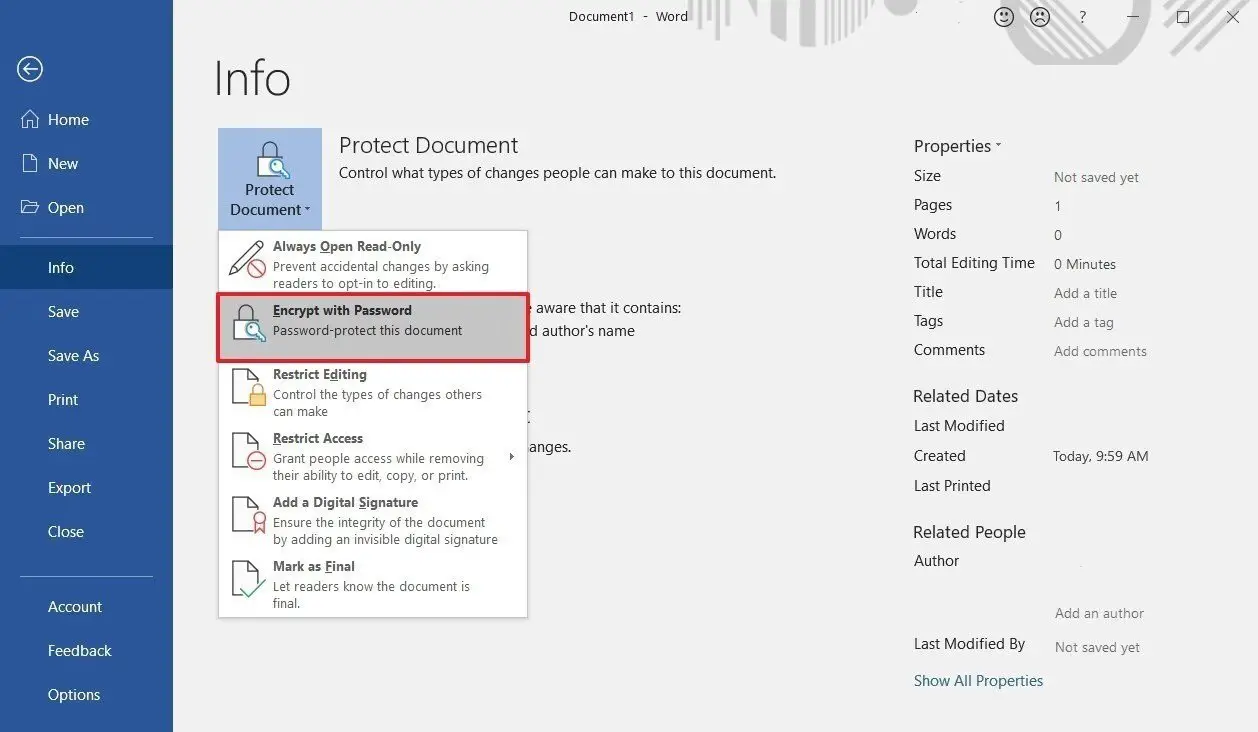
- A pop up will open to enter the desired password, you can enter the password there and click OK.
- The file has been encrypted with a password now so every time you want to open this document, it will need a password to access the file.
Wrapping up
This is how you can password protect your word file easily without using third-party software. For more Windows related tips and tricks, you should check out our social media pages and follow us there for the latest updates.


