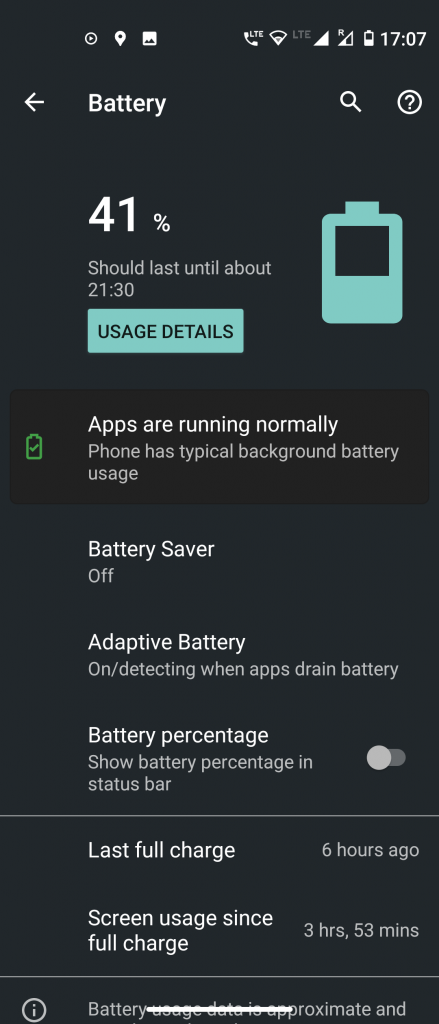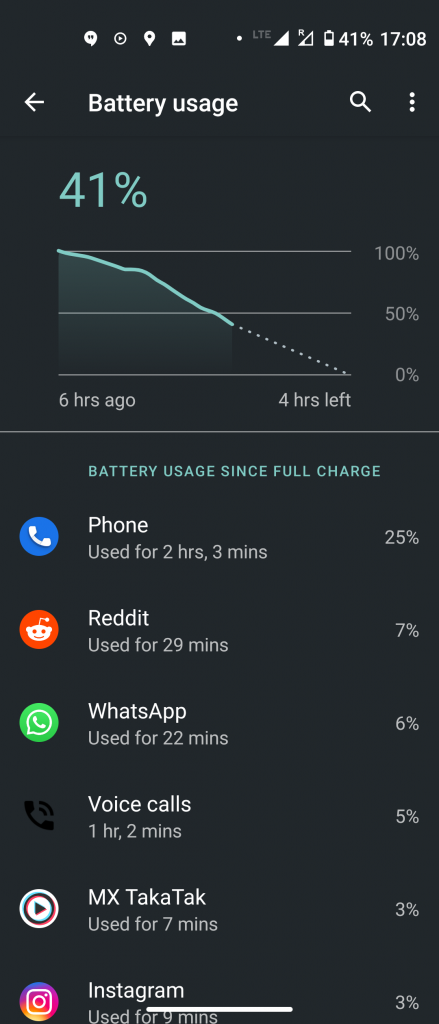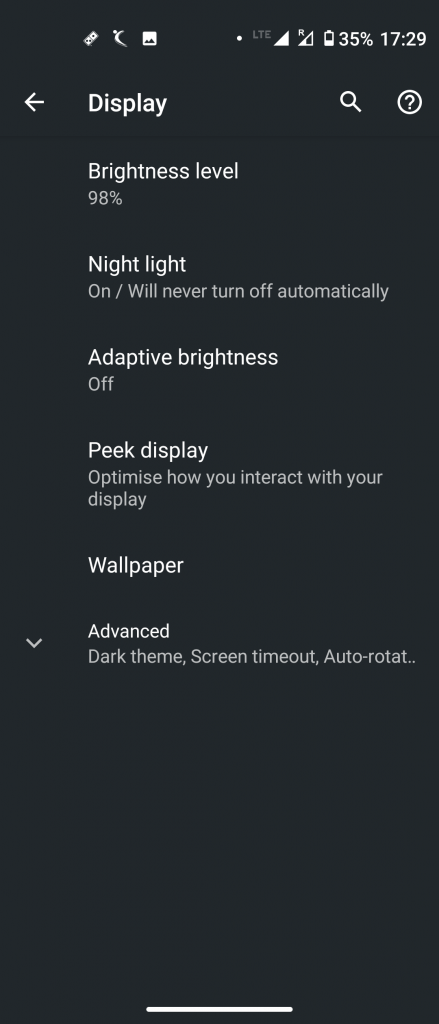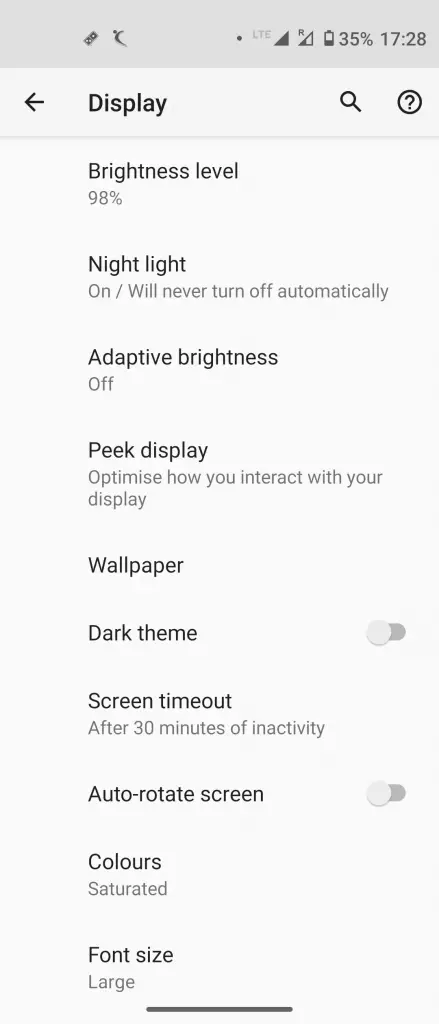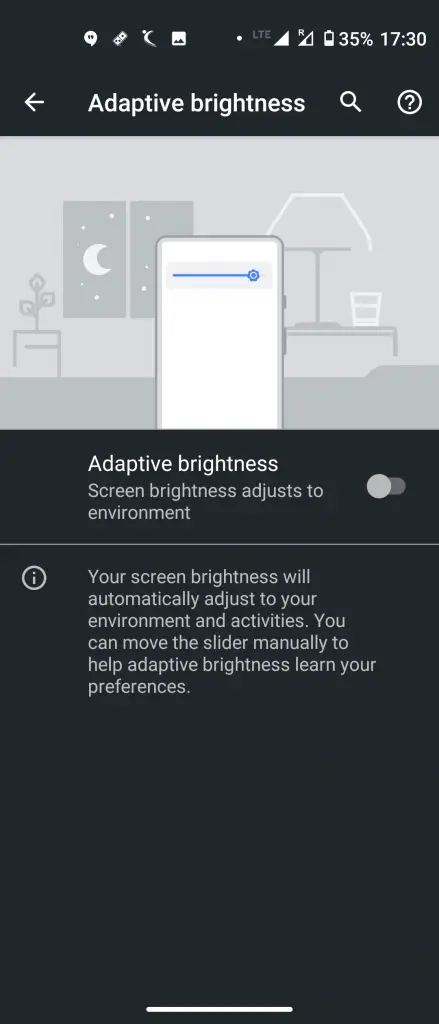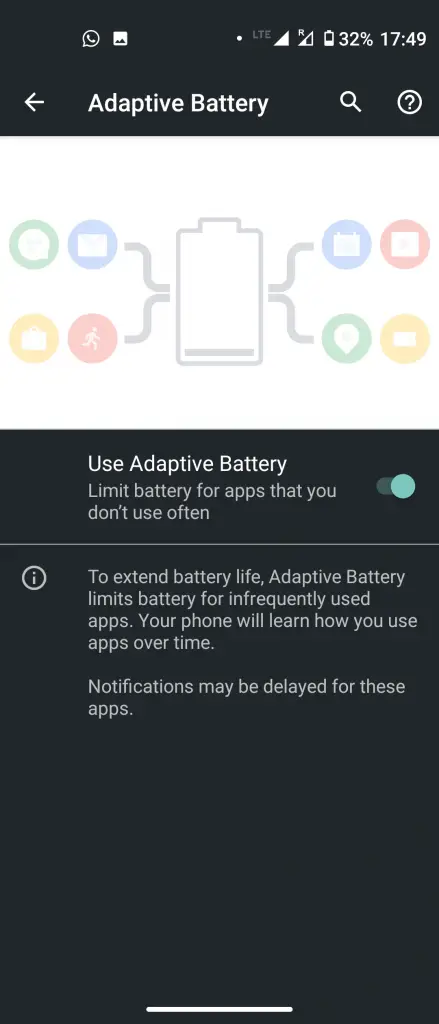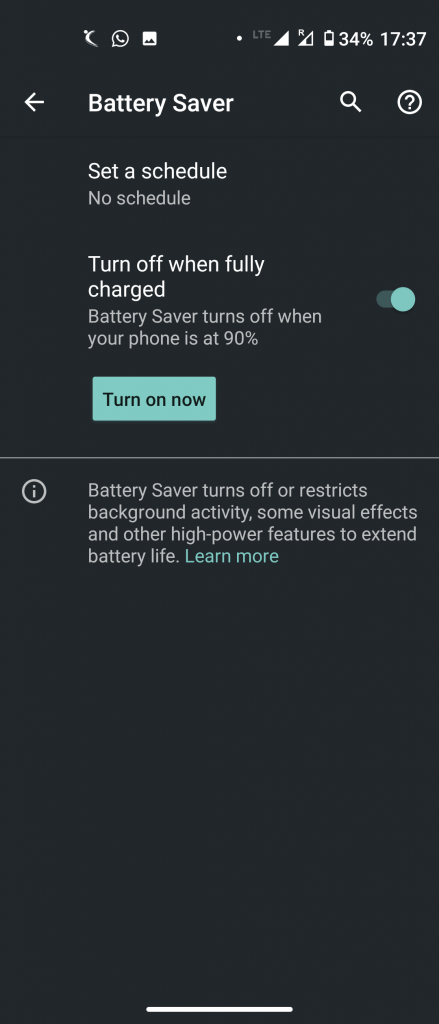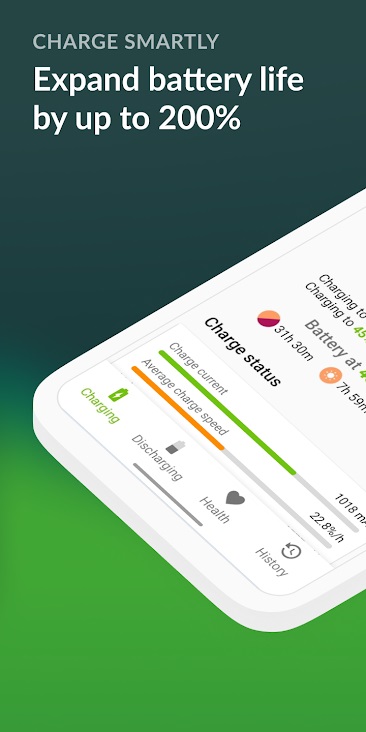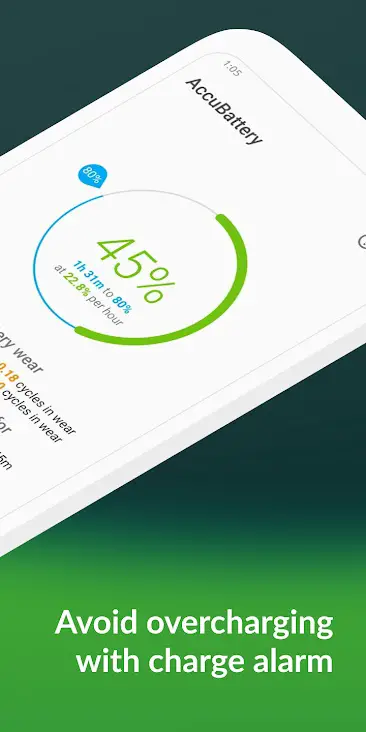Android phones are becoming faster and with this, their batteries are draining faster than before. Most smartphone users complain that their battery drains so fast that they need to charge their smartphone several times a day. So how can we fix the fast-draining battery issue on Android? Let’s check out some ways using which you can save your phone’s battery life and it won’t discharge so quickly.
Also, read | Check Your Android Phone’s Battery Health, Tips to Prevent Battery Degradation
Ways To Fix Fast Draining Battery On Android
Limit App Battery Usage
Many times there are some apps that eat the phone’s battery even when those are not even active. This can be via app crash or some other fault. So you should check the app battery usage from time to time.
To see the app battery usage, go to Setting > Battery > Usage Details. Here you can see the list of apps and how much battery they are taking. If you see some app taking up more juice than it is supposed to, you can remove or replace it.
Turn-off Connectivity Features
Connectivity features such as Bluetooth, WiFi, and GPS also affect battery life on smartphones. If these features are continuously turned on, they lead to faster battery drainage. So you can turn these features off when they are not needed.
Also, read | How to Stop WiFi Turn-on Automatically On Android
Use Dark Mode
Apart from being pleasant to the eyes in dark, the dark mode is also helpful in saving battery life. So, if your battery is draining fast, it makes sense to switch to the built-in dark theme on your Android phone.
You should be using it as a scheduled time on some apps on your new phone. To eanble this, go to Display and scroll down to Theme, and tap on it to select Dark.
Also, read | How to Enable Dark Mode in All Your Apps on Android
Auto Screen Brightness
The screen brightness also plays an important part in draining the battery faster on your Android phone. Thankfully, there’s a simple solution to it and you can simply select the Auto-Brightness switch to adjust the brightness levels on Android.
Android 9 and higher versions also have Adaptive Brightness features that adjust the brightness as per the environment. These features make the screen switch to the appropriate levels and also save you from the hassle of manually doing it.
Also, read | How to Automatically Adjust Brightness Level for Different Apps
Use Adaptive Battery
Adaptive Battery is another useful feature that was introduced with Android 9.0 Pie. This feature is based on AI and works by checking your app usage patterns over time and then limits the usage of your frequently used apps.
Go to Settings > Battery > Adaptive Battery to enable this. However, there is an issue with Adaptive Battery feature as it may miss app notifications. So if you are okay with that, you can improve the fast-draining battery.
Switch on Battery Saver
Most Android phones these days have a built-in Battery saver that automatically turns on once the battery reaches a low level which can be 20% by default. However, you can set it as per your preference and it will be turned on all the time to save your battery.
To do this, go to Settings> Battery > Battery Saver and turn the toggle on. Once this mode is activated, there may be a dip in performance as some features stop working.
Also, read | Best Android Launchers That Can Help You Save Battery
Bonus Tip
Apart from switching on all the battery optimization features, there’s something else that may help you in checking the battery drain issue. You need to check the battery health on your phone from time to time and an app can help you with that.
Accubattery is one of such apps for monitoring battery health. You can check features like per-app battery usage, overall discharging speed, etc. with the help of Accubattery.
So, we hope that you find these ways to fix the fast-draining battery issue on Android helpful. For more such tips and tricks, stay tuned with Gadgets To Use!