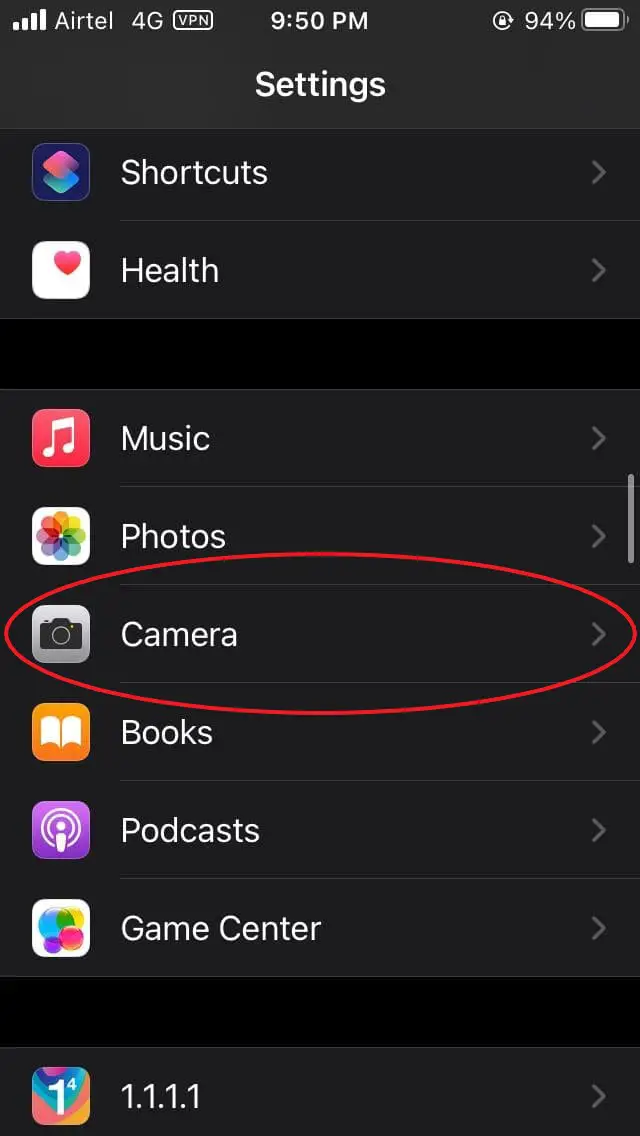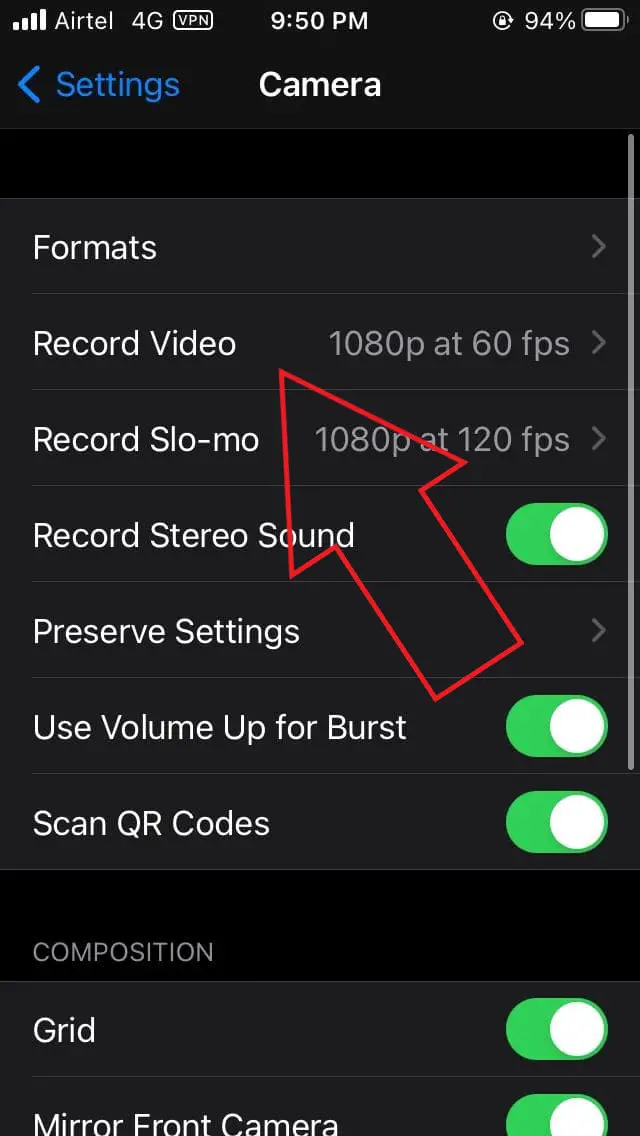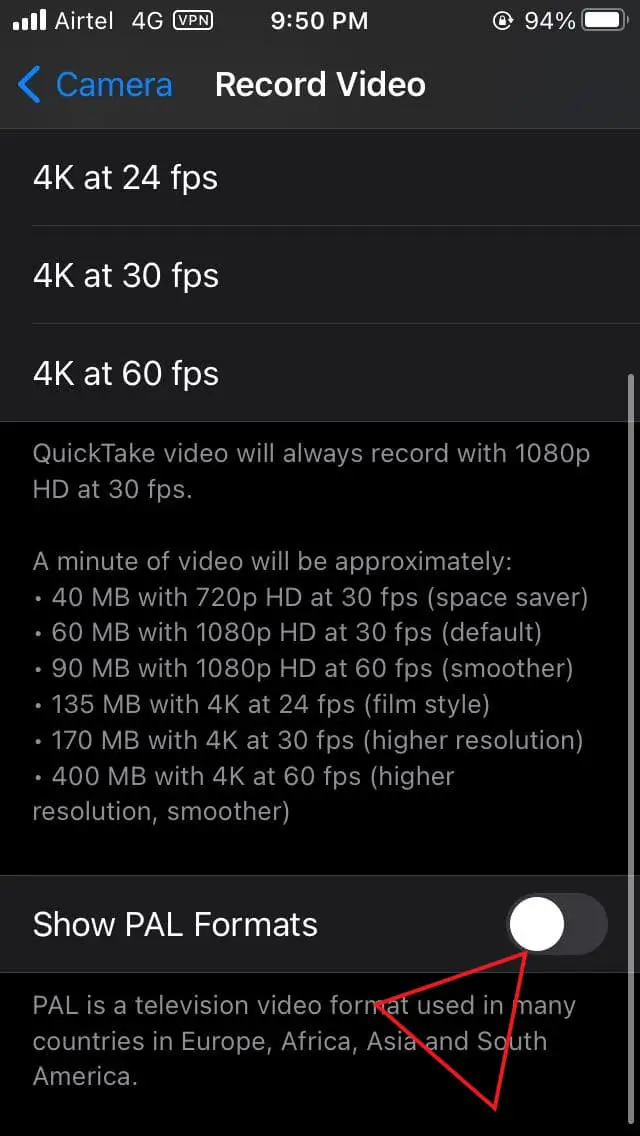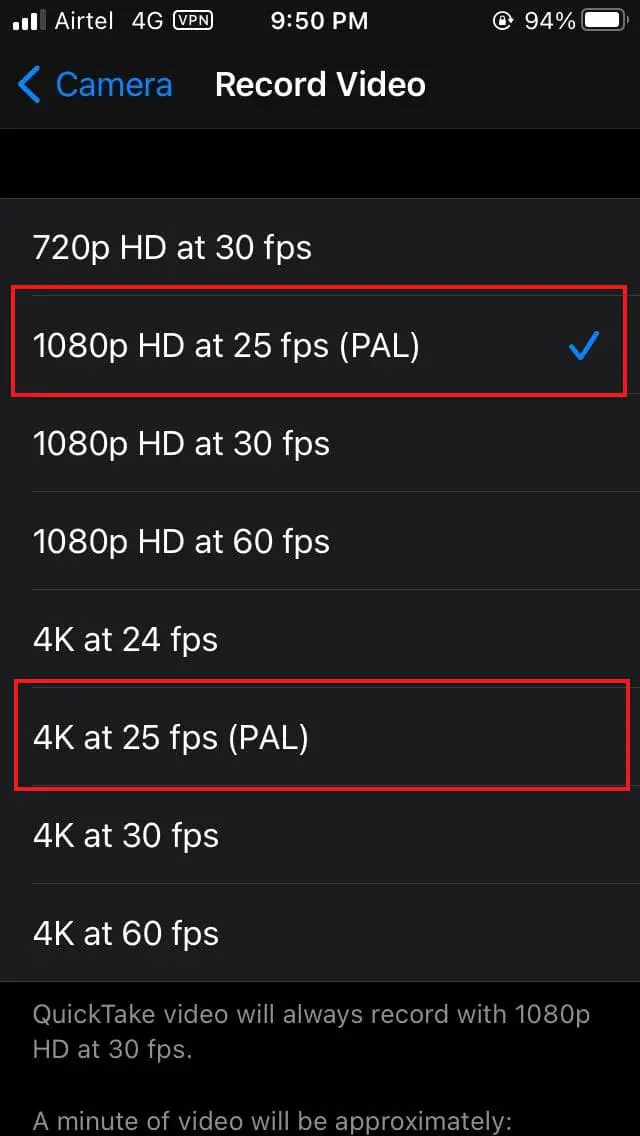Do you see a weird flicker effect while recording videos on your iPhone indoors in artificial lighting? Well, do not worry, we’ve got your back. Here’s a simple fix to remove light flicker while recording video on any iPhone.
Remove Light Flicker While Recording Video On iPhone
For starters, India uses PAL as the broadcast standard. At the same time, countries like the USA use NTSC. This means the electrical grid in the US has a frequency of 60Hz. Whereas, in India, the frequency of current running through electrical mains is 50Hz.
So, while a video being shot at 30 fps or 60 fps may look fine in the USA, you’ll notice visible flickers while recording in the same mode under artificial lighting in India. This is because the light’s frequency is lower than the camera’s frame rate, as shown in the video attached below.
Steps to Remove Video Flicker Issue on iPhone Running iOS 14.3
To remove the video flicker under artificial light sources, you need to synchronize your camera’s frame rate to the frequency of the AC power that the lights are plugged in to.
To do that, you need to shoot in either 25 fps or 50 fps. Thankfully, with the new iOS 14.3 update, Apple has introduced PAL formats for videos. Using the same, you can record videos at 25 fps on your iPhone and get rid of the light flicker, as shown below.
- Update to iOS 14.3 if not already. Then, open Settings on your iPhone.
- Scroll all the way down to Camera. Tap on it.
- Click on Record Video.
- Enable the toggle for Show PAL Formats.
- Now, either select the 1080p HD at 25 fps (PAL) or 4K at 25 fps (PAL).
That’s it. Your iPhone will no longer show the flickering effect in the video while you’re recording indoors in artificial lighting. However, note that you’re shooting in 25 fps, which won’t appear as smooth as 60 fps footage.
Which iPhones Are Supported?
Shooting in PAL is supported on all iPhones that have received the iOS 14.3 update, including the iPhone 12-series, iPhone 11-series, iPhone XS, iPhone XS Max, iPhone XR, and iPhone SE (2020). It also includes iPhone X, iPhone 8 Plus, iPhone 8, iPhone 7 Plus, iPhone 7, iPhone 6s Plus, iPhone 6s, and the first-generation iPhone SE.
Wrapping Up
This was all about how you can remove video flicker while recording video on your iPhone. Do try it and let us know your experience in the comments below. Feel free to reach out in case of any related doubts or queries. Stay tuned for more tips and tricks on iOS.
Also, read- How to Enable or Disable Auto-Brightness on iPhone (iOS 14)