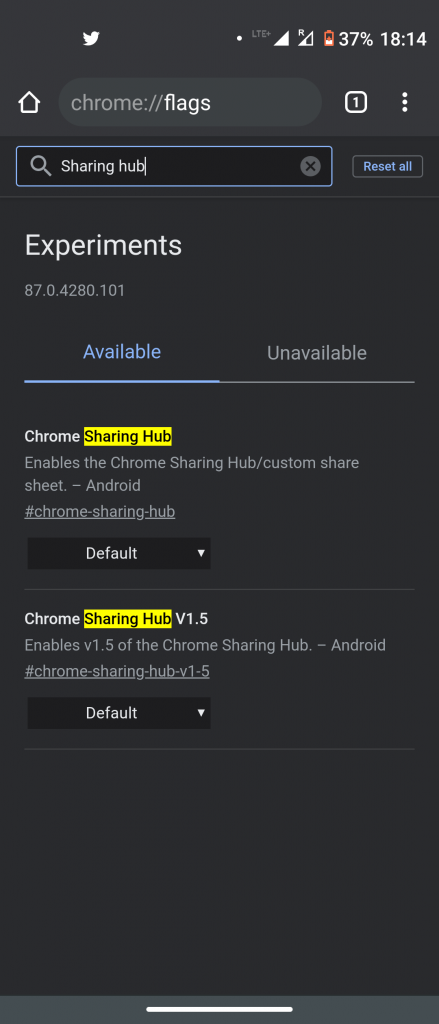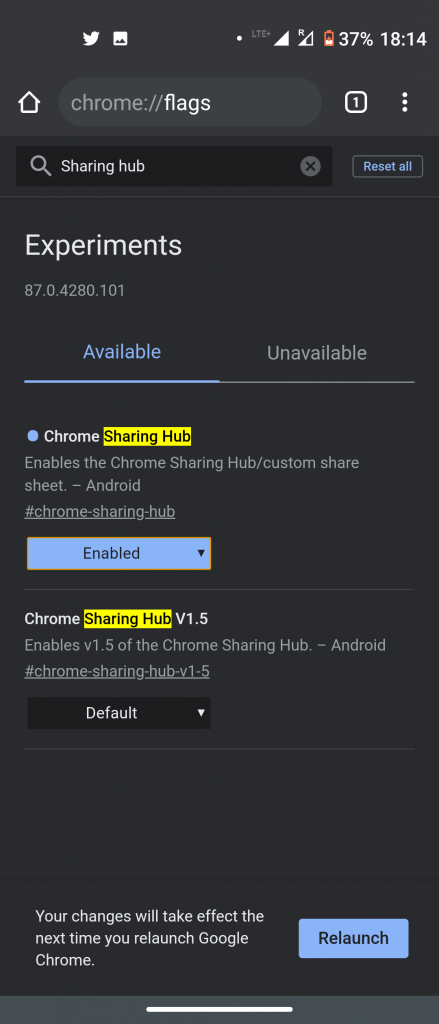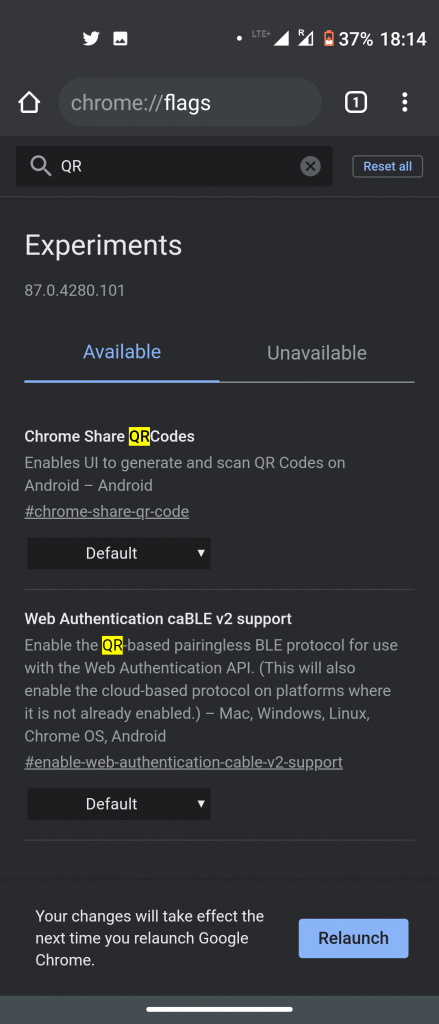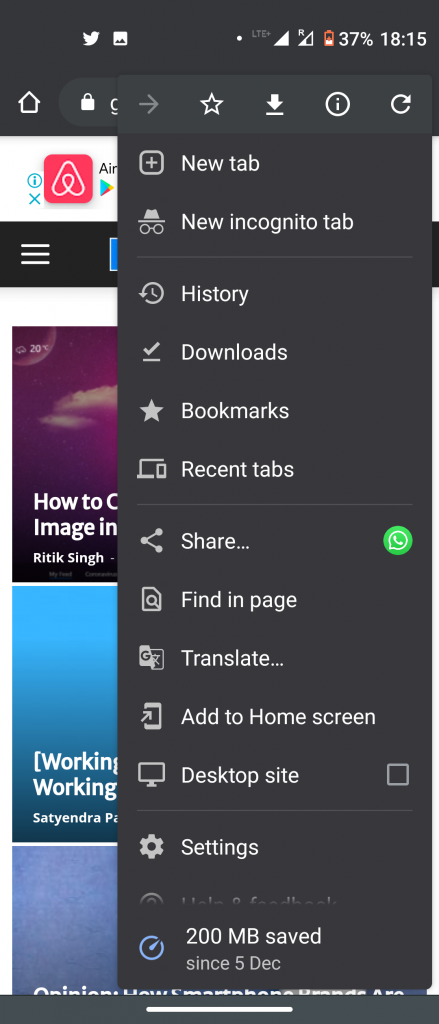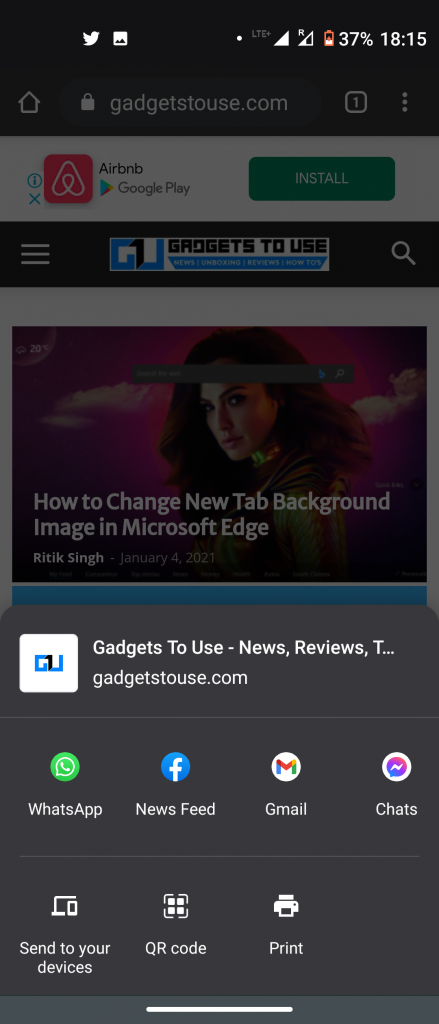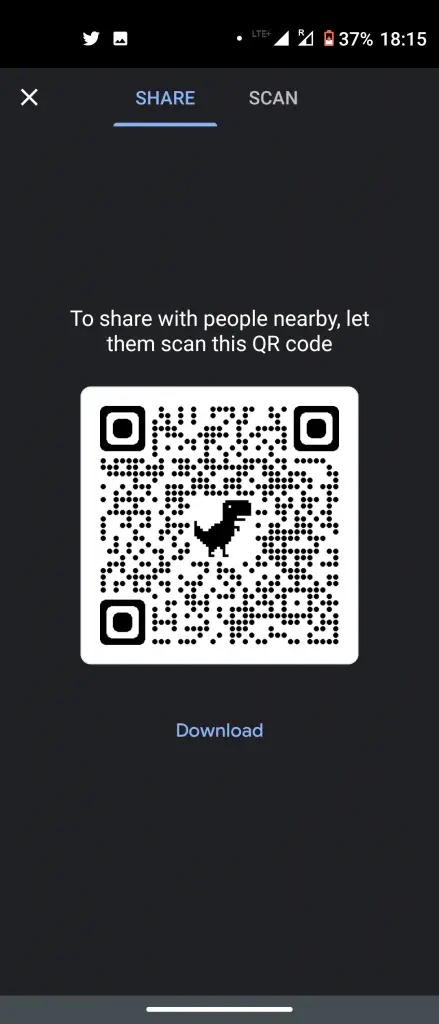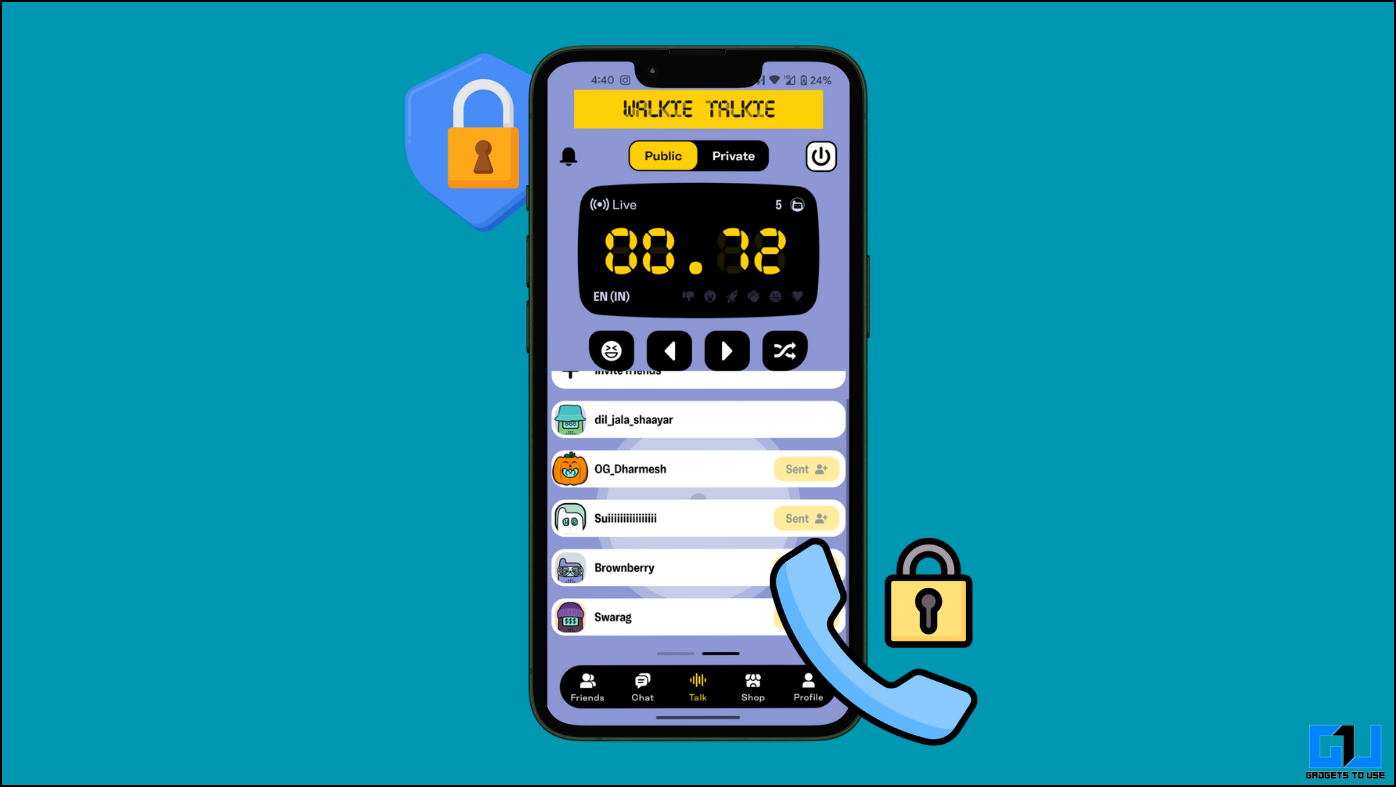QR codes are a great way to share things digitally. Nowadays when most smartphones come with an in-built QR code scanner feature, sharing something via QR code sounds a good idea. Moreover, it also hides the sensitive content from everyone and is an easy way to share things online. There are multiple websites and apps available online to generate and share QR codes. However, here we are telling you how you can create QR codes for websites or webpage via Google Chrome itself. Read on to know more!
Also, read | 3 Ways To Create QR Code From Your Phone
Create QR Code For Websites Using Chrome
In order to create QR codes for websites on Google Chrome, you will have to enable a few settings in Chrome. Follow the steps below to enable QR code sharing on Chrome.
Enable QR Code Sharing
1] Open Google Chrome and type chrome://flags in the address bar. This will take you to Chrome’s experiments page.
2] Here search for “Chrome Sharing Hub” and enable it from the drop-down.
3] Next, search for “Chrome Share QR Codes” and enable it too.
4] After that, relaunch Chrome by tapping on the Relaunch button below to save these settings.
Sharing QR Codes
Once you enable these two settings in Chrome flags, you can start sharing URLs via QR codes using Chrome. Here’s how you can share them:
1] Open any website or webpage which you want to share and tap on the three-dot menu in the right corner above.
2] Now tap on Share and select QR code from the list.
3] Once you tap on the QR code, it will generate a code for your website.
4] You can show this QR code to anyone with whom you want to share it. Or you can download it and share it as an image. You can also scan others’ QR codes from here.
This way you can create QR codes for websites using Google Chrome and share them easily. For more such tips and tricks, stay tuned with Gadgets To Use!