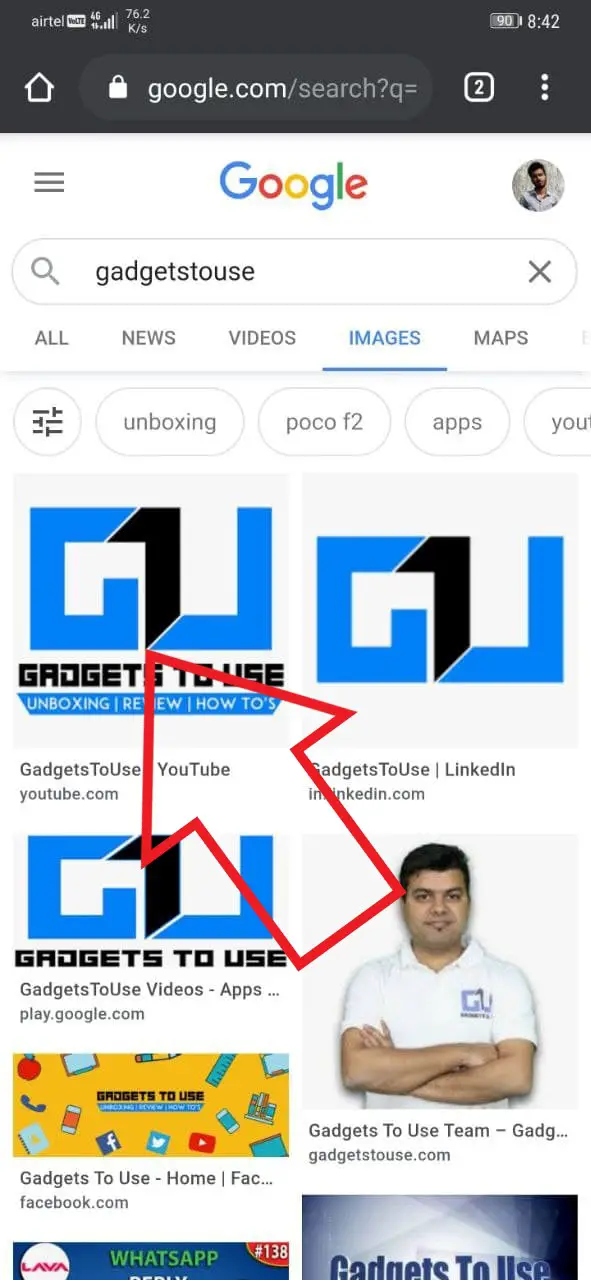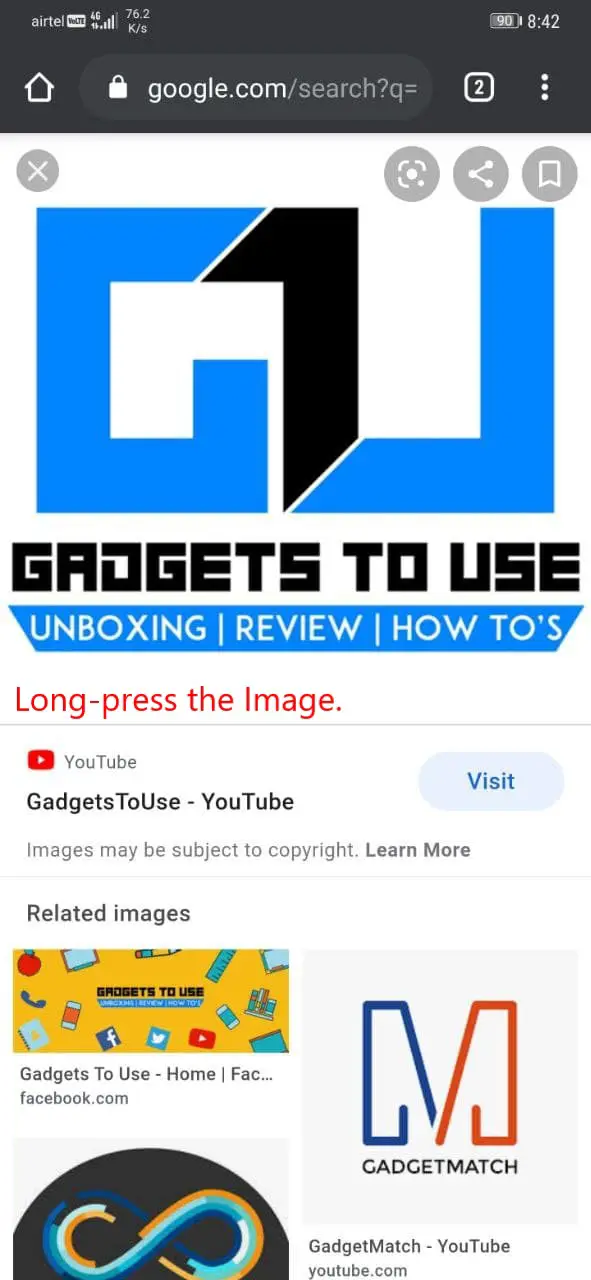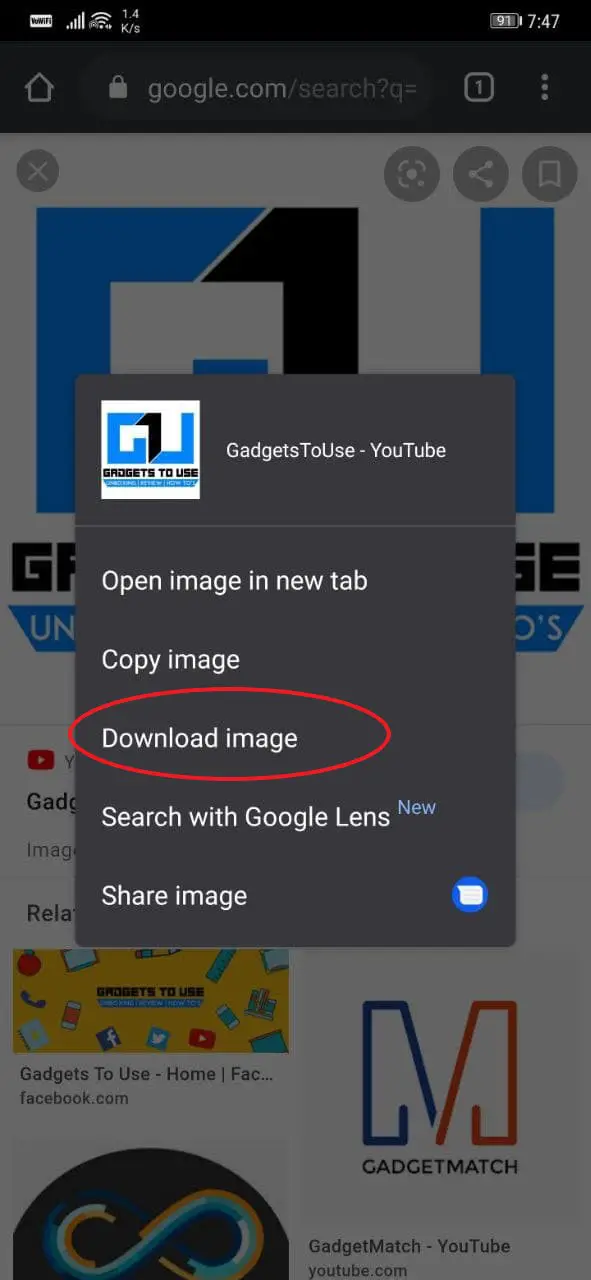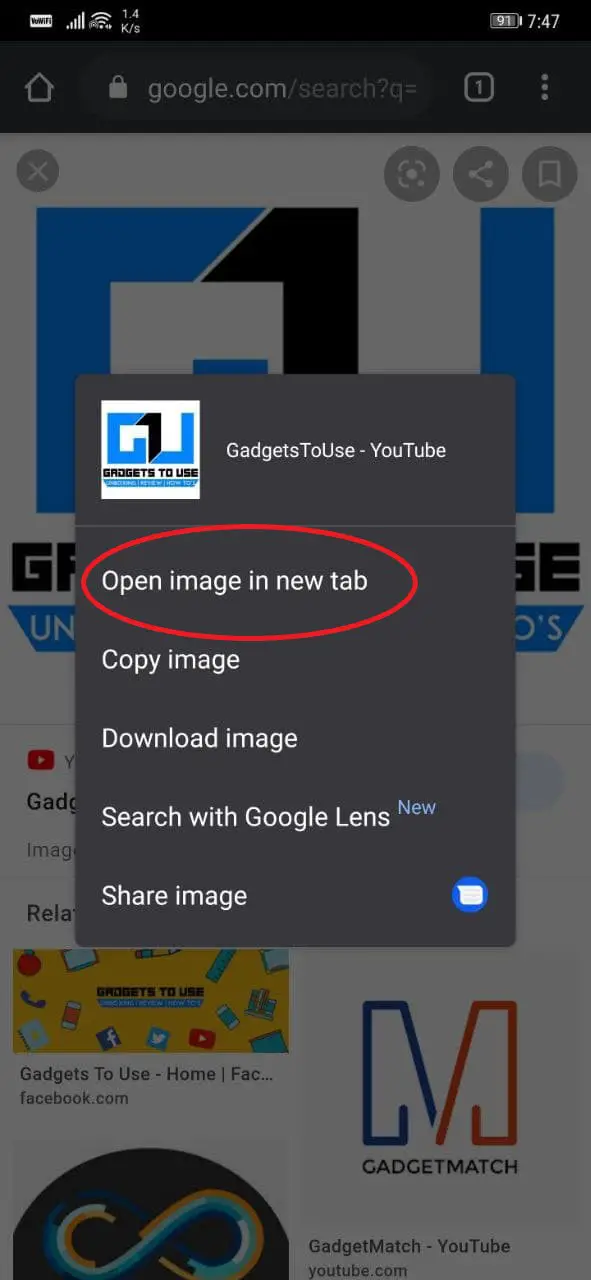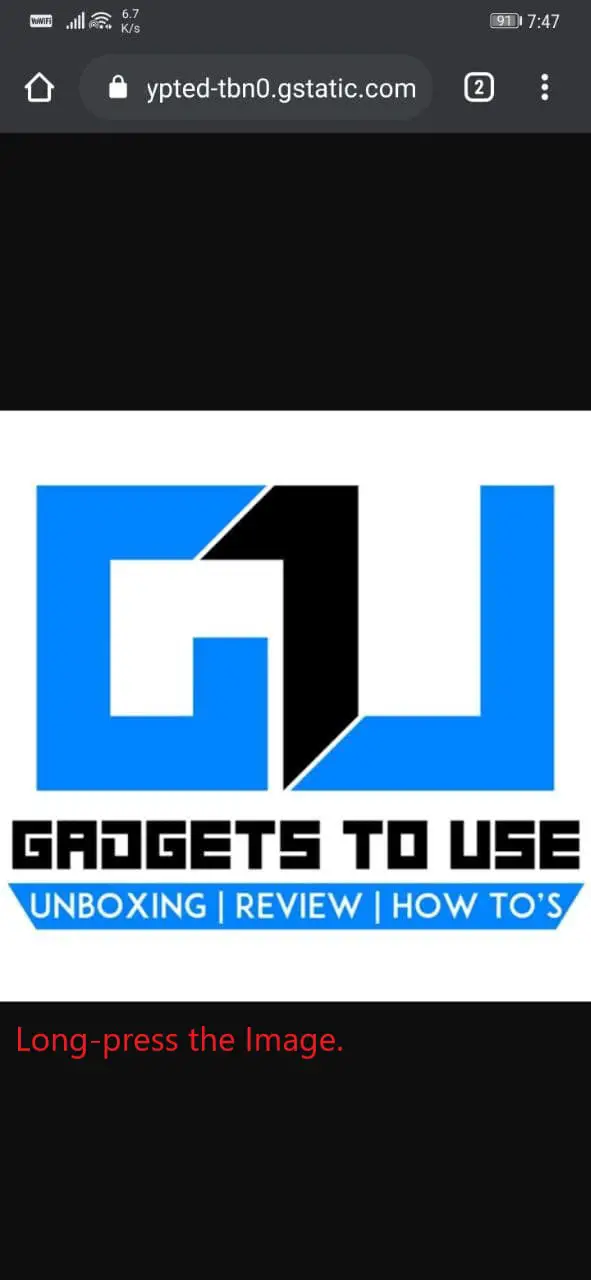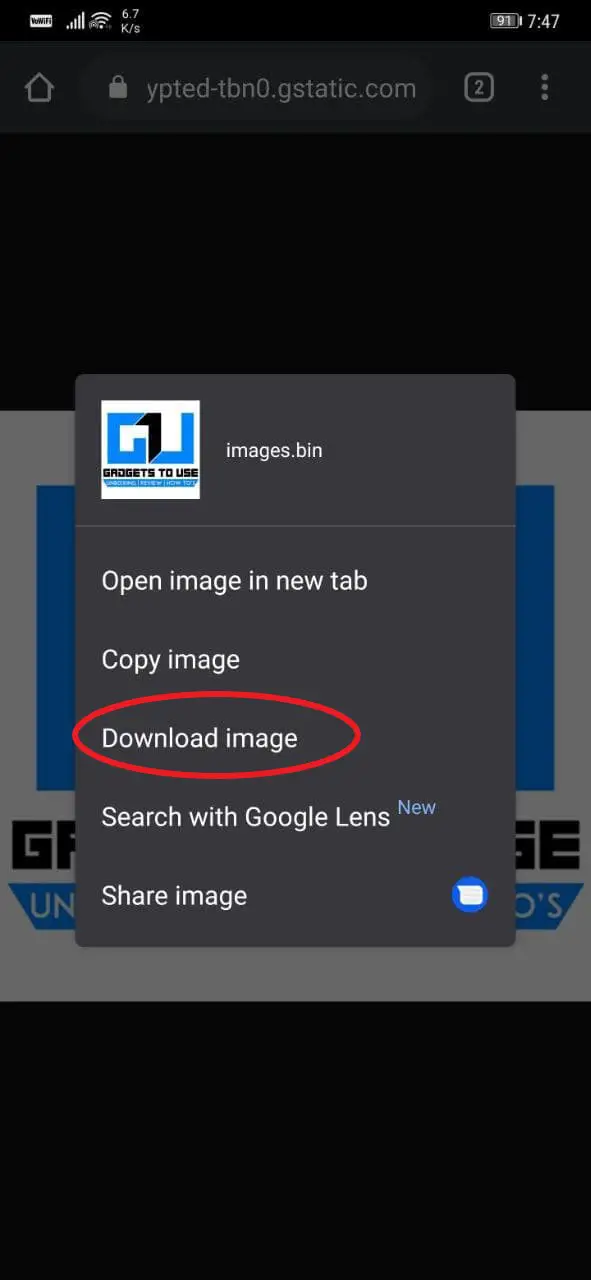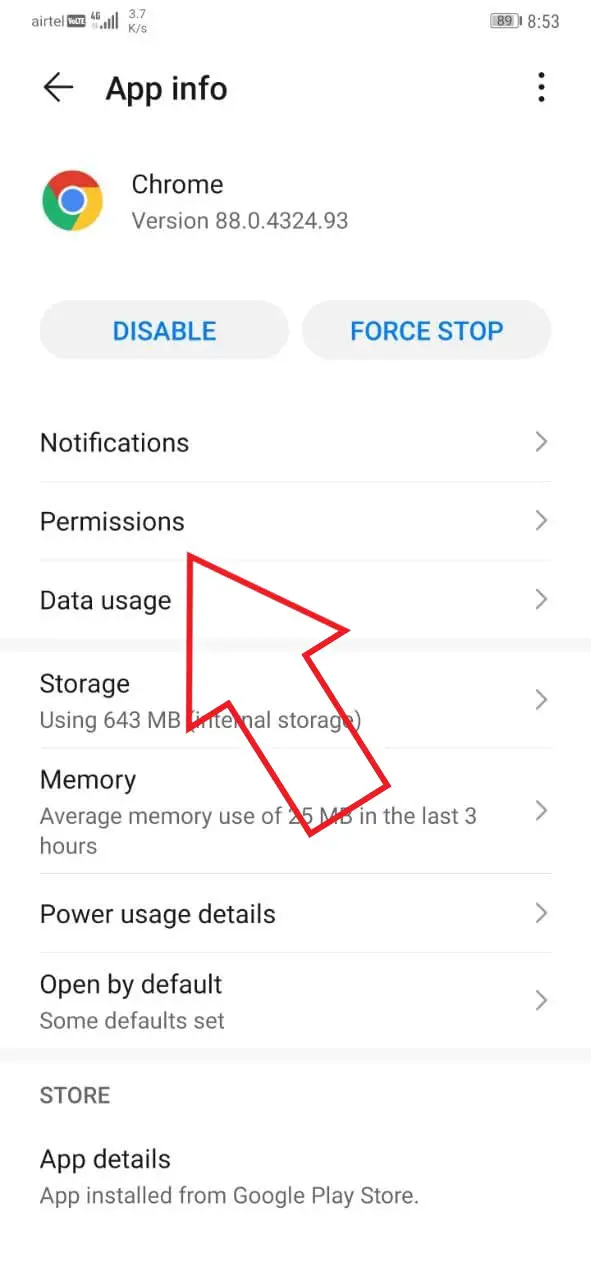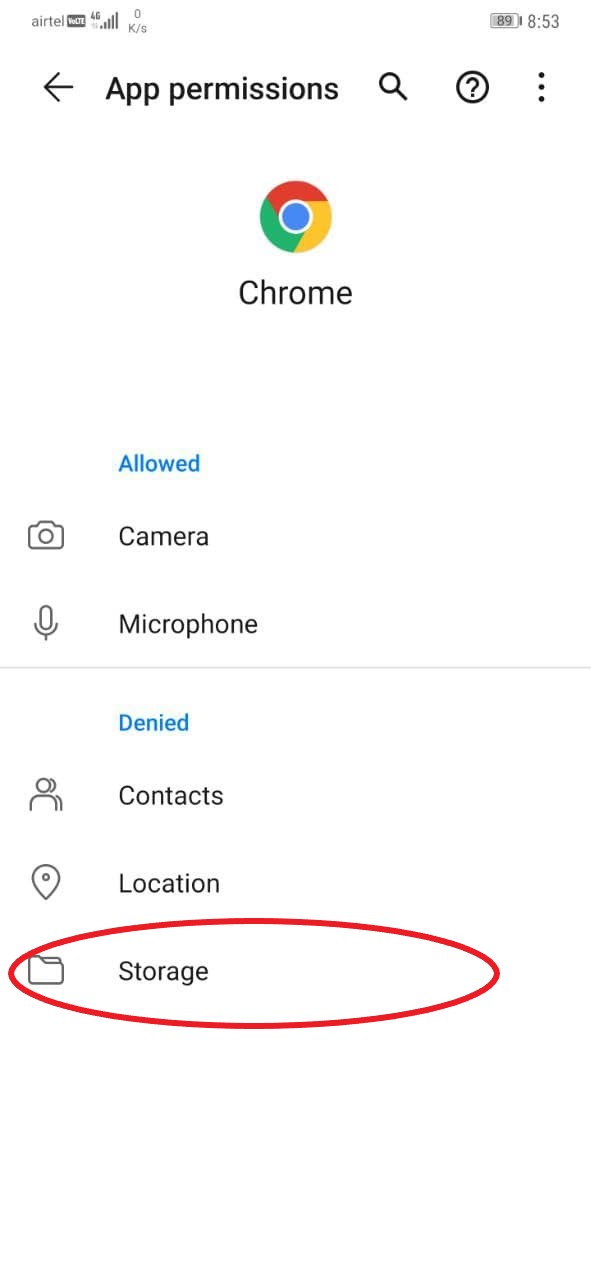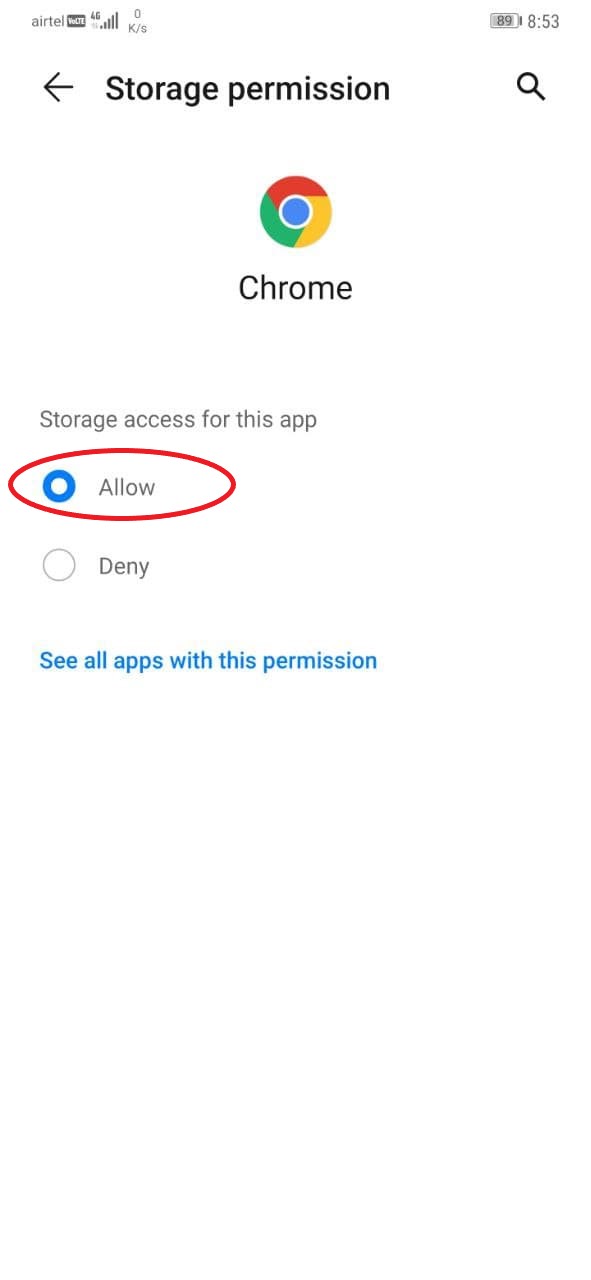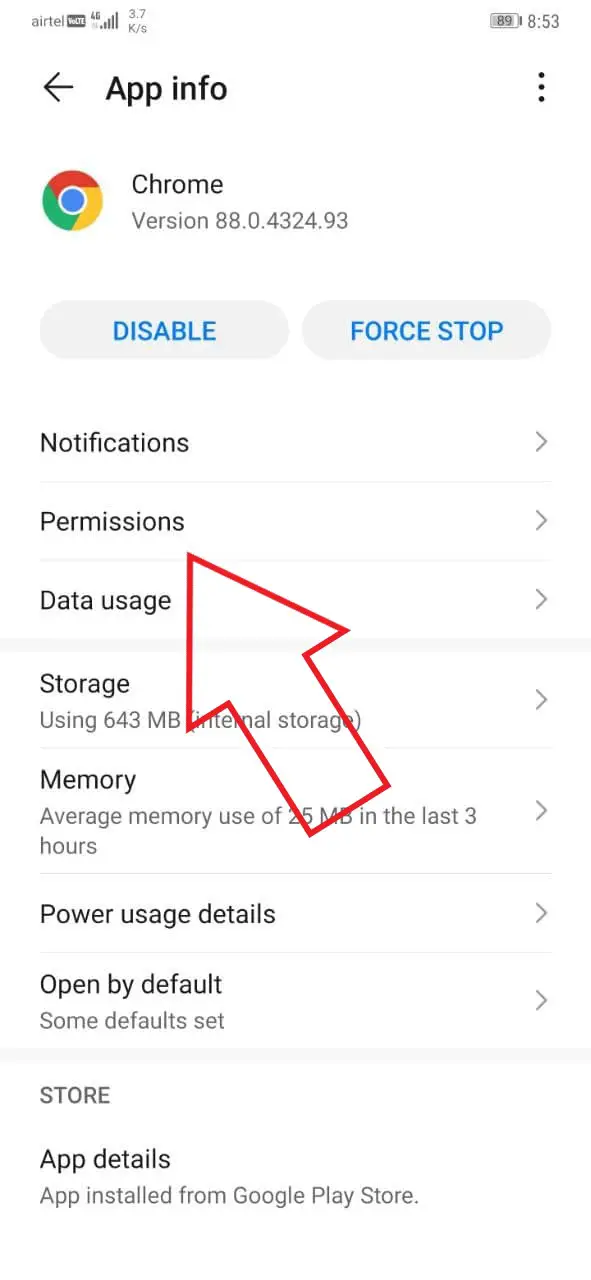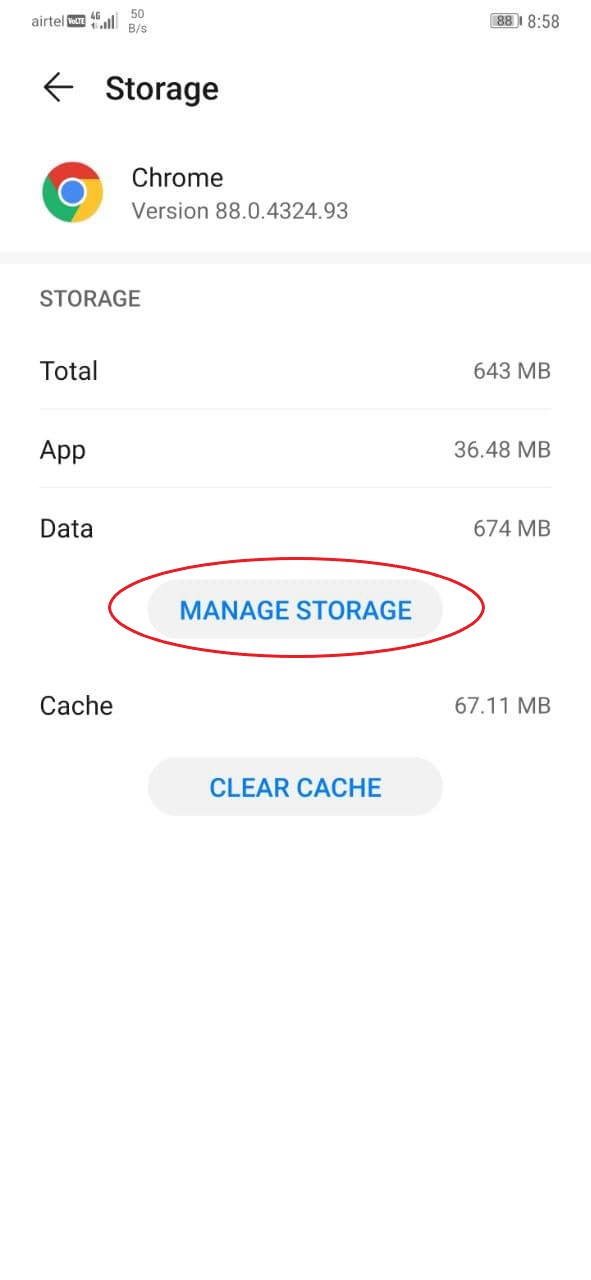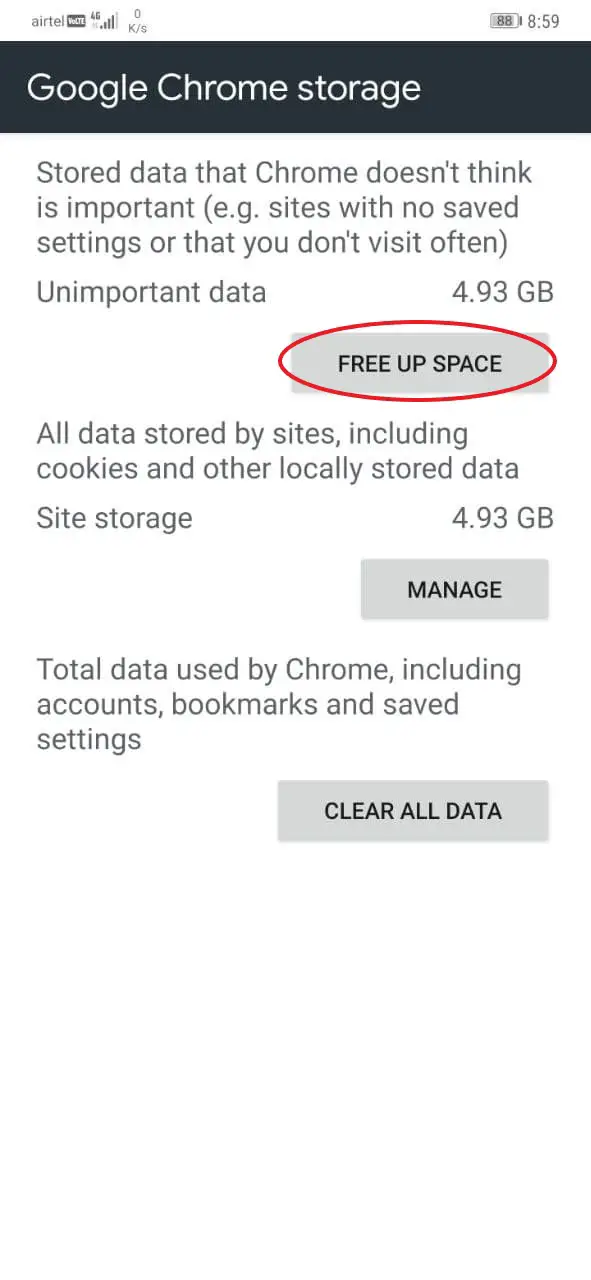At times, you may notice that clicking the ‘Download Image’ button in Google Chrome does nothing- you won’t get any pop-up, and the image won’t be saved. This could be annoying for people who use Chrome as the default browser on their phone. If you’re facing any such issue, follow the guide below to fix can’t save images from Google Chrome on Android.
Fix Google Chrome Can’t Download or Save Images On Android Phone
If you are unable to download or save images from Google Chrome on your phone, it could be due to multiple reasons, be it a temporary glitch, software bug, permission restrictions, and more. Below, we’ve mentioned some quick troubleshooting steps that will help you fix Google Chrome not downloading images issue on your Android phone.
1] Try the Right Way
Make sure that you’re following the right way to save images on Chrome. The basic step involves tapping the image to make it bigger, then long-pressing and clicking the ‘Download Image’ button. Check if you’re doing it correctly.
Open in New Tab / Take a Screenshot
If it doesn’t work for you, long-press the image and click “Open image in a new tab.” Once the picture loads in the new tab, long-press on it and click ‘Download image.’ Alternatively, you can take a screenshot of the image- it won’t have the original resolution but can be used in urgency.
2] Restart Your Phone
One of the basic troubleshooting steps is to restart your phone. A quick reboot usually fixes most temporary glitches. There’s a good chance that you’ll be able to save images from Chrome after restarting your phone.
3] Allow Storage Permission
Chrome won’t be able to save anything on your phone if it doesn’t have permission to access storage. There are chances that you might have accidentally denied it storage permission.
To enable storage permission for Google Chrome on Android:
- Open Settings on your phone.
- Go to the Apps section.
- Here, click on Chrome. Tap Permissions.
- Tap Storage and change it to Allow if not already.
4] Clear Chrome Data and Cache
The other option to fix Chrome can’t download images on Android is to clear its data and cache. Doing so will reset the browser to default settings. However, it will not delete your downloaded data.
- Open Settings on your phone.
- Go to the Apps section.
- Here, click on Google Chrome. Tap Storage.
- Click on Manage Space. Tap Free Up Space.
- Confirm when prompted.
5] Uninstall and Reinstall the Browser
If nothing works, check and update Google Chrome to the latest version from the Play Store. If it’s already running the latest build, uninstall it and reinstall it to check if the problem is rectified. You can also download and install older versions from here.
Wrapping Up
These were some quick troubleshooting steps to fix can’t save images from Chrome issue on Android. I hope that you’re now able to download images in Chrome without any hassles. However, if you still face any issues, feel free to reach out through the comments below.
Also, read- 3 Ways to Fix Can’t Download or Save Images from Google Chrome on PC
You can also follow us for instant tech news at Google News or for tips and tricks, smartphones & gadgets reviews, join GadgetsToUse Telegram Group or for the latest review videos subscribe GadgetsToUse Youtube Channel.