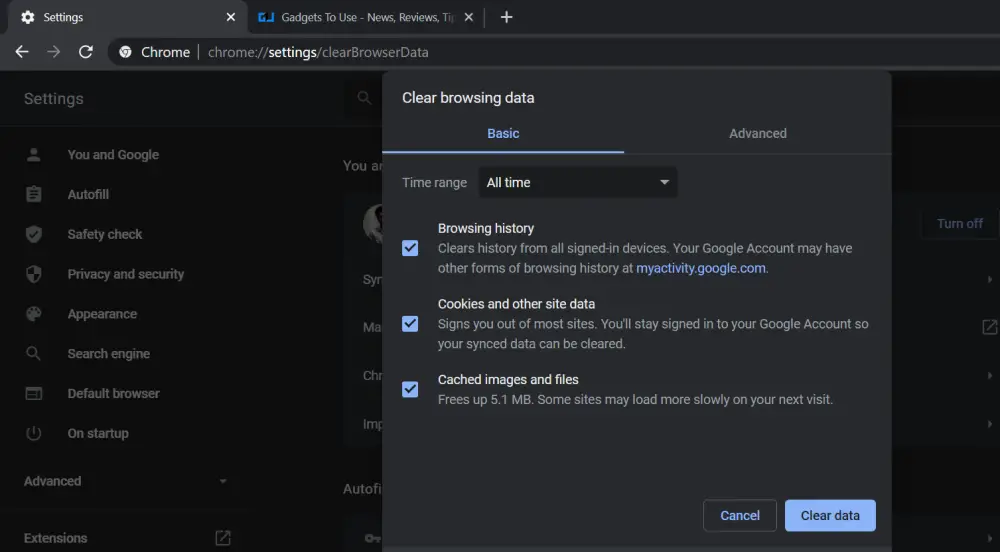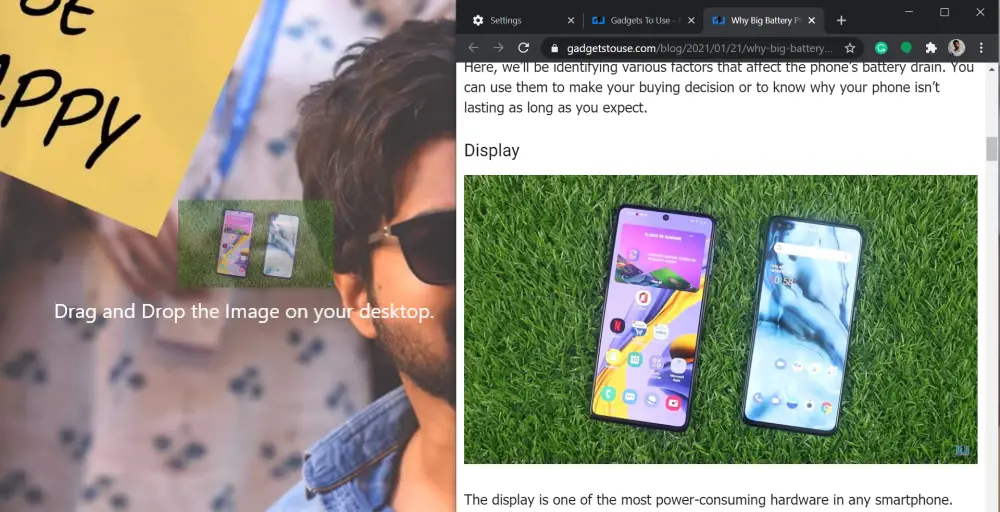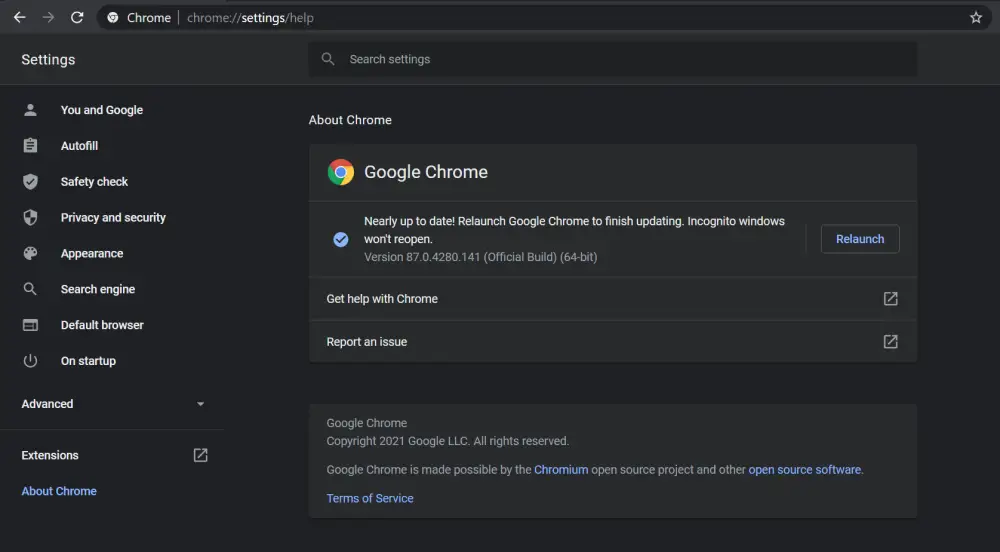Apart from search queries, people also use Google Chrome to download images from the internet. However, the save image function may give issues at times. In that case, right-clicking the image and tapping “Save Image as” won’t do anything. Thankfully, it can be fixed by some simple troubleshooting steps. In this article, let’s have a look at three easy ways to fix can’t download or save images from Google Chrome on PC.
Also, read | How to Save Tabs For Later in Google Chrome
Can’t Download or Save Images from Google Chrome? Here’s the Fix
1] Clear Cache and Browsing Data
A quick restart can solve most temporary glitches and issues. However, if you’re still unable to save images from Google Chrome, try clearing its cache and browsing data, as follows.
- Click the three dots at the top right corner and tap More Tools.
- Click on Clear Browsing Data and select the Basic tab.
- Change the Time range to All time.
- Check the box for Cookies and Cached Images. Finally, click on Clear Data.
Doing so will fix most underlying issues, and you’ll now be able to download images from Google Chrome without any issues. Note that clearing cookies will sign you out of most sites where you’re currently signed in.
2] Drag and Drop Images on Desktop
If you don’t see the “save image” option or if it simply doesn’t work, you can still save images by dragging and dropping them to your desktop.
To drag, hold your click over the image in Chrome and then drag the mouse to the bottom right-hand corner to show the desktop. Then, release the mouse click on the desktop. The image will now be saved to your desktop.
3] Update or Re-install Google Chrome
Make sure you’re using the latest version of Google Chrome. If not, update it from Settings > About Chrome. If it’s already running the latest build, the other option is to uninstall and re-install from the official website. Doing so will fix build-specific bugs or issues.
Other Tips to Fix Chrome Can’t Save Images Issue on Windows
If none of the methods above work for you, boot your computer into a clean state and try if the feature works now. If it does, then it’s likely that some other program is interfering with Chrome, causing issues.
Also, quickly run an eye over the extensions installed on Chrome. Remove the ones you installed recently and check again. Alternatively, you can also try using other Chromium-based browsers like Microsoft Edge and Brave.
Wrapping Up
So, these were quick ways to fix the common issue where you can’t download or save images from Google Chrome on PC. I hope that you’re able to rectify the issue using the methods above. Do let me know what worked for you in the comments below. Stay tuned for more such tips and tricks.
Also, read- Google Chrome Tricks: Fast Download, Force Dark Mode, Sneak Peek Tab
You can also follow us for instant tech news at Google News or for tips and tricks, smartphones & gadgets reviews, join GadgetsToUse Telegram Group or for the latest review videos subscribe GadgetsToUse Youtube Channel.