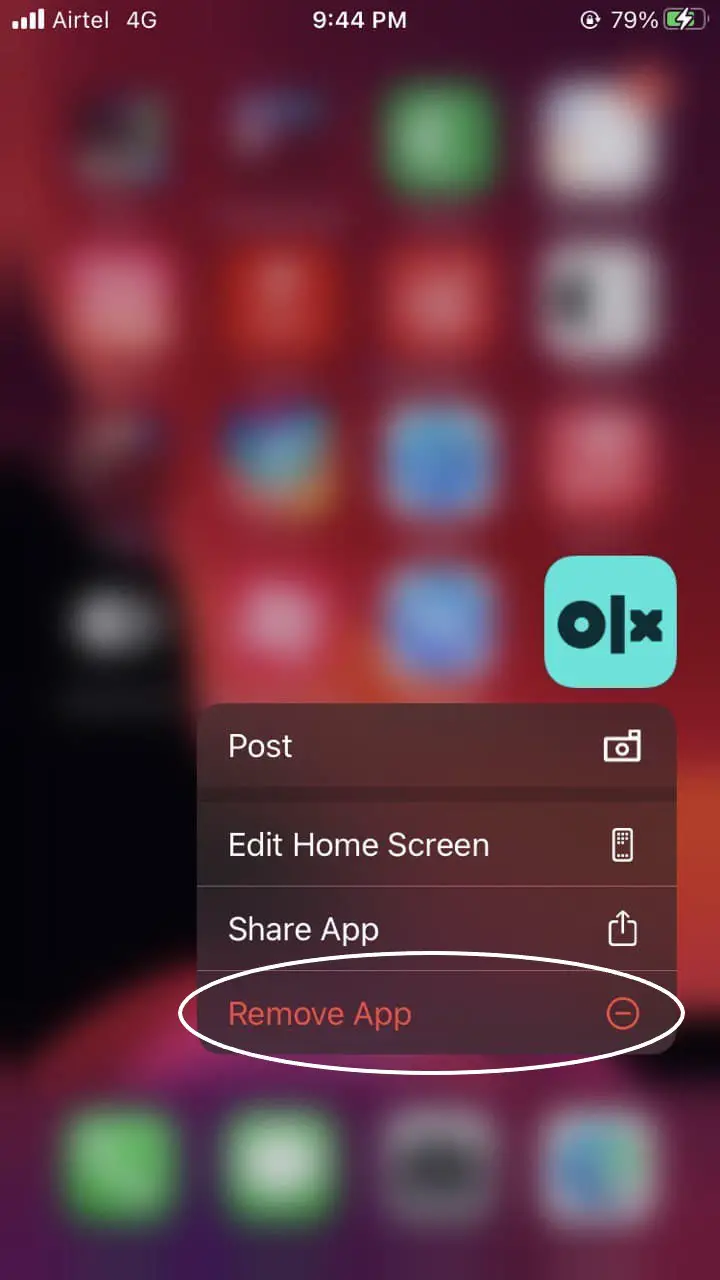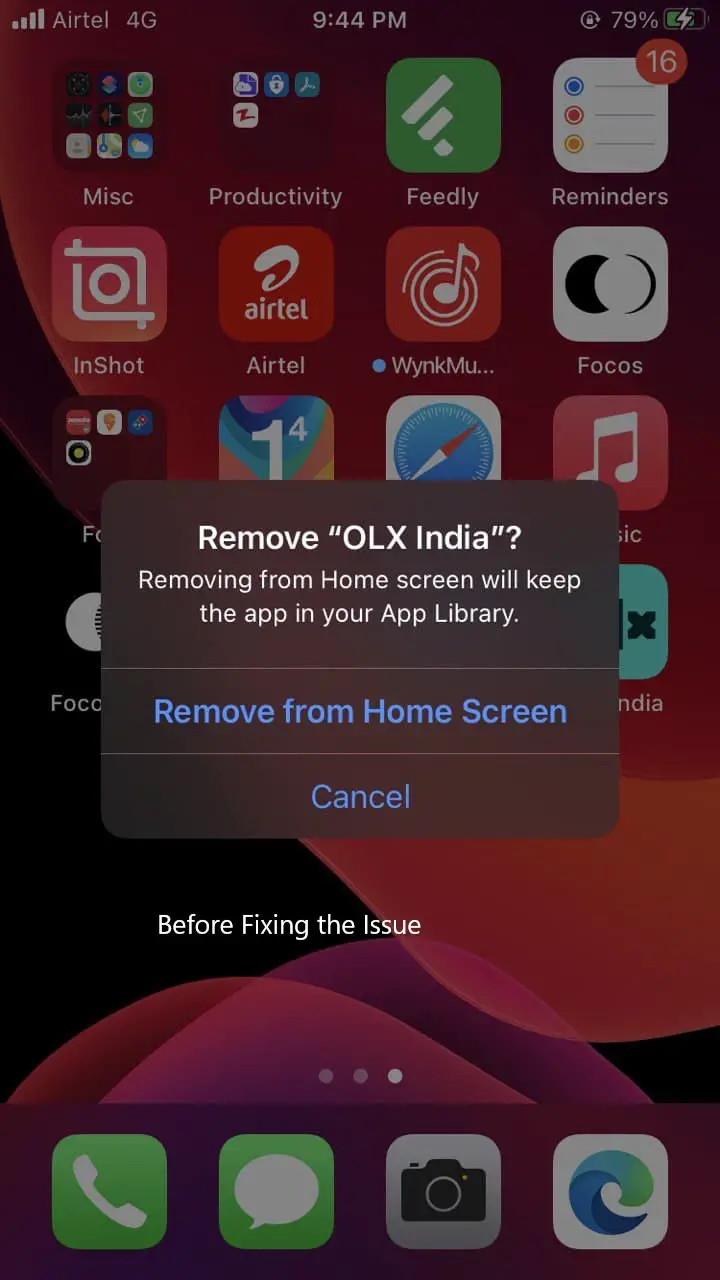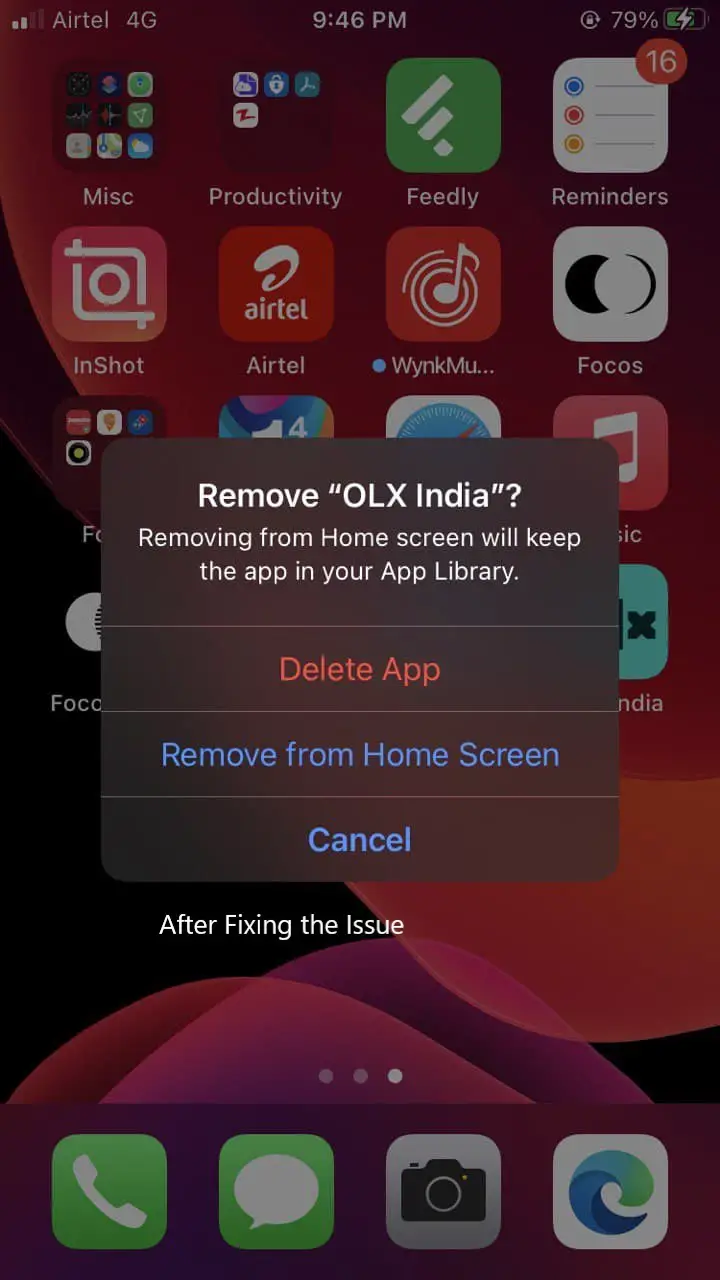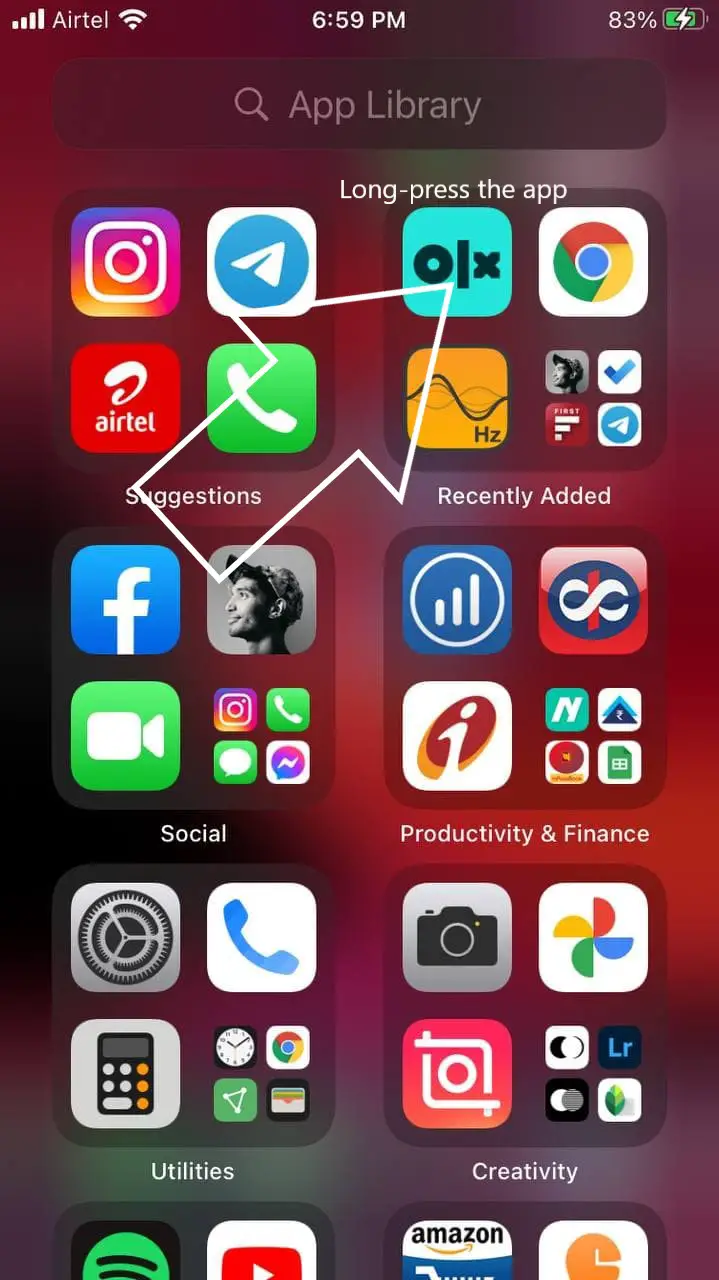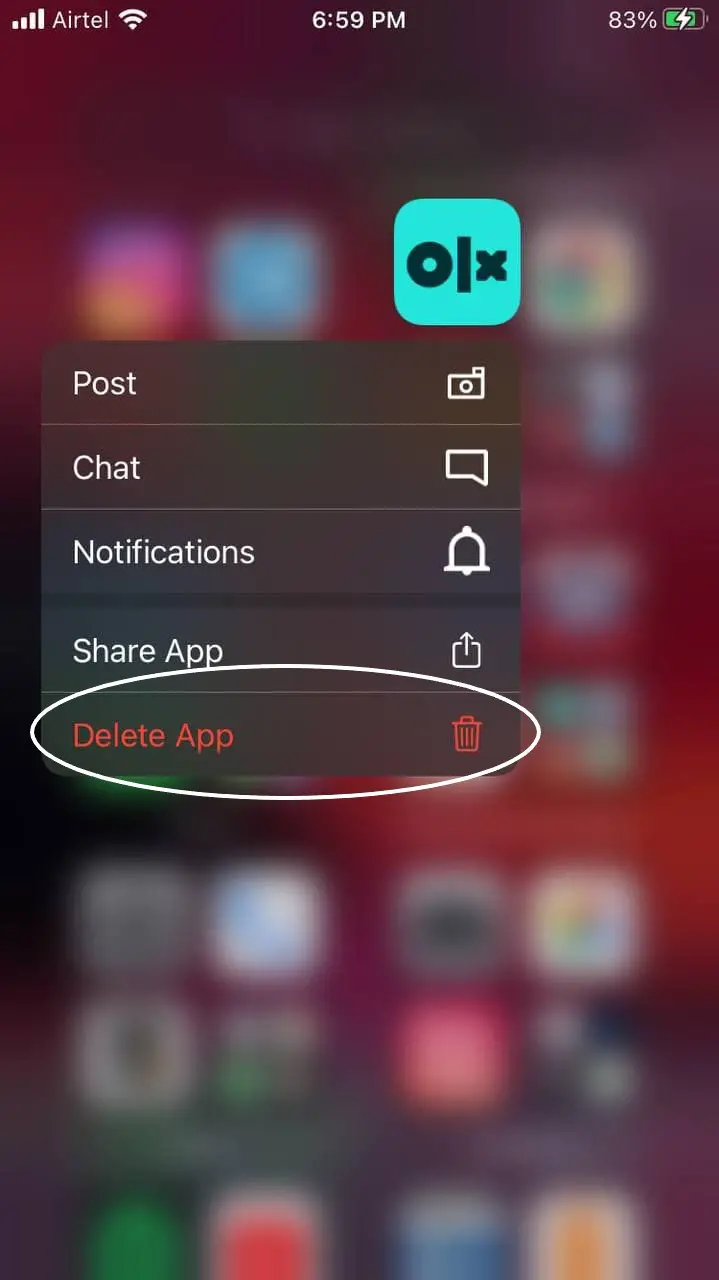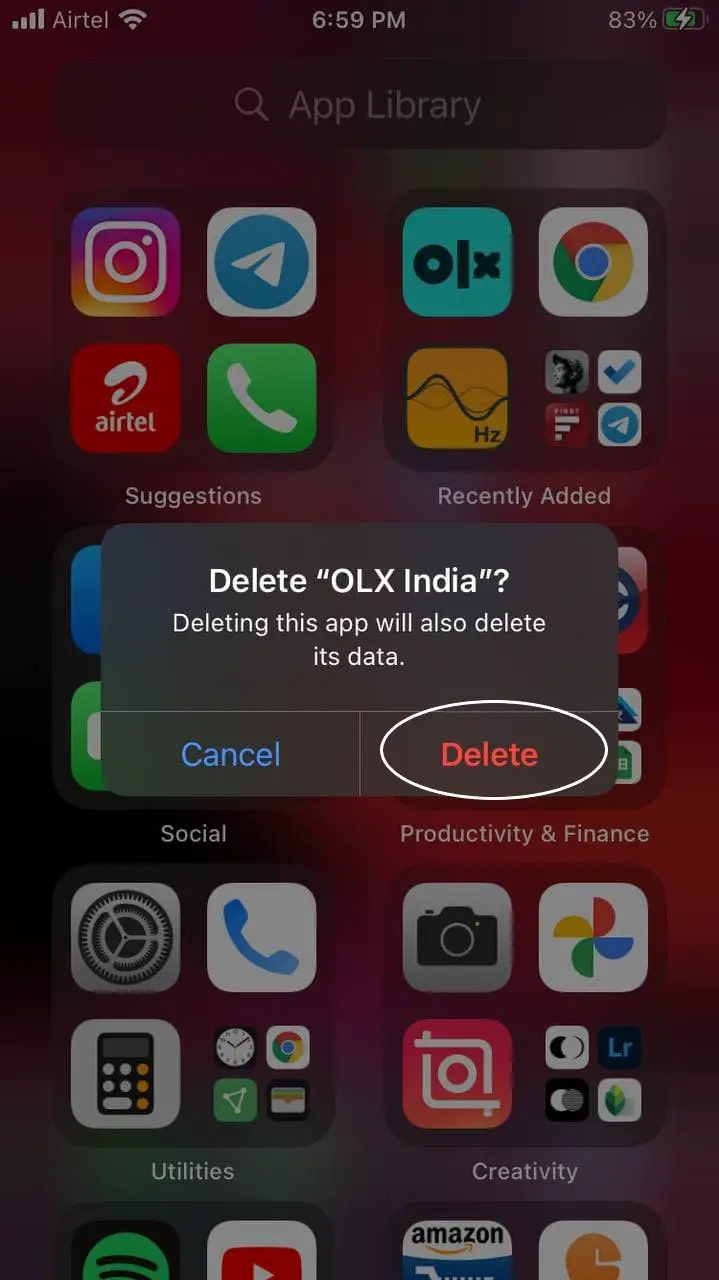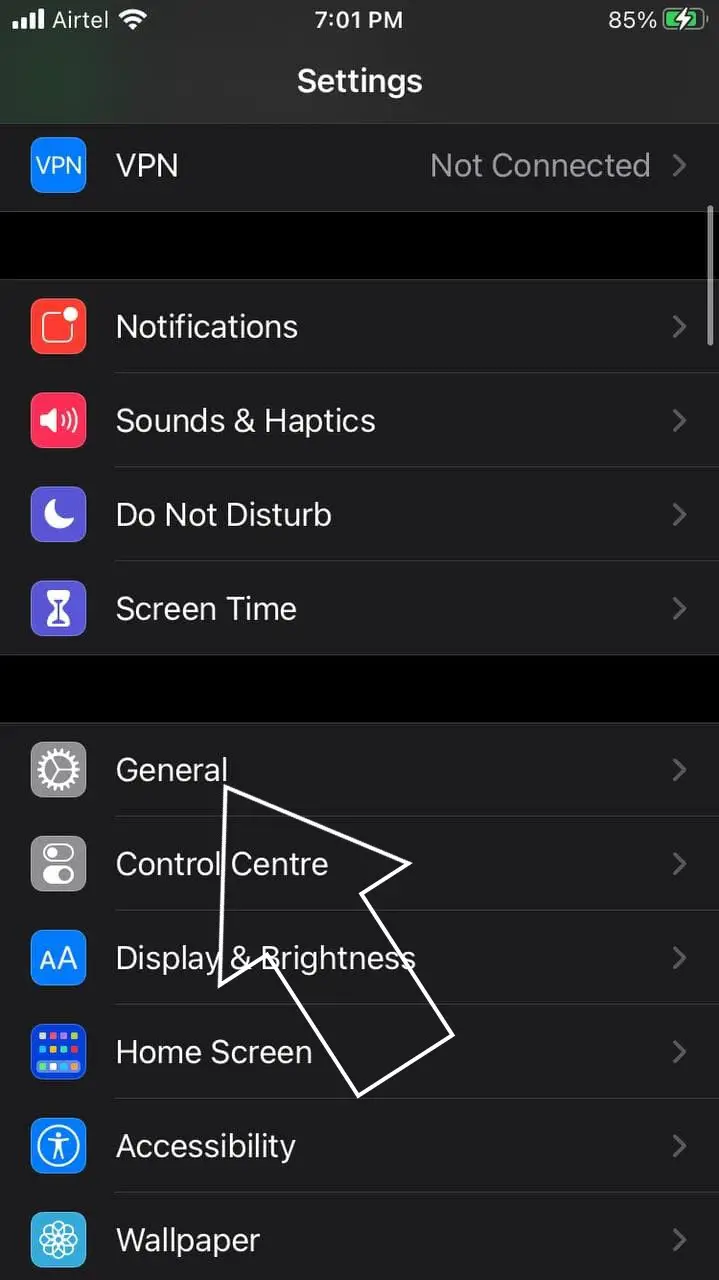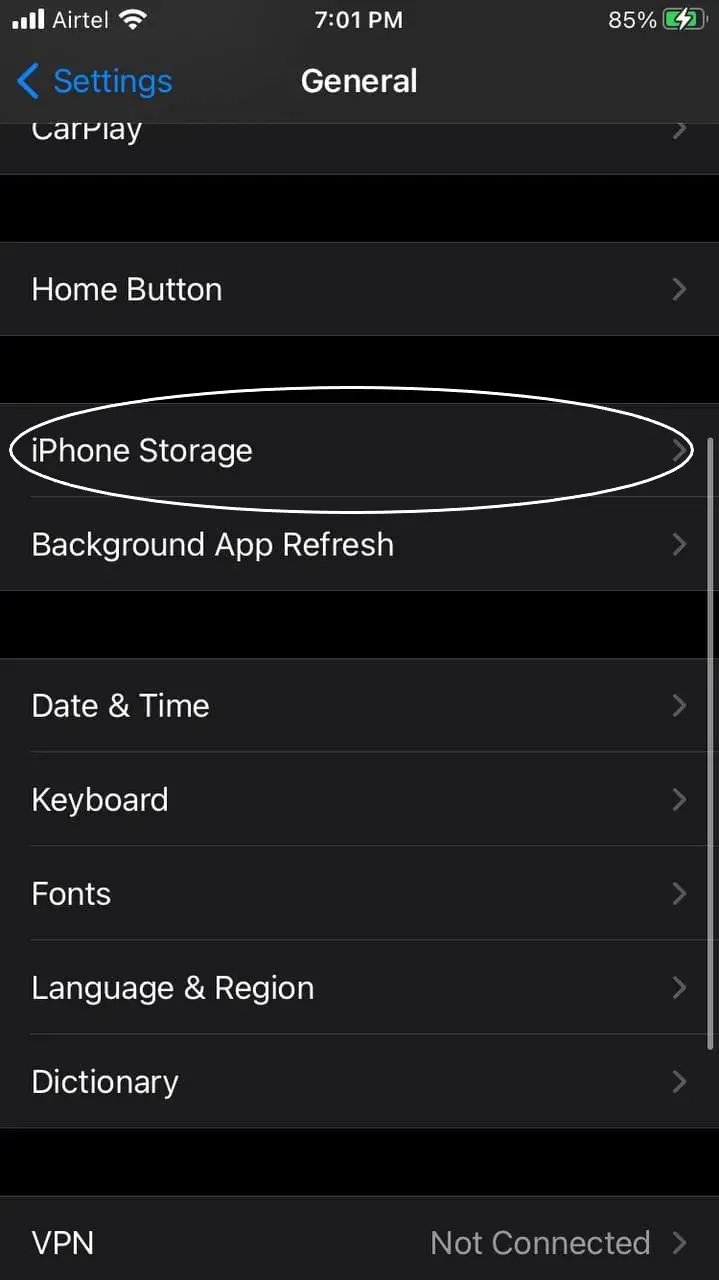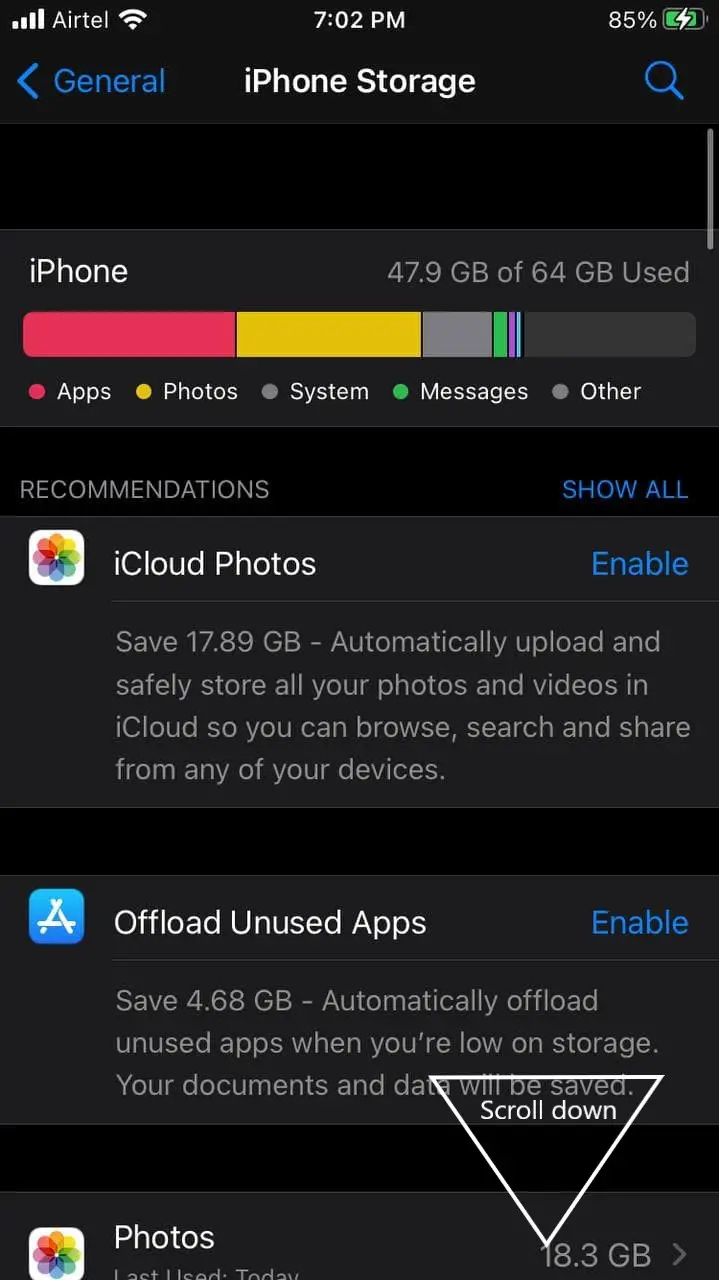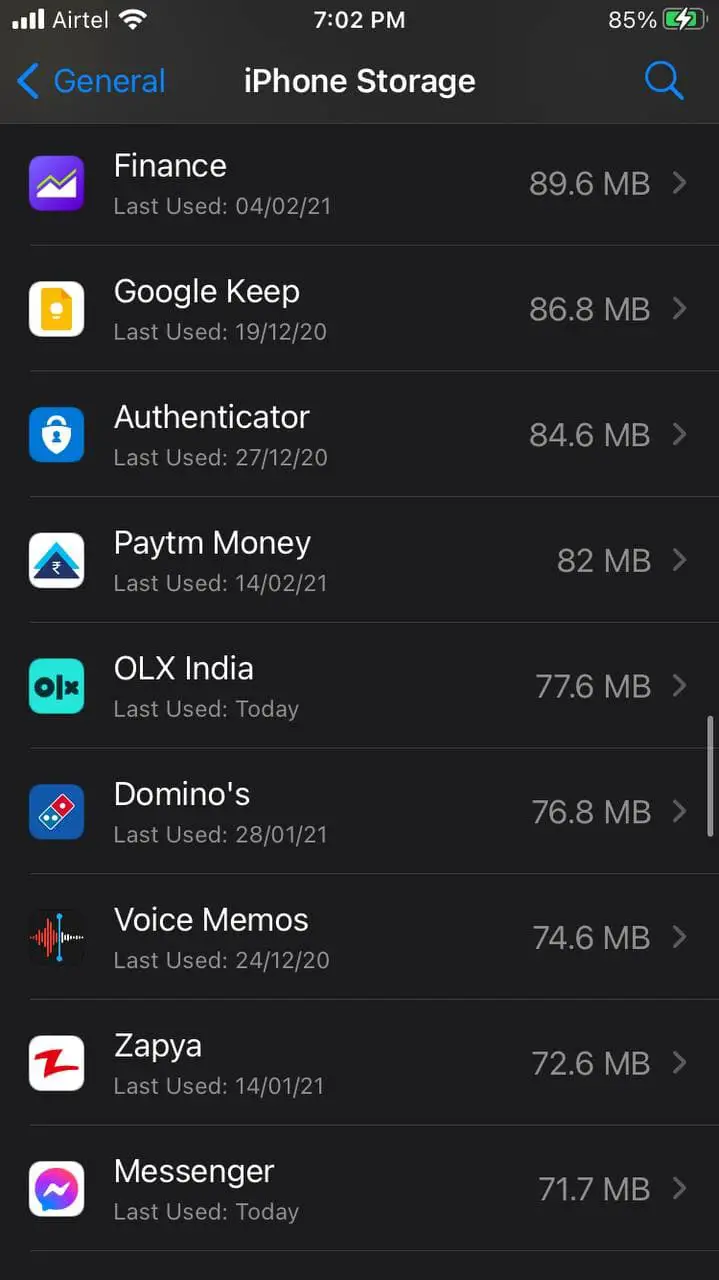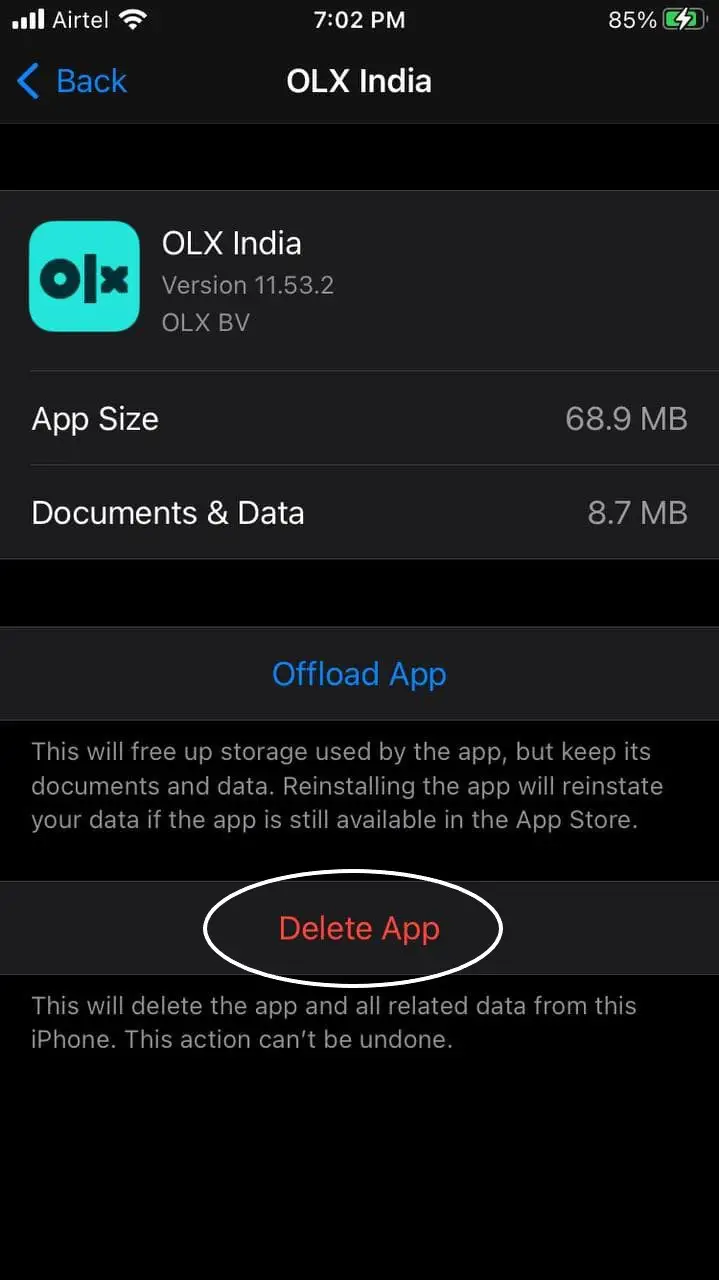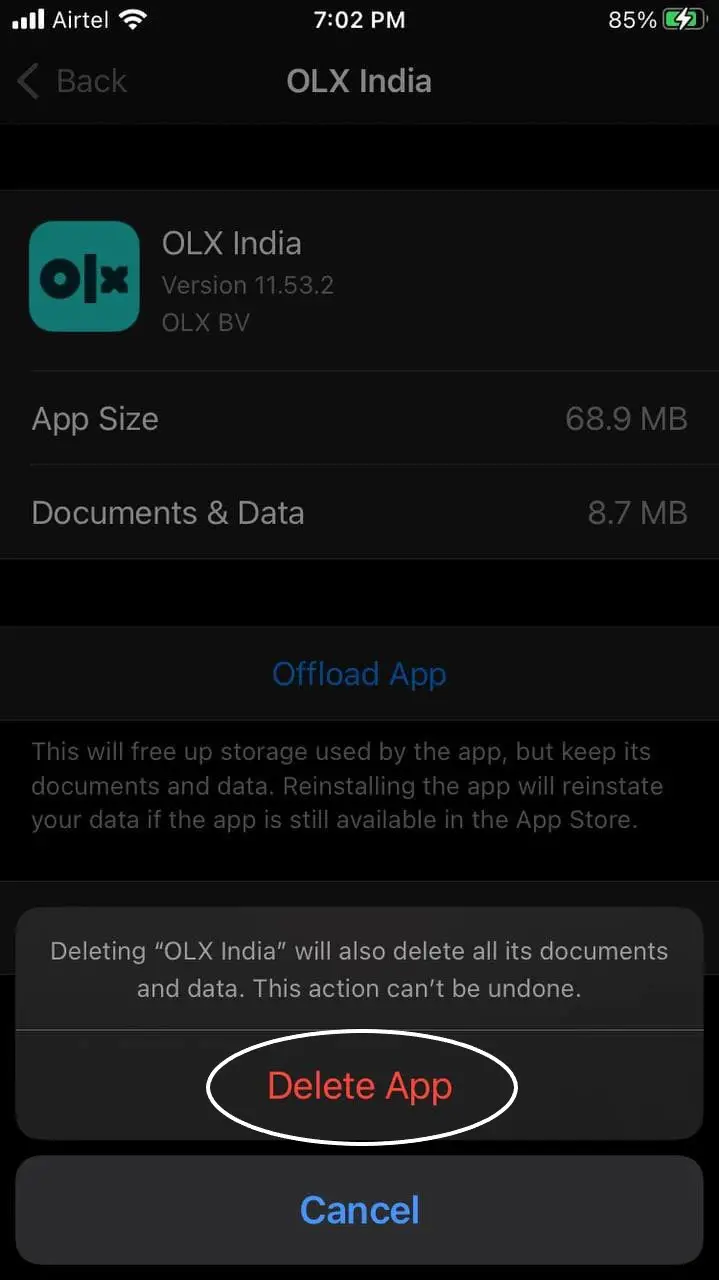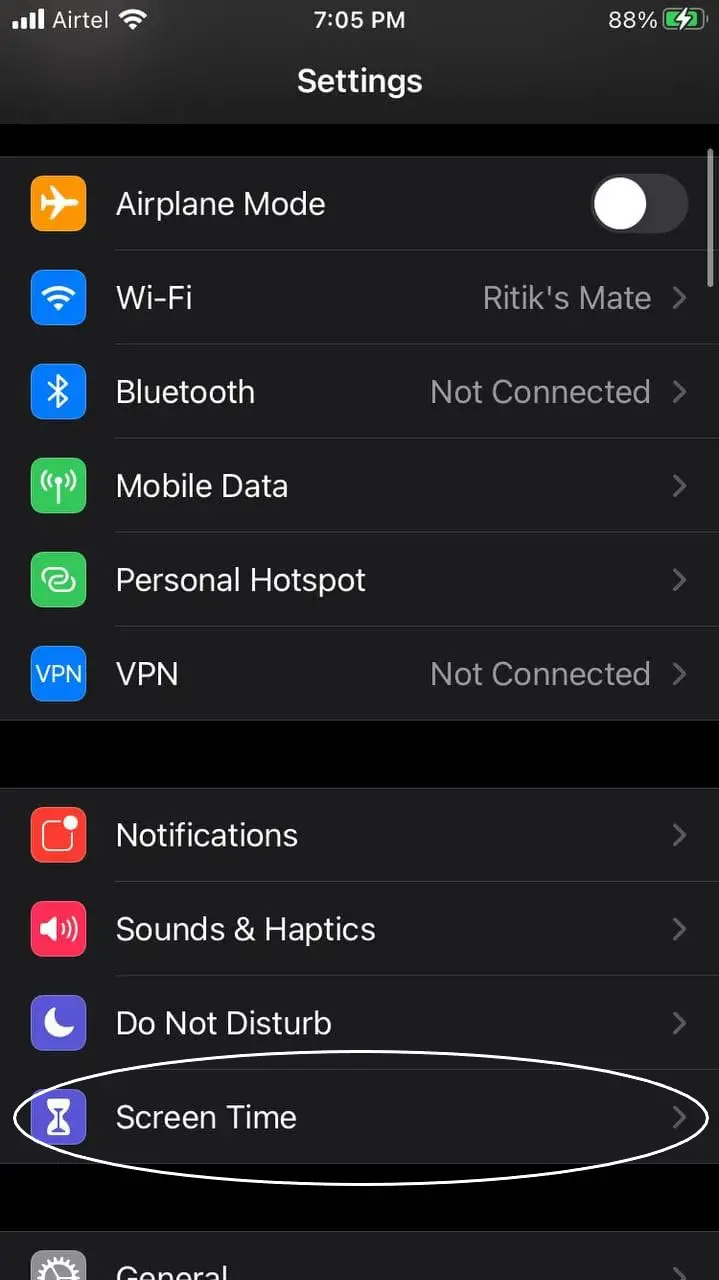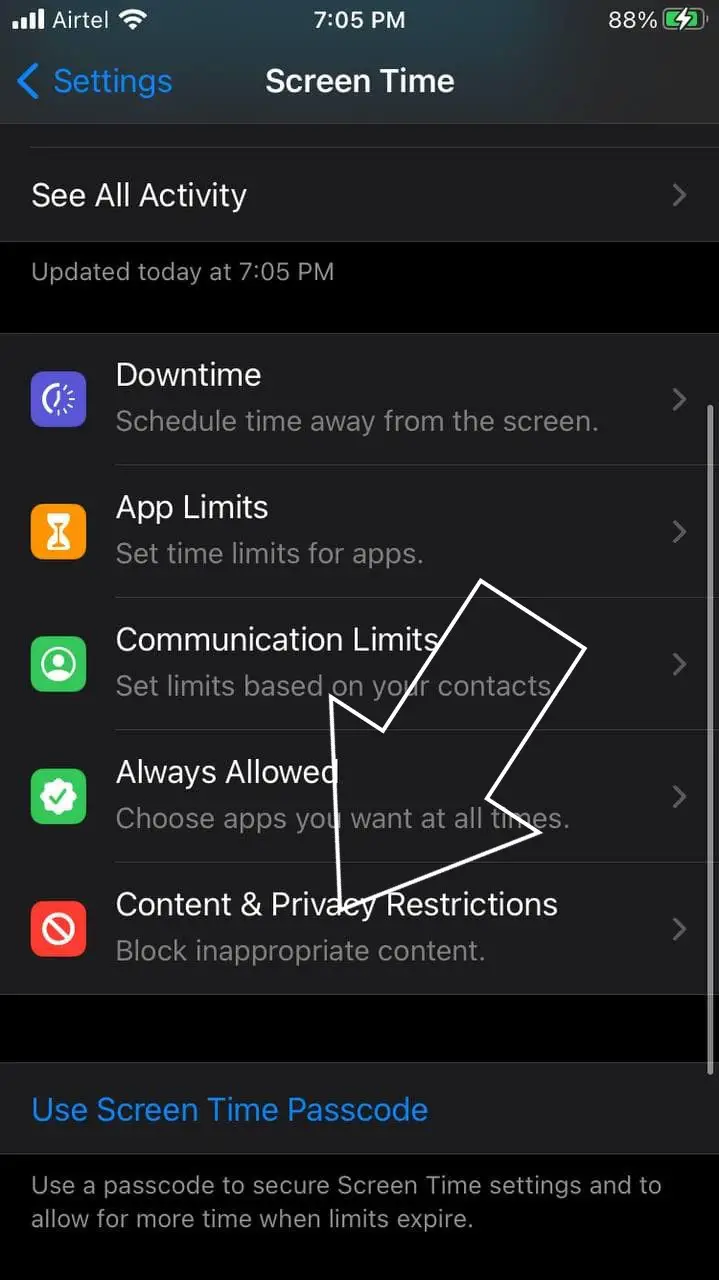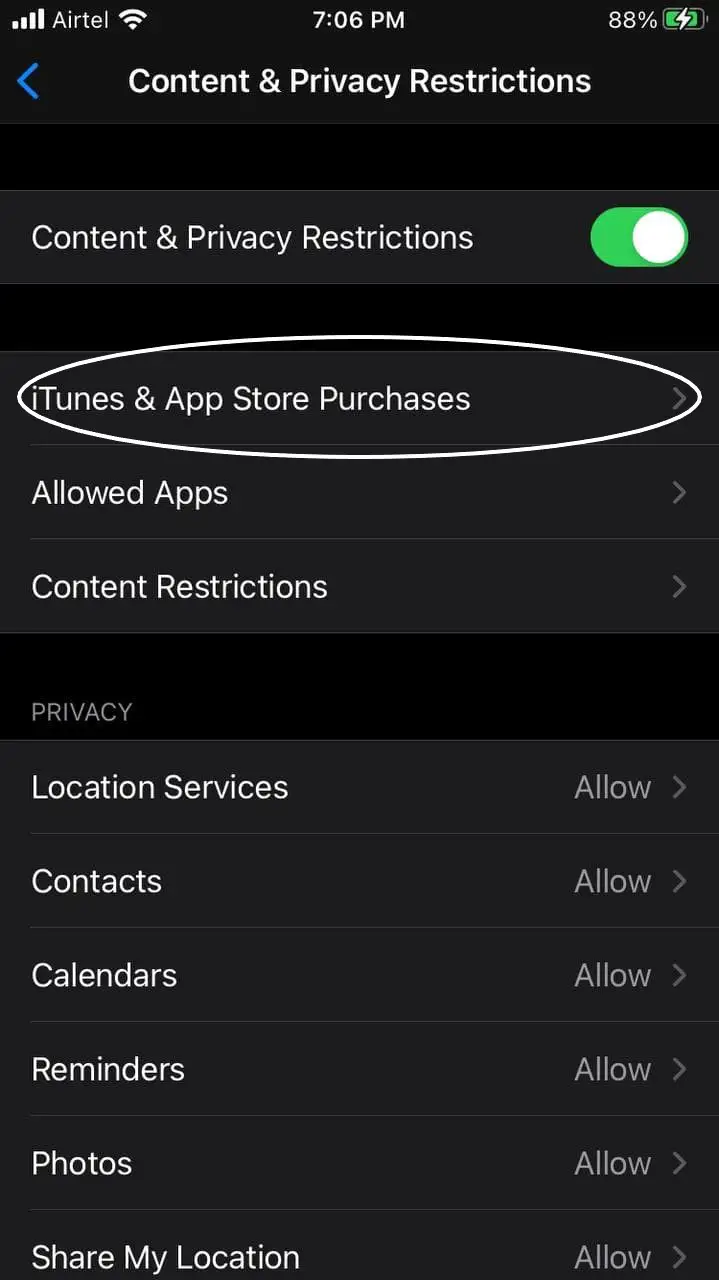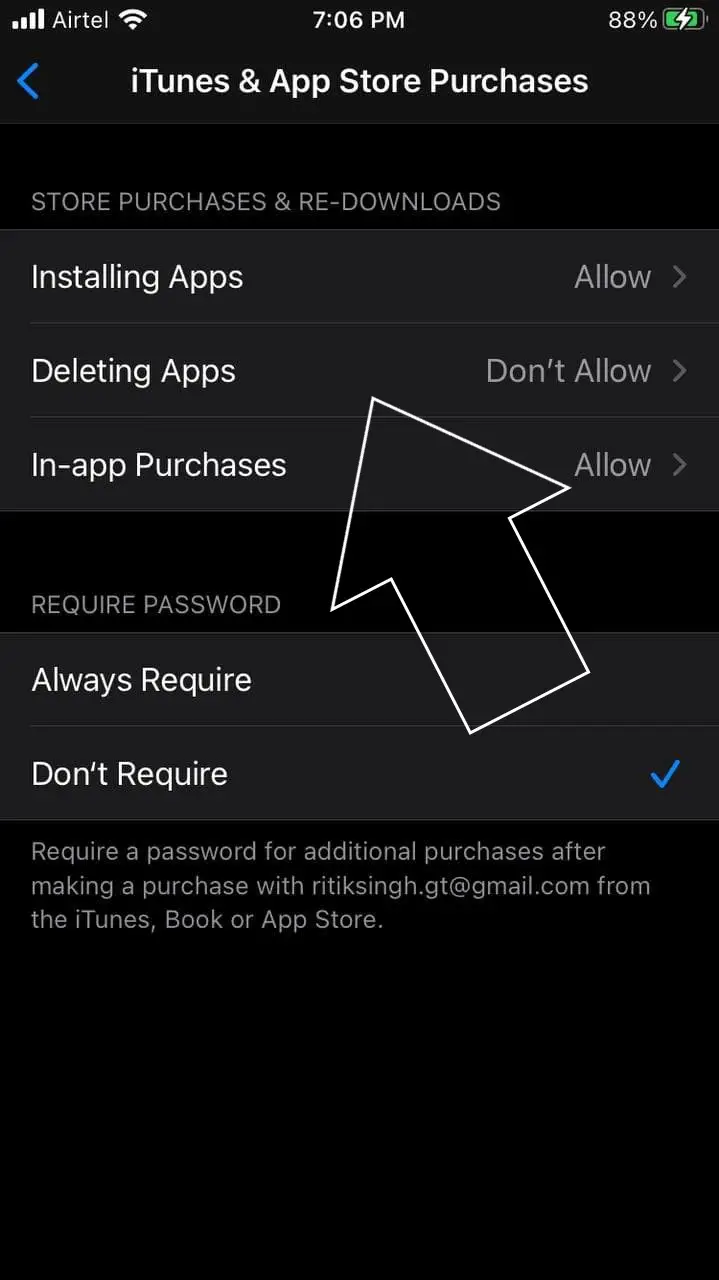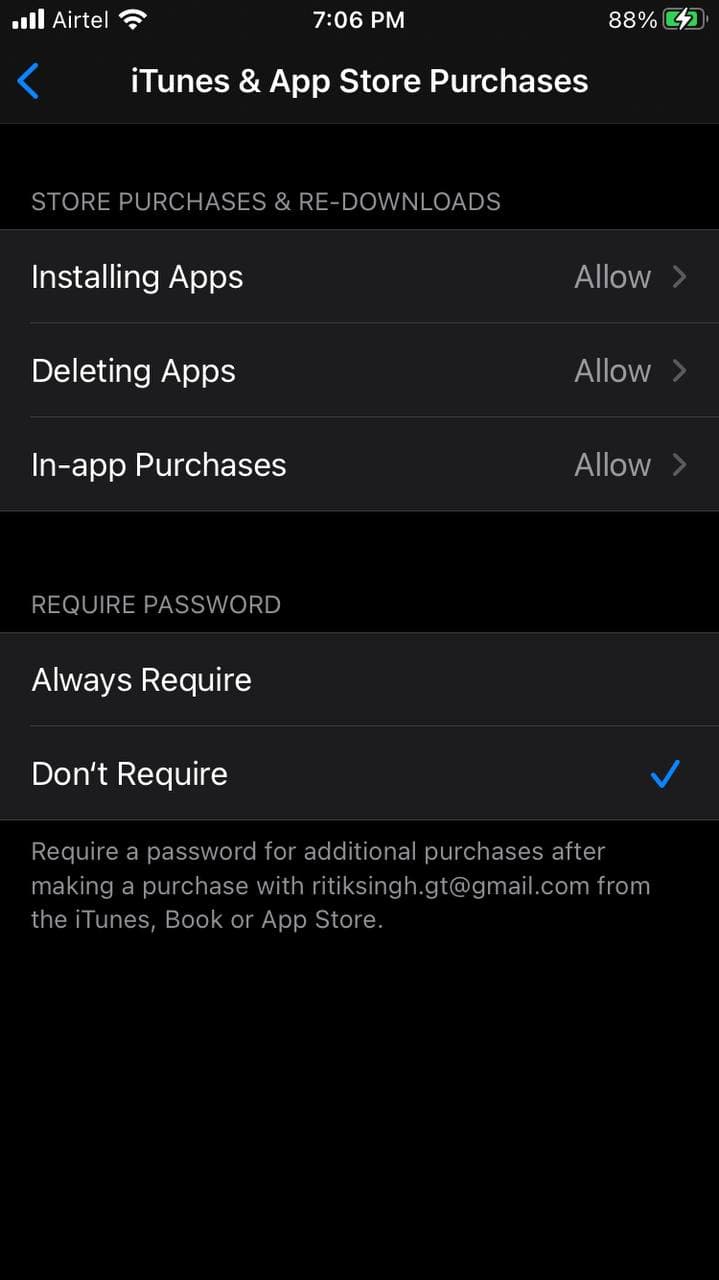The usual way to uninstall apps on iPhone is quite easy and straightforward. However, you may land into unwanted issues at times, causing trouble with deleting apps. We’ve seen several iPhone users complaining of not getting the option to delete apps on iOS 14. If you can’t remove apps on your iPhone running iOS 14, follow the fix below.
Related | How to Find Hidden Apps on iPhone running iOS 14
Can’t Remove Apps on iPhone in iOS 14? Here are 4 Ways to Fix
The common method to delete apps on iOS 14 is to long-press on the home screen to enter the Jiggle mode. Then, press the minus icon (-) and tap Delete App to uninstall it from your iPhone. Alternatively, you can long-press over the app icon and then tap on Remove App > Delete App.
However, if things aren’t right, you may experience that option to delete isn’t available for some apps on your iPhone. It’ll only let you “Remove from Home Screen” while the Delete App option won’t show up at all. In that case, you can follow the troubleshooting steps given below.
1. Reboot Your iPhone
A quick reboot can fix most temporary bugs and glitches. So, power off your iPhone and then boot it back again to see if you’re able to remove apps. If not, proceed with the steps given below.
2. Uninstall from the App Library
If you cannot delete an app directly from the home screen, you can try doing it from the app library, as follows.
- Swipe left past the last home screen to open App Library.
- Here, look for the app.
- Long-press the app, click on Delete App.
- Tap Delete to confirm the uninstallation.
3. Delete App from Settings
The other option is to uninstall apps from Settings on your iPhone. You can do it using the steps given below.
- Open Settings on your iPhone.
- Navigate to General > iPhone Storage.
- Here, scroll down and look for the app you want to uninstall.
- Tap the app name and click Delete App.
- Press Delete again to confirm.
You can delete as many apps you want similarly. You can also Offload apps instead of deleting them. Doing so will remove the app from your iPhone but will keep its documents and data.
4. Clear Restrictions for Deleting Apps
One of the major reasons for the can’t uninstall apps issue on the iPhone could be the content restrictions. You may have accidentally restricted deleting apps on your iPhone. If none of the methods above work, go through the steps below to remove any restrictions.
- Open Settings on your iPhone.
- Go to the Screen Time section.
- Here, click on Content & Privacy Restrictions > iTunes & App Store Purchases.
- Check whether Deleting Apps is allowed.
- If not, tap and change it to Allow.
Wrapping Up
These were some quick fixes if you can’t remove apps on your iPhone running iOS 14. In short, you can try deleting the app from the app library or settings. However, if you don’t see the delete option or if it’s greyed out, follow the instructions to clear restrictions for deleting apps. If you’re facing any other issues, do reach out via comments below.
Also, read- How to Share Paid iOS Apps with Friends & Family for Free.
You can also follow us for instant tech news at Google News or for tips and tricks, smartphones & gadgets reviews, join GadgetsToUse Telegram Group or for the latest review videos subscribe GadgetsToUse Youtube Channel.