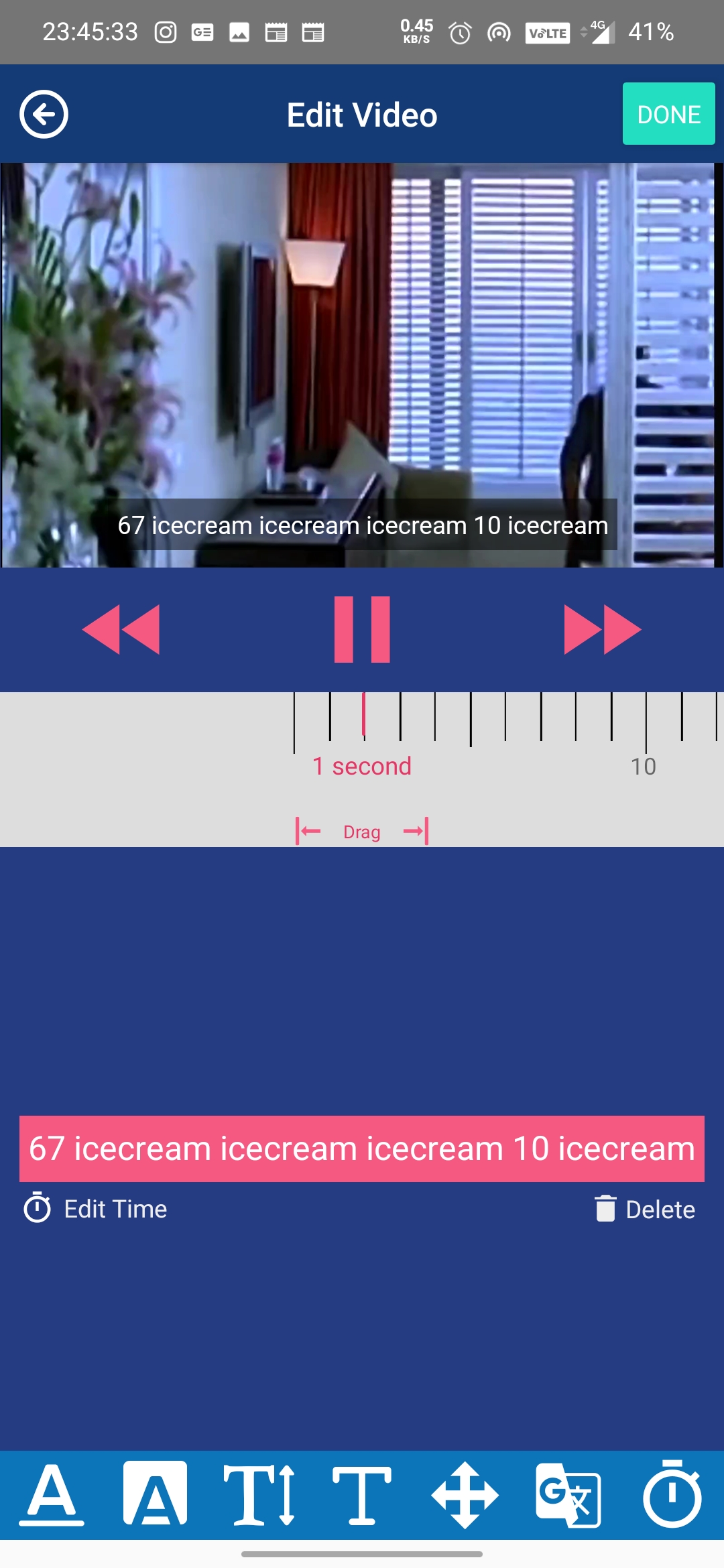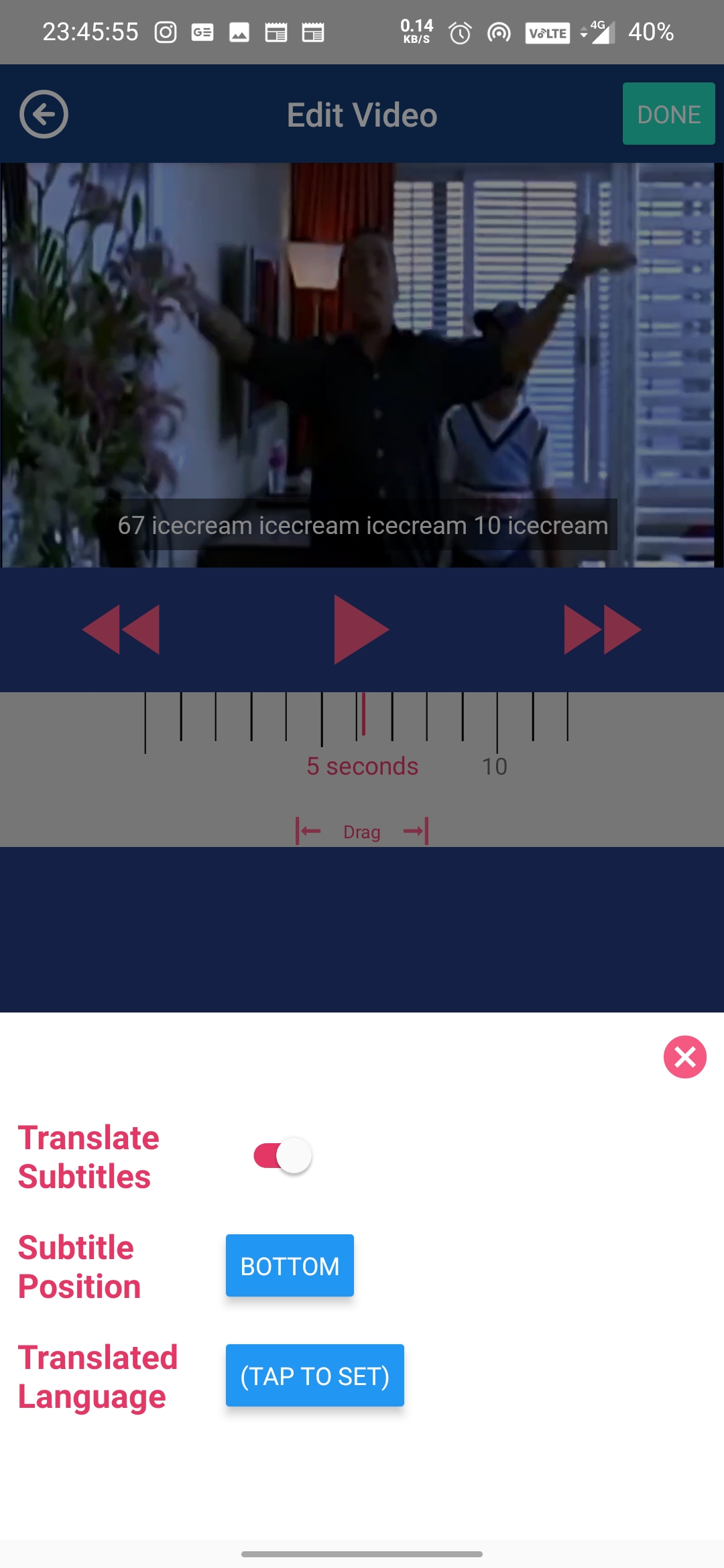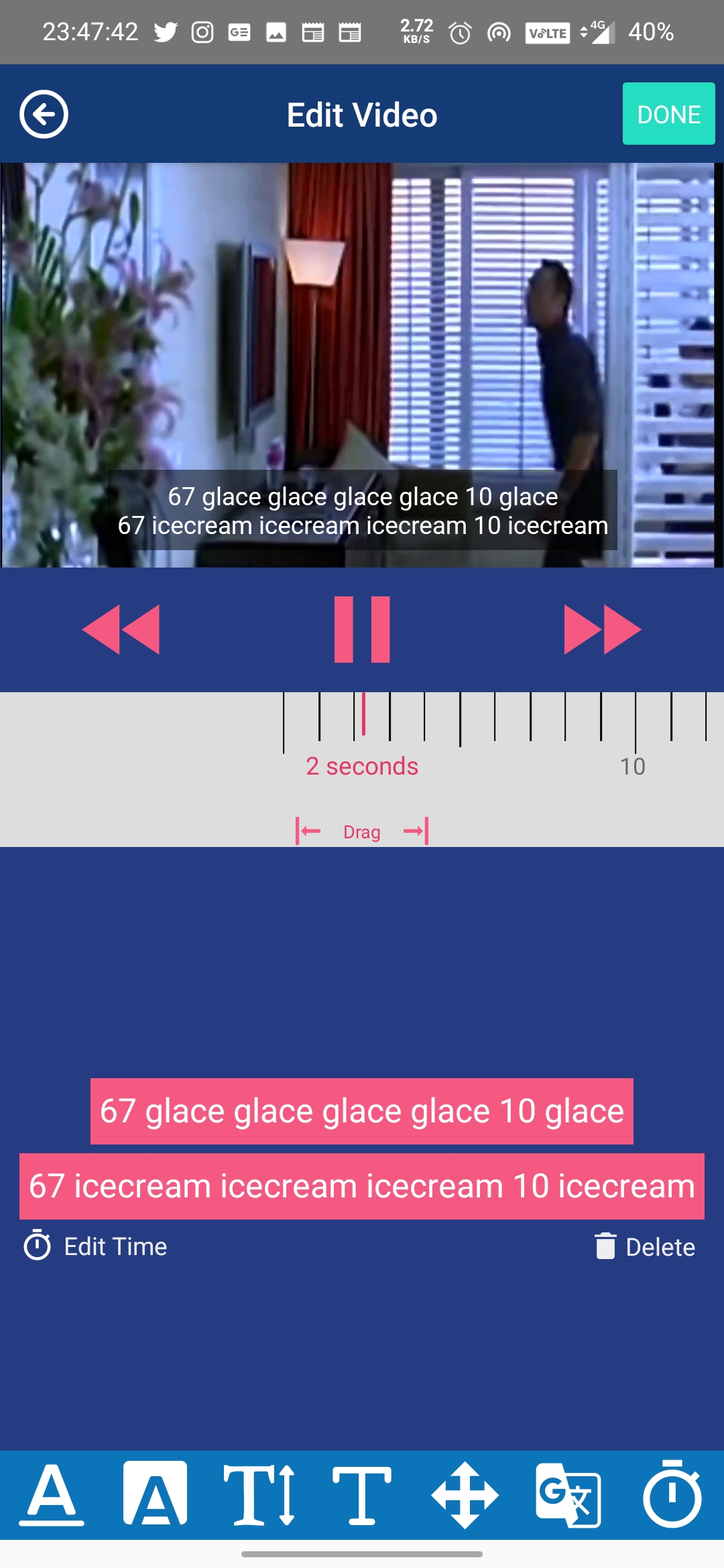Today, I’m gonna talk about ways to add subtitles to a video. If you are a content creator, then you must already know the importance of subtitles, and what role does it play to boost a video’s performance. In case you don’t know, let me explain it to you, a video that contains subtitles performs better than those ones which don’t.
Speaking in terms of numbers, as per Youtube, “On average, two-thirds of a channel’s views come from outside the home country”. Also, speaking of Facebook, as per the internet, 85% of Facebook videos are watched without sound.
Suggested | Hidden Features in Netflix Subtitles Which You Should Know
Well now that you know subtitles help you reach more people and grow your viewership, but how do add subtitles to your videos? Manually? Nah, adding them manually is time taking process. What if there’s a service to add them, that too for FREE!! Yes, you heard that right. Let’s have a look at a few of them.
Also, Read | Ways to Resize Videos for Instagram, WhatsApp, Facebook & Twitter
Add Subtitles to a Video for Free
Here are my top 3 picks using which you can add subtitles to your video for free!
1. Clideo
Clideo is one such platform that lets you add subtitles to your video for free. It also lets you convert your clip to various formats like MP4, MKV, AVI, MOV, and others.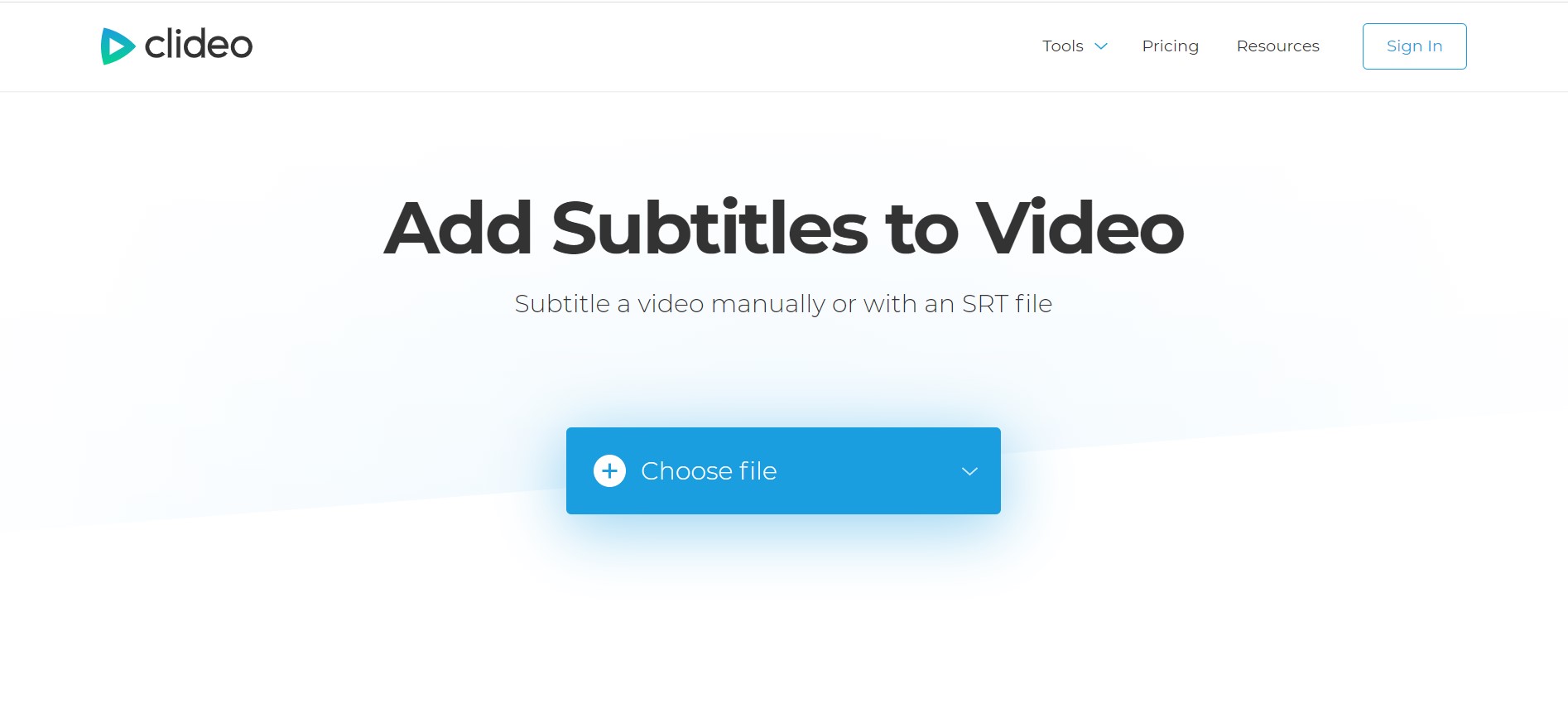
- You can add your video from Google Drive, Dropbox, Local Storage, and even via a URL.
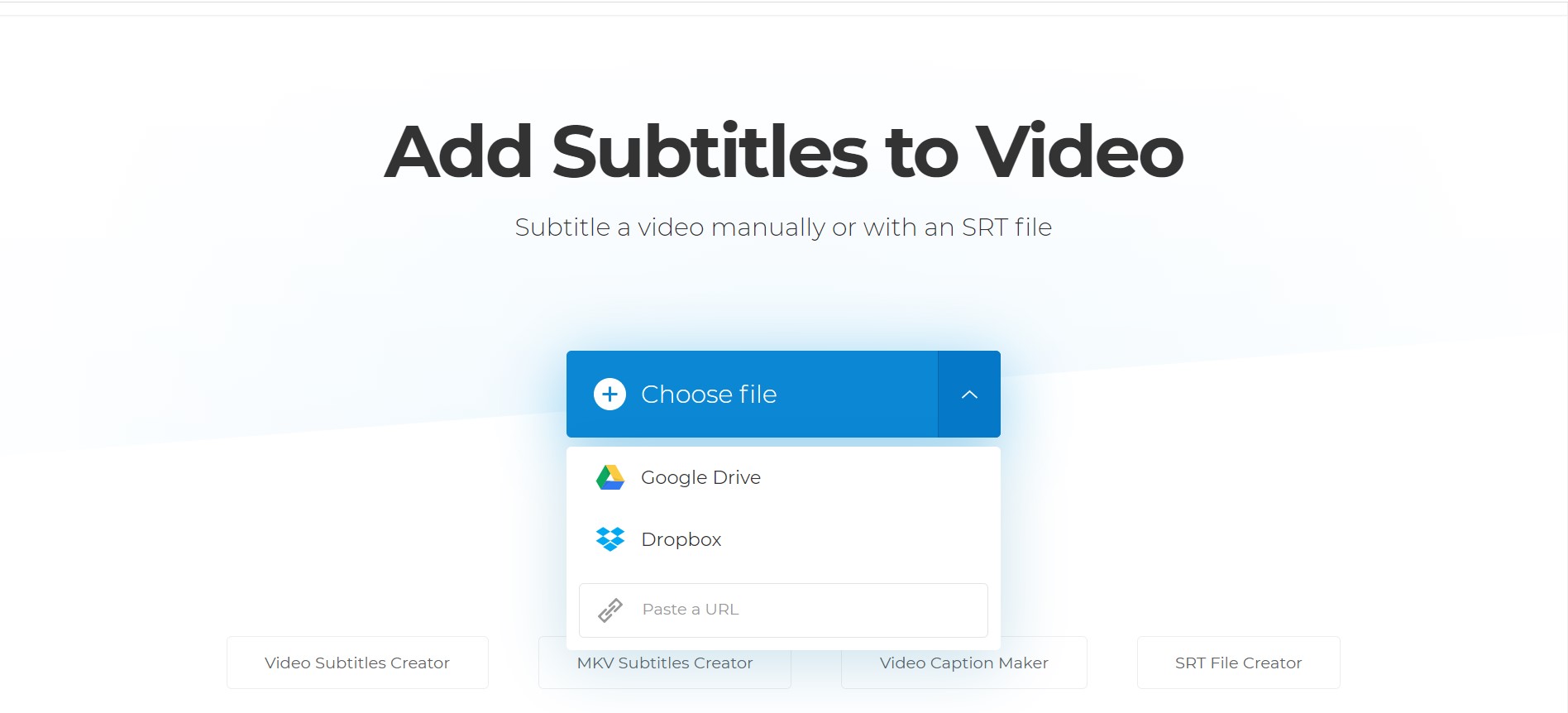
- You also get to edit the font style and size, giving a sense of freedom and personal touch.

- Since it’s a web service, you can access it on any device and operating system (like PC, Phone, iPad).
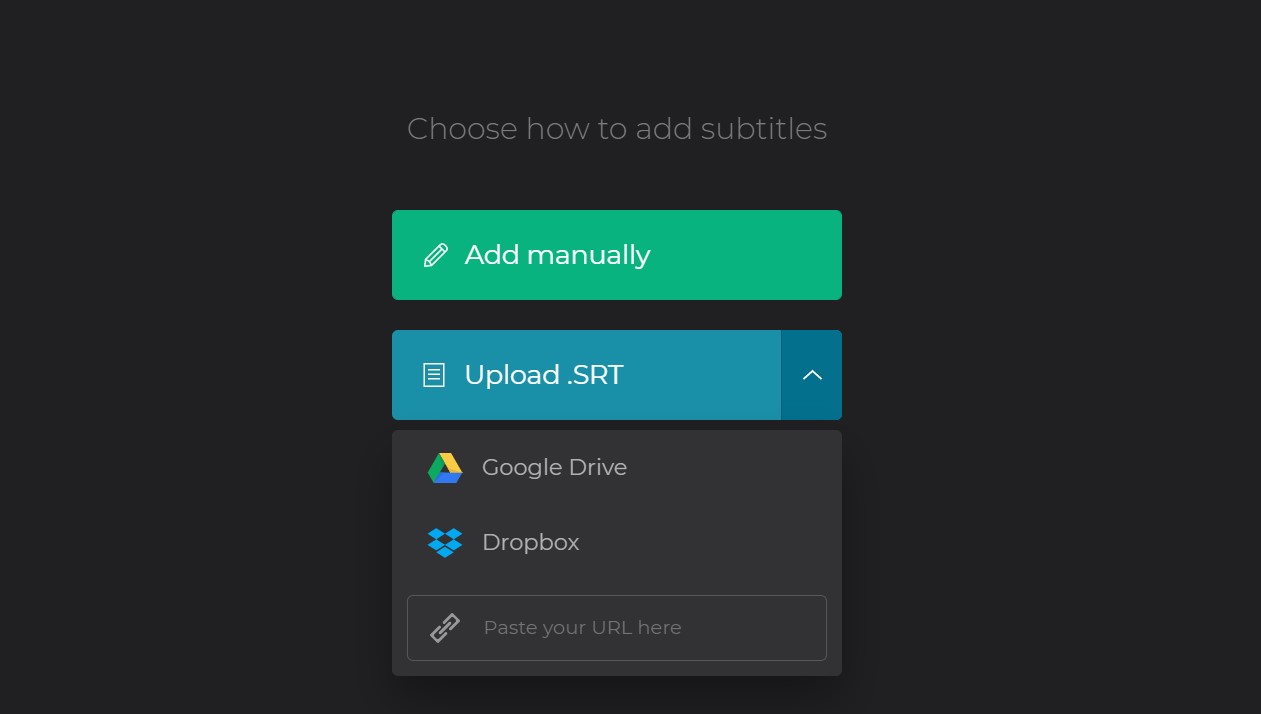
- There’s support for .SRT file as well, so you can download it and edit the subtitles later on.
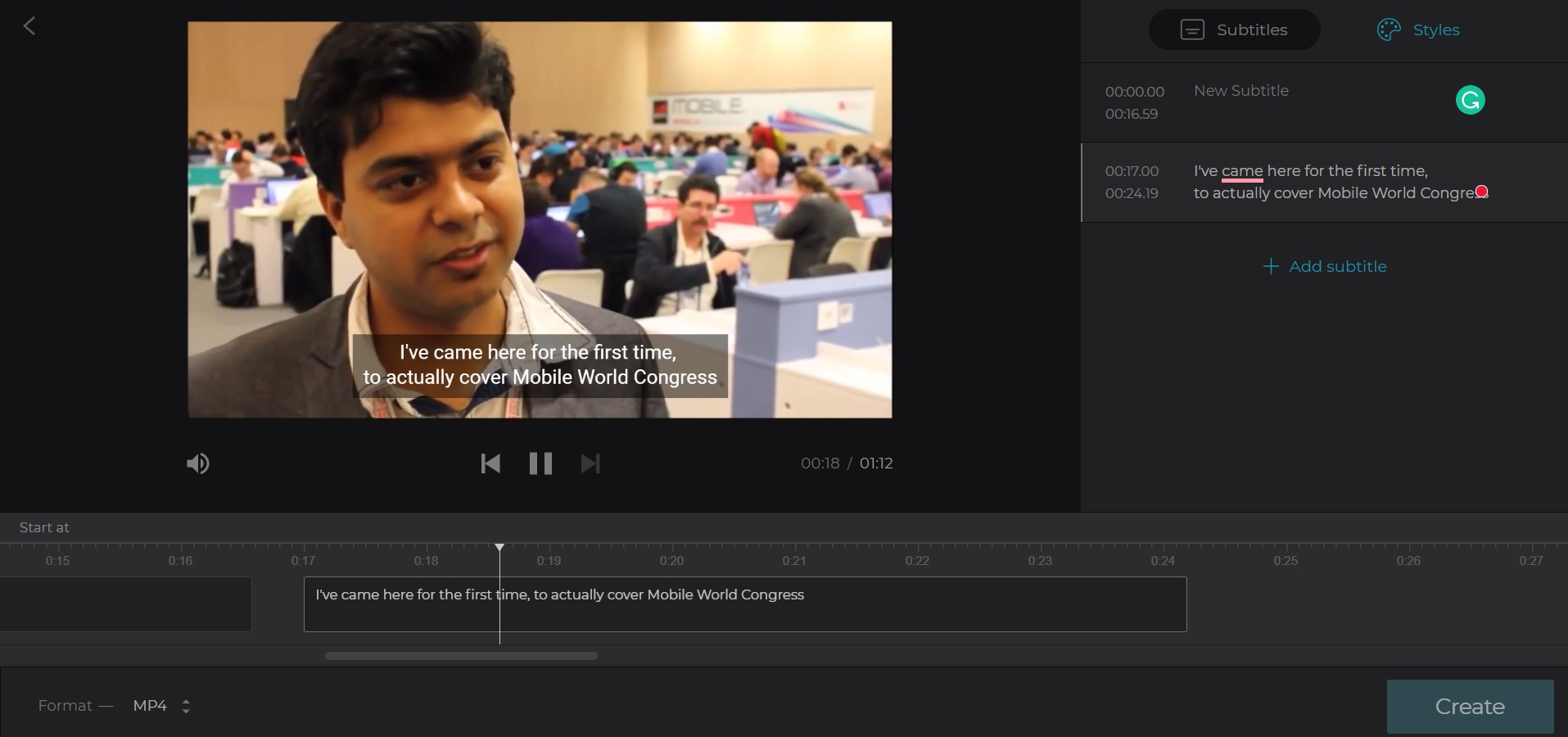
Also, Read | 3 Easy Ways to Convert Regular Videos to Time-Lapse Videos
2. Kapwing
Another easy tool to add subtitles to your videos is kapwing, it also lets you upload the clip, or directly paste the URL of the same. But the added benefit it provides is, more features to edit your subtitles. There’s also an Auto Generate option which is currently in Beta but lets you transcript the into another language.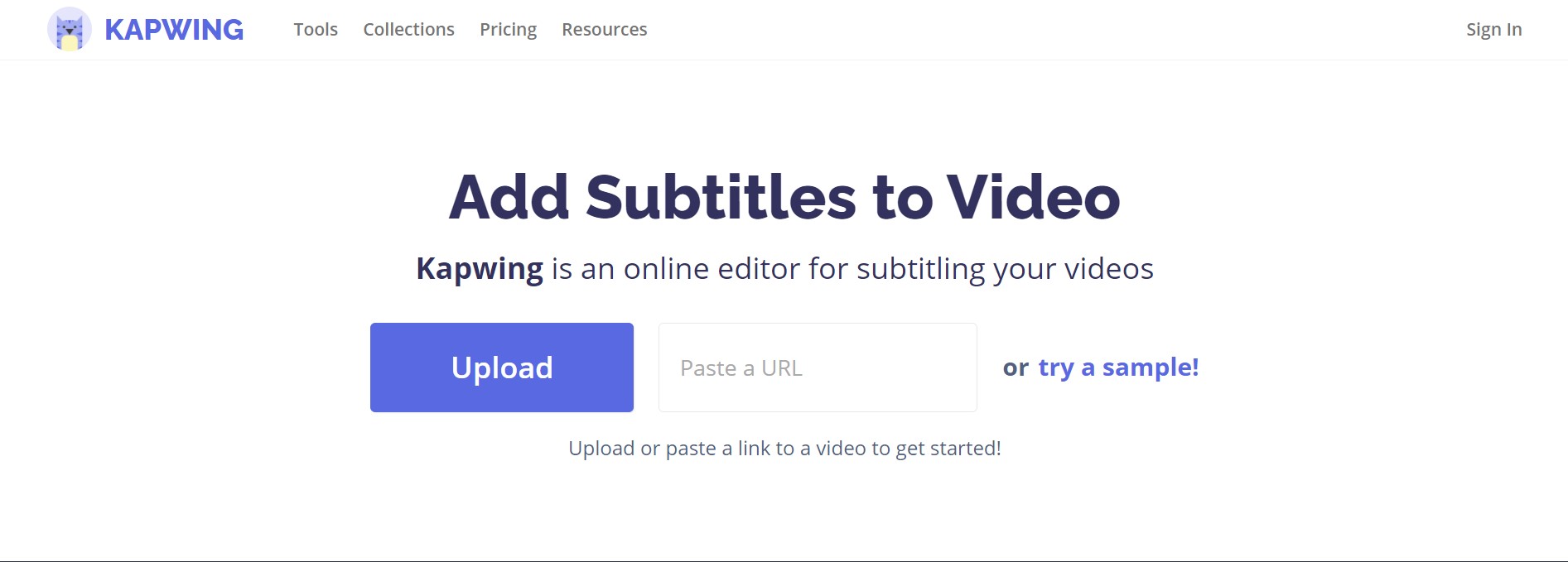
- You can either upload or directly paste the video link.
- Edit the subtitles font, style, color, position, as per your liking.

- Auto Generate (Beta): Automatically adds subtitles, which can be altered manually (if needed).
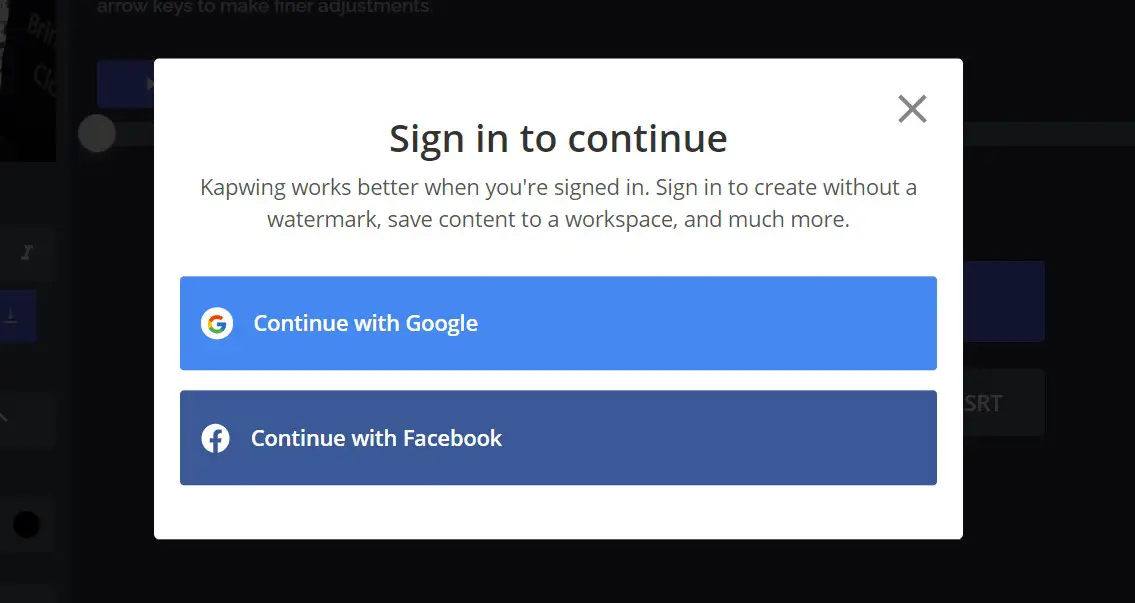
-
Transcribe them to another language as well.
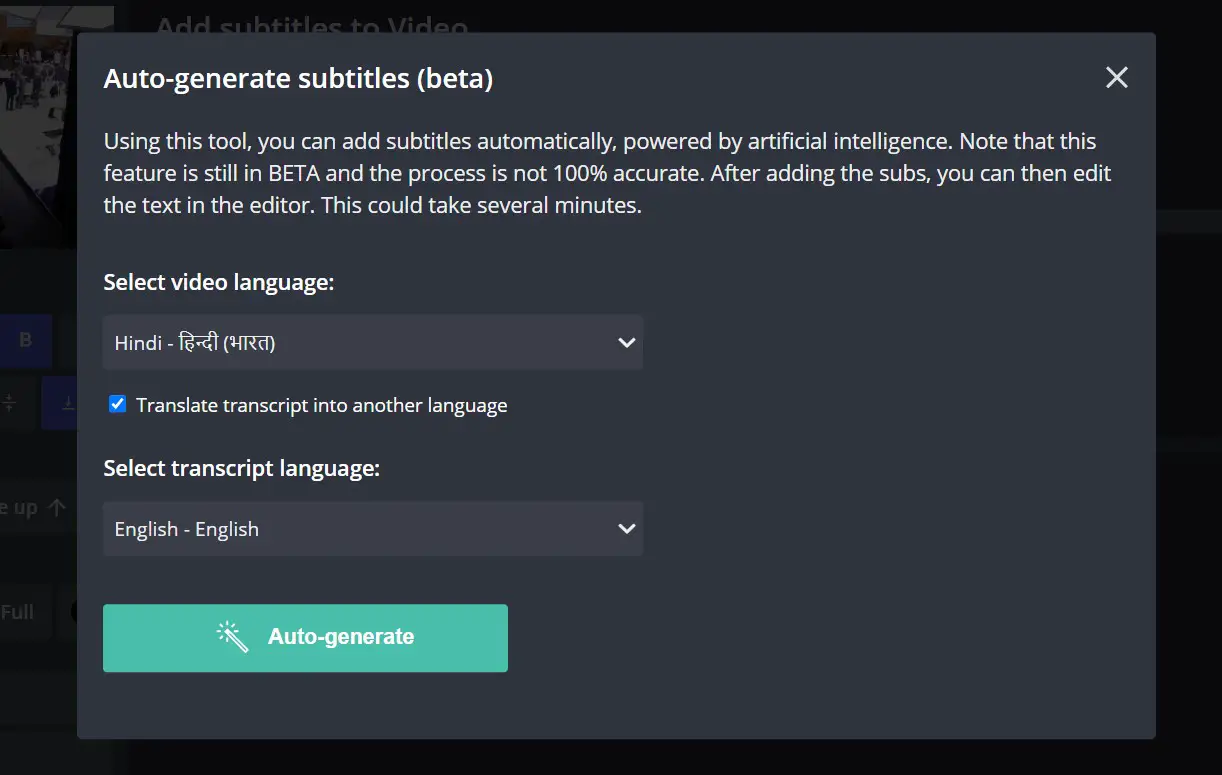
Also, Read | 3 Ways to Convert Any Video into Slow Motion Video on Android
3. Kaptioned
If you want a dedicated app on your phone, then you can try out Kaptioned App. It automatically adds subtitles to your clips, and you can even Transcribe them in other languages. The app is available for both Android and iOS.
- You can either choose a clip from your phone or directly record a new one.
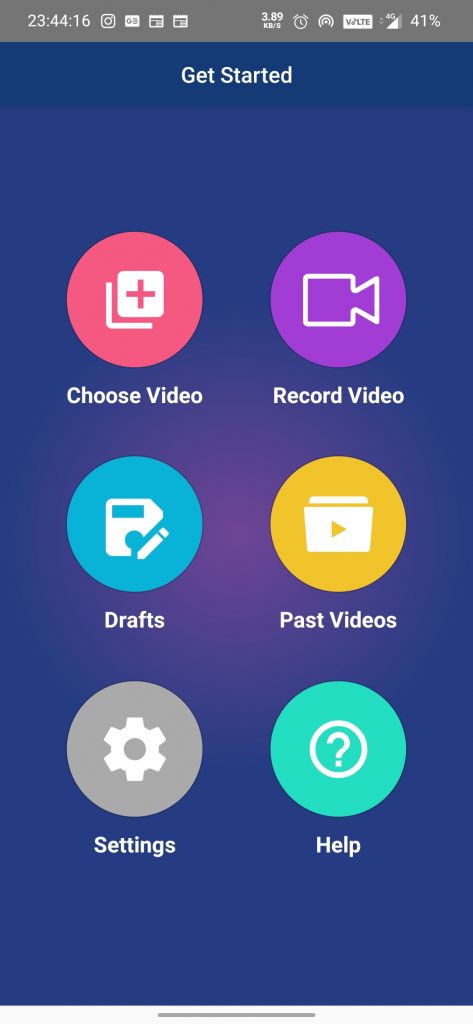
- Select the language of the video.
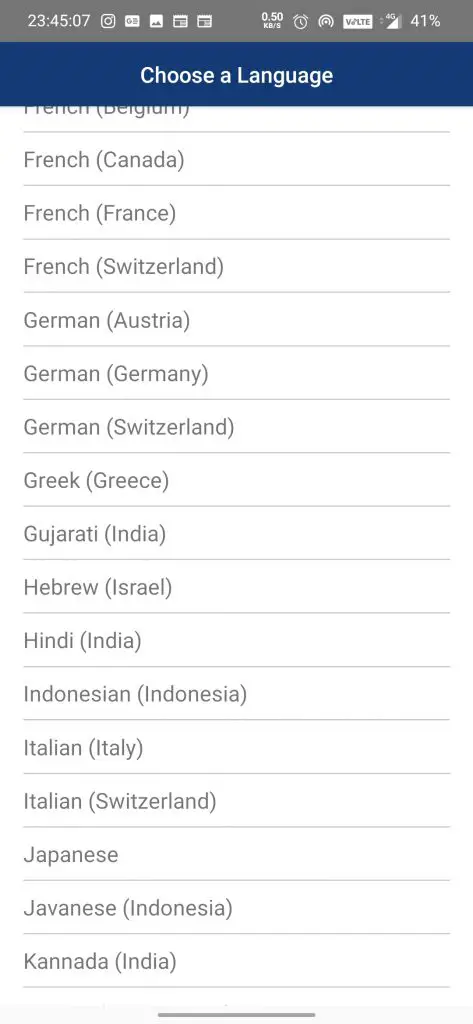
- It will automatically add subtitles to it.
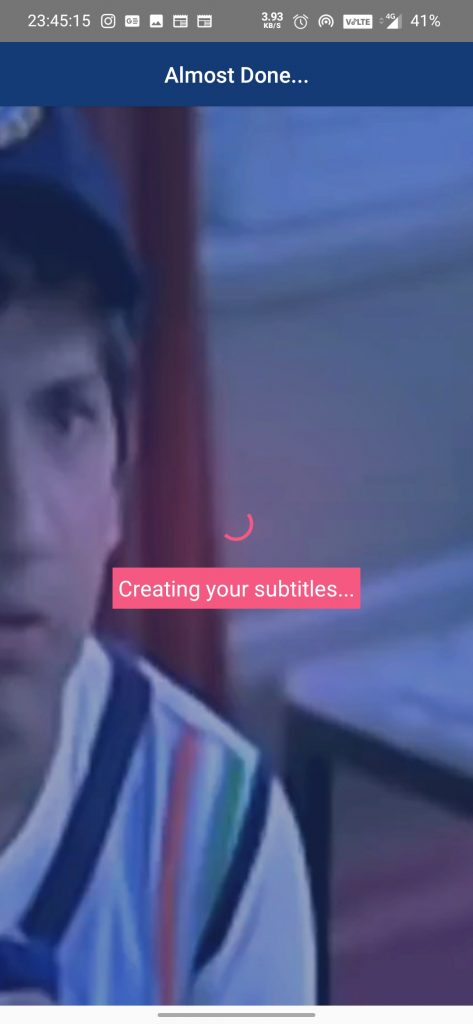
- You can also transcribe the subtitles to various languages, by clicking the option from the bottom pane.
- Transcribe Button
- Select Language
- Transcribed Subtitle
- And save your clip with a watermark or get a subscription to remove it.
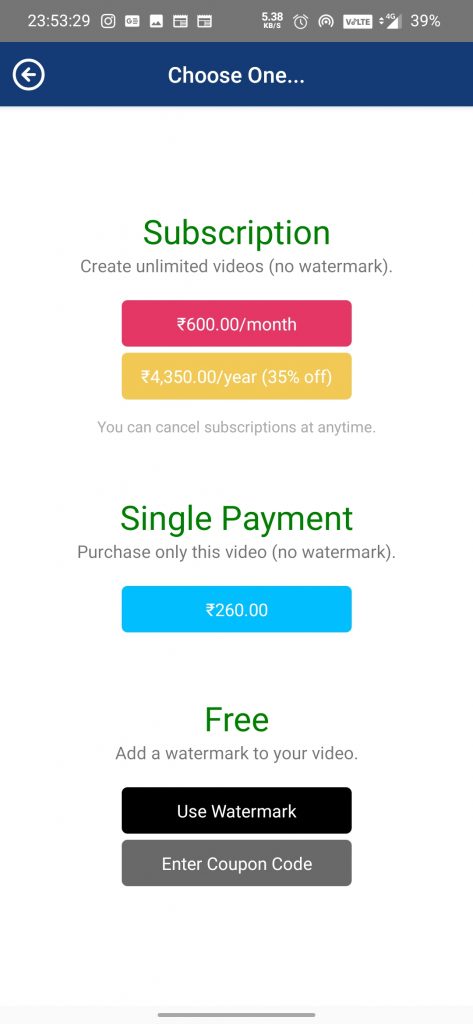
Kaptioned for Android Kaptioned for iOS
Also, Read | 3 Best Free Video Editing Apps For Beginners (Android and iOS)
You can try out any of these ways to add subtitles to your videos and share them on different social media platforms.
You can also follow us for instant tech news at Google News or for tips and tricks, smartphones & gadgets reviews, join GadgetsToUse Telegram Group or for the latest review videos subscribe GadgetsToUse Youtube Channel.