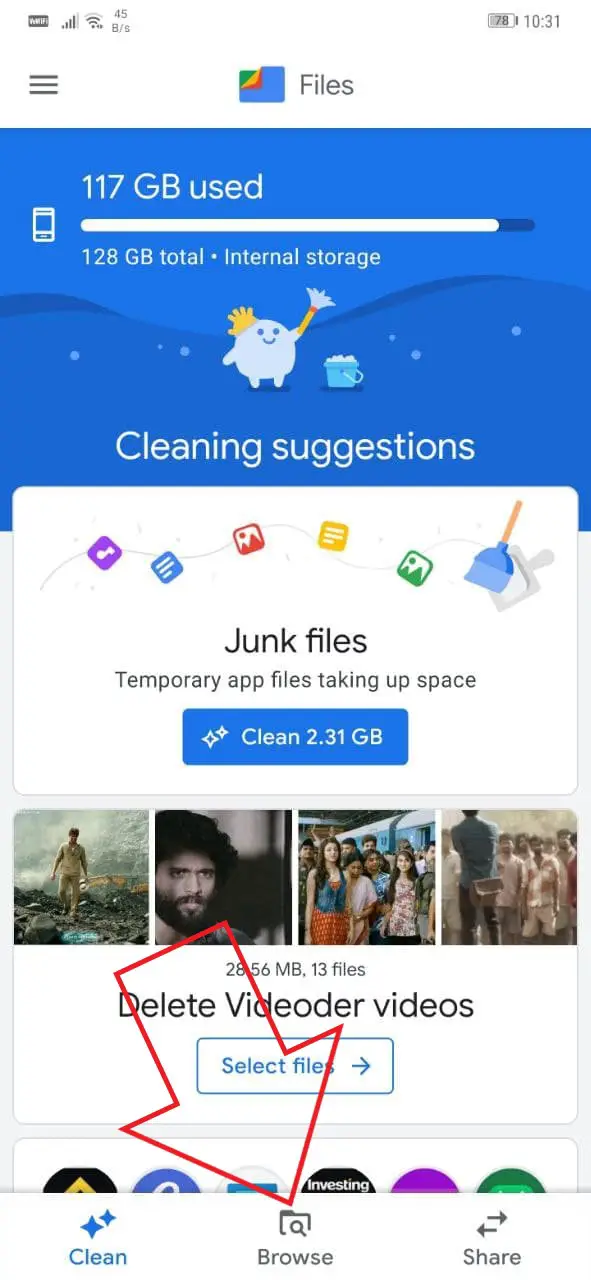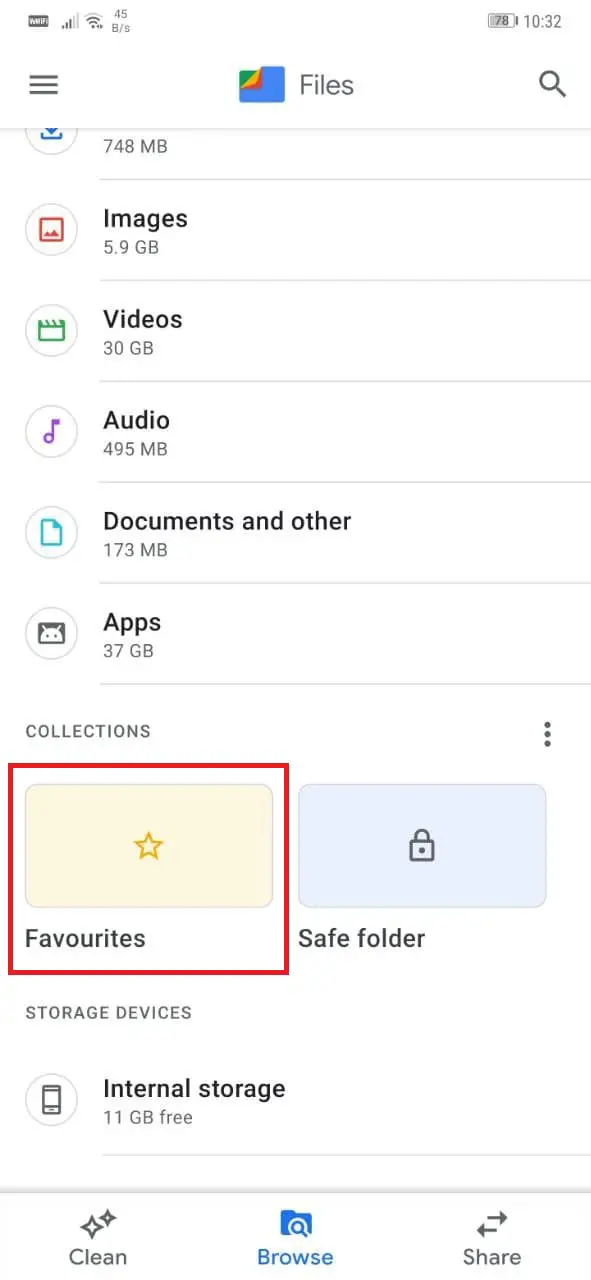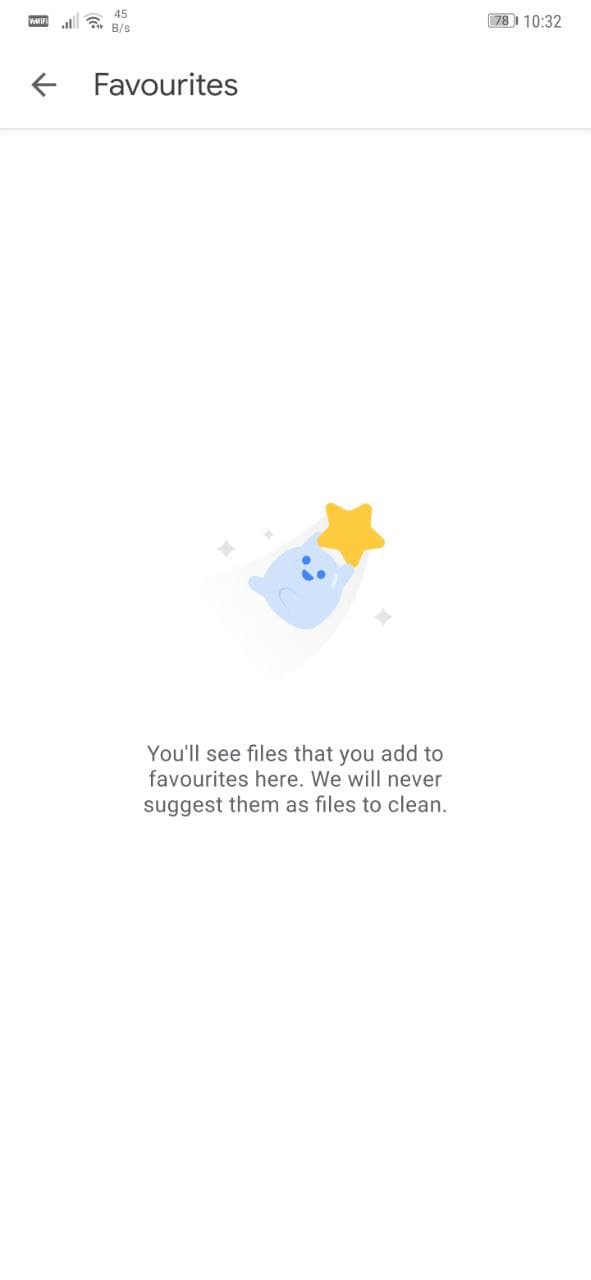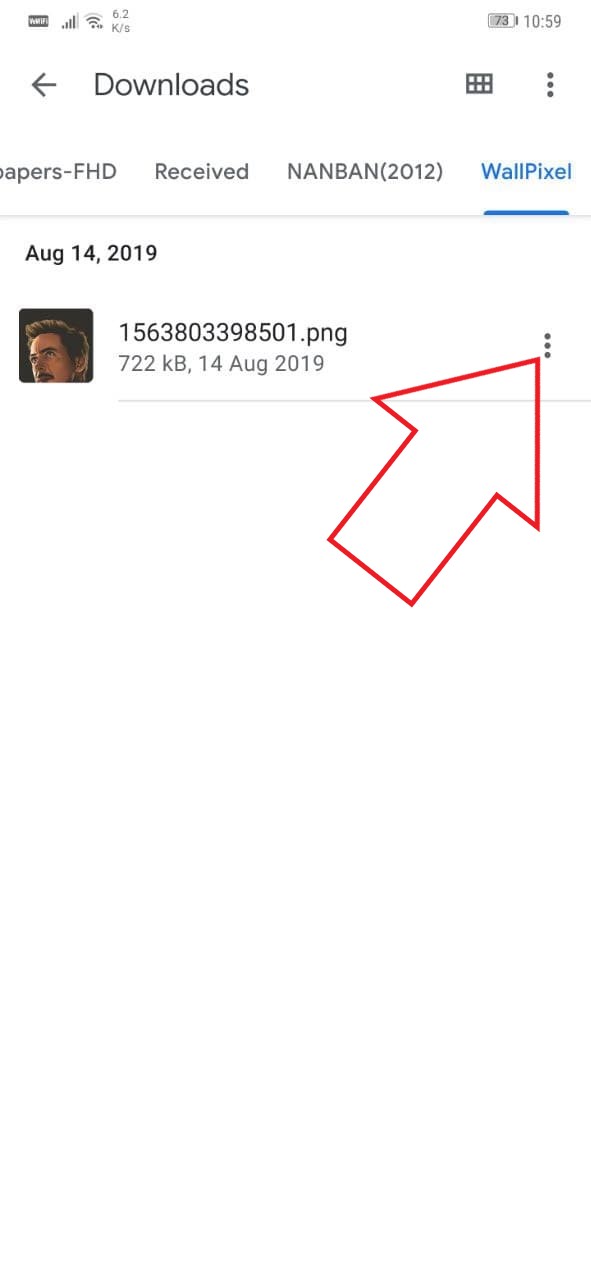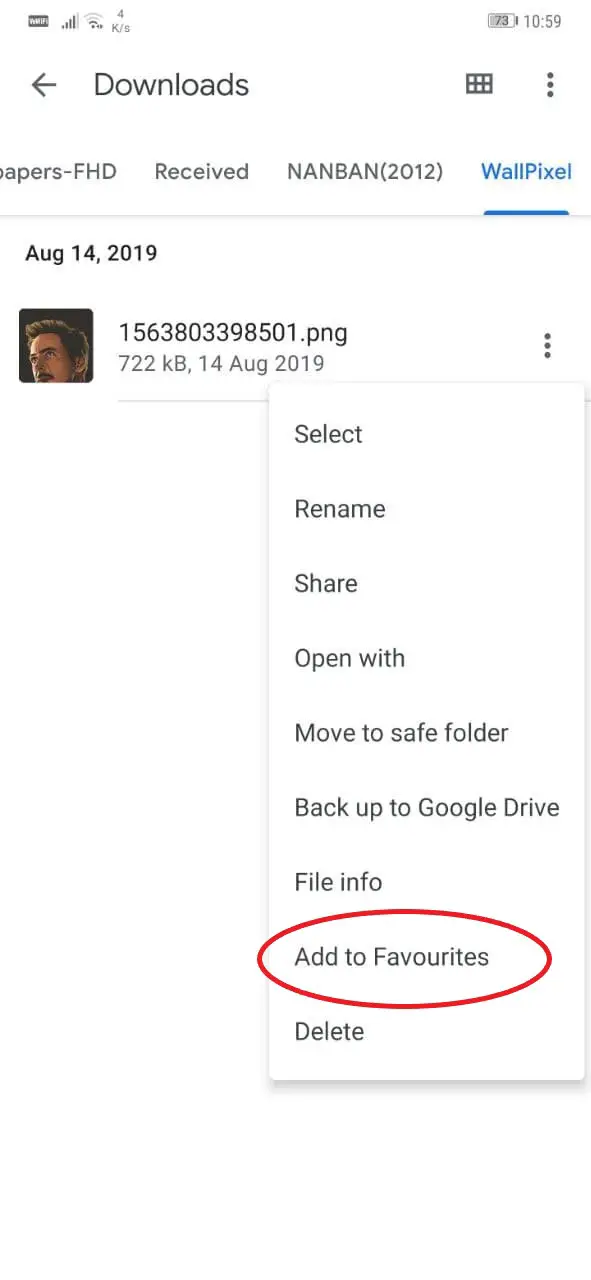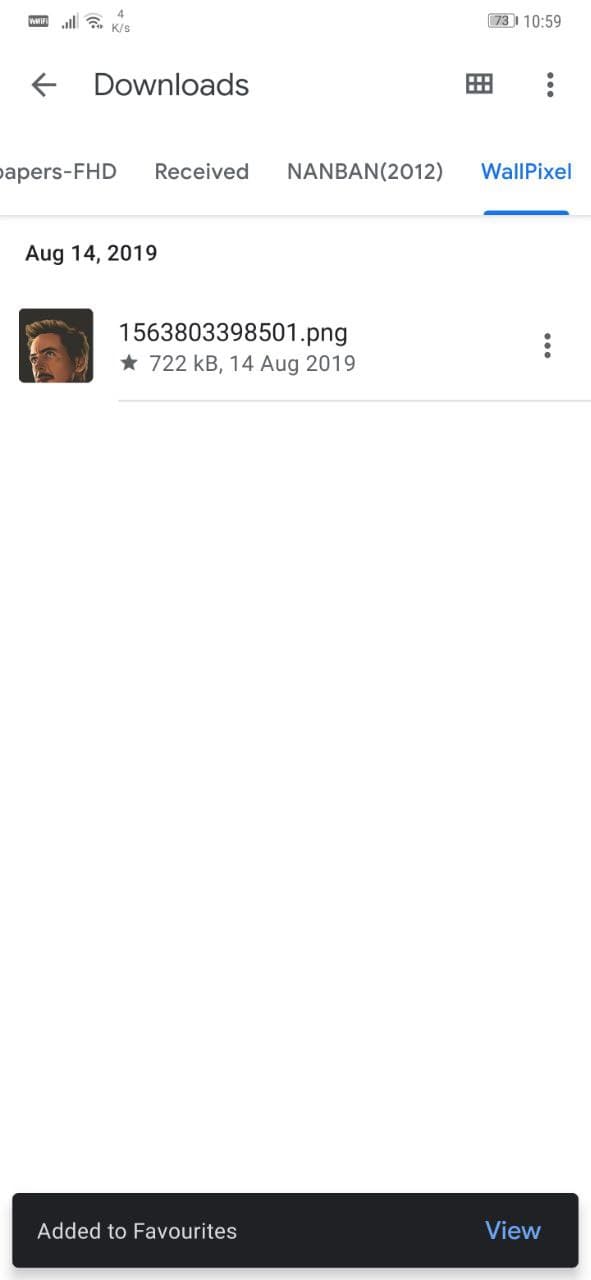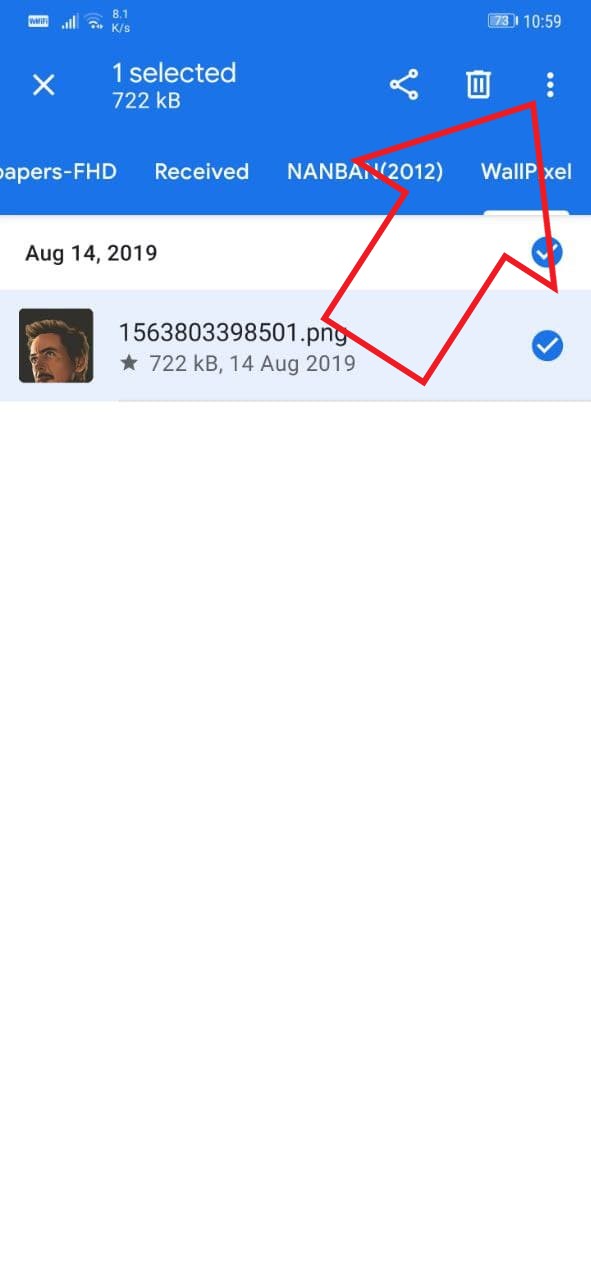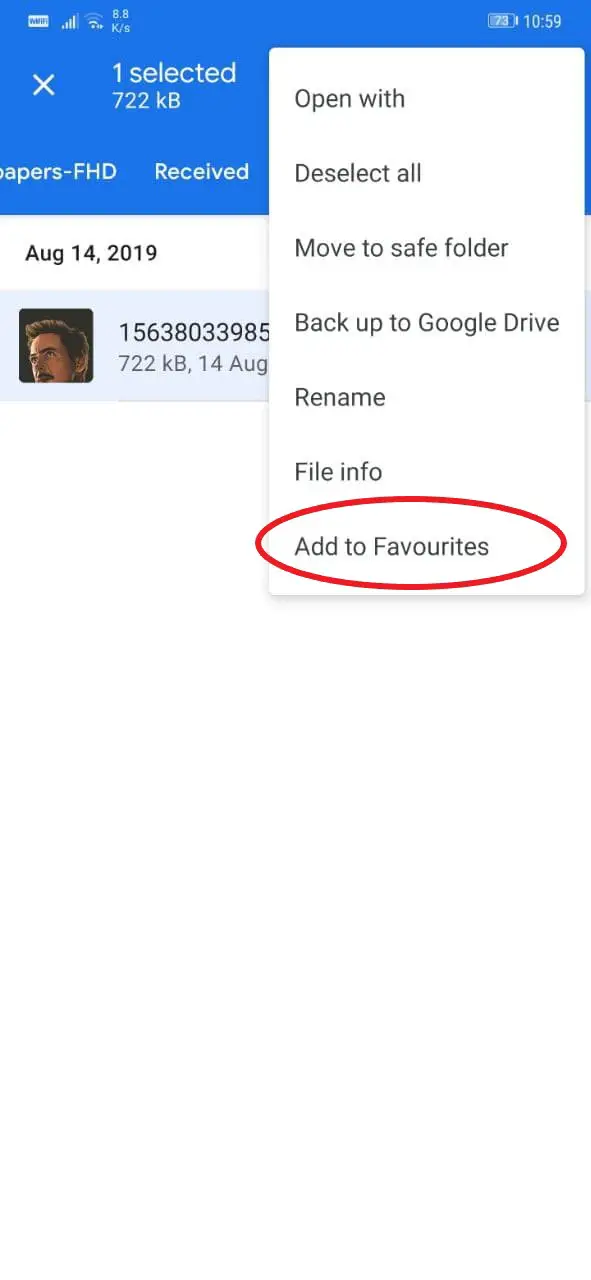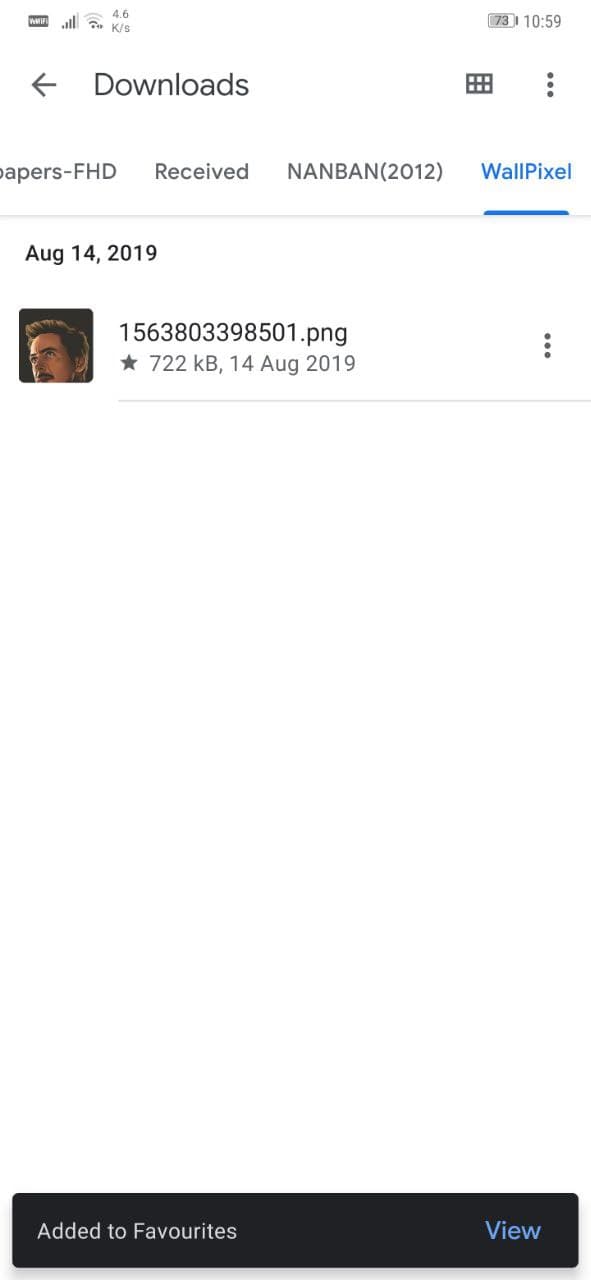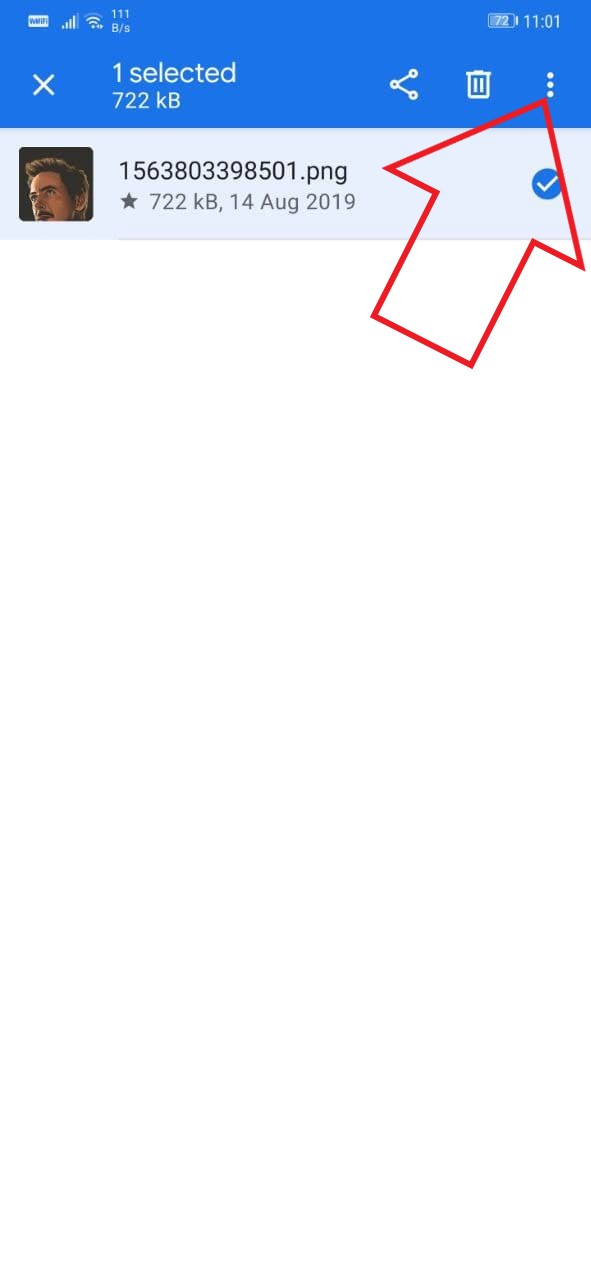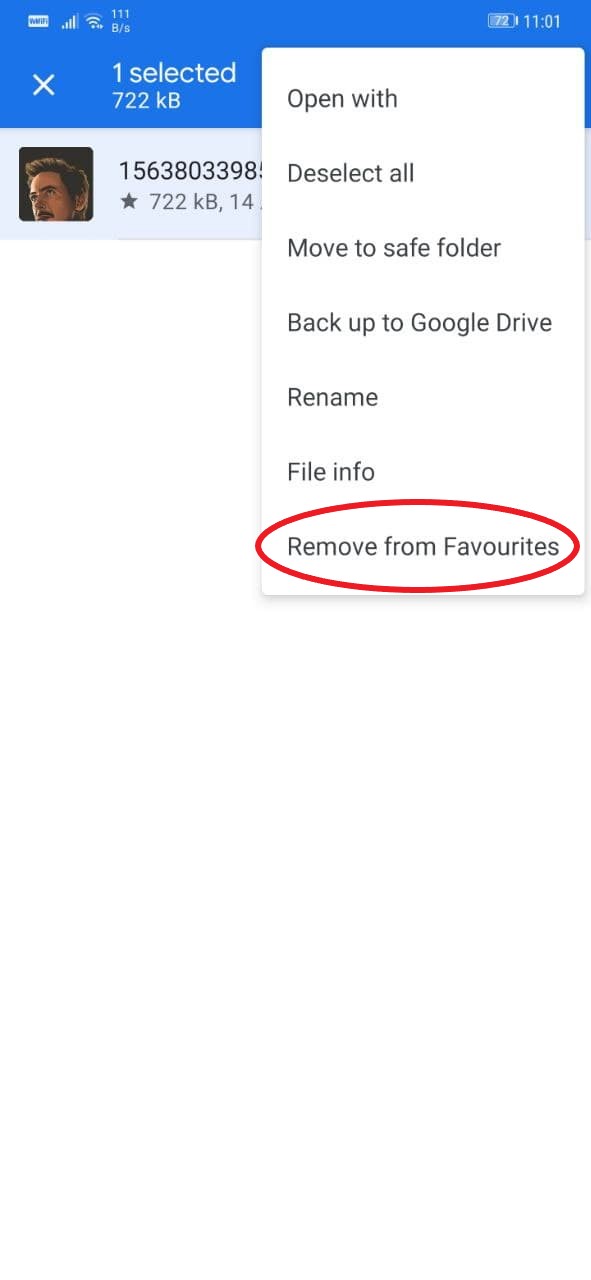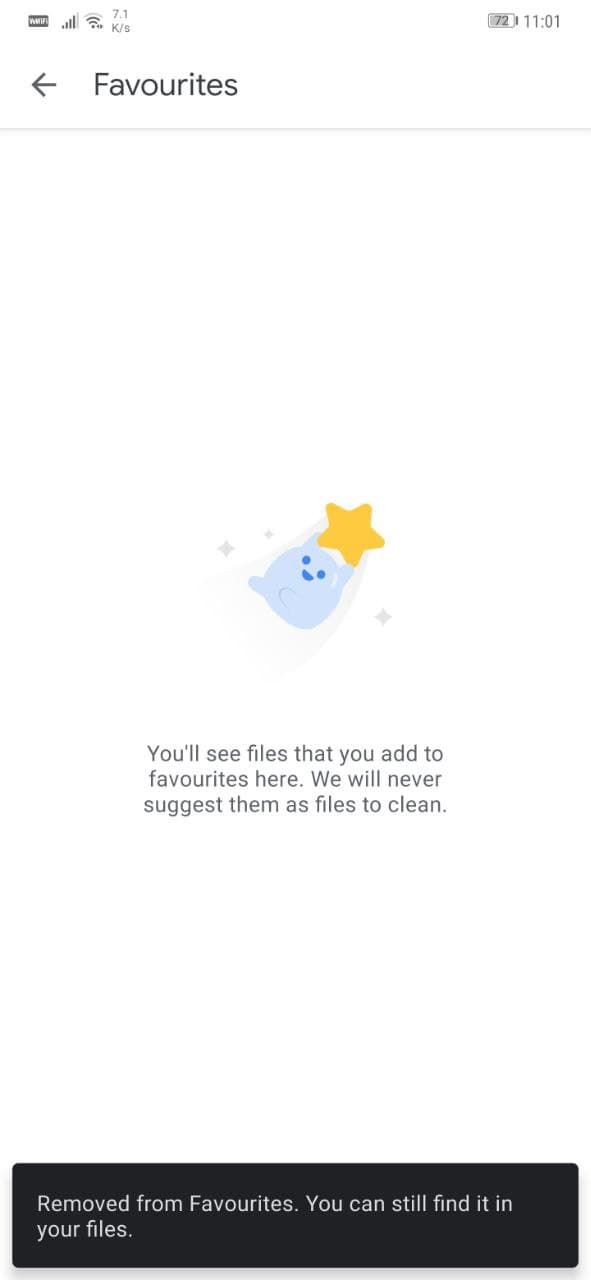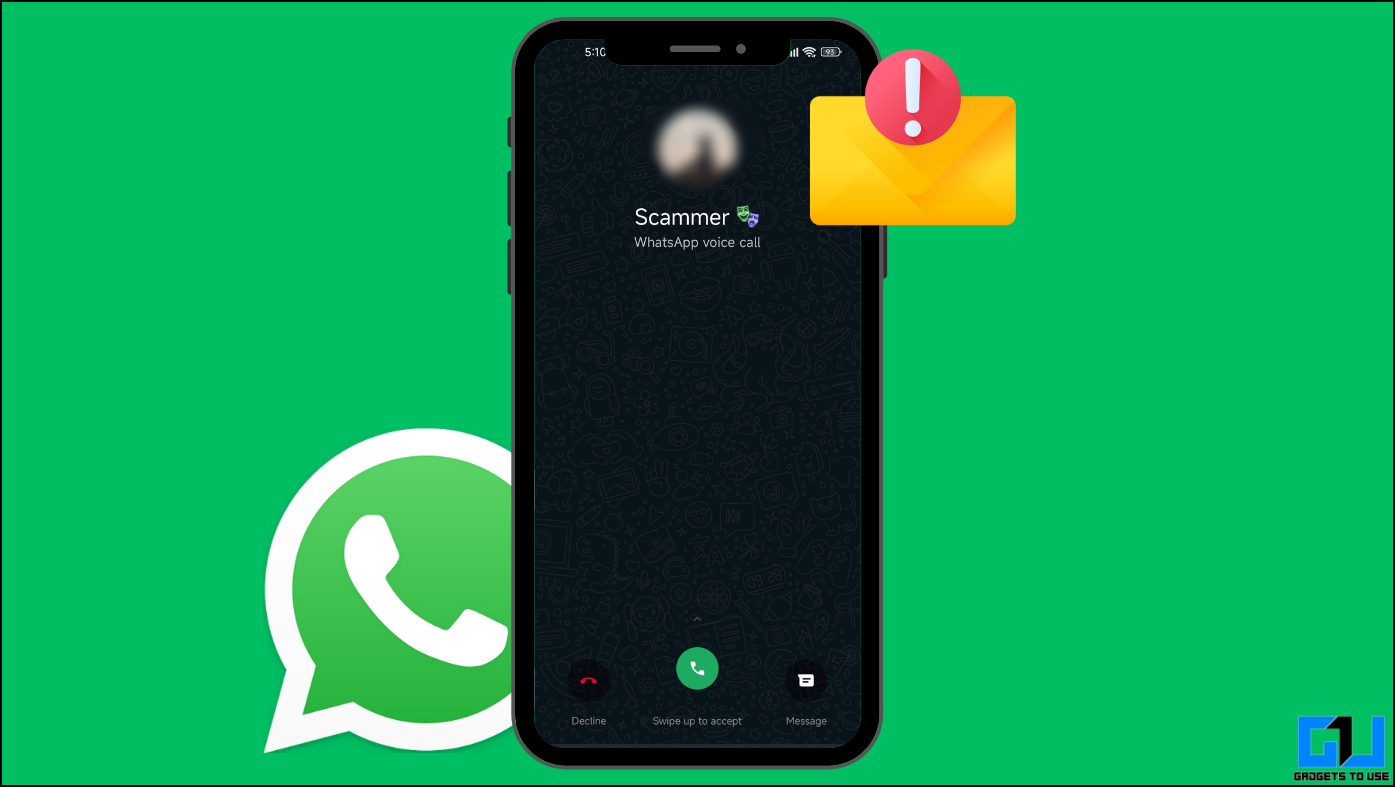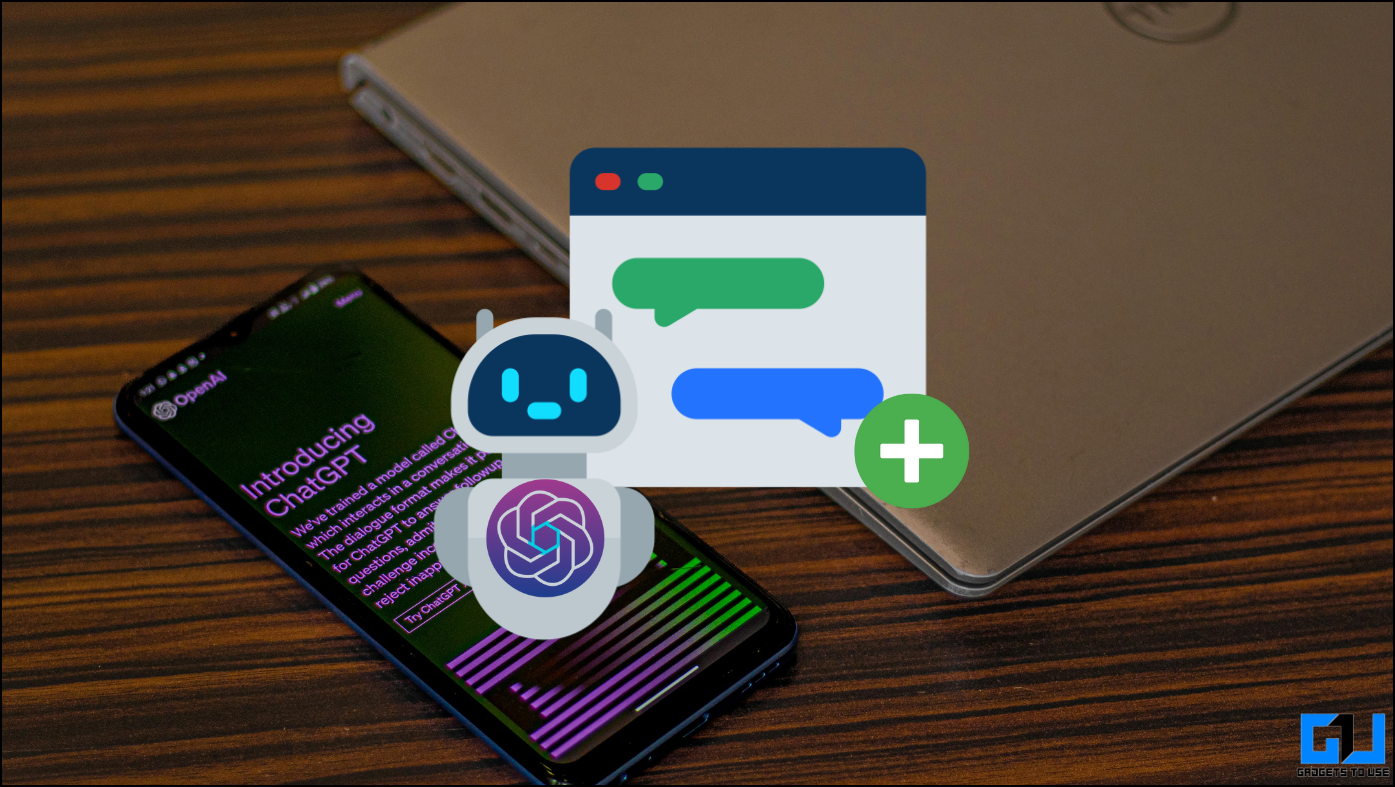Files by Google is not only a powerful file manager but also an efficient cleaning and file-sharing app. Google regularly updates it with new features, and this time, it has received a new feature called Favorites. Here’s how you can mark your frequently accessed files as favorites in Files by Google on your Android phone.
Related | PIN Protect Your Files in Files by Google App
Favorites Feature in Files by Google
The Files by Google app now has a dedicated section called Favorites. This is where you can easily access the frequently used files on your phone. You can not only quickly access the files, but the files marked as favorites are skipped from cleaning suggestions so that you don’t end up deleting them accidentally.
1. Find Favorites in Files by Google
- Open Files by Google on your Android phone.
- Click on Browse at the bottom.
- Now, scroll all the way down and click Favorites.
- Here, you can find all your favorite files.
To know how to add your favorite files to this list, read below.
2. Mark Files as Favorites in Files by Google
- Open Files by Google on your phone.
- Click on Browse at the bottom.
- Look for the files you want to add to favorites.
- If you’re in the list view: Tap three-dots on the file and select Add to Favorites.
- If you’re in the grid view: Long-press to select the file, tap three-dots at the top right, and select Add to Favorites.
- To add multiple files to favorites, select as many files as you want. Then, open the three-dot menu and hit Add to Favorites.
You’ll see a confirmation toast message saying “Added to Favorites.” The files you added to favorites will also be marked with a star.
3. UnMark Files as Favorites
- Open Files by Google on your device.
- Tap on Browse at the bottom.
- Select the file you want to remove from favorites.
- Open the three-dot menu and click on Remove from Favorites.
OR
- Open Files by Google on your device.
- Tap on Browse at the bottom > Favorites.
- Here, select the files you want to remove.
- Click the three-dot menu and tap Remove from Favorites.
Other Upcoming Features
Soon, Files by Google will be getting more new features like a new internal storage UI, giving you the breakdown of what’s taking the space.
We also have hints of Google prepping for a feature to automatically detect blurry photos on the phone and offer you to delete them to help save some space. And then, Google might also replace the current file sharing feature with Android’s Nearby Share.
Wrapping Up
This was all about favorites in Files by Google and how you can mark files as favorites in the file manager. Google is regularly adding new features to the app, which is good for people who use it as their primary file manager. Anyway, do let me know your experience with it in the comments below.
Also, read- How to Use Files by Google App to Free Up Storage on Your Phone.