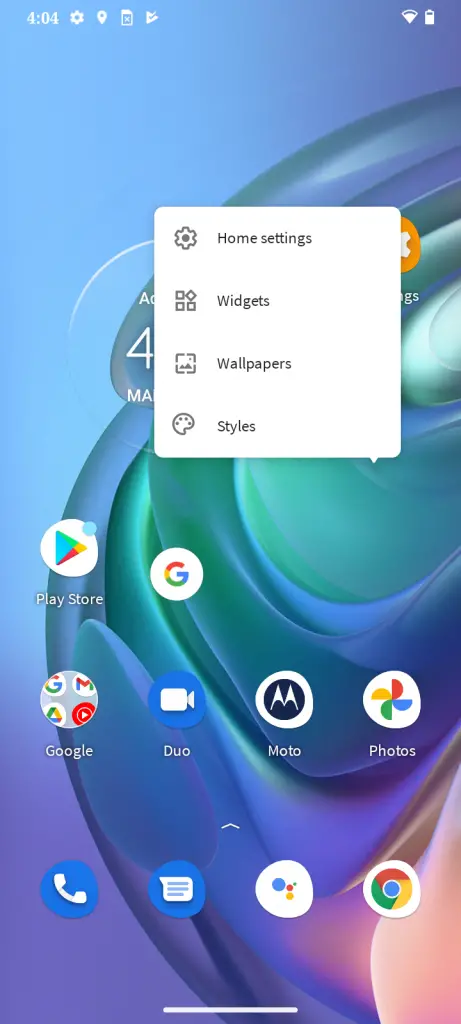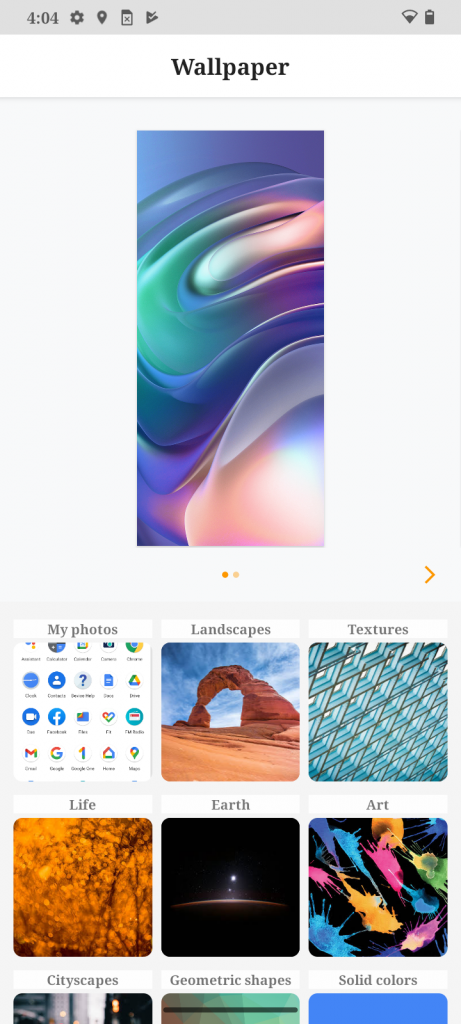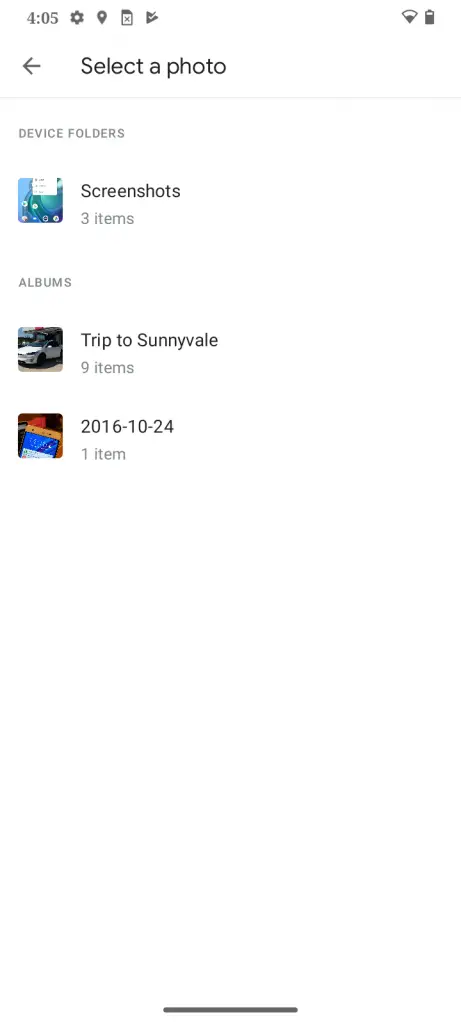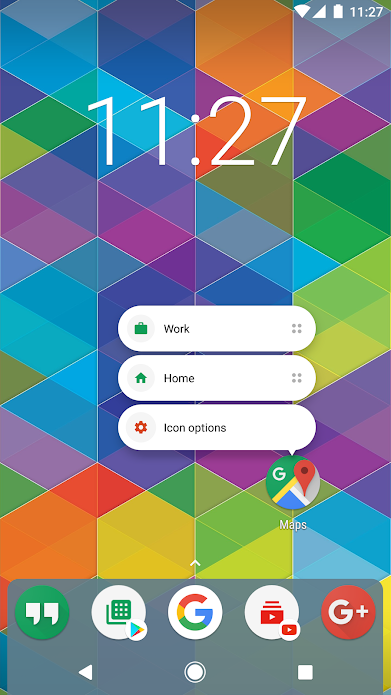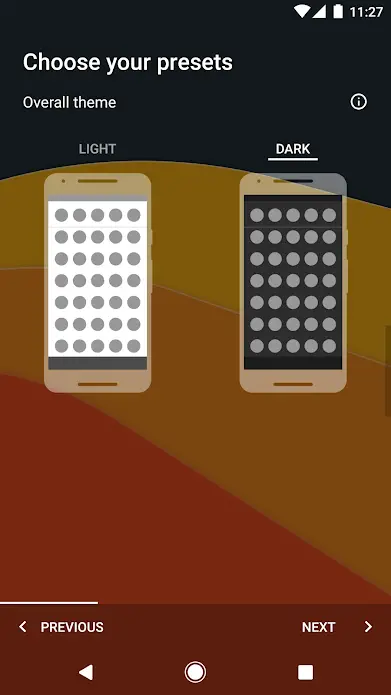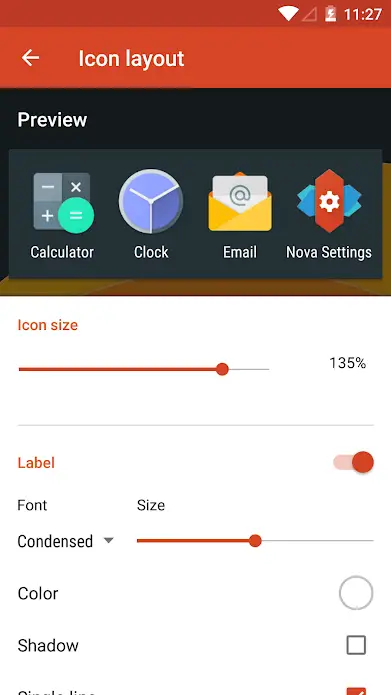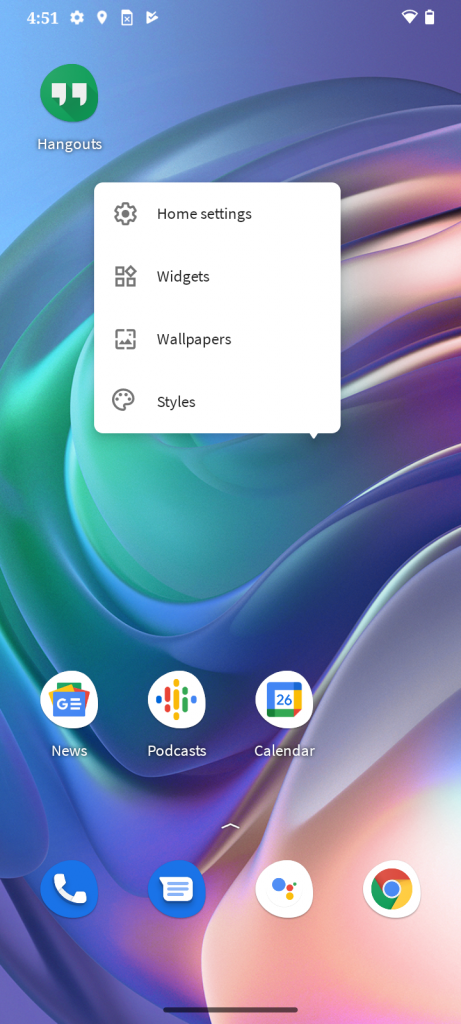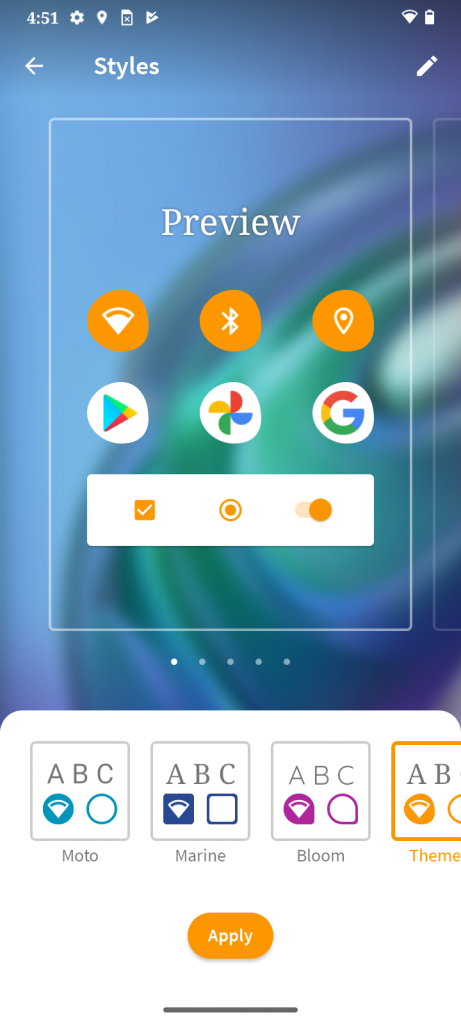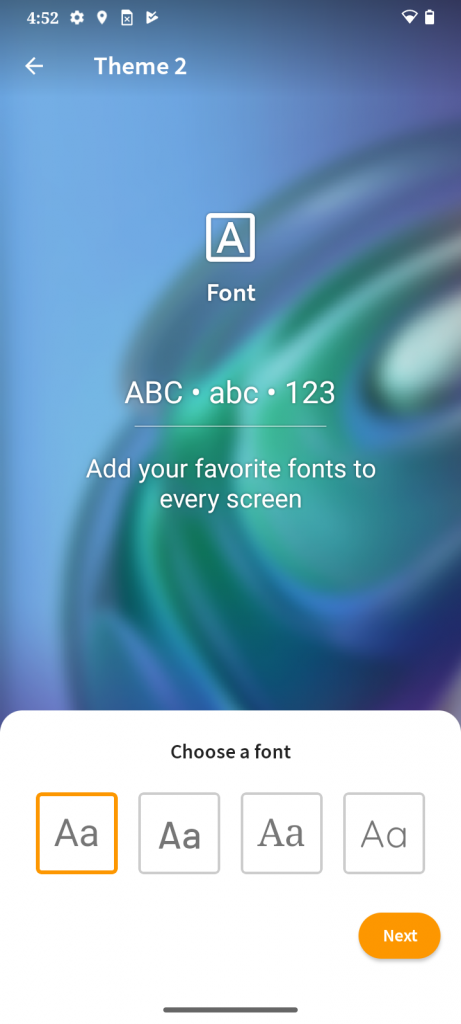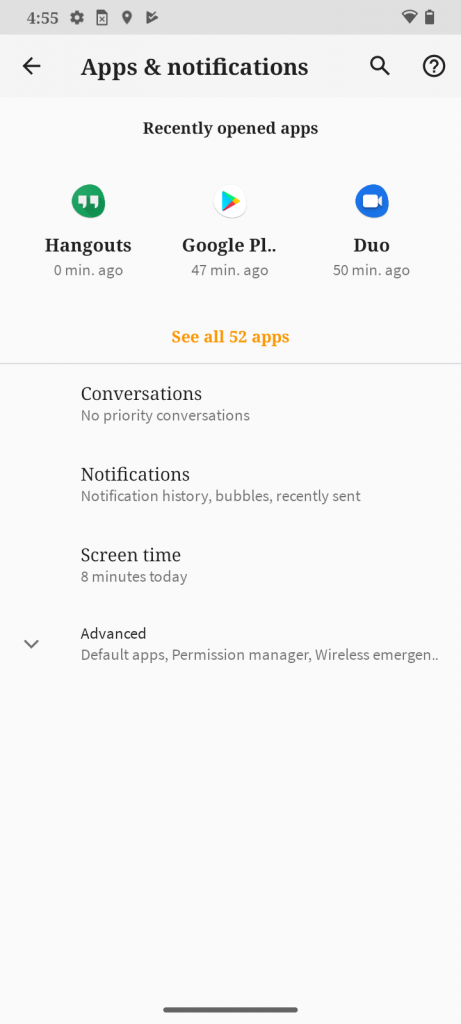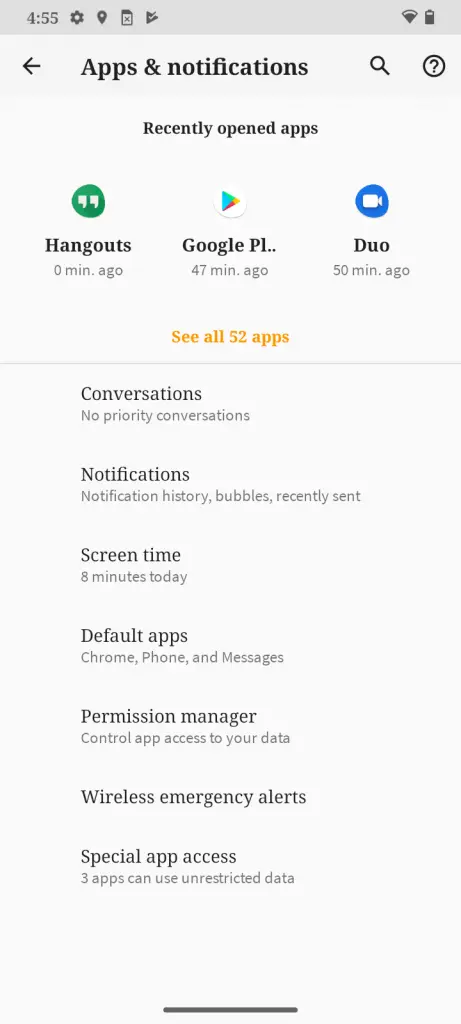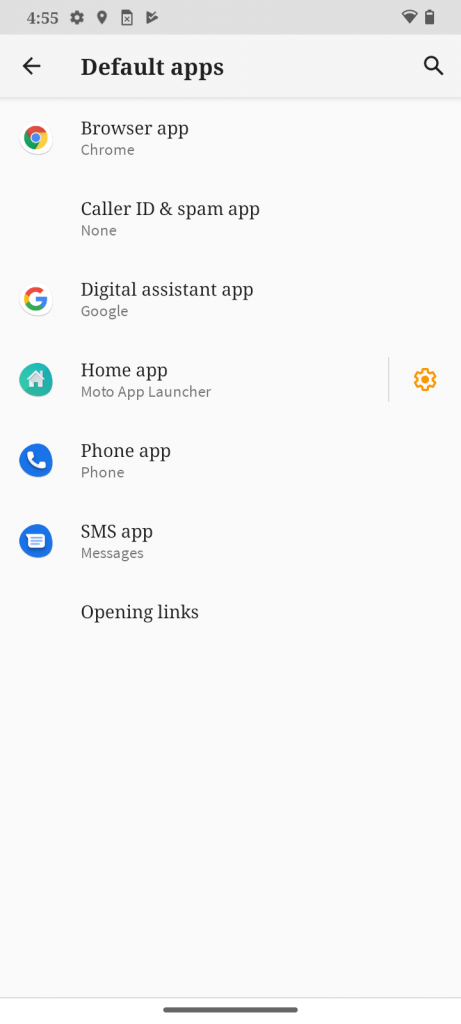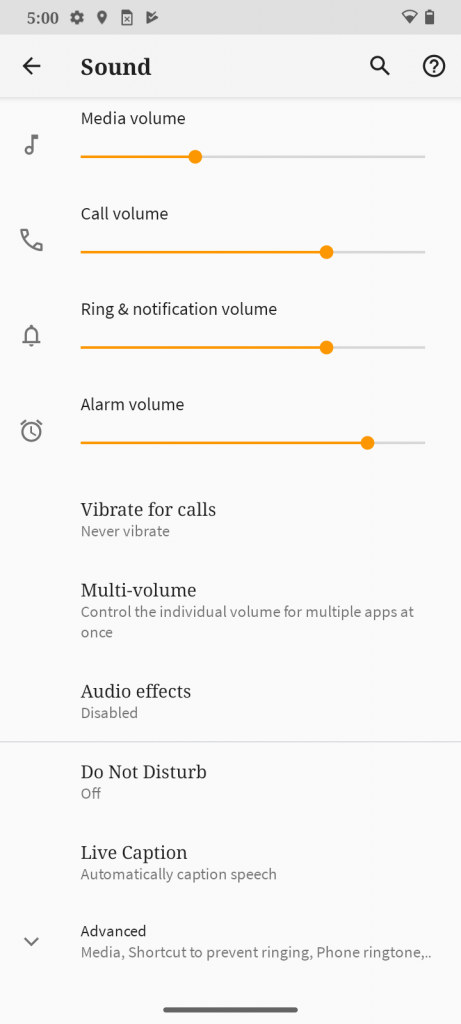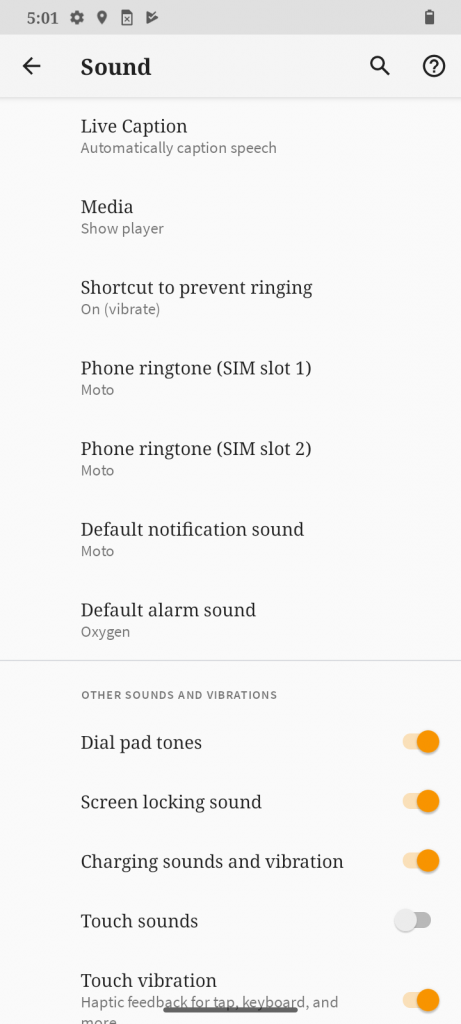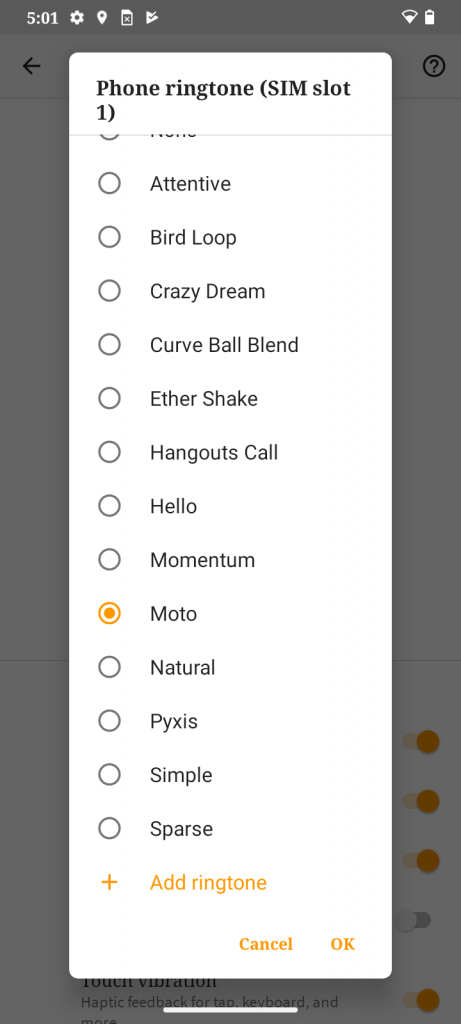Stock Android smartphones come without any customizations and have mainly Google apps. By the way, users prefer stock Android or Android One phones because of their clean look and bloatware-free UI. But sometimes users get bored of the same old apps and themes that stock Android offers. In such a case, they can go for new ad-free launchers or new themes, and much more. Well, today I am going to tell you about such ways to customize stock Android smartphones and that too without compromising the clean look.
Also, read | How to Uninstall Stock Apps from Android Without Rooting
Ways to Customize Stock Android
One of the best things about an Android phone is that you can customize it in many ways, whether it’s a new theme or a new launcher. Let’s talk about these ways in detail here.
1. Change Wallpaper
The first thing you can do on your phone is to change the wallpaper. Your phone has some in-built wallpapers and you have used them all over time, then you can go for third-party apps for wallpapers. You can also use your own images to use as wallpaper. If your phone supports live wallpapers, you can check out apps for the best live wallpapers for it.
Just tap and hold on to your phone’s home screen and then select wallpaper from the options. From here, you can choose your favorite image as your home screen as well as lock screen wallpaper.
Also, check | 5 Best Free 3D Parallax Wallpaper For Android Phone
2. Try New Launcher
Android Launchers take can change your phone’s whole UI including home screen, app drawer, icons, etc. Moreover, these launcher apps also offer a host of new customization features to give your phone a new look.
- Nova
Some launchers offer a completely different UI from stock Android while some launchers offer the Android-like look but with some customization options. Some of the best launcher apps you can try on your Android are Microsoft Launcher, Nova Launcher, etc.
Also, check | Best Android Launchers That Can Help You Save Battery
3. Change Icon Color, Shapes, and Fonts
This customization feature is new in Android phones and it may not be there in every Android One phone. The feature dubbed as “Style” under home screen settings offers a good way to tweak the Android One UI which includes changing the shape of your app icons, changing colors of icons, and changing the font style.
You’ll find this control in the Home Settings menu from the home screen when you long-press anywhere on the empty part of the screen. From here, you can choose from already installed themes or styles, or you can create your own custom one. Apart from this, you can also install third-party icon packs to change all the icons on your home screen.
4. Change Default Apps
Android lets you choose default apps for most of the tasks. For example, you have Gmail for opening emails, Chrome for web pages, and Photos for media files. If you are bored with these stock apps, you can choose another web browser or media player that isn’t the one that comes by default on your Android.
To change the default apps that are currently set up on your Android:
Open Settings and then go to ‘Apps and notifications’, select ‘Advanced’, and then tap on ‘Default apps’. Here, you can change the apps. You can also change the Google Assistant on your Android. Note that but you’ll need to install alternatives to these default apps.
Also, read | DuckDuckGo Vs Google: 7 Reasons Why DuckDuckGo Can Be Google Alternative
5. Change Default Sounds
The last thing you can customize on your phone is sound. When you customize the notification sounds of your handset, it is a great way of personalizing your phone. For example, you can set your favorite song as your ringtone or you can even set a song as your alarm tone. To change your phone’s default sounds:
Go to the ‘Sound’ from Settings and assign different tones to your incoming calls, messages, and other notifications. You can even set different notification sounds for different apps. This way your phone will offer a different feel than earlier.
So these were some ways to customize stock Android smartphones. Which Android phone are you using? Tell us in the comments. For more such tips and tricks, stay tuned!
You can also follow us for instant tech news at Google News or for tips and tricks, smartphones & gadgets reviews, join GadgetsToUse Telegram Group or for the latest review videos subscribe GadgetsToUse Youtube Channel.