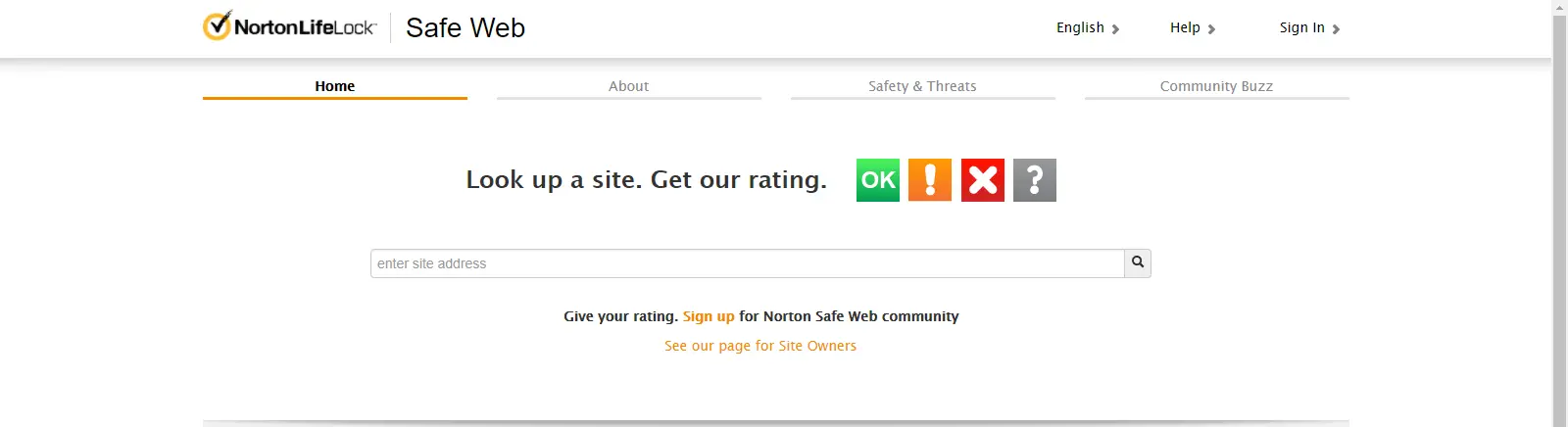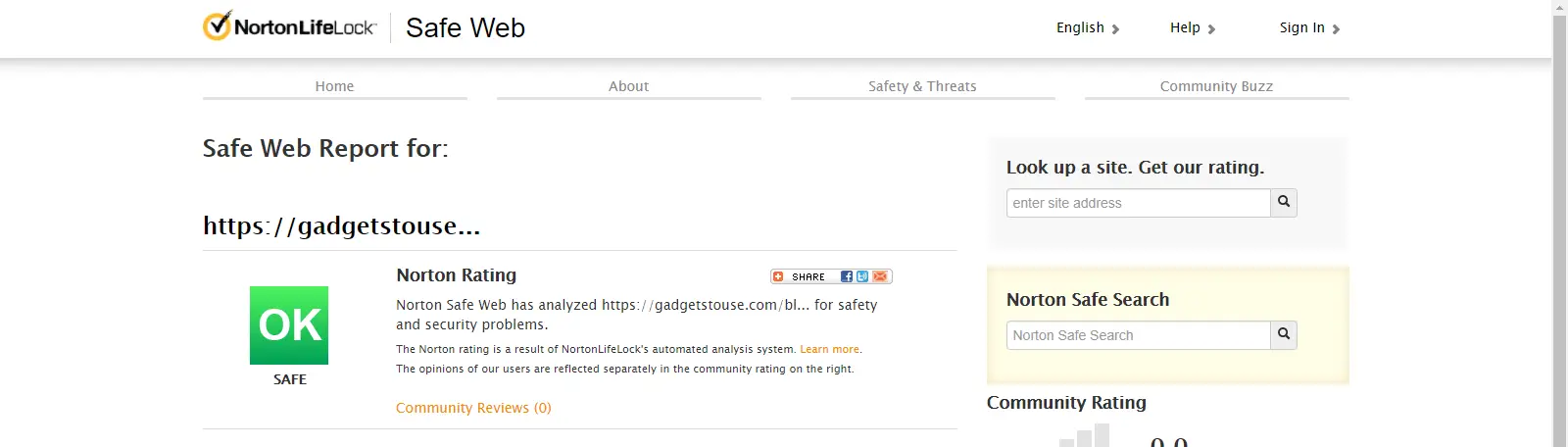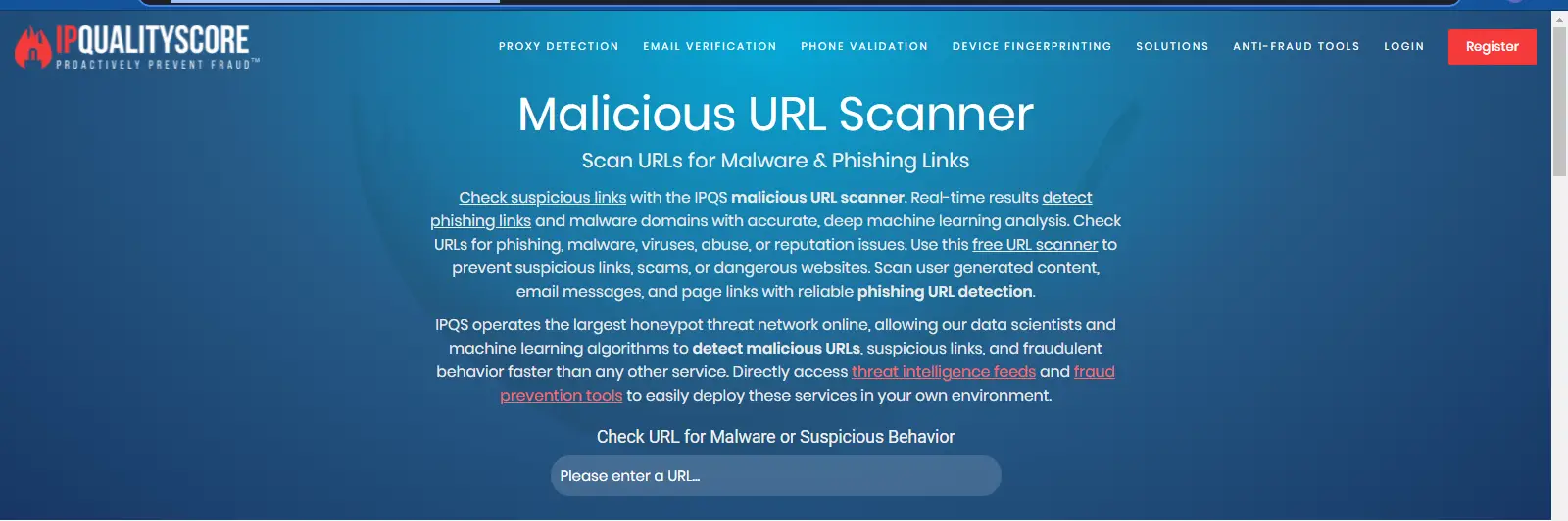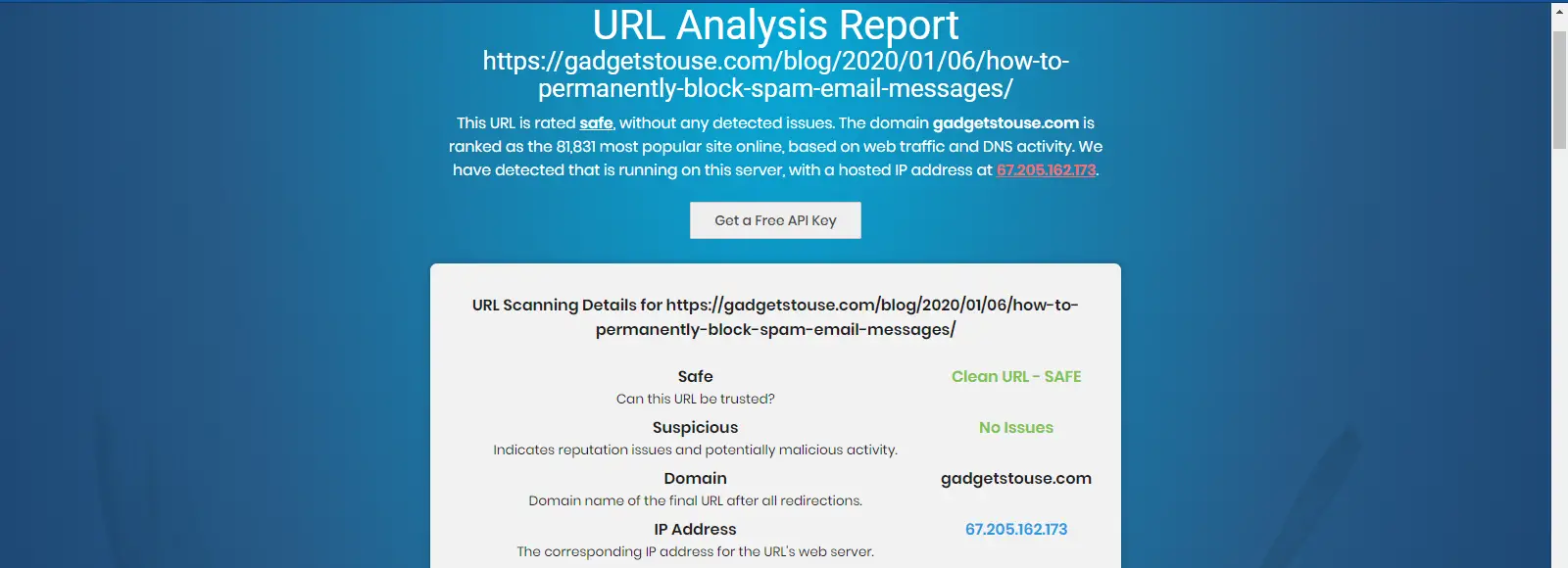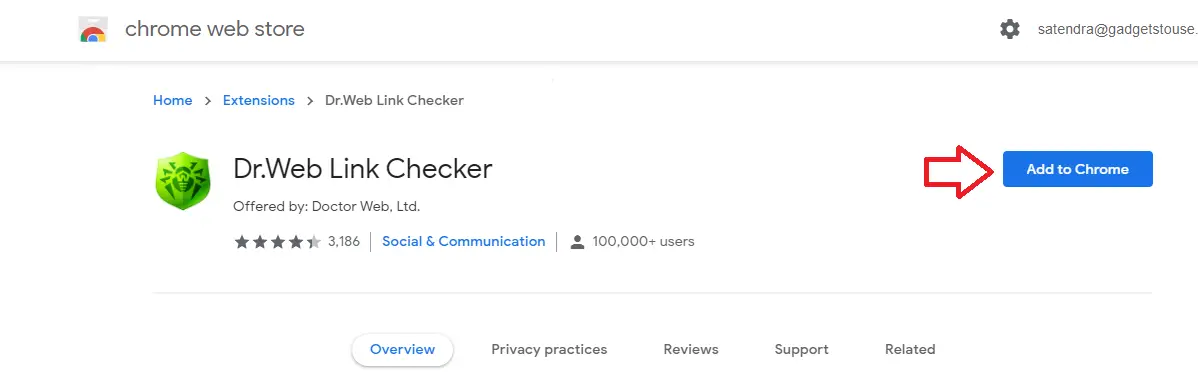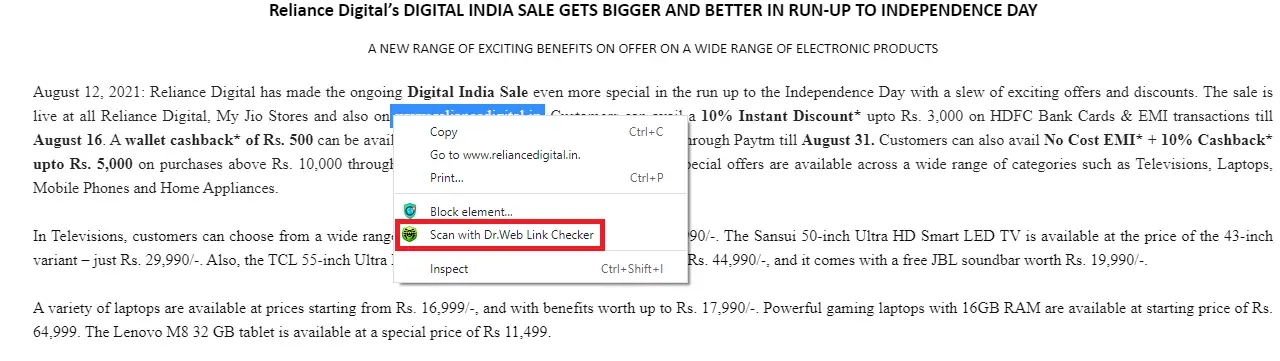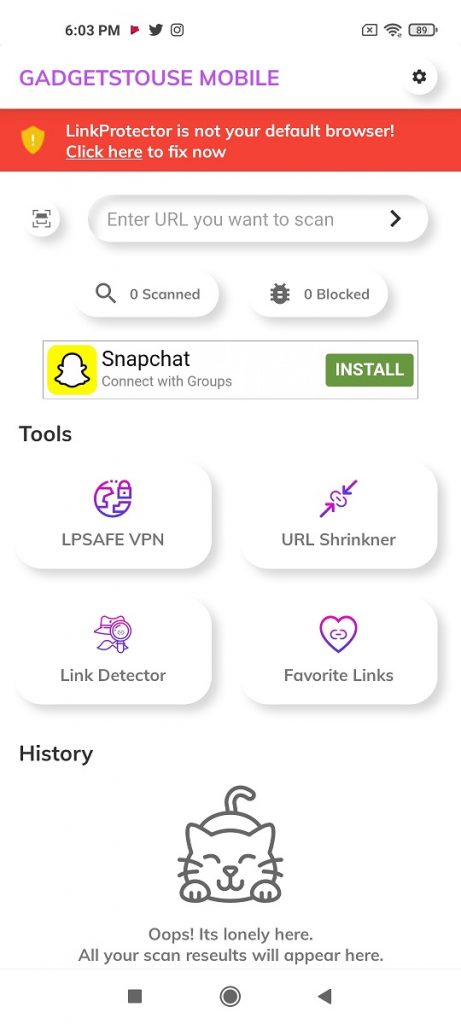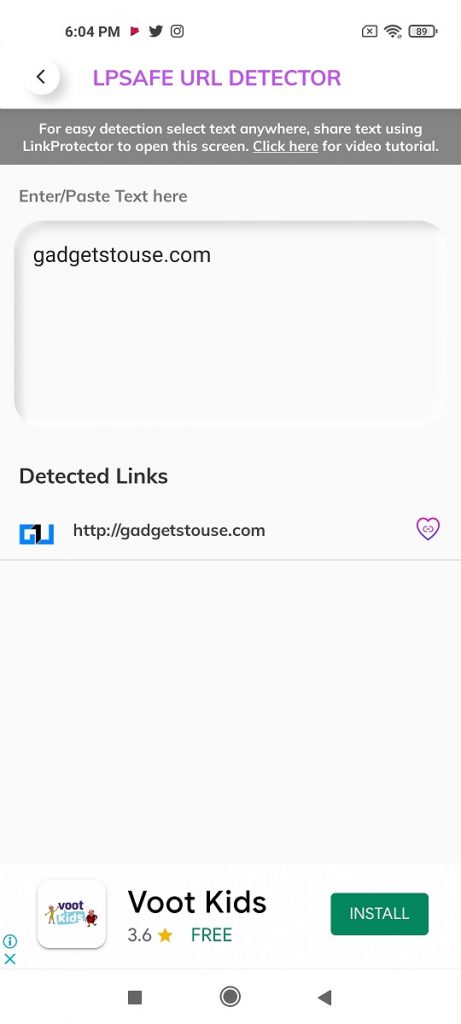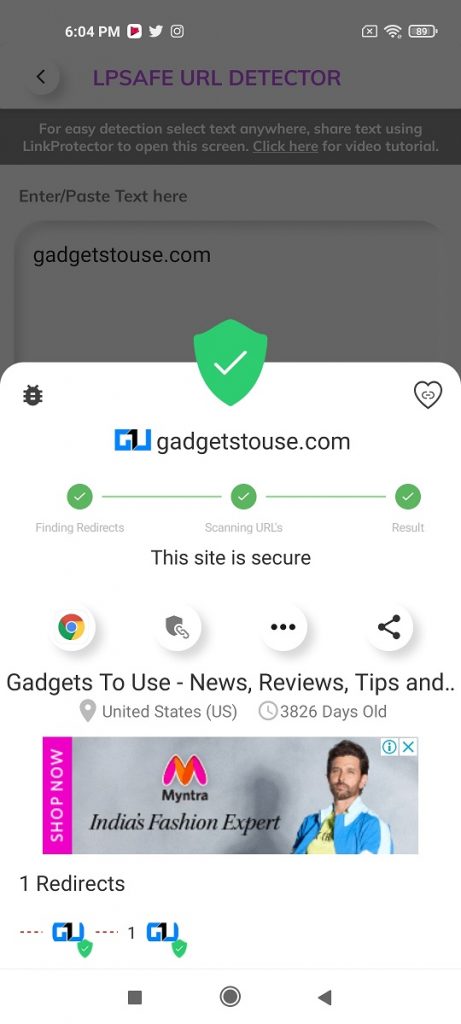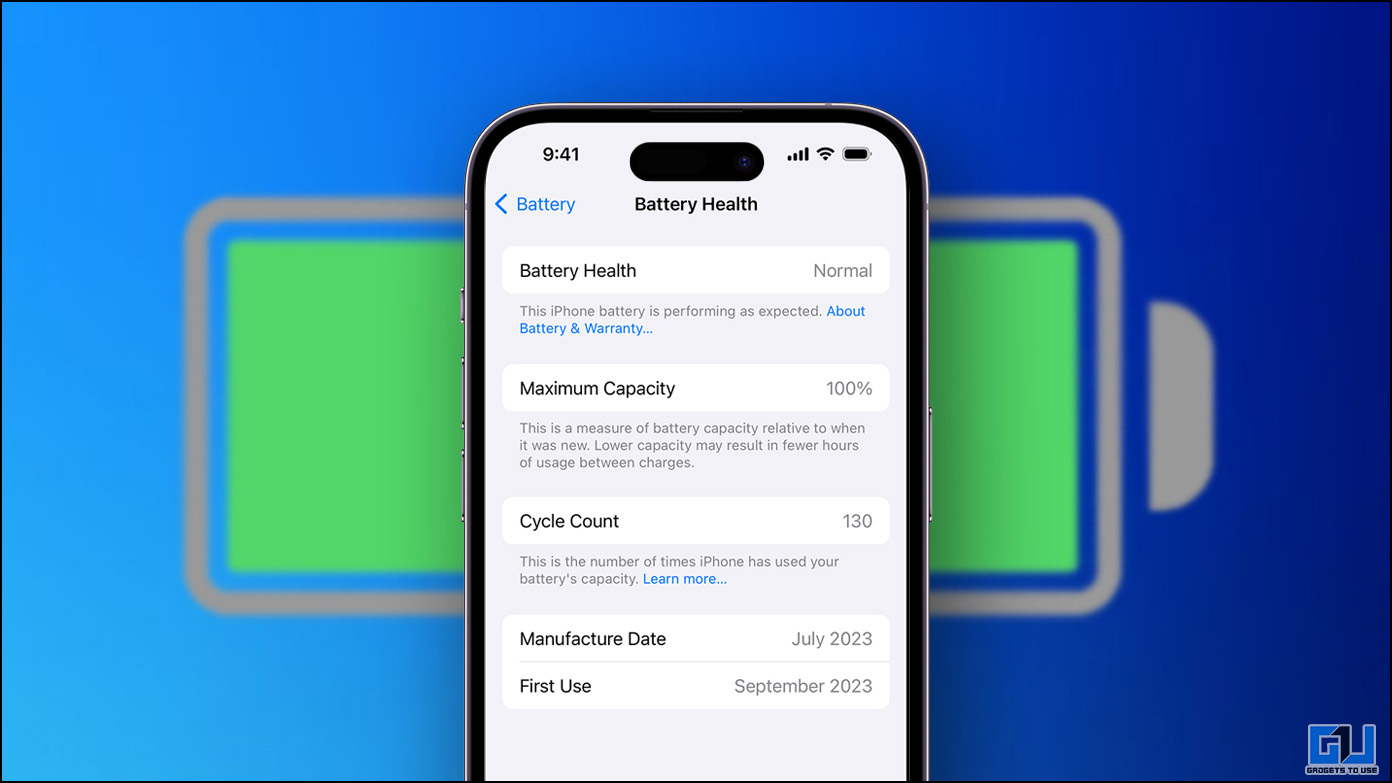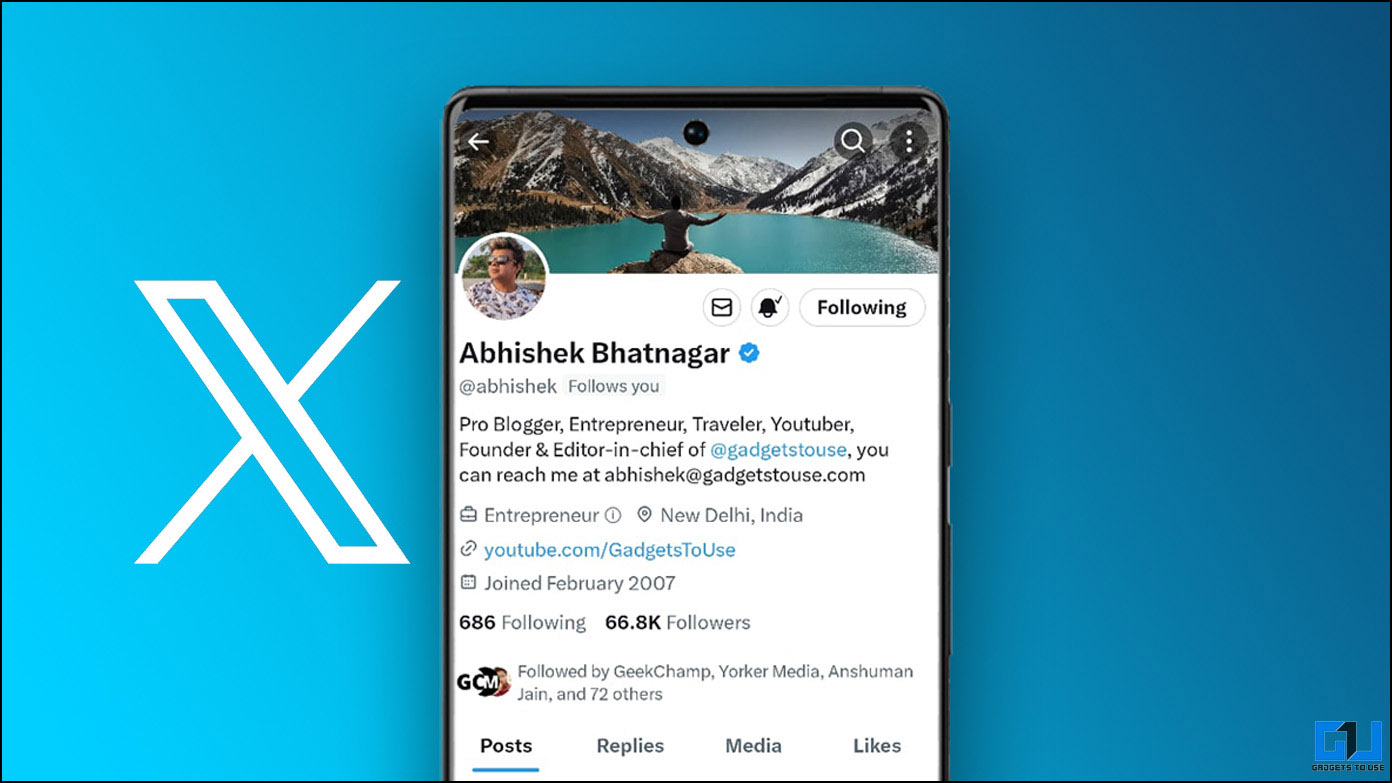We all get spam emails in our inbox which our email service providers send to a separate folder. However, sometimes scammers bypass that security check, and emails land in our primary inbox. When you open them and it has a link to click, it is not very safe to click it without verifying it. So, here we come up with two such ways to check suspicious links in the email without clicking them.
Also, read | How to Permanently Block Spam Email Messages
Check Suspicious Links in Email Without Clicking
There are multiple ways to identify a suspicious link that may harm you through malware or any other scam. You can check links by using a URL scanner or using Chrome extensions. Details are as follows:
1. Norton Safe Web
This is one of the best link scanners that you can use to check any suspicious link on your PC or mobile. Here’s how to use it:
1. Open Norton Safe Web on your browser on PC.
2. Now, paste the suspicious link in the given box and hit enter.
3. On the next page, Norton will show the result for this webpage or for the link if it’s ok or not.
Alternative: Malicious URL Scanner
There is another link scanner that can be used to check suspicious links with just a single click. All you need to do is just copy and paste the link in question. Here’s how:
1. Visit the official website of IP Quality Score and look for a malicious URL scanner.
2. On that page, enter your link on the given page hit enter.
That’s it, on the next page you’ll see a detailed report of that URL including is it safe, its domain, and the issue associated with it if any.
2. Chrome Extensions
This is probably the best method to check suspicious URLs and phishing sites as in this, you won’t even need to copy-paste the URL, which may accidentally open it sometimes. So we are using a Chrome extension named Dr. Web Link Checker here.
1. Go to the Chrome web store and look for the Dr. Web Link Checker.
2. Now, click on “Add to Chrome” and then on “Add Extension”.
3. Once you’re done adding this, go to your email and open that mail that contains the URL.
4. Right-click on the URL and choose “Scan With Dr. Web Link Checker.”
That’s it. The extension will then let you know if the link is safe or not.
3. Smartphone Apps
If you want to check suspicious links on your phone, you can always use one of the dedicated apps available for this. We have tested this on “Link protector | Detect & block Fake, Spam sites” and it works just fine.
1. Download and install the app on your phone.
2. Open the app and it will ask you to signup.
3. After that, you can either make it the default browser for a safe browsing experience or search for any suspicious link manually.
4. Tap on Link Detector or directly enter the URL at the box given above.
Once you tap on the link again, it will show the results of that link if it is safe or not.
These were a few ways to check suspicious links in Email before clicking them. For more email safety tips, stay tuned with us.
You can also follow us for instant tech news at Google News or for tips and tricks, smartphones & gadgets reviews, join GadgetsToUse Telegram Group, or for the latest review videos subscribe GadgetsToUse Youtube Channel.