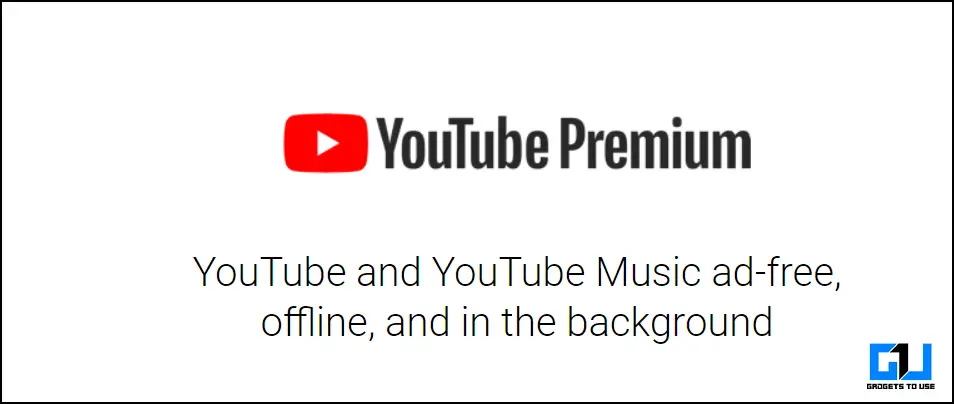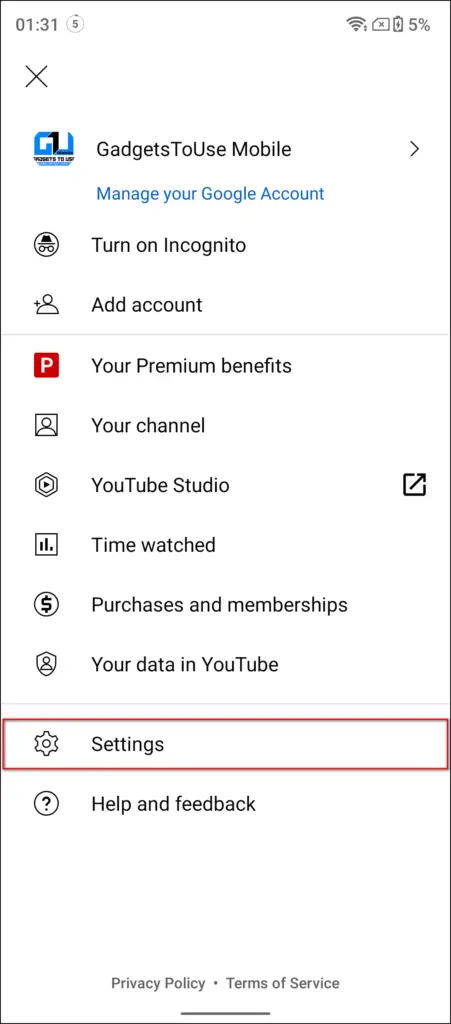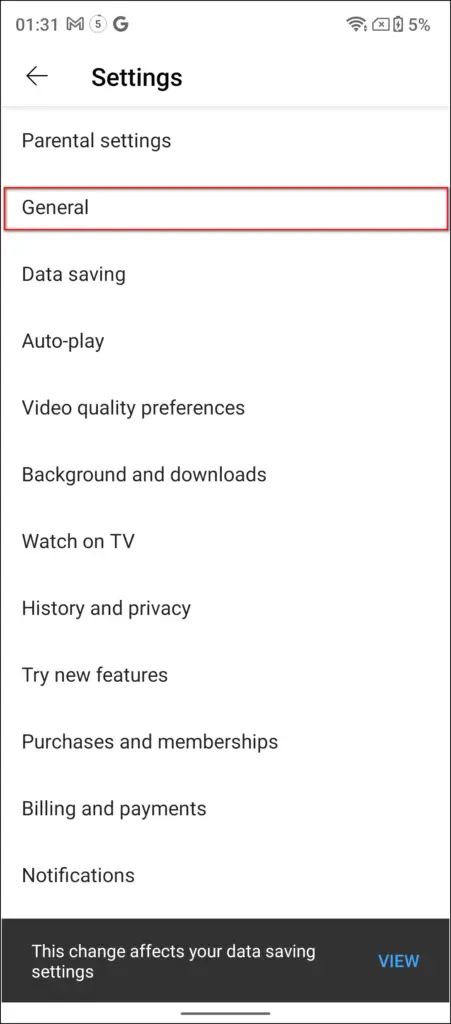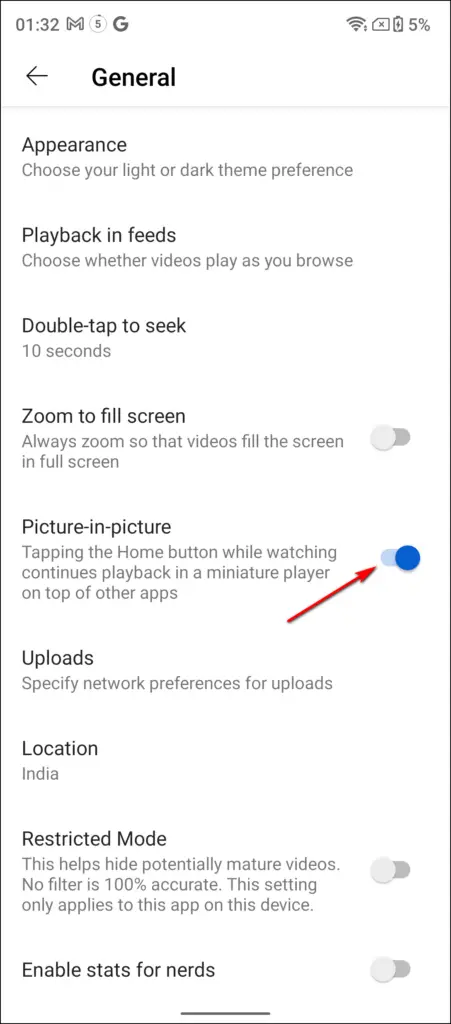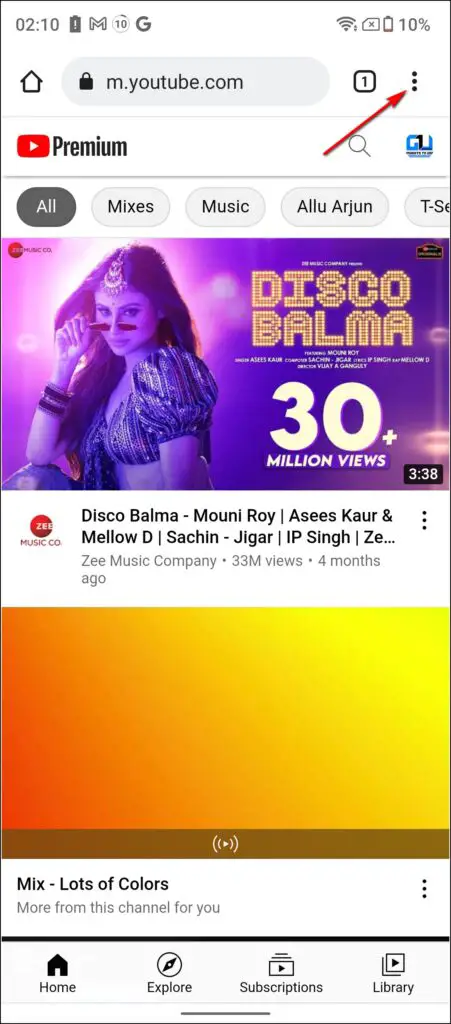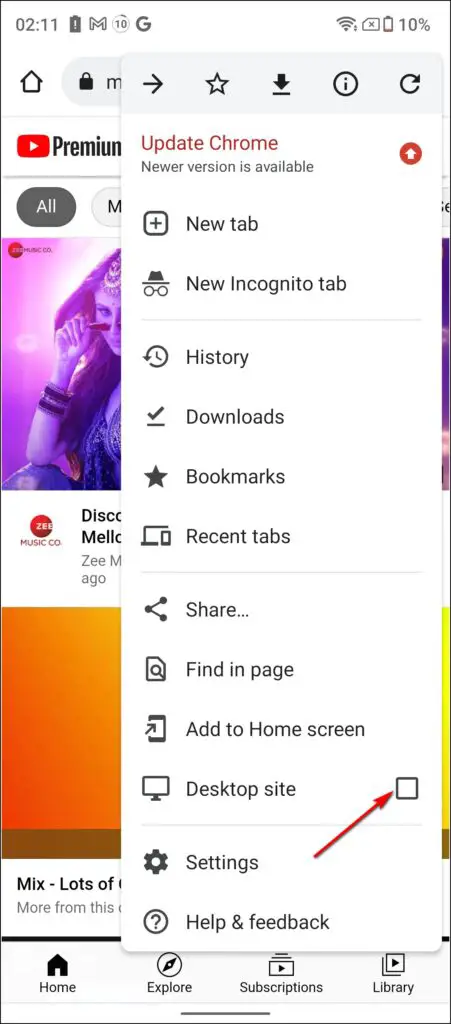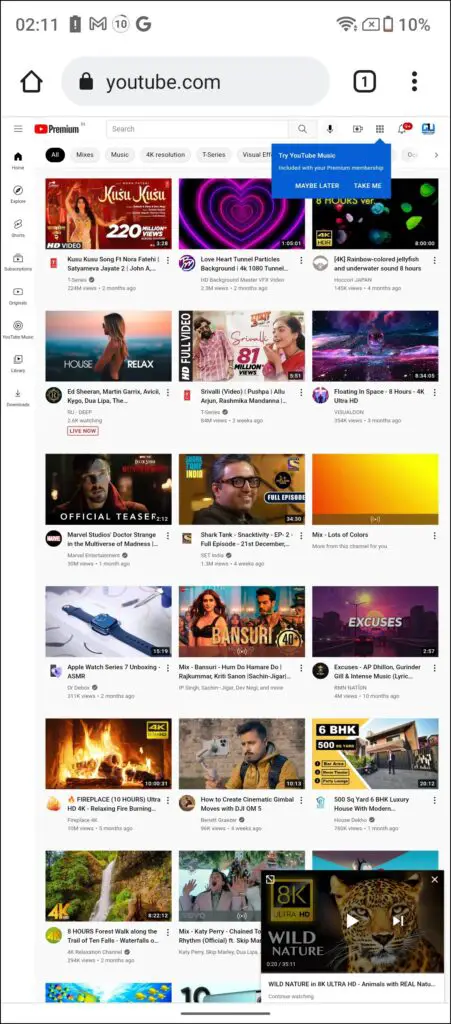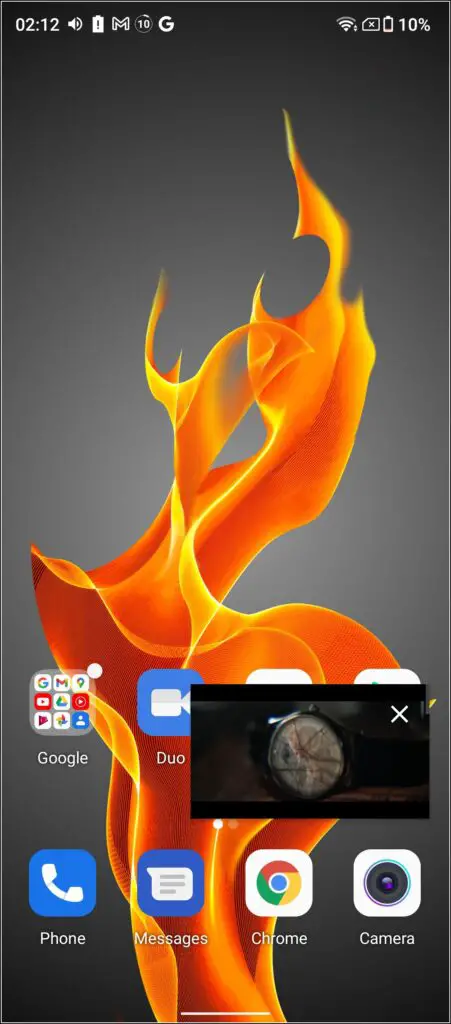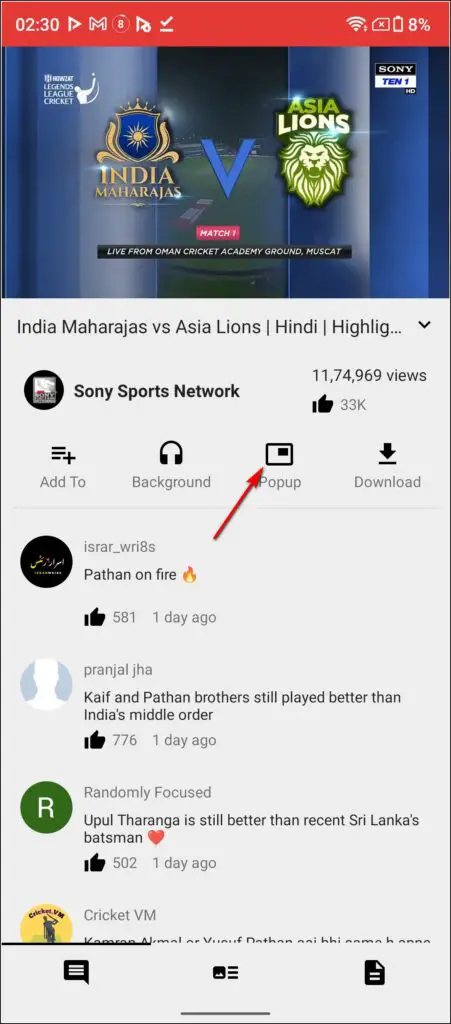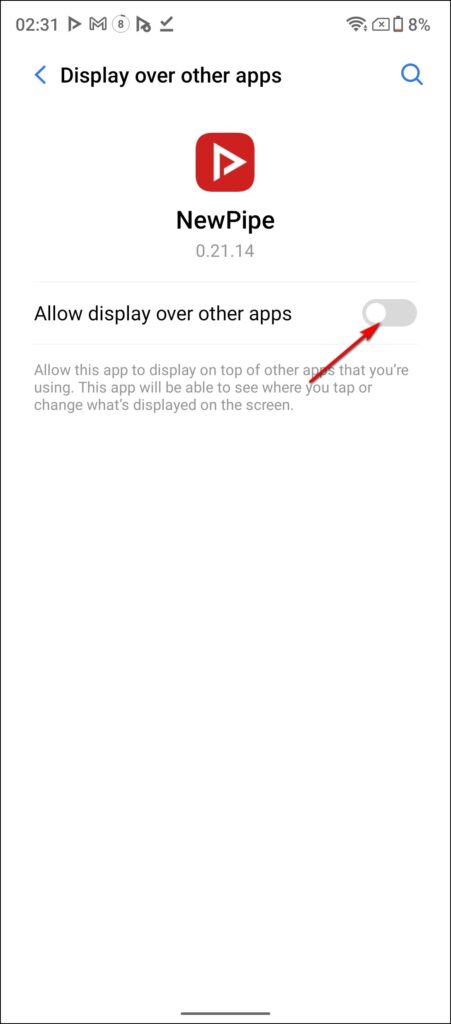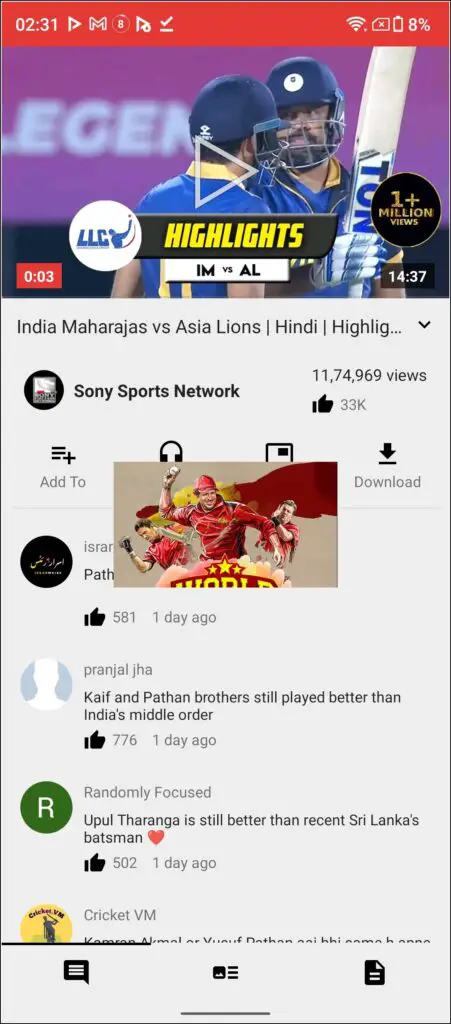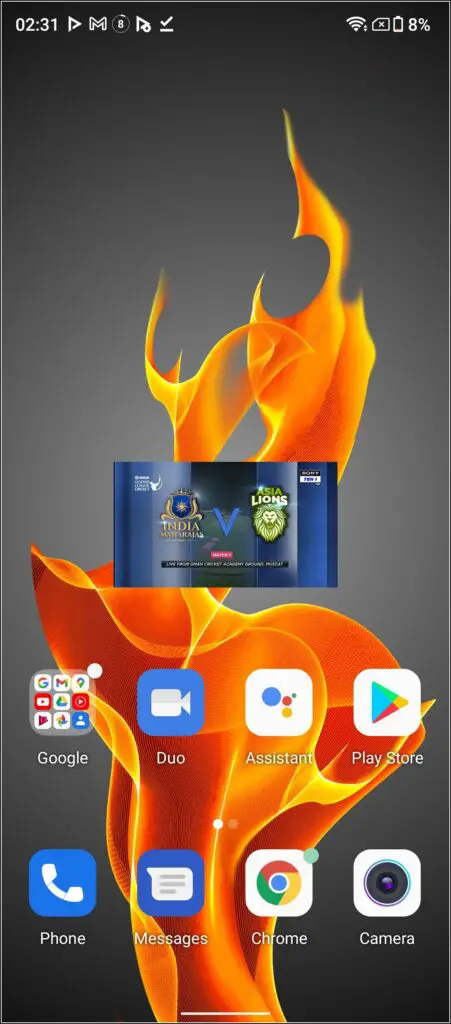Google introduced a new PIP (Picture-in-Picture) mode with Android 8.0 Oreo that allowed users to play YouTube videos in a small pop-up window when they close the app. The PiP mode has been available for the YouTube Android app since then but it is limited only to the US as well as the YouTube Premium subscribers globally. Since not all smartphone users are getting this feature, here we will tell how you can enable YouTube PiP mode on any Android phone.
Also, read | 5 Ways to Enable YouTube PiP on iPhone, iPad
Enable YouTube PiP Mode on Any Phone
The first way to test and use this feature is to purchase a YouTube premium plan. However, if you don’t want to pay for the premium, but still want to make use of this useful premium feature from YouTube, here are also some workarounds for the same!
YouTube Premium
If you’re using Youtube premium then it will be working on your app automatically and if not, you can enable it on your app’s settings.
Follow these steps:
1. Open the YouTube app on your phone.
2. Tap on your profile picture icon on the top right and then select Settings from the menu.
3. Now, tap on General and then on the next page, look for Picture-in-Picture.
4. Scroll down till you see this and then enable the toggle next to it.
That’s it. Now, your videos will play in a small pop-up when you close the app.
Using Google Chrome
You can also use the Google Chrome browser to play your YouTube videos in a mini player ever after you close the app. Here’s how to enable and use YouTube PiP mode on the Google Chrome browser on Android:
1. Open the Google Chrome app on your phone.
2. Now, go to the YouTube website and it will open the mobile website. But for this feature to work, you’ll need the desktop site.
3. Tap on three dots, in the top right corner, and from the menu, select Desktop site.
4. When the desktop site opens, play any video.
5. Now, play the video in full screen and when it opens, minimize the Chrome app or go to the Home screen.
That’s it, the video will keep playing in a small pop-up on your home screen.
Using NewPipe App
There is also an app called NewPipe which enables users to watch YouTube videos in a pop-up window just like the PiP mode. The app is not available on the Google Play Store so you have to download the APK on your smartphone. Let’s see how you can install and use the NewPipe app on your smartphone and get the PIP mode working.
1. Download the NewPipe APK file from here.
2. Install the app like any other APK and open the app.
3. Once you open the app, you will see two tabs – Trending and Subscriptions. Above these tabs are the search bar and the menu button.
4. Use any of the two ways to see a video. The video page will show you different options than the YouTube app including- Background and Popup.
5. The background button will play the audio from the video and keep it playing even if you minimize the app.
6. While the Popup button will start the video in a small pop-up window. Tap on it and then the app will ask you to allow permission for “display over other apps”.
7. When you enable this, the app will start playing a small pop-up of the video.
That’s it. You can then minimize the app or go to the Home screen and the pop-up will keep playing the video.
Using YouTube Vanced App
YouTube Vanced app is another way to use this feature on any Android phone. This is another YouTube modded version app that not only offers PiP mode but also offers adblocking without installing any adblocker and all.
The app directly supports the PiP mode so all you need to do is just download the YouTube Vanced APK from here, install it. You’ll also need to install an additional MicroG app to log in with your Google account on Vanced.
After that, open it and play any video, and then just minimize the app, and your video will keep playing.
These were the ways to enable and use YouTube PiP mode on any Android phone. Tell us in the comments if you could use this on your phone. For more such tips and tricks, stay tuned!
You can also follow us for instant tech news at Google News or for tips and tricks, smartphones & gadgets reviews, join GadgetsToUse Telegram Group or for the latest review videos subscribe GadgetsToUse Youtube Channel.