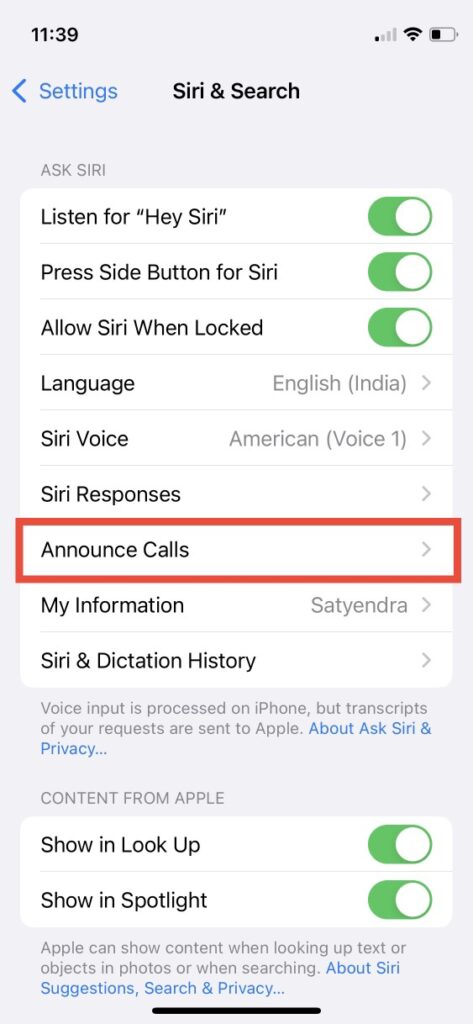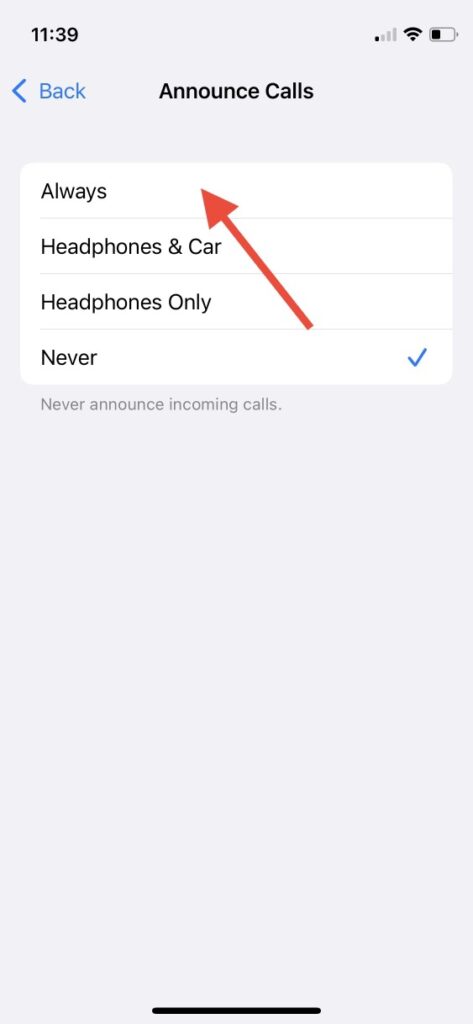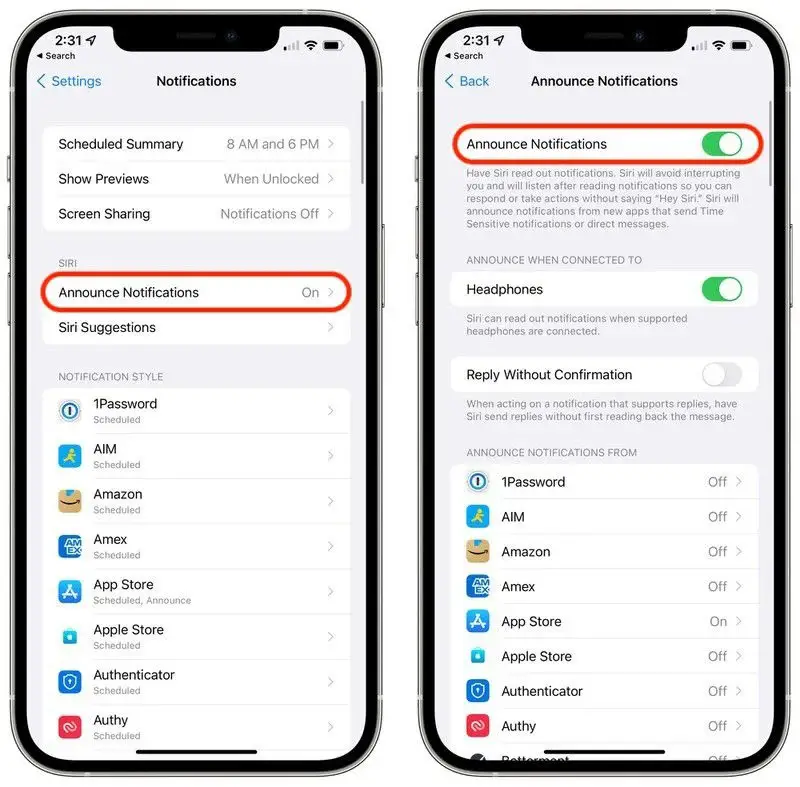Siri already had the ability to read your messages and announce your calls but with iOS 15, Apple has expanded its ability to read notifications from other apps as well including third-party apps. So now when you’re driving and need to reply to someone on WhatsApp, just ask Siri to do the same. In this article, I’ll tell you how to make Siri read all your notifications on your iPhone.
Also, read | Easy Steps to Change Siri Language and Voice on Your iPhone
Make Siri Read All Your Notifications on iPhone
Siri can announce your notifications and calls when you’re wearing certain Airpods and Beats headphones. Here’s how to enable this feature on your iPhone running iOS 15-
1. Go to the “Settings” app on your iPhone.
2. Scroll down to “Siri & Search” and tap on it.
3. Here scroll down to the section where you see “Announce Calls” and “Announce Notifications”.
4. Now, tap on Announce Calls, and just like in iOS 14, you can choose to use this feature Always, Headphones & Car, Headphones only, or Never.
Select your preference and then go back.
5. Now, tap on “Announce Notifications” and on the next page turn the toggle on next to it.
6. You can use make Siri to announce all notifications via these options- Headphones, CarPlay, or both. Again, choose your preference and turn the toggle on.
7. After that you can select the apps whose notifications you want to be announced by Siri. Just enable the toggle next to the app.
This is how you can enable Announce messages and calls features. Alternatively, these features can also be abled via Settings->Notifications and Announce Notifications.
How to reply to messages
If you want Siri to reply to your messages:
1. When Siri reads your message and then it waits for your reply.
2. You can then tell Siri your message. For example, “Reply ‘I’m on my way”.
3. Once you stop talking, Siri will read your message back and ask that if you want to send it. Just say yes and Siri will send it.
You can also use the “Reply Without Confirmation” feature in which Siri can send replies without reading the messages first.
Also, if you want to stop Siri from reading your Notifications, you can do so by just disabling the toggle for Annoucne Notifications.
For more such iOS 15 tips and tricks, stay tuned!
You can also follow us for instant tech news at Google News or for tips and tricks, smartphones & gadgets reviews, join GadgetsToUse Telegram Group, or for the latest review videos subscribe GadgetsToUse Youtube Channel.