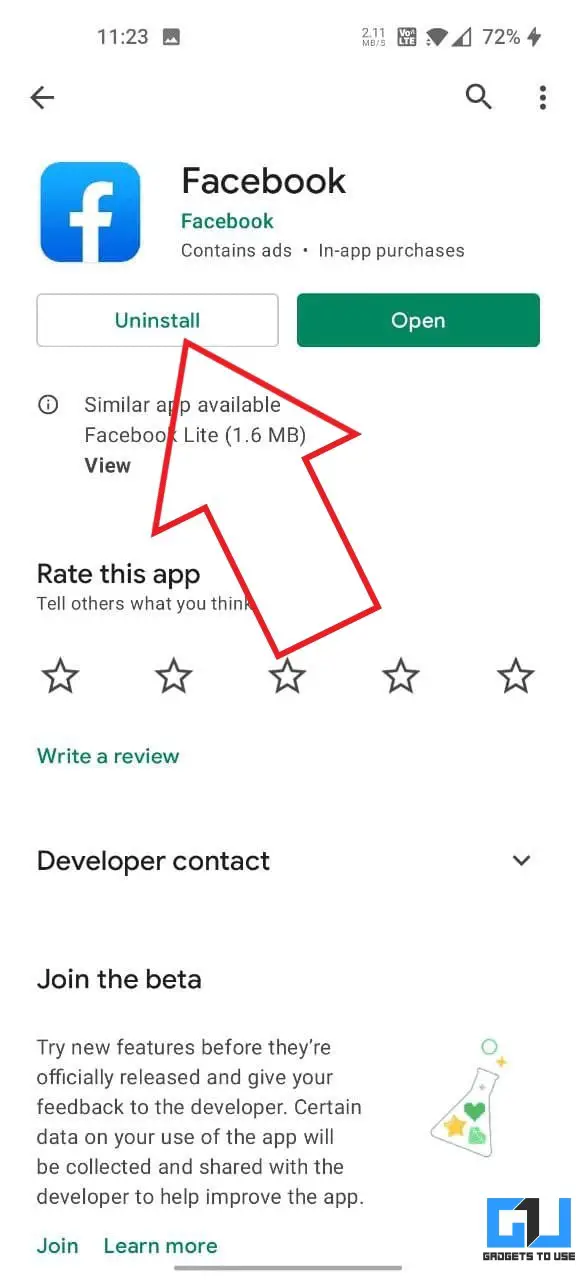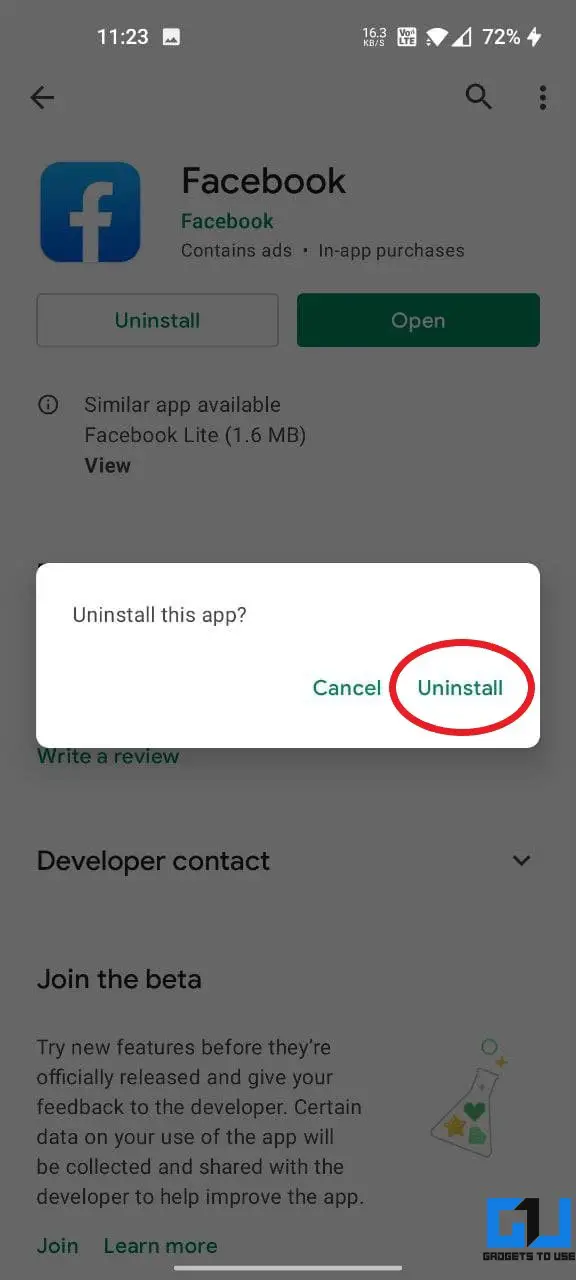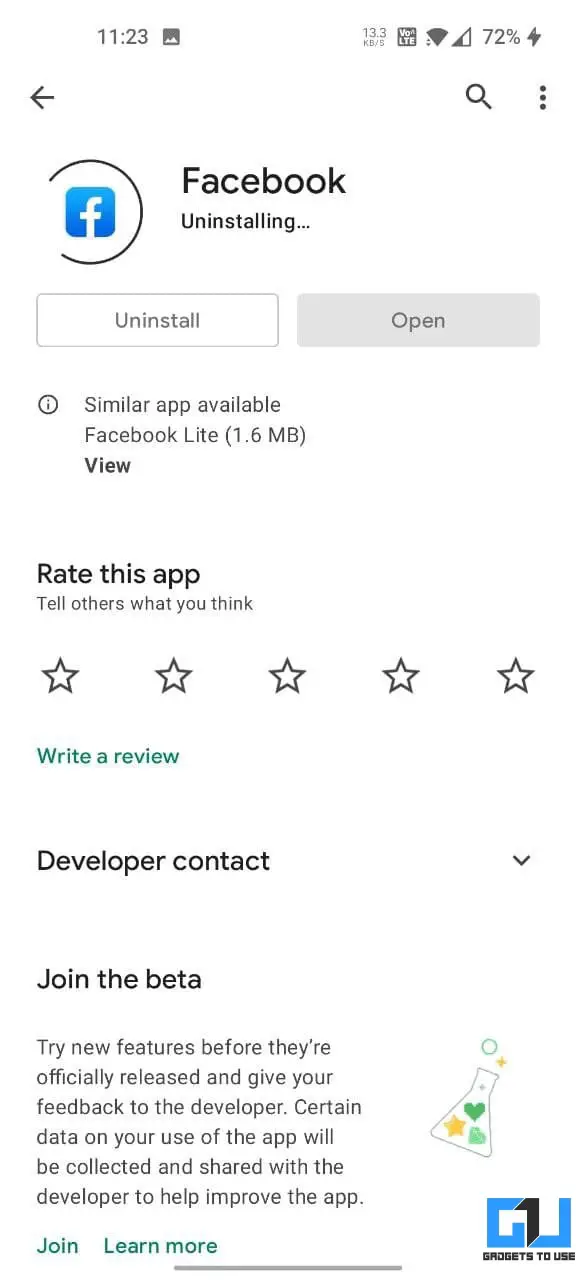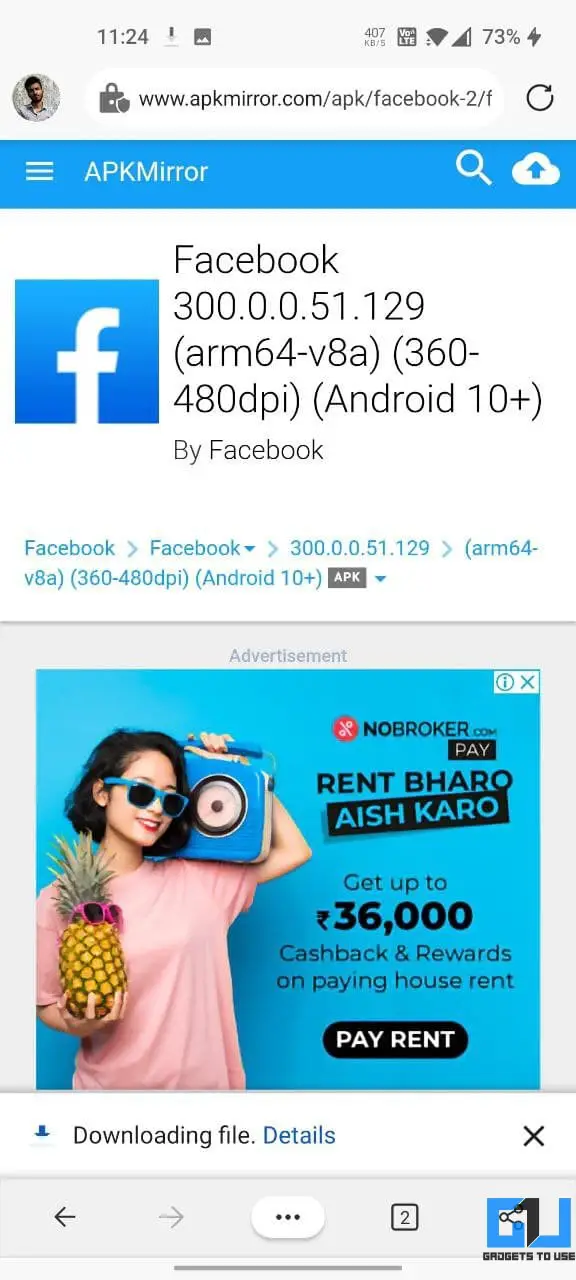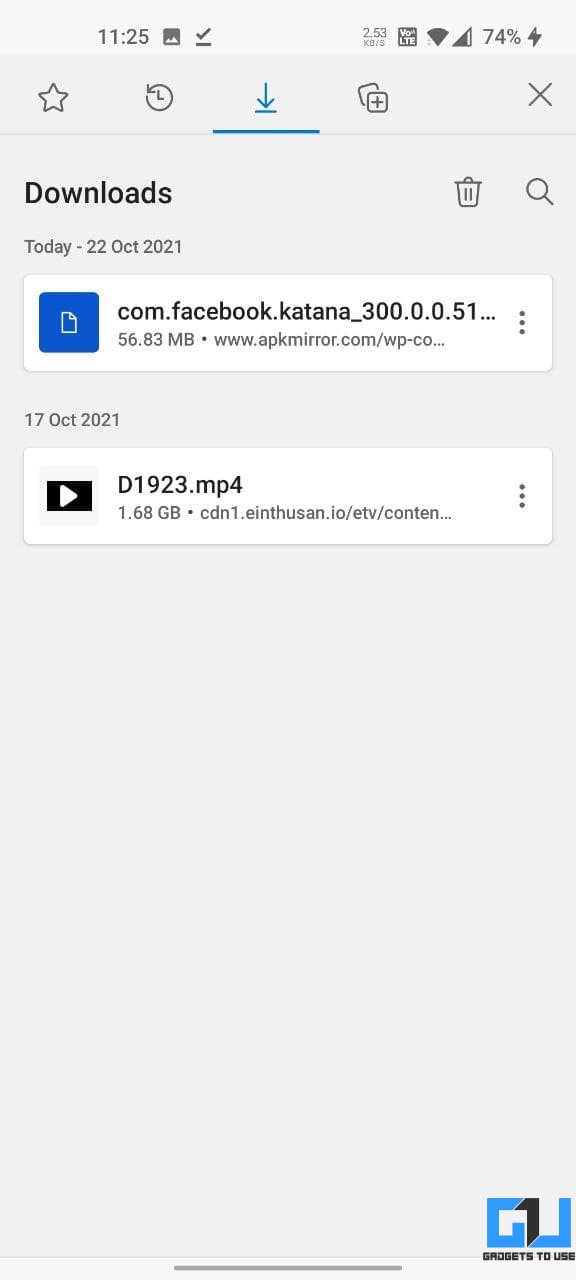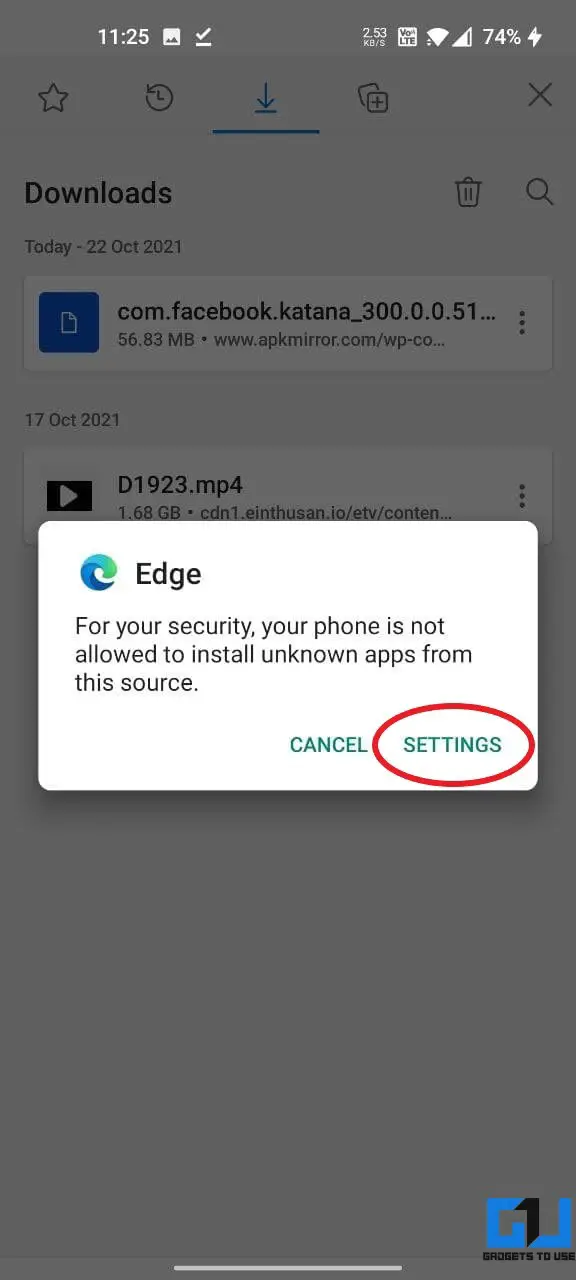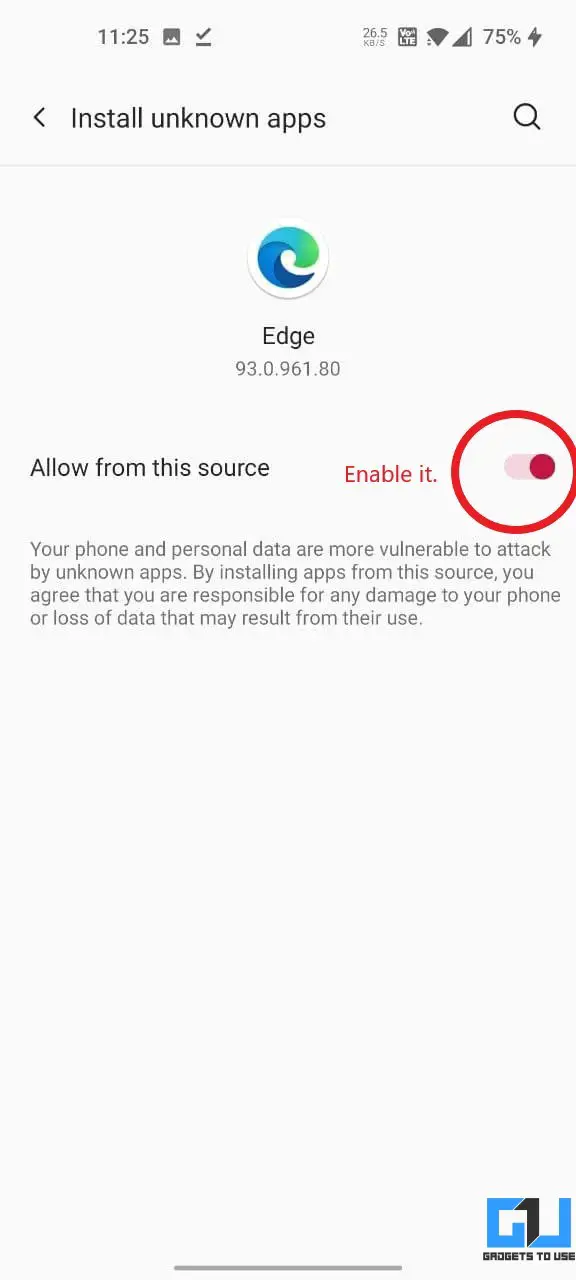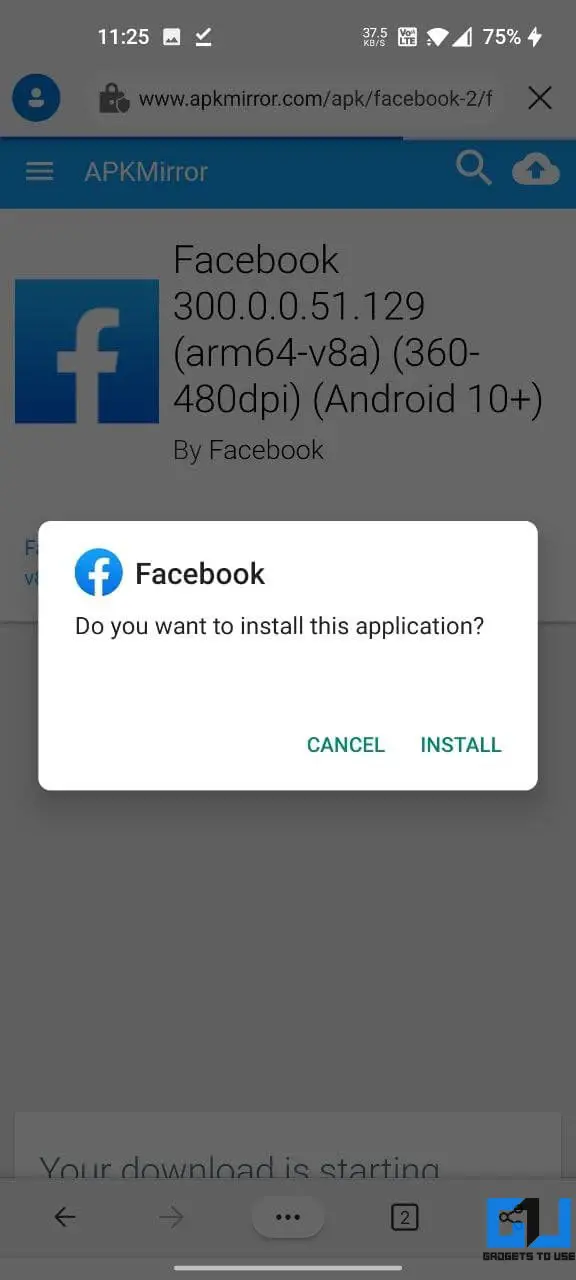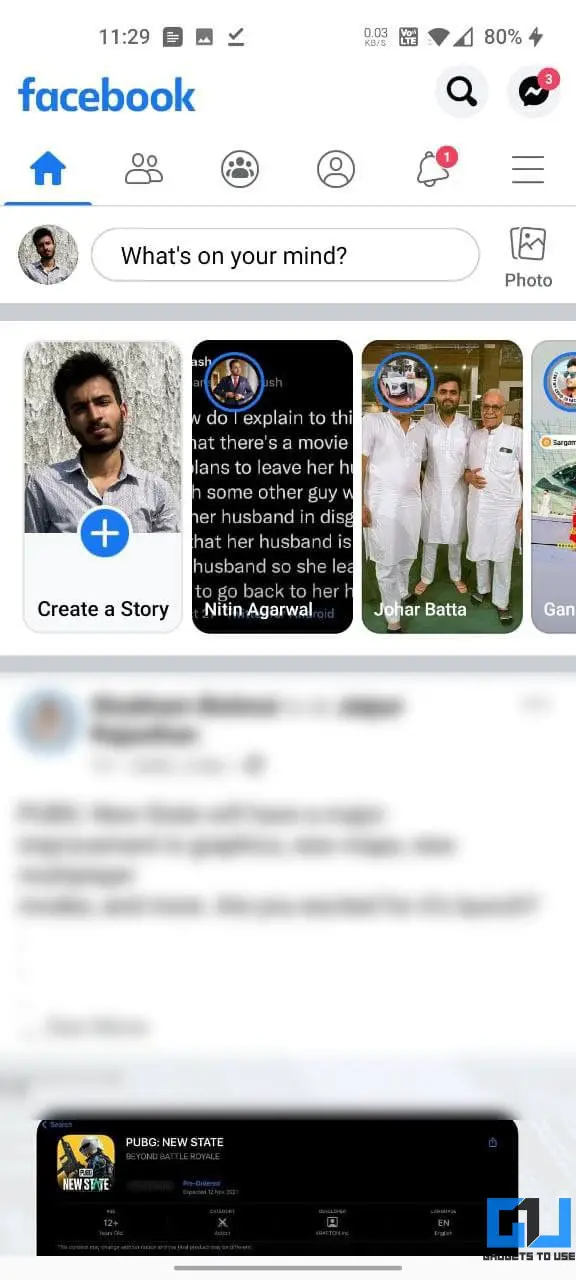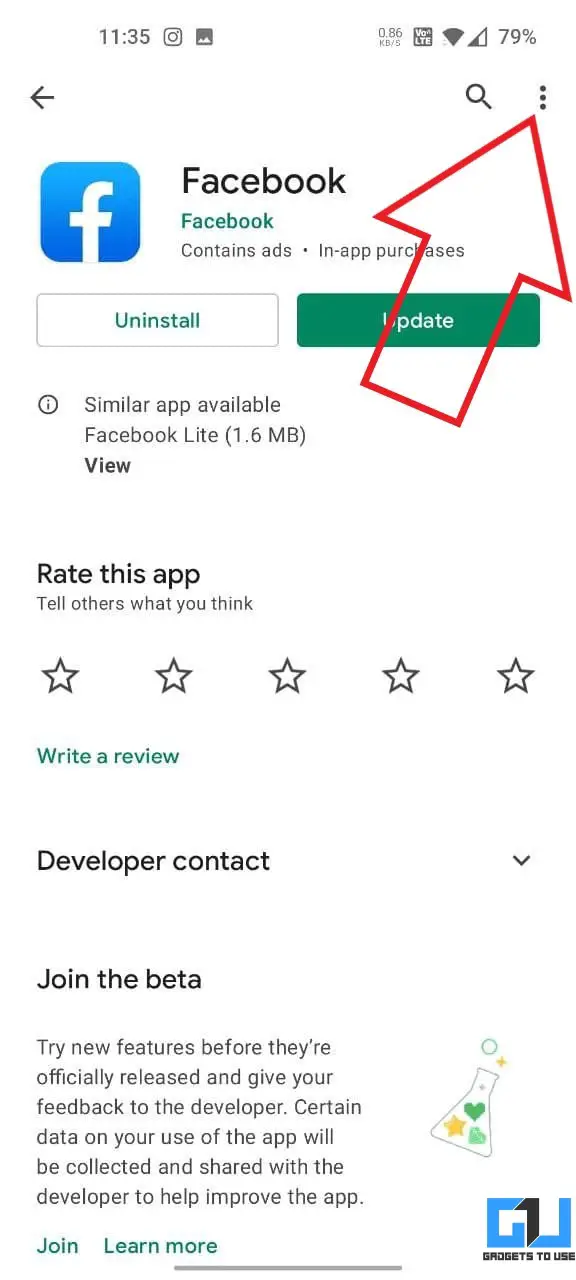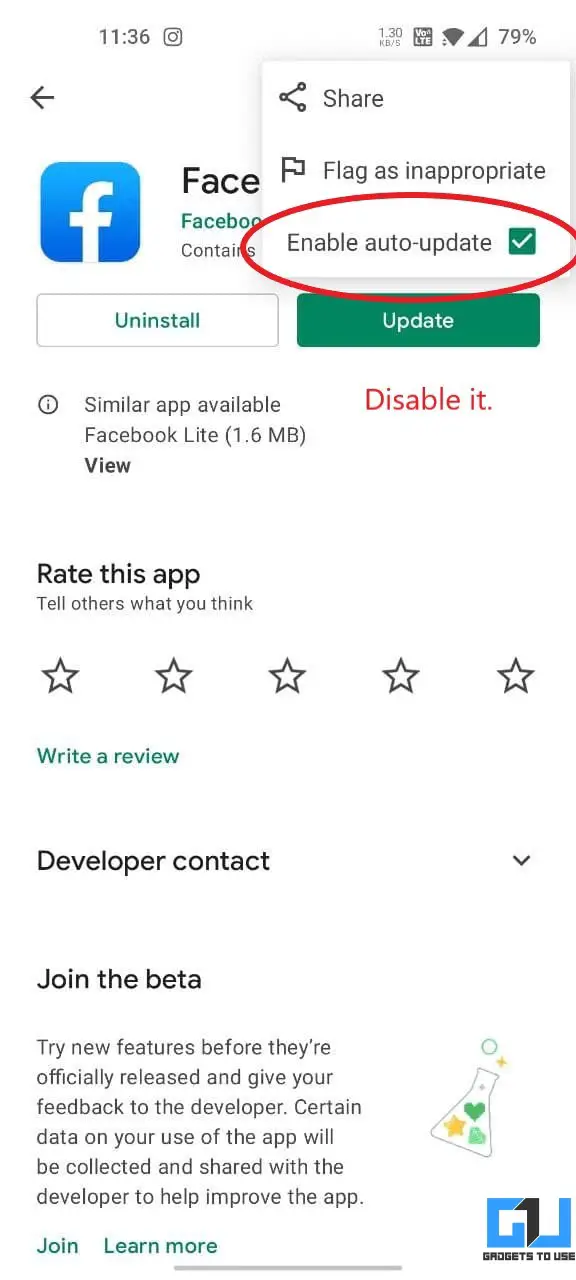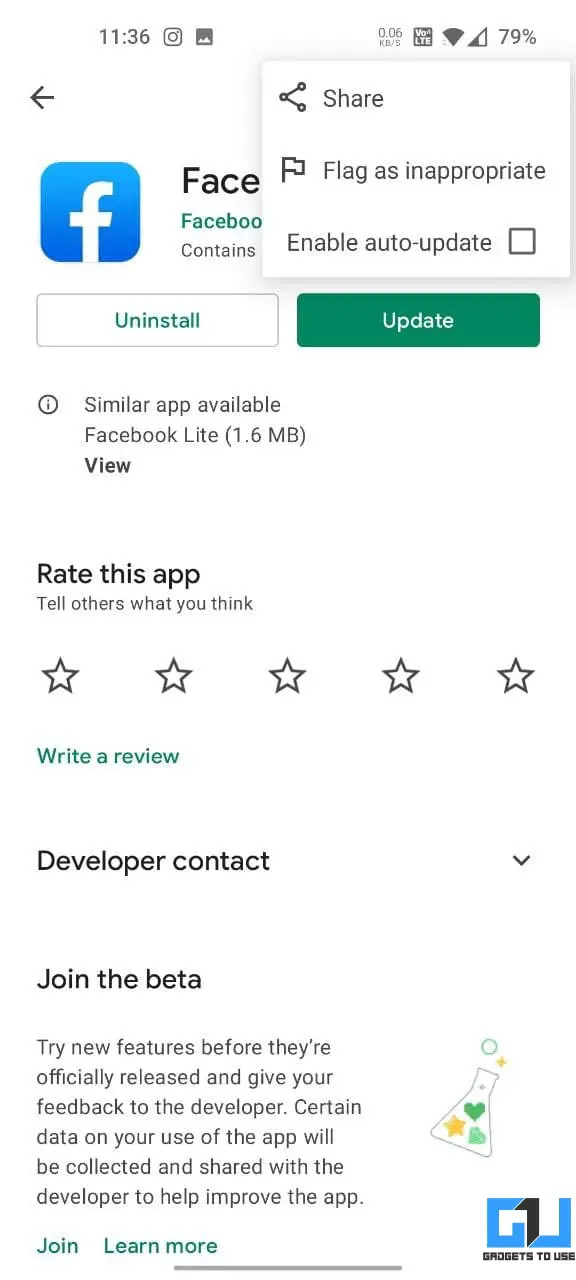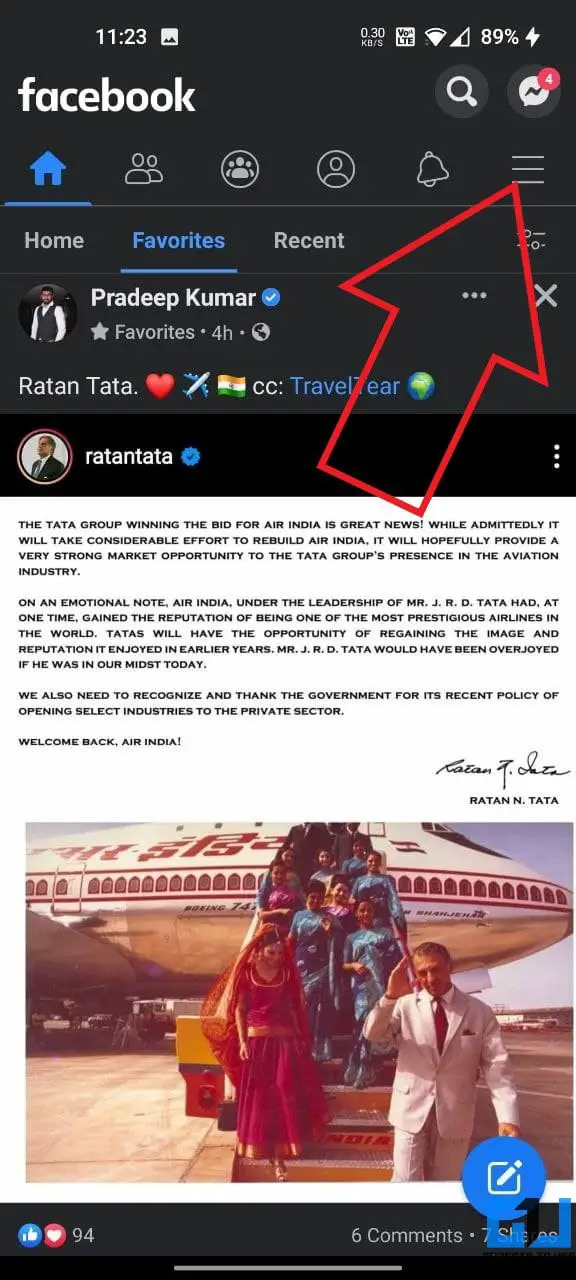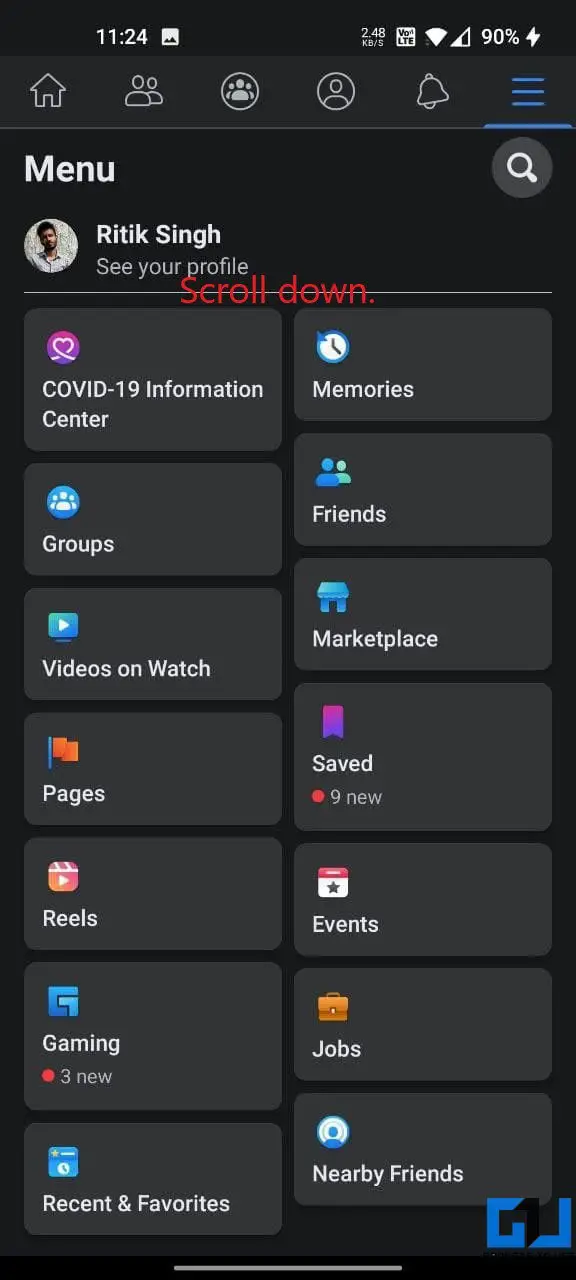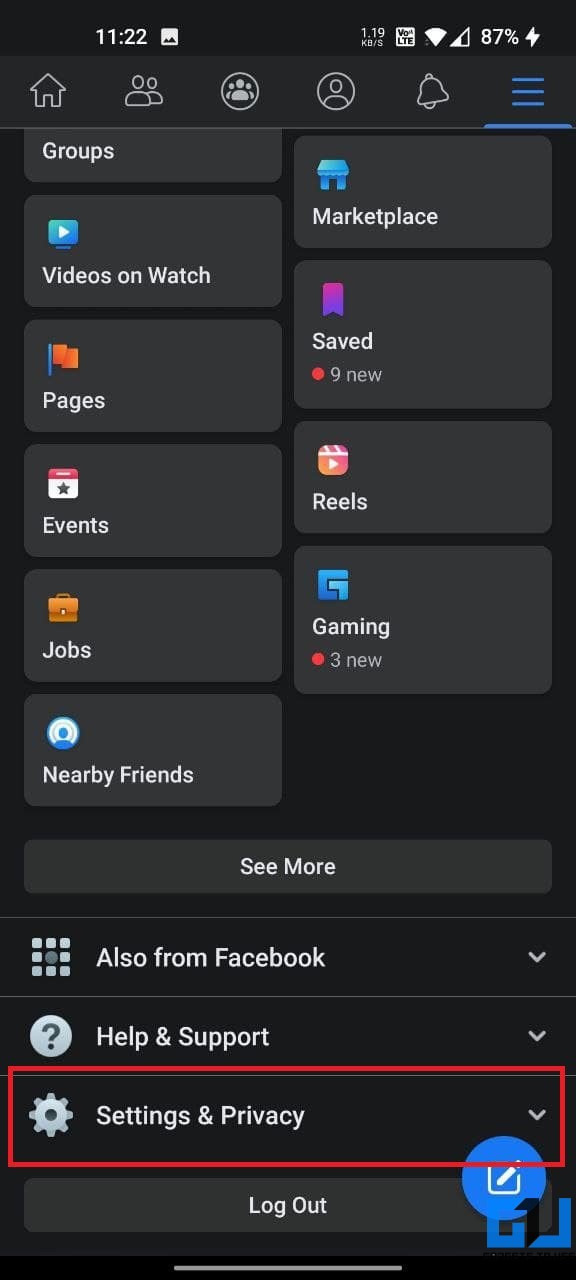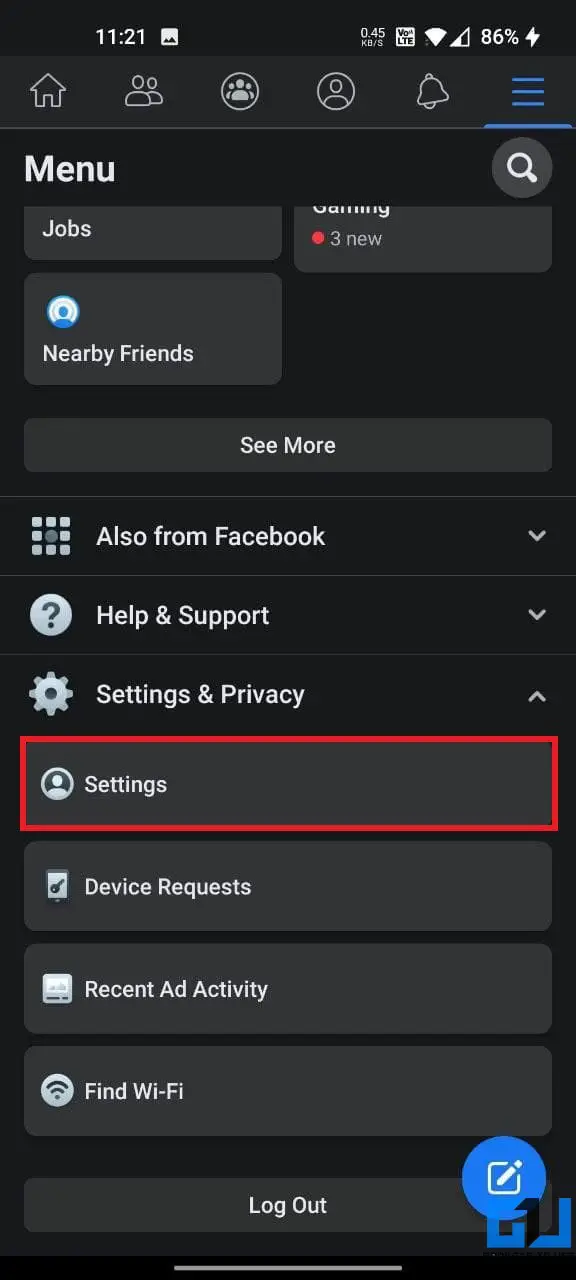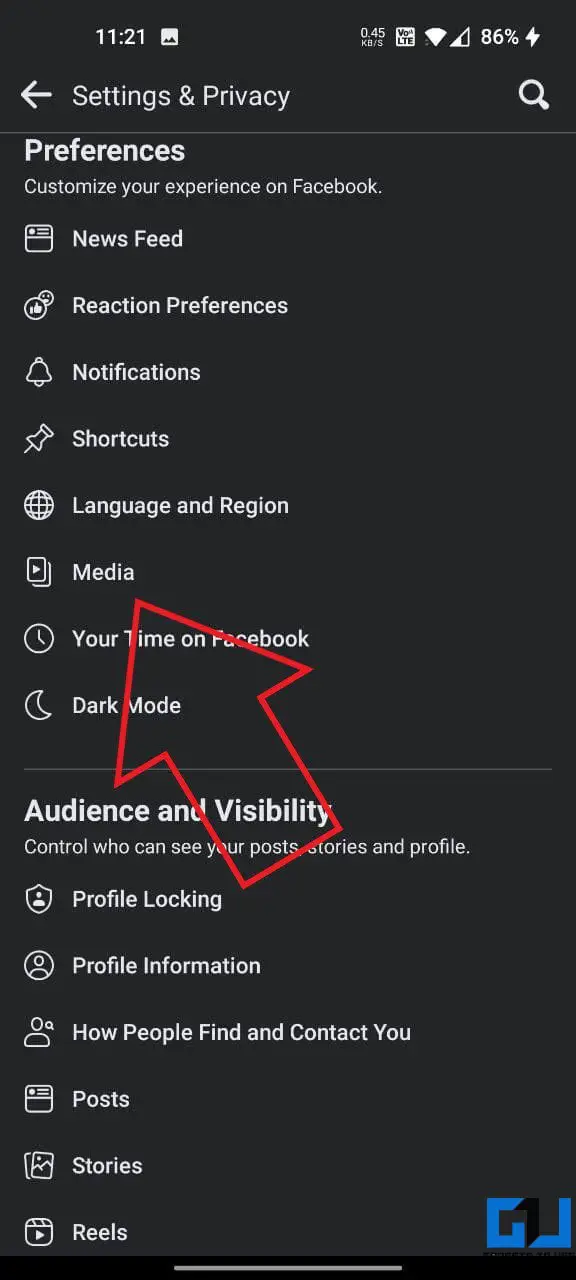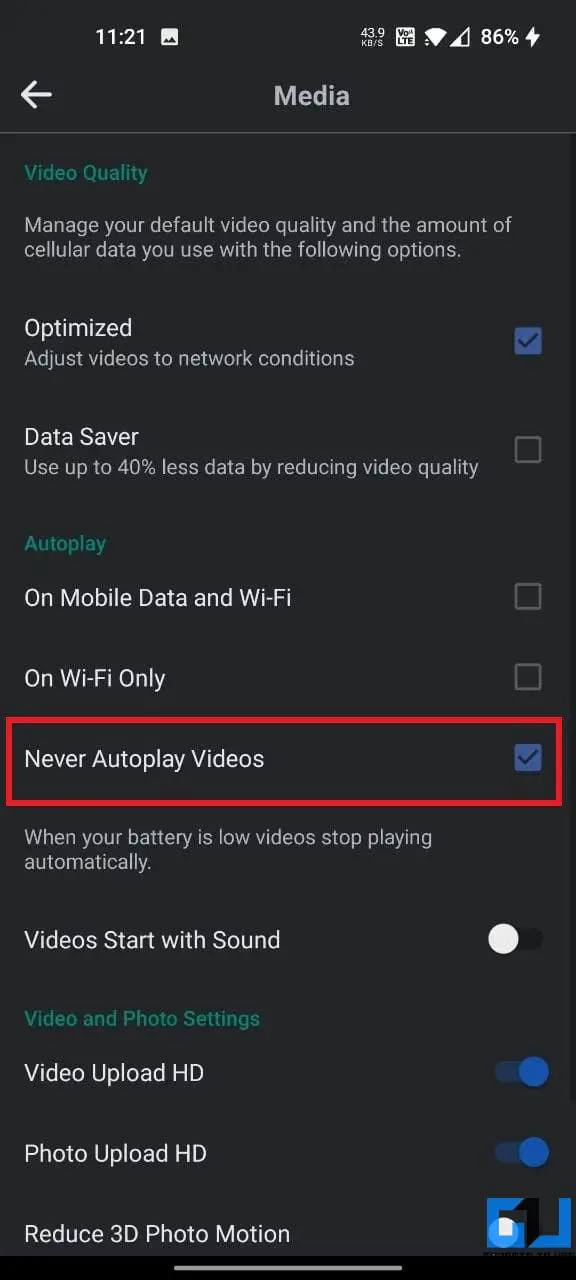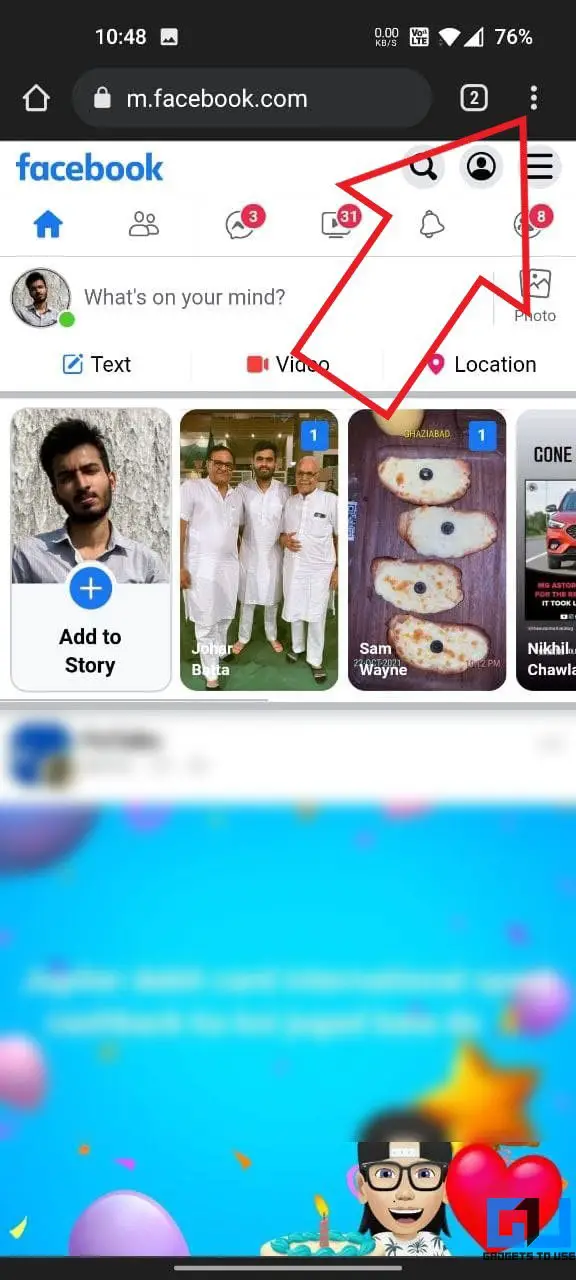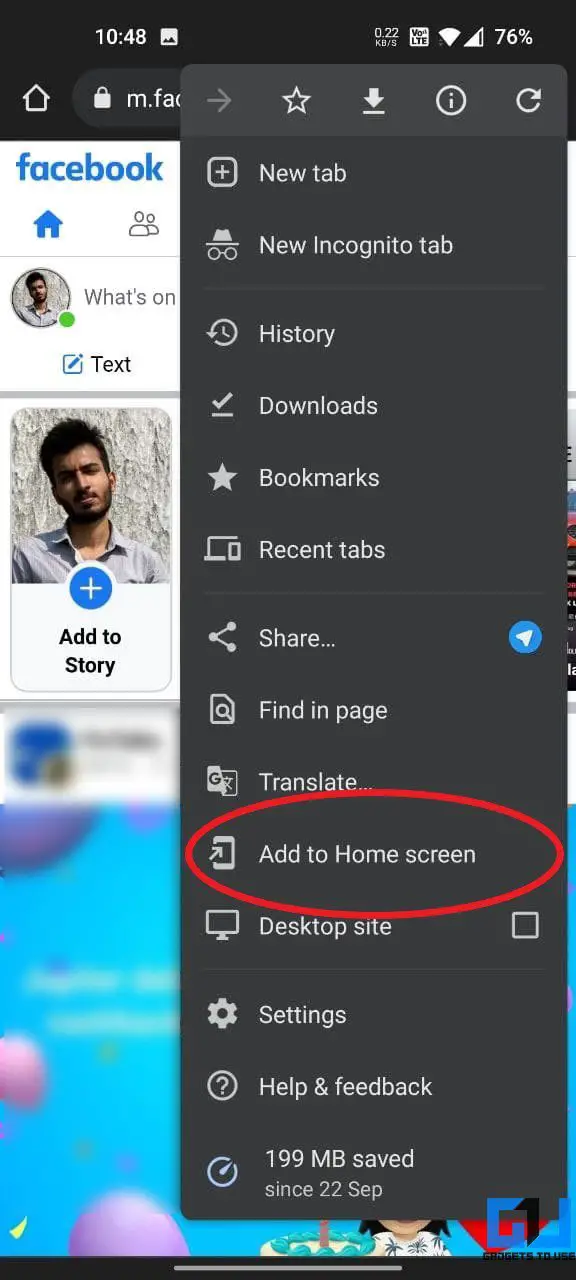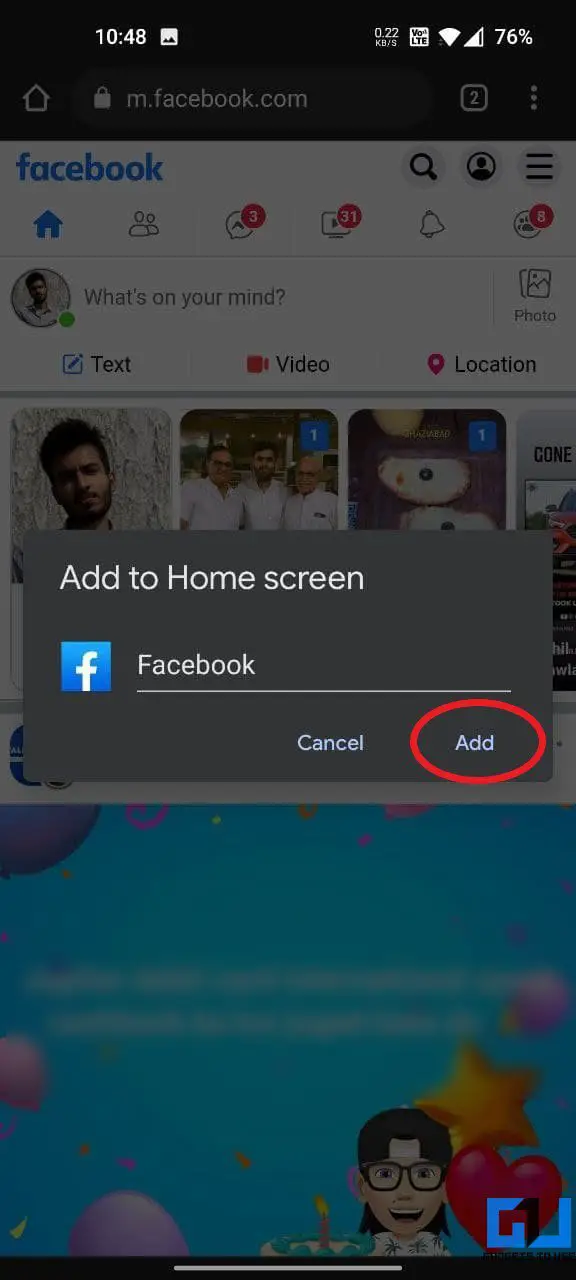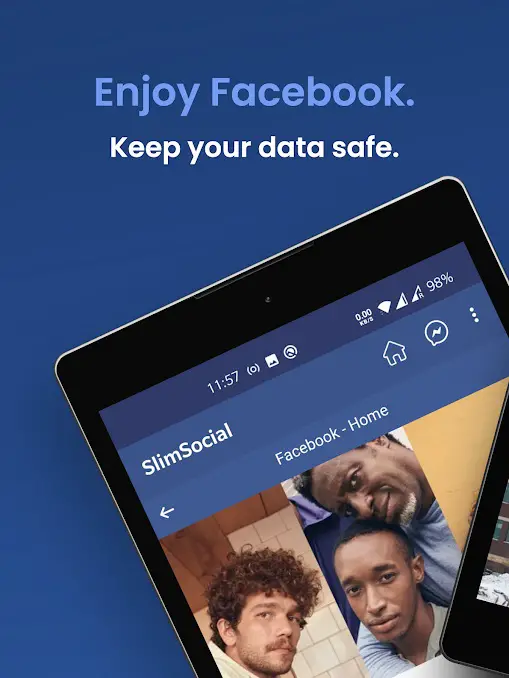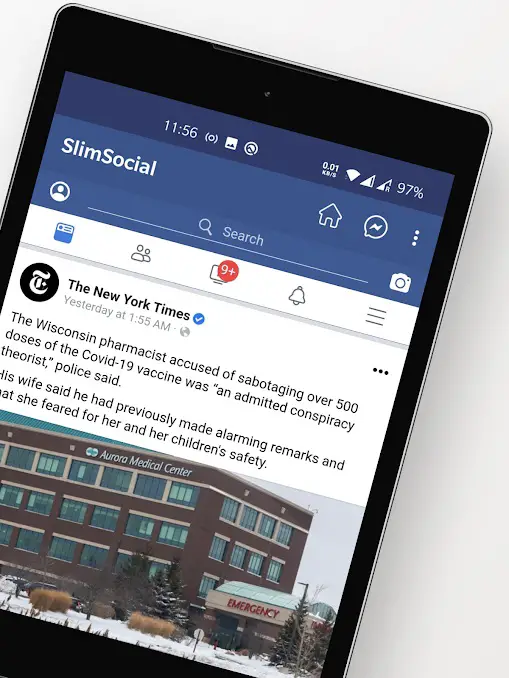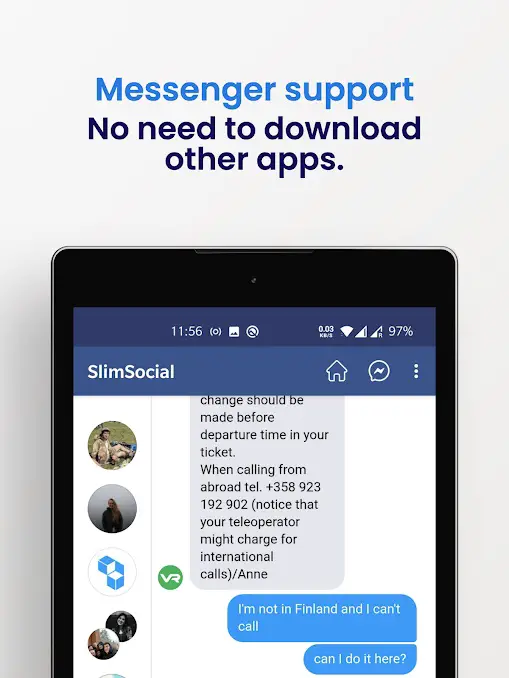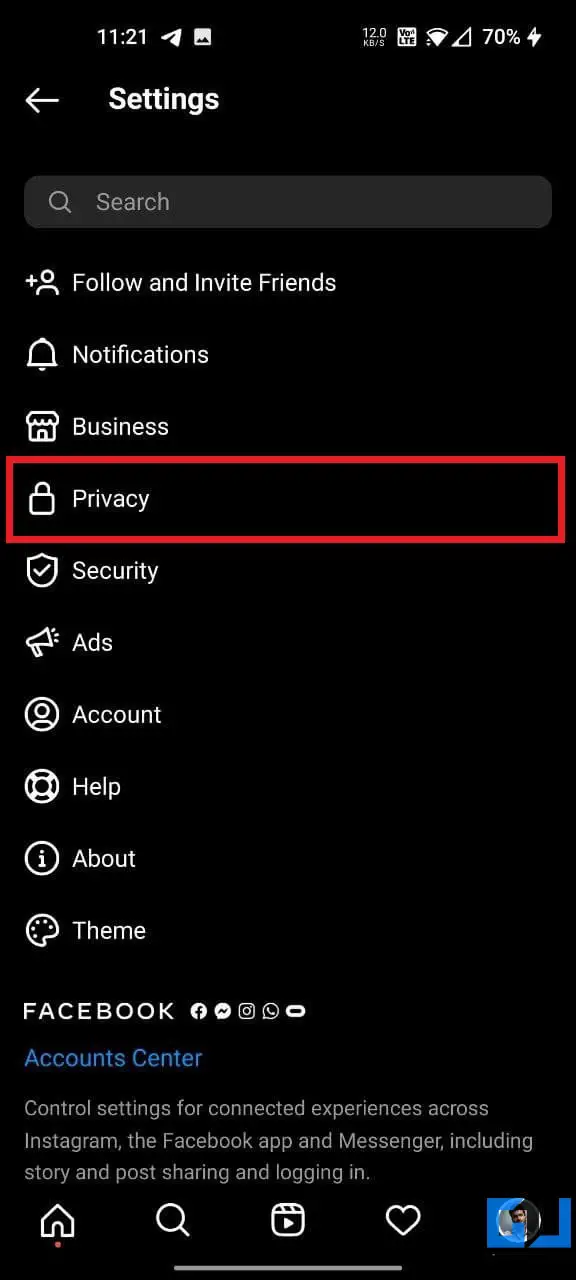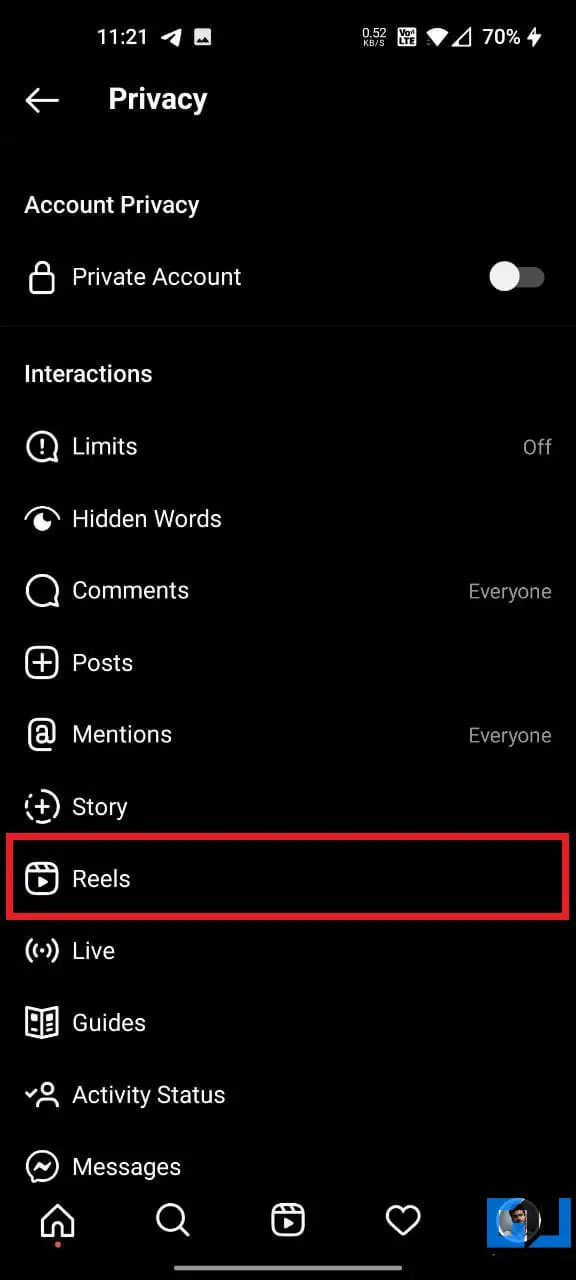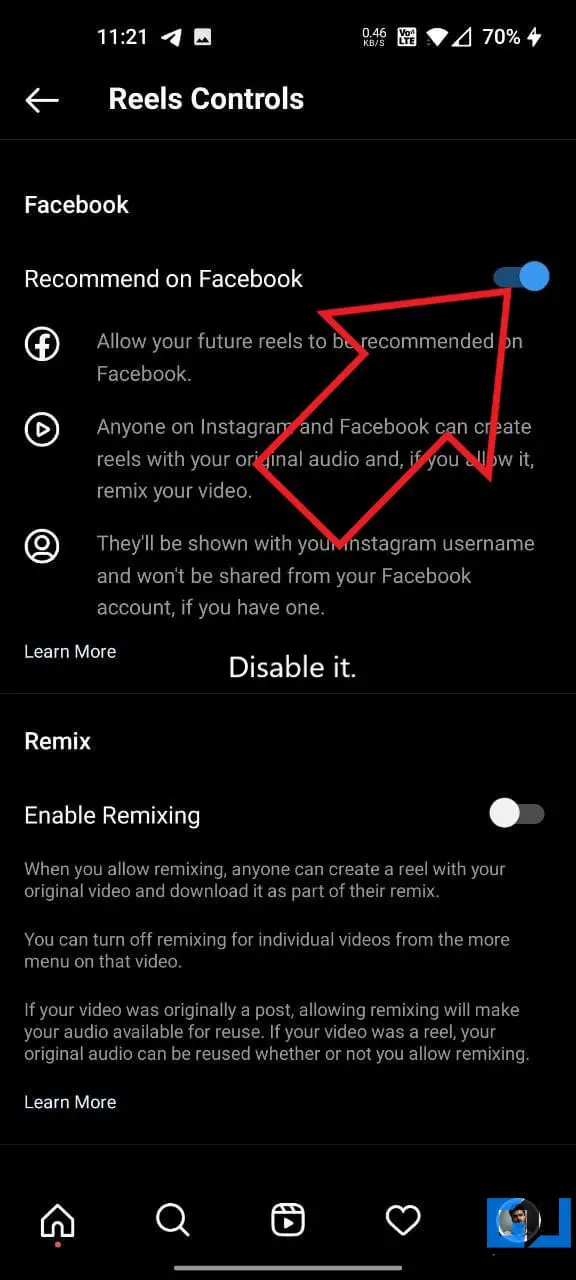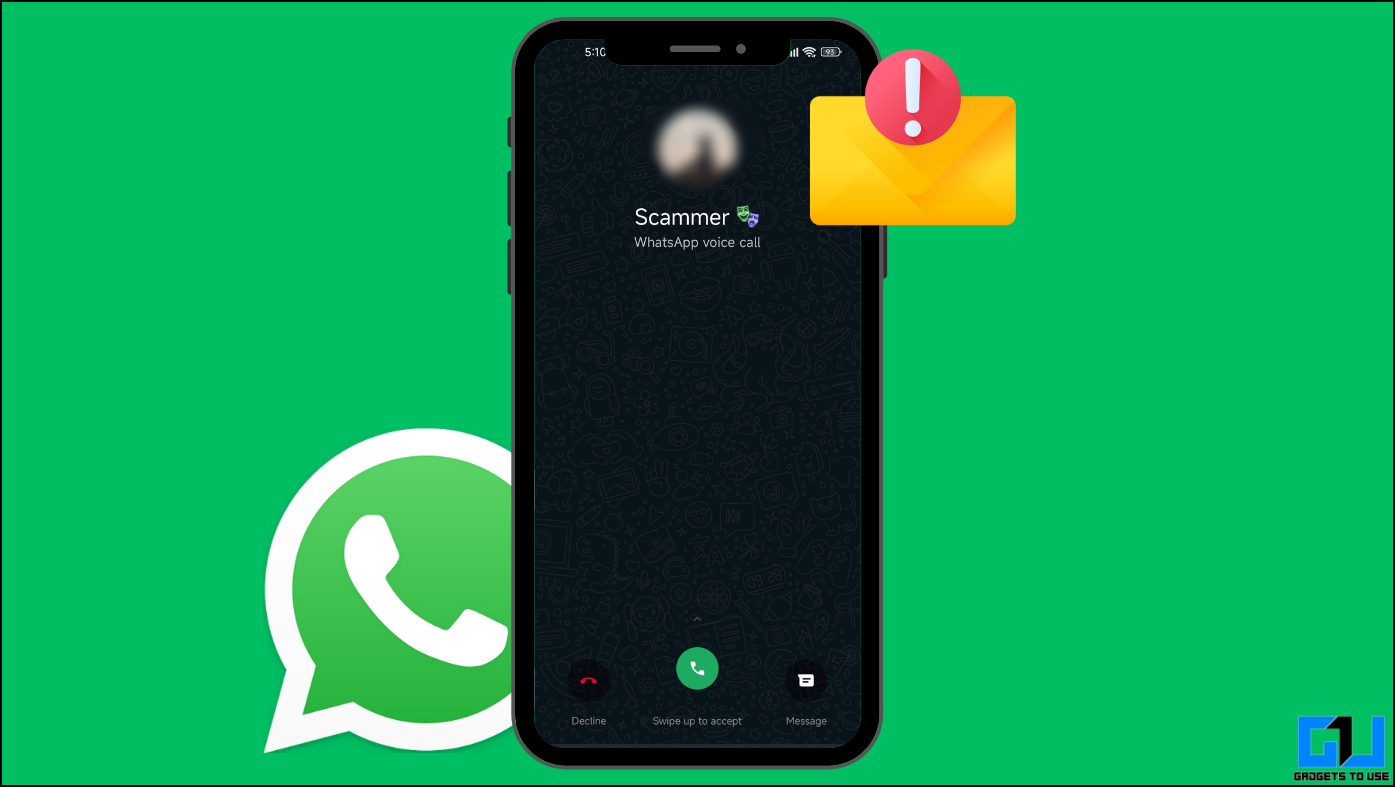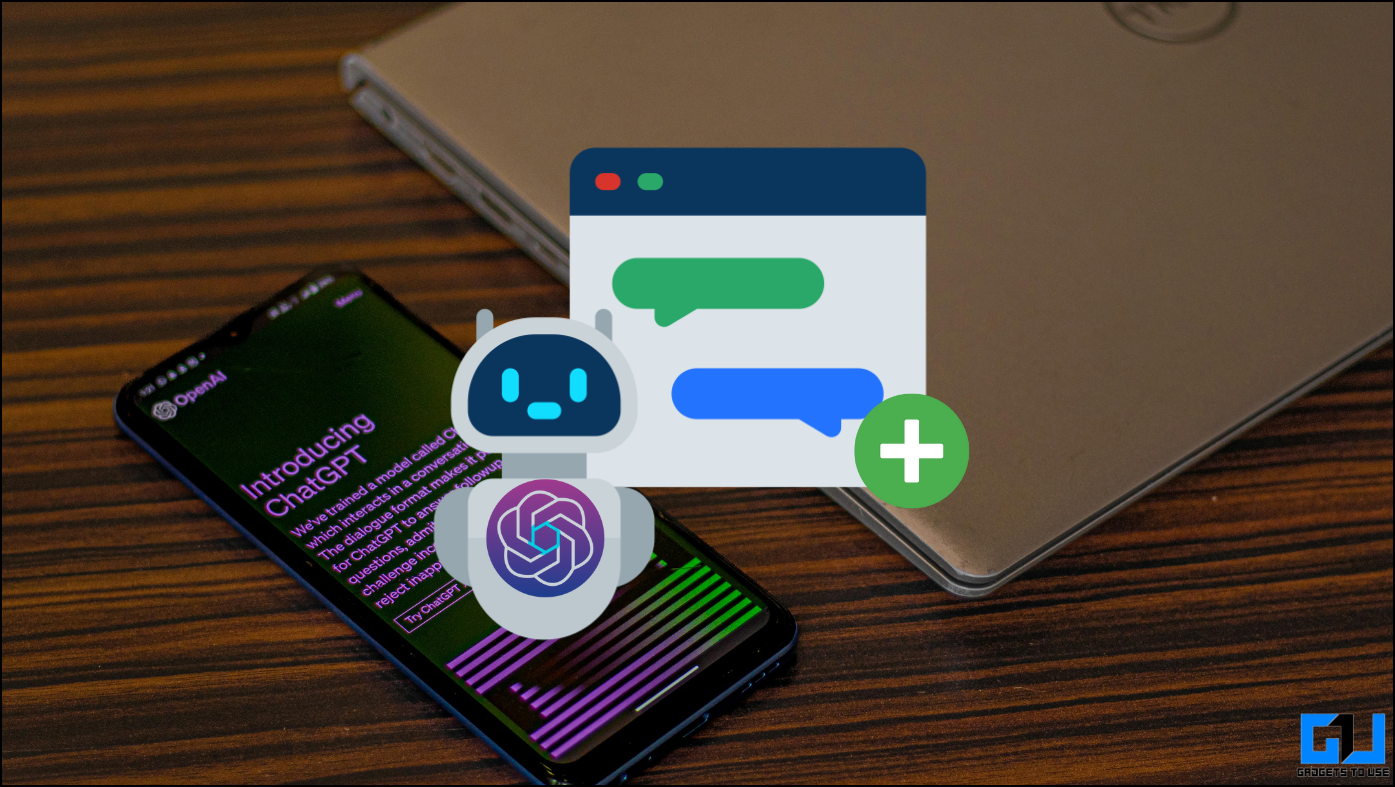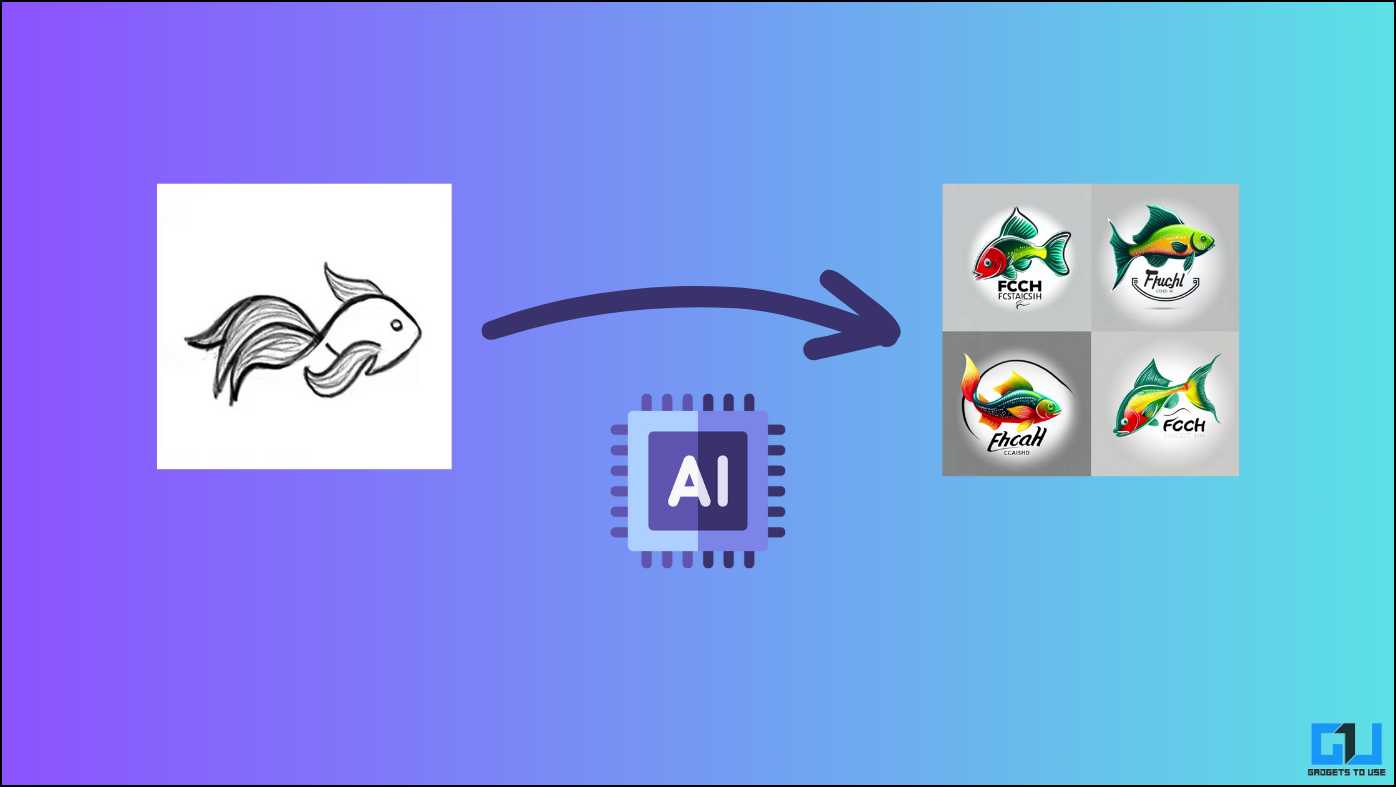Facebook app has now got cluttered with reels, aka short videos, which start playing in the feed now and then. Facebook does offer an option to hide reels, but they re-appear the next time you open the app. Thankfully, we have some simple solutions to block short videos from the platform. In this article, let’s look at four easy ways to remove or disable reels and short videos in the Facebook app.
Related | [Working] 4 Ways to Read Facebook Messages Without Being Seen
Remove or Disable Reels & Short Videos in Facebook App
Since the Tiktok ban, several social media platforms like Instagram, Facebook, and YouTube have been cluttered with the short videos feature. Currently, the Facebook app shows short videos uploaded on Facebook and the reels posted on Instagram.
While many people like these short videos for entertainment, those who use Facebook primarily for networking may find it very annoying. Moreover, these videos usually have vulgar or inappropriate content that you may not want to appear on your feed.
Unfortunately, Facebook currently does not offer a dedicated option to disable short videos. There is a “hide” button in the three-dot menu, but it’s quite useless. Nonetheless, it’s still possible to get rid of reels on Facebook’s Android app with the methods below. Read on.
1. Use Old Facebook App
The easiest way to disable Facebook short videos is to use an older Facebook version that does not support the feature. By doing so, you may lose out on some new features or changes, but it’s worth it for people who cannot tolerate the annoying videos.
Step 1- Uninstall the Current Facebook App
- Open Google Play Store on your phone.
- Search for Facebook. Click on it.
- Tap Uninstall and confirm again to remove it.
OR
- Tap and hold the Facebook app icon.
- Click on Uninstall.
- Click on OK to remove the app.
OR
- Open the Settings on your Android phone.
- Navigate to Apps & Notifications > Show all apps.
- Search for Facebook and tap on it.
- Tap Uninstall and remove the app.
The Facebook app comes preinstalled on some devices. In that case, you’ll have to disable the app in settings.
Step 2- Install Old Facebook App On Your Phone
- Visit this link in your browser.
- Download the old Facebook version 300.0.0.51.129.
- Alternatively, you can download version 258.0.0.34.119.
- Tap the APK and install it like any other app.
If you’re installing an APK, i.e., sideloading an app for the first time, it may prevent you from doing so, citing security reasons. Simply tap Settings and allow the browser to install the app from unknown sources.
Step 3- Turn Off Auto-Updates for Facebook App
- Open Google Play Store on your phone.
- Search for Facebook and click on it.
- Here, tap the three-dot menu at the top-right corner.
- Please uncheck the box for Enable auto-update to disable it.
2. Turn Off Autoplay for Reels or Short Videos
If you’re fine with Facebook short videos appearing in your feed but don’t want them to play automatically, simply turn off autoplay for videos in the app settings. It can be done as follows:
- Open the Facebook app on your Android phone.
- Click the hamburger menu at the top right.
- Click on Settings & Privacy > Settings.
- Scroll down and click on Media.
- Under Autoplay, enable Never Autoplay Videos.
Here’s more on how to stop autoplay on Facebook, Twitter, Instagram, YouTube, and Chrome.
3. Use Facebook in Browser
The other option is to use Facebook in your browser. Short videos and other extras like audio and video rooms are not available on the Facebook mobile site.
If you want a clean and clutter-free Facebook experience, you can switch to the web version and create a quick home screen shortcut, as shown below.
- Open Google Chrome on your phone.
- Visit m.facebook.com and log in with your account if not already.
- Tap the three-dot menu at the top right corner.
- Click on Add to Home Screen.
4. Use Third-Party Facebook Apps
If using Facebook in the browser feels slow or sluggish, you can try your hands on the Facebook clients. There are several third-party Facebook apps in the market that offer extra features and customization options.
Since most of these apps are web-wrapper (more like browsing Facebook in the browser with extras), you won’t see those annoying reels or rooms here. Some of the popular Facebook clients include SlimSocial, Phoenix, Friendly Social Browser, and more.
Bonus- Hide Your Instagram Reels from Facebook
As mentioned, Facebook also promotes reels from Instagram on its platform. If you’re a reel creator and do not want Facebook to show up your videos on its app, follow the steps below:
- Open the Instagram app on your phone.
- Go to your profile tab.
- Here, click on the hamburger menu and tap Settings.
- Click on Privacy and select Reels.
- Disable the toggle for Recommend on Facebook.
Enjoy Facebook App Without Annoying Short Videos or Reels
This was a quick guide on how you can remove or disable Facebook short videos or reels. I am currently using the old Facebook version. Anyways, which one do you think is the best solution to block reels on Facebook? Let me know in the comments below. Stay tuned for more tips and tricks.
You can also follow us for instant tech news at Google News or for tips and tricks, smartphones & gadgets reviews, join GadgetsToUse Telegram Group or for the latest review videos subscribe GadgetsToUse Youtube Channel.