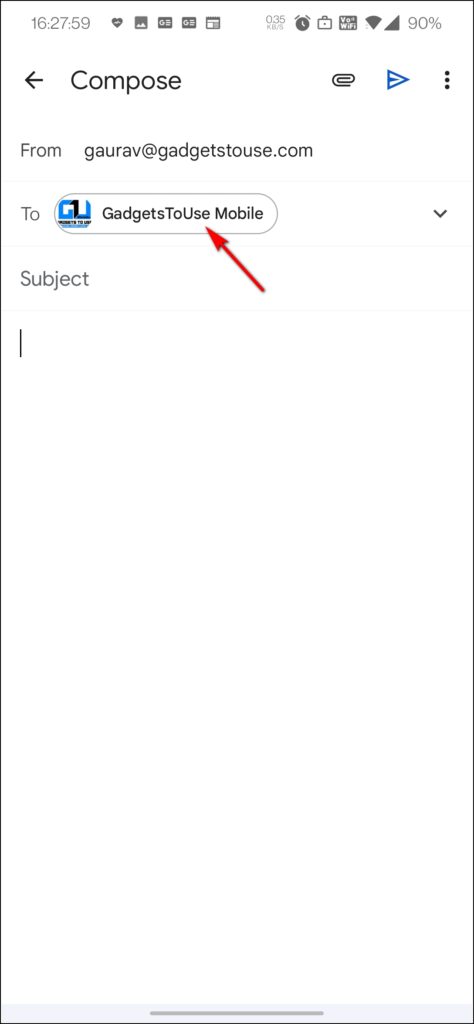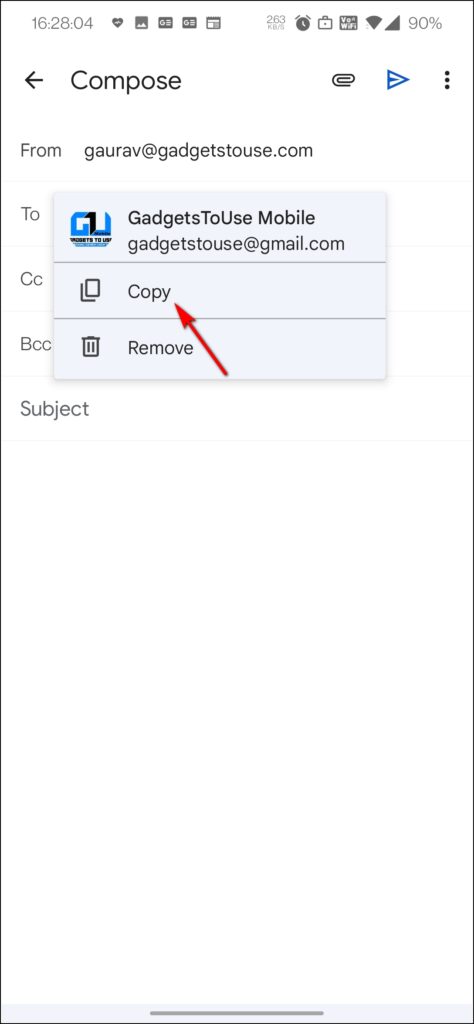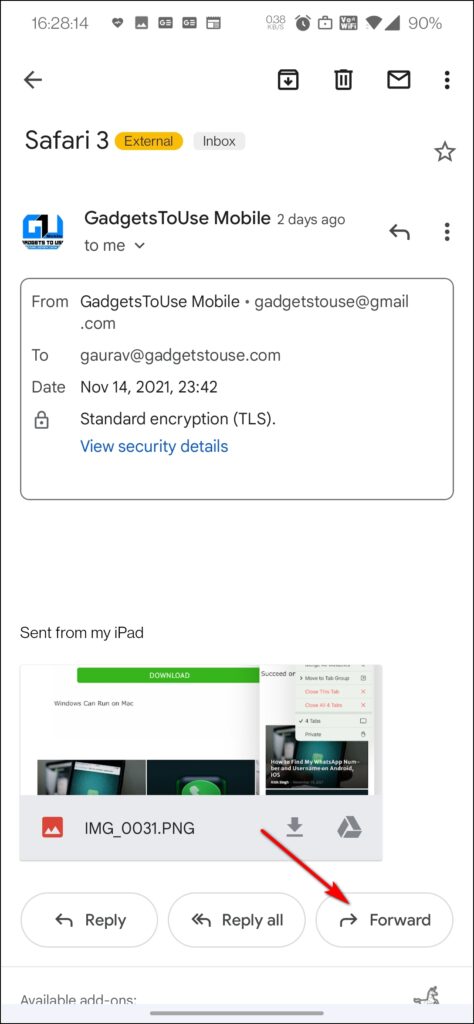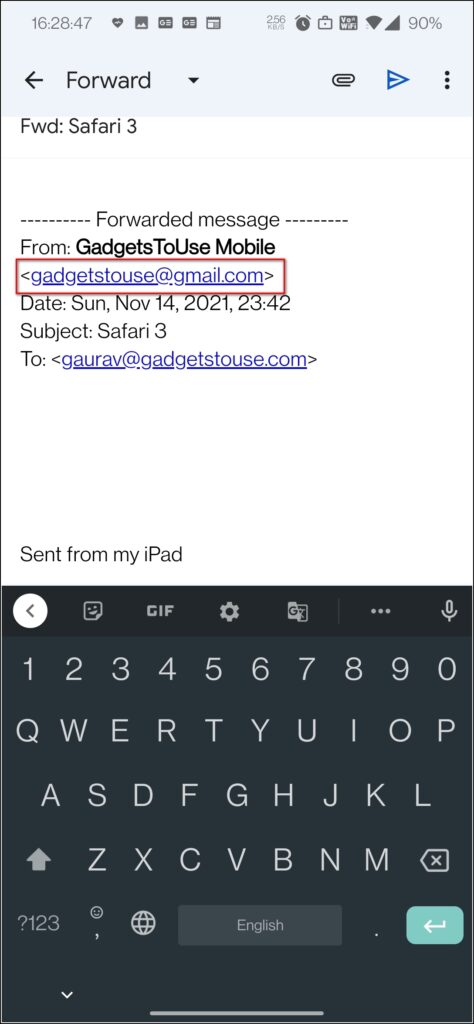Sometimes you receive an email in your Gmail inbox and want to copy the sender’s email address for some reason. On PC, you can easily copy the email address and paste it anywhere, but on the phone, this becomes quite difficult sometimes. In this article, I will tell you three such ways using which you can easily copy the sender’s email address in the Gmail app on your phone.
Also, read | 2 Ways to Copy Text From Pictures on Android and iPhone
Ways to Copy Sender Email Address in Gmail
As mentioned, on Android phones, Gmail won’t let you copy the sender’s email address directly from the inbox, but there are some workarounds. Read on to know all the details!
Tap & Hold, Select and Copy
On some devices, and for some emails, you can simply copy the sender’s email, just like you copy other text. This means you can first try to copy in the traditional way. If a new window doesn’t open and on tap & hold it shows the options, you’re good to go.
1. Just open the email, and tap and hold the sender’s email address.
2. You will see options like – Copy, Share and Select all.
3. Tap on copy and the email will be copied.
If this doesn’t work, you can tap and hold on the sender name and start selecting, then sender name and email address both will be selected and then you can copy this.
Click on the Email Address
This is probably the easiest way to copy any email address on your phone whether the app allows it or not. So, when you tap the sender email address link, it opens a new compose mail window and you can copy from there.
1. Open any email from which you want to copy.
2. Tap the arrow near the sender’s name and then on the email address.
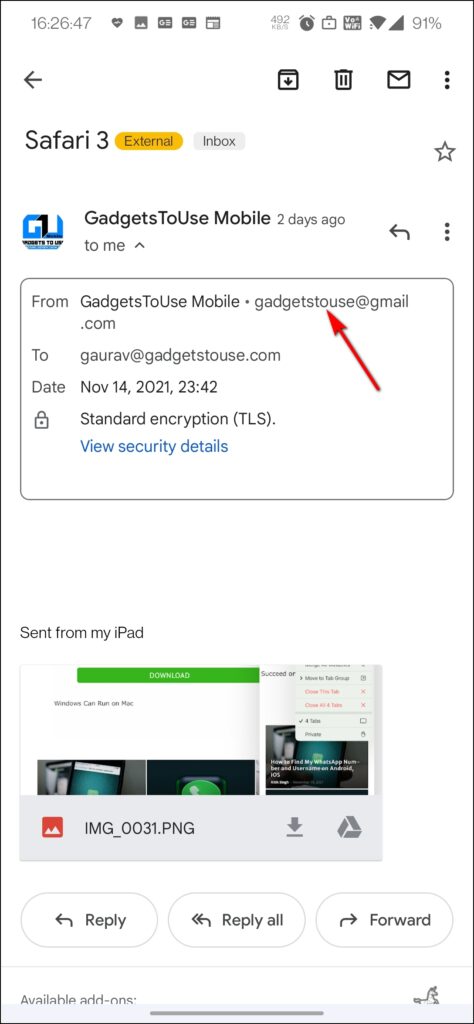 3. Now it will open a new compose window with the sender’s email address in the recipient’s address. Tap on it once more.
3. Now it will open a new compose window with the sender’s email address in the recipient’s address. Tap on it once more.
4. Now you will see two options below the email address. You can simply tap on “Copy” to copy the email address from there and paste it anywhere.
Copy from Forwarding Mail Window
When you forward an email to someone, it contains all the information including the original sender’s email address, date, and time, etc. So if you want to copy any sender’s email address, just forward that email to anyone, do not send it.
1. Just click on the forward button and on the next window, you will see all the details of that email.
2. From this window, you can copy the sender’s address and paste it anywhere you like.
So this is how you can copy the sender’s email address in the Gmail app on your phone. For more such tips and tricks, stay tuned with Gadgets To Use!
You can also follow us for instant tech news at Google News or for tips and tricks, smartphones & gadgets reviews, join GadgetsToUse Telegram Group, or for the latest review videos subscribe GadgetsToUse Youtube Channel.