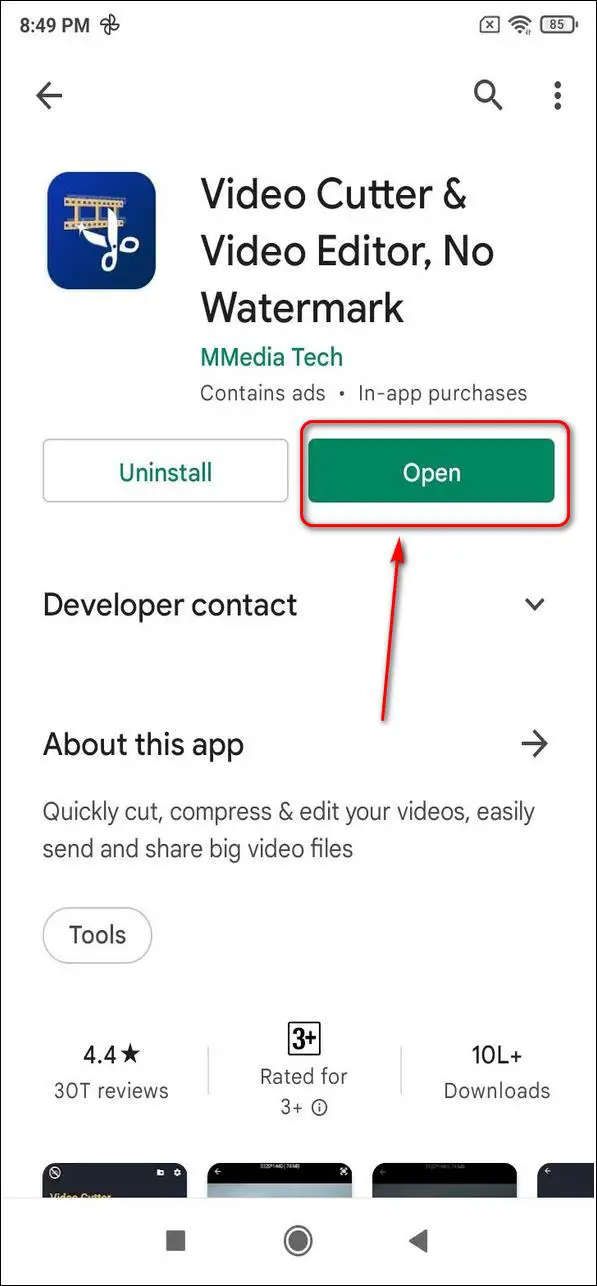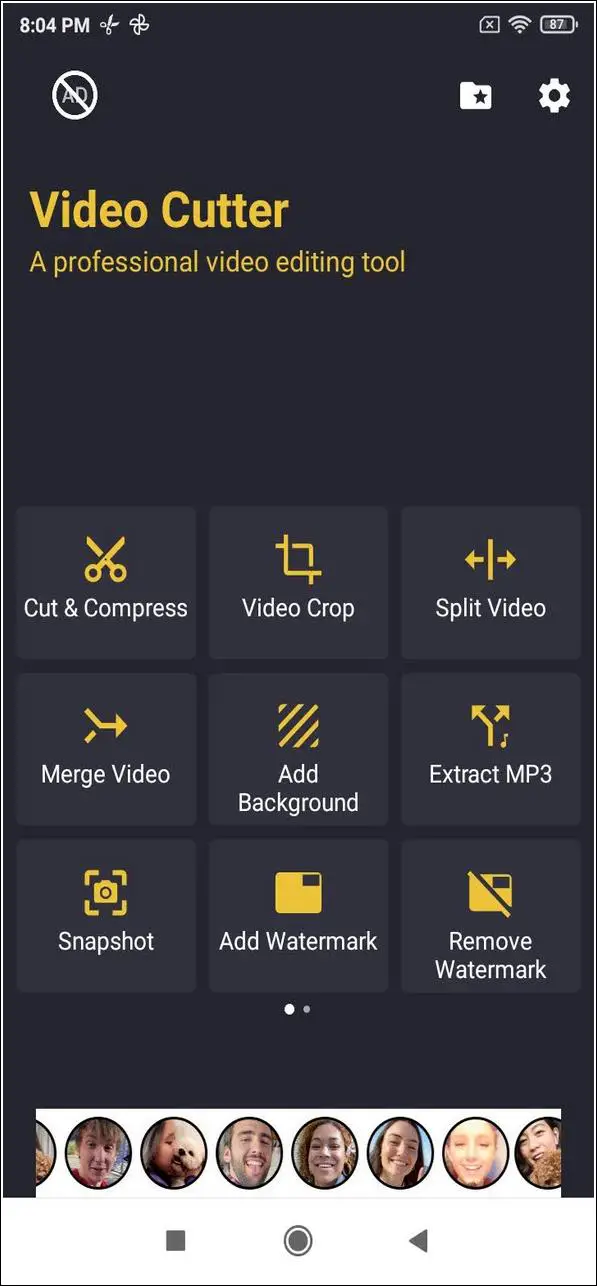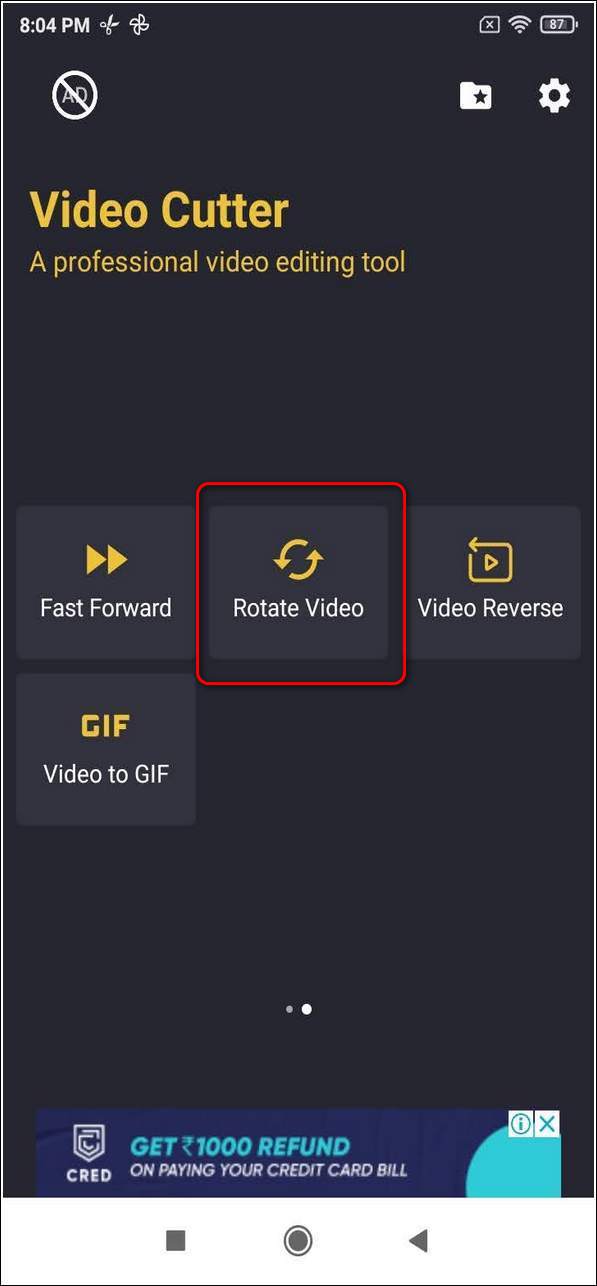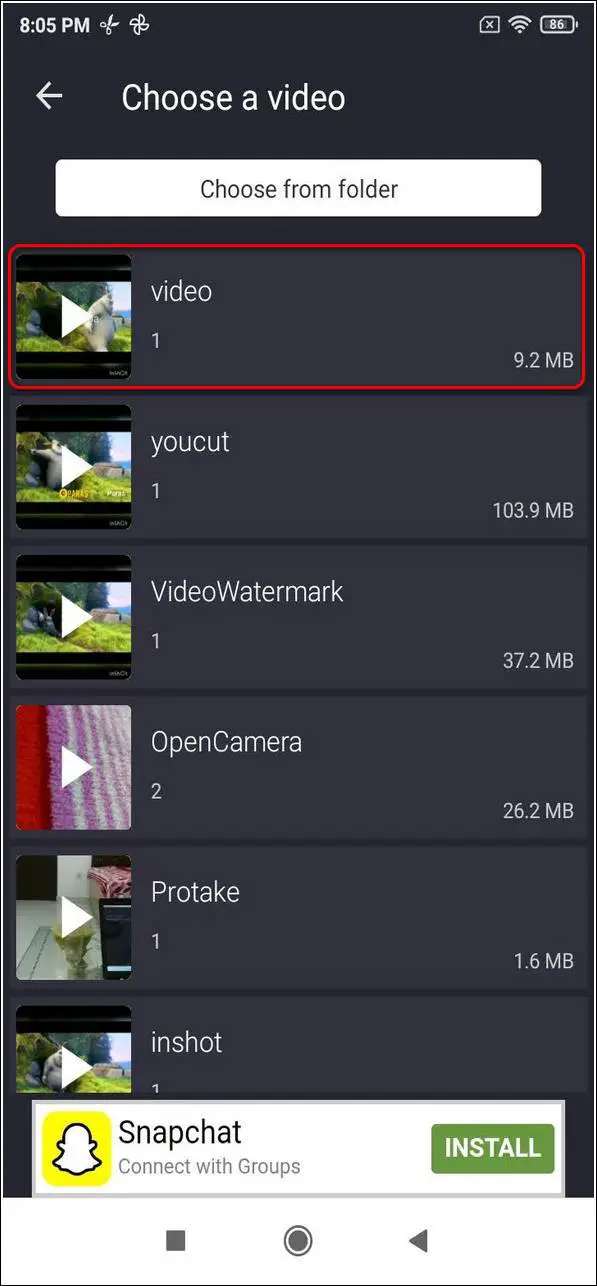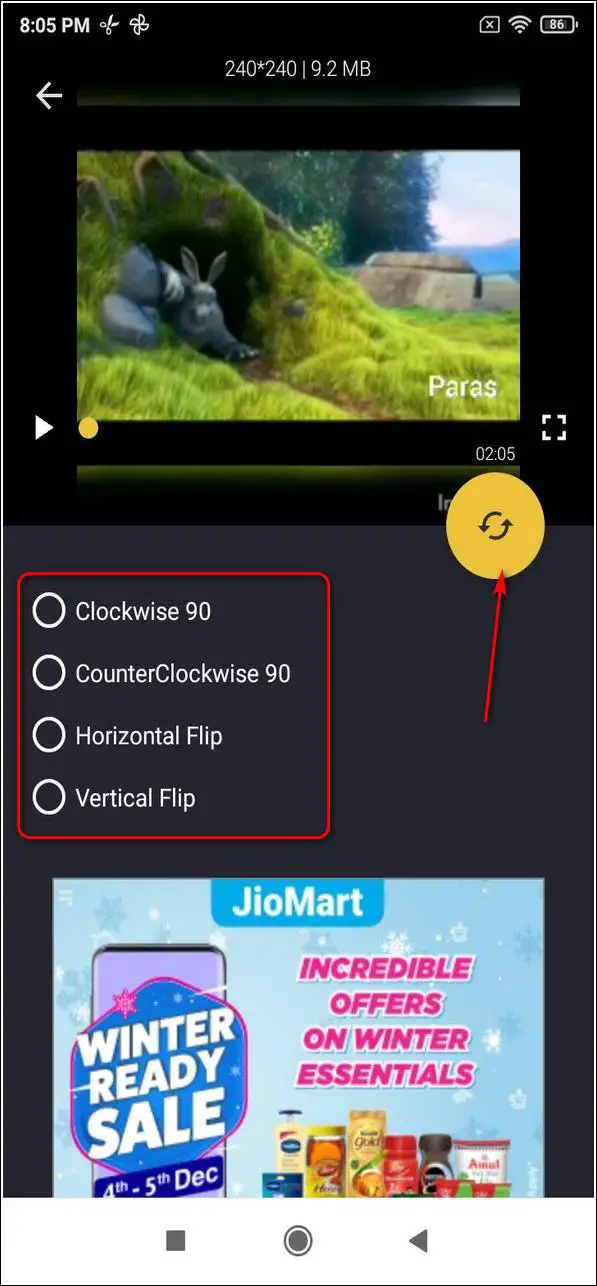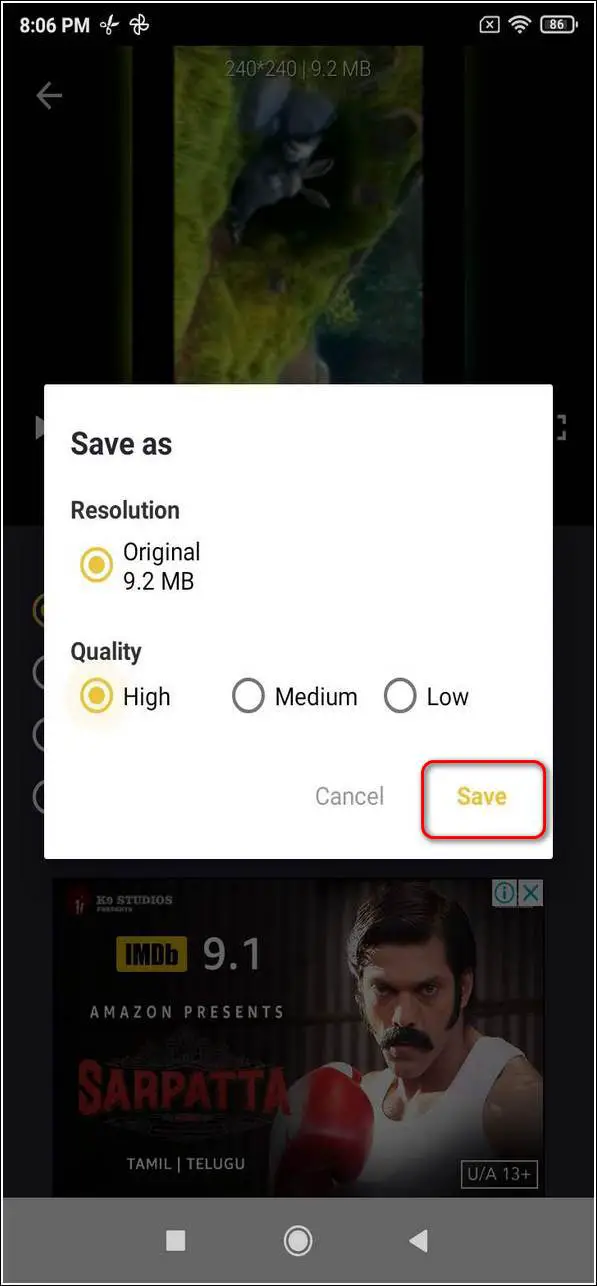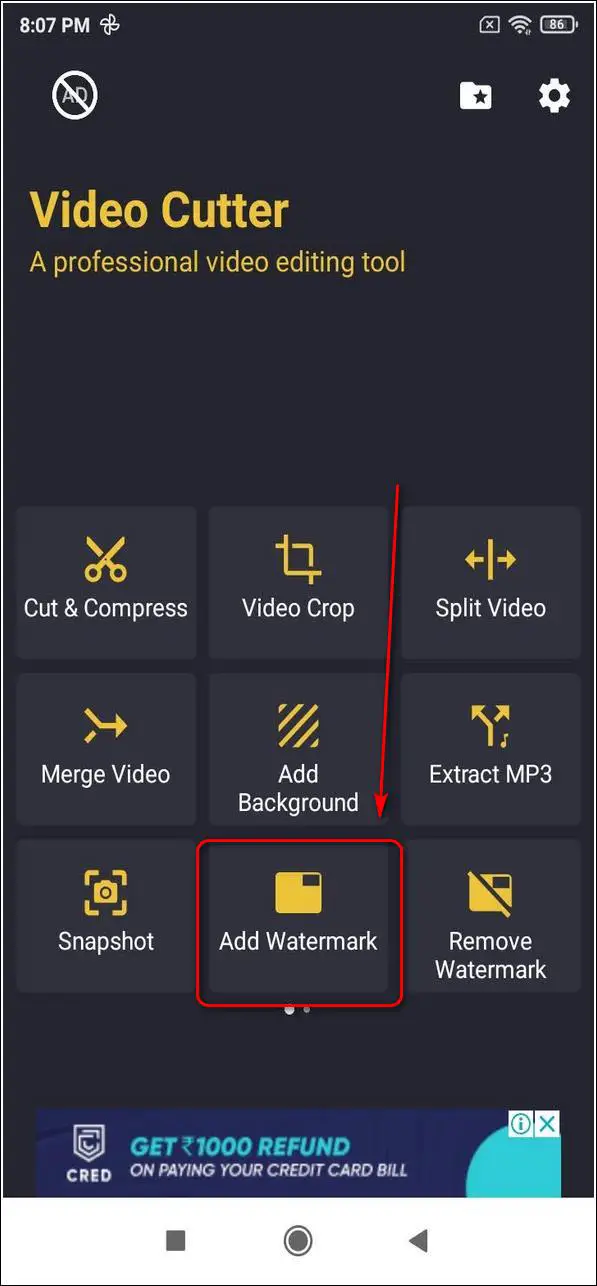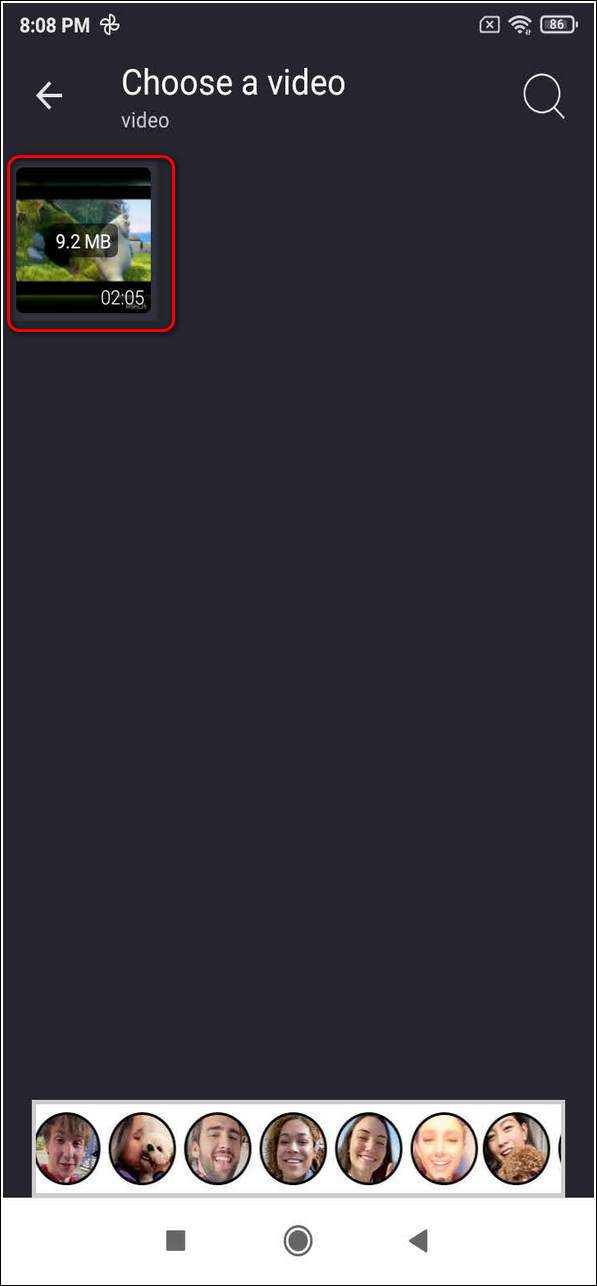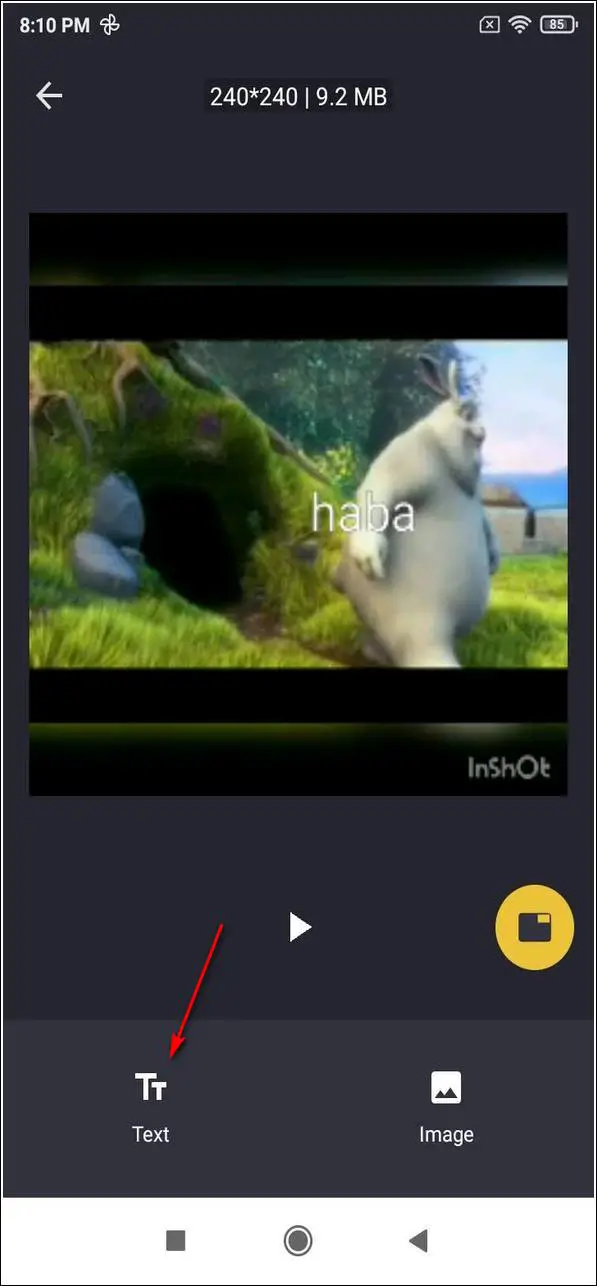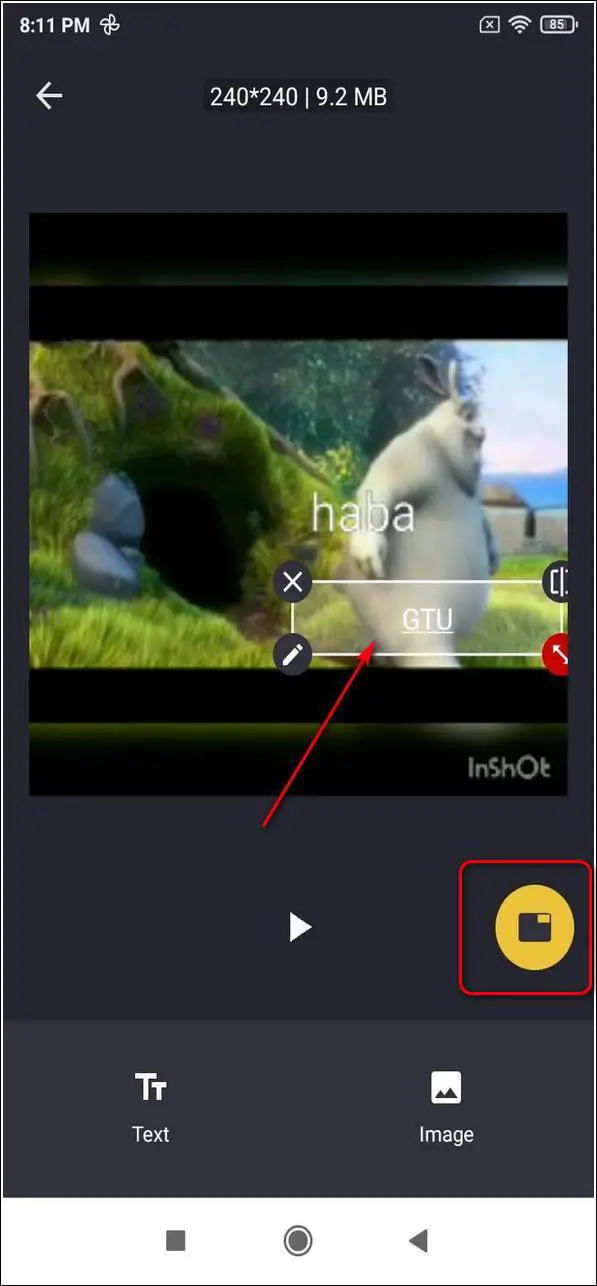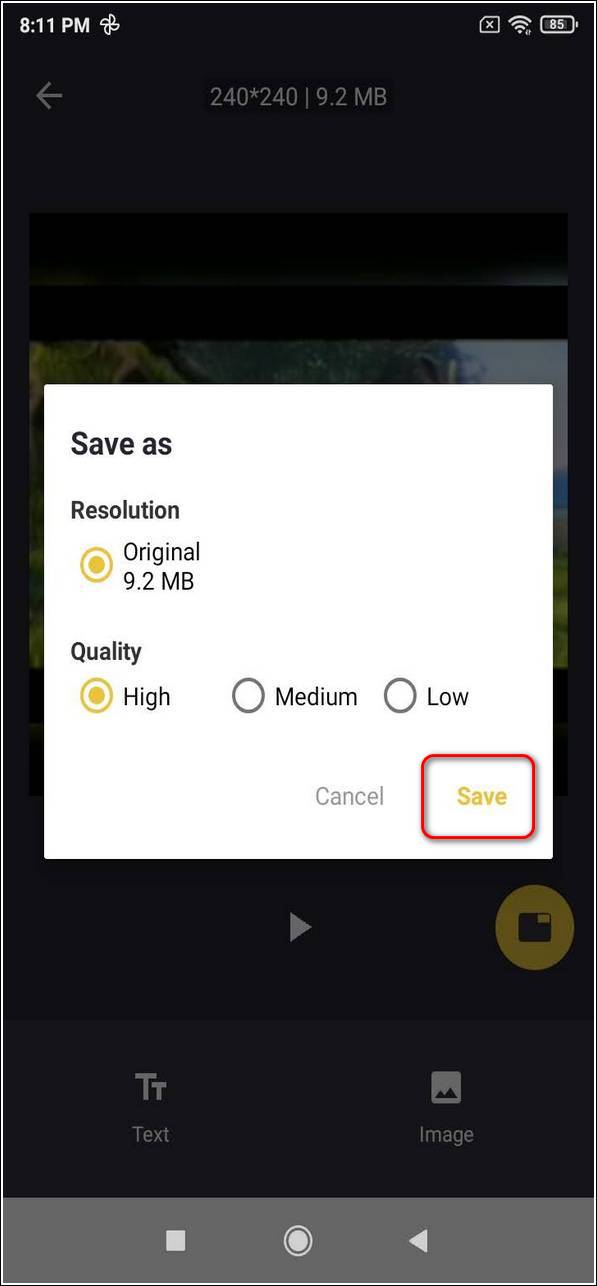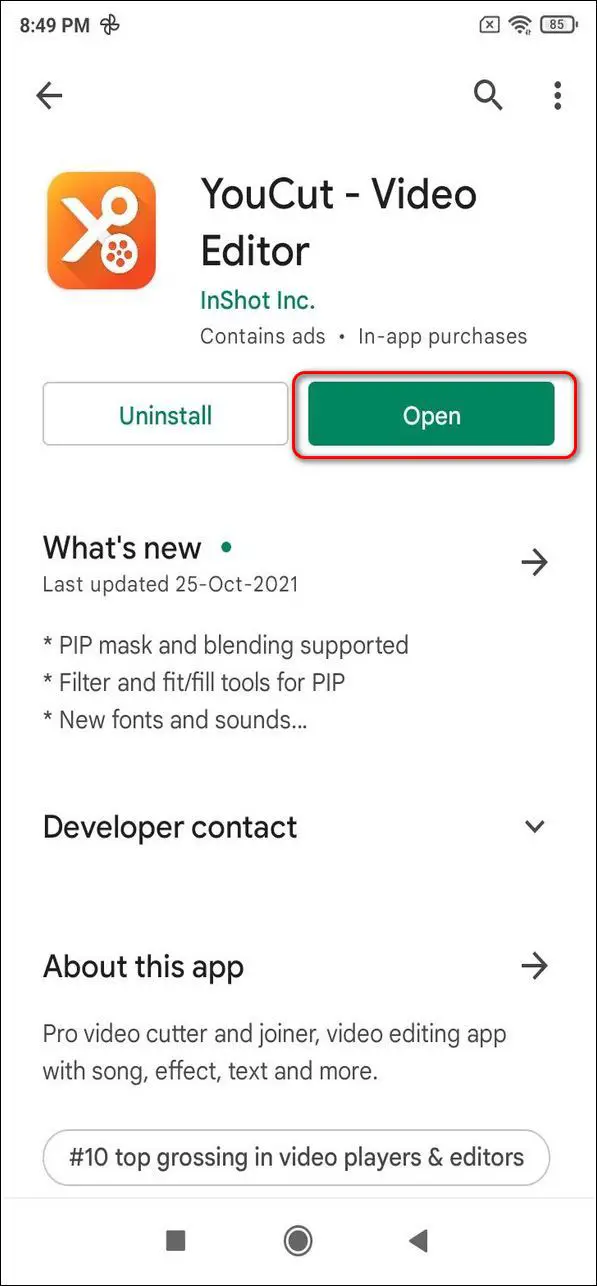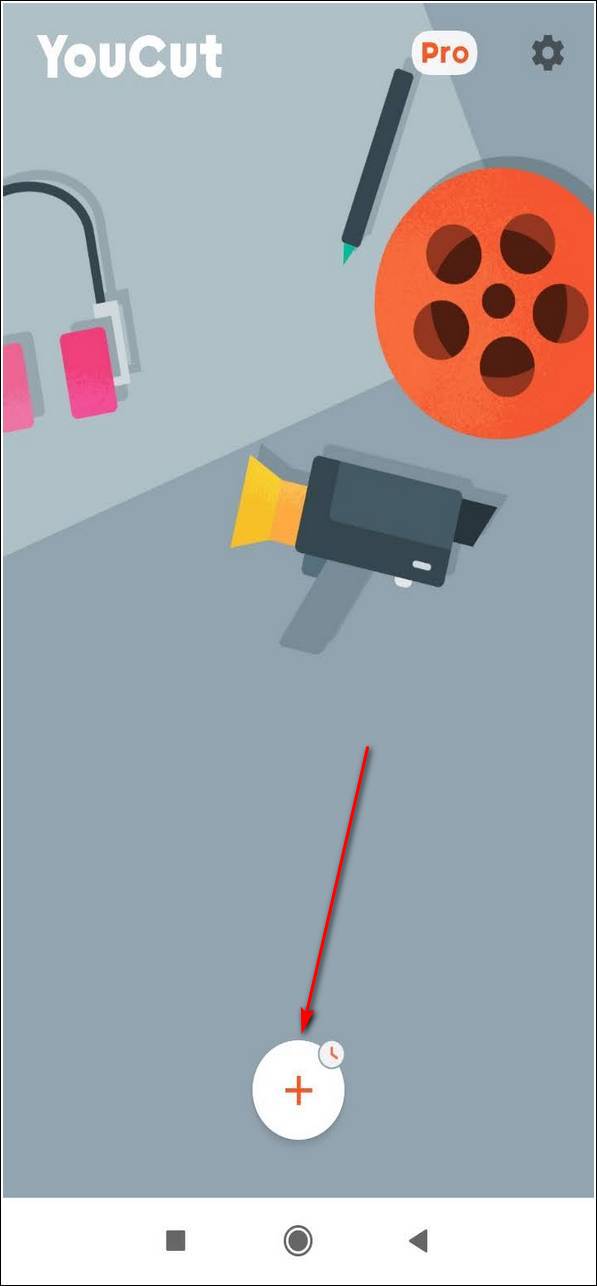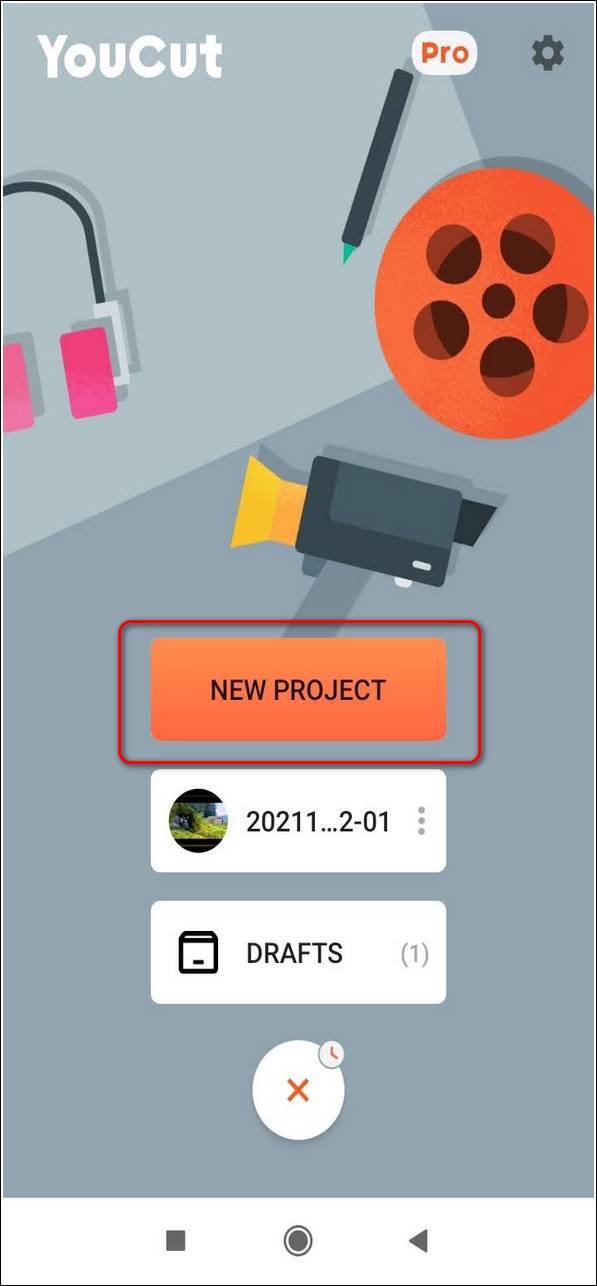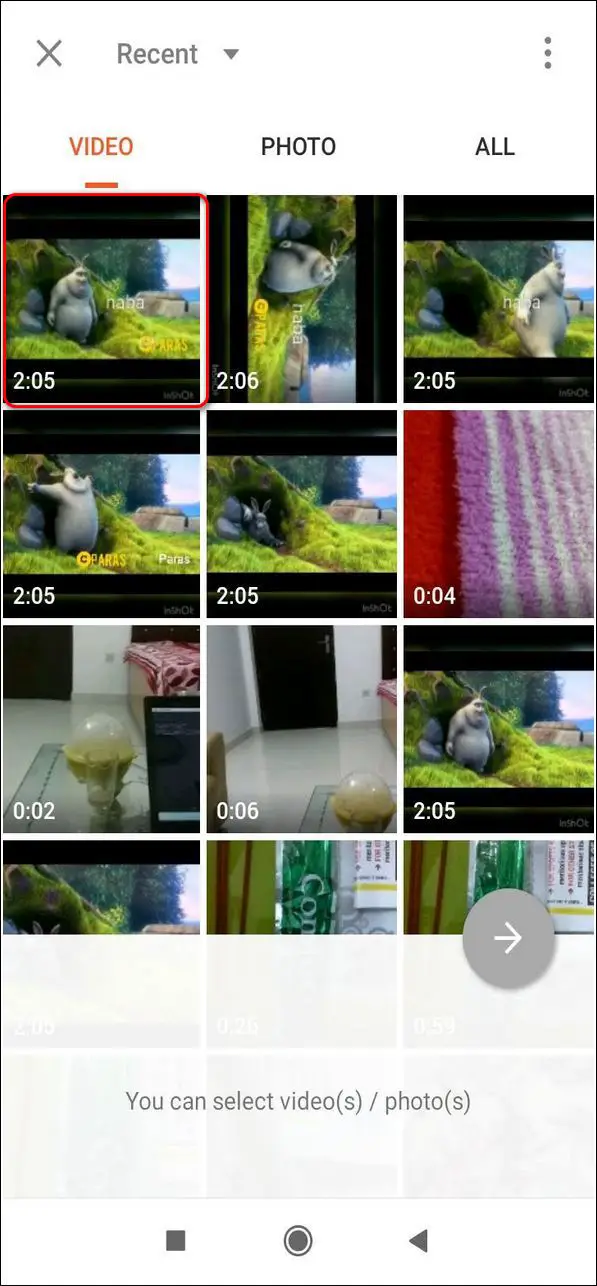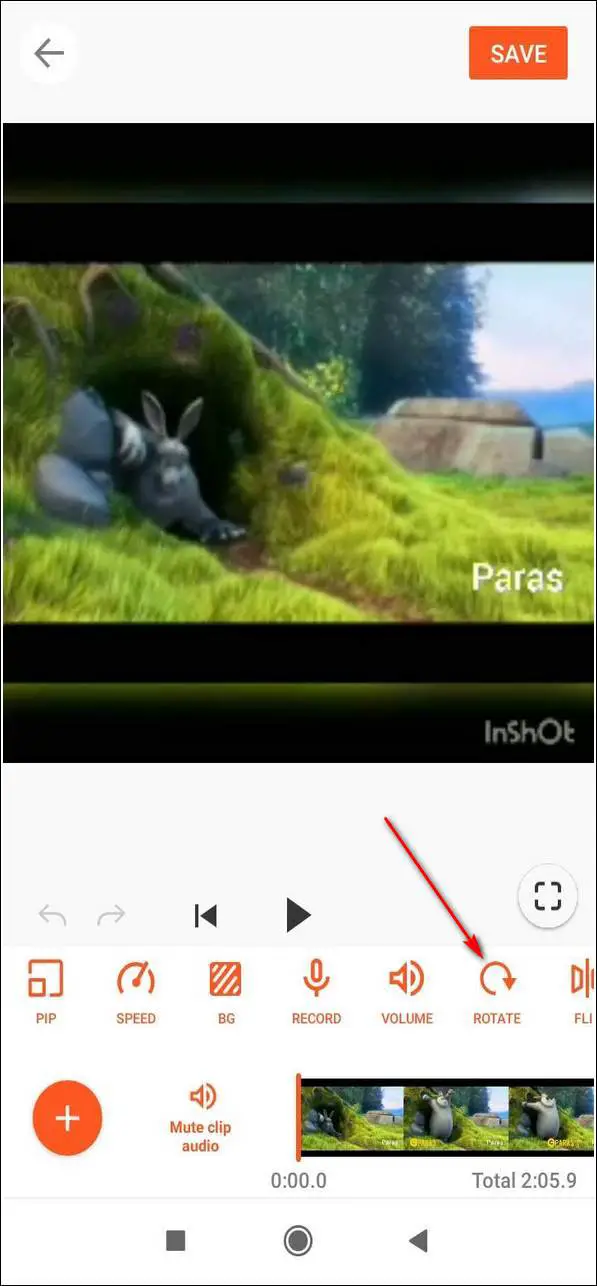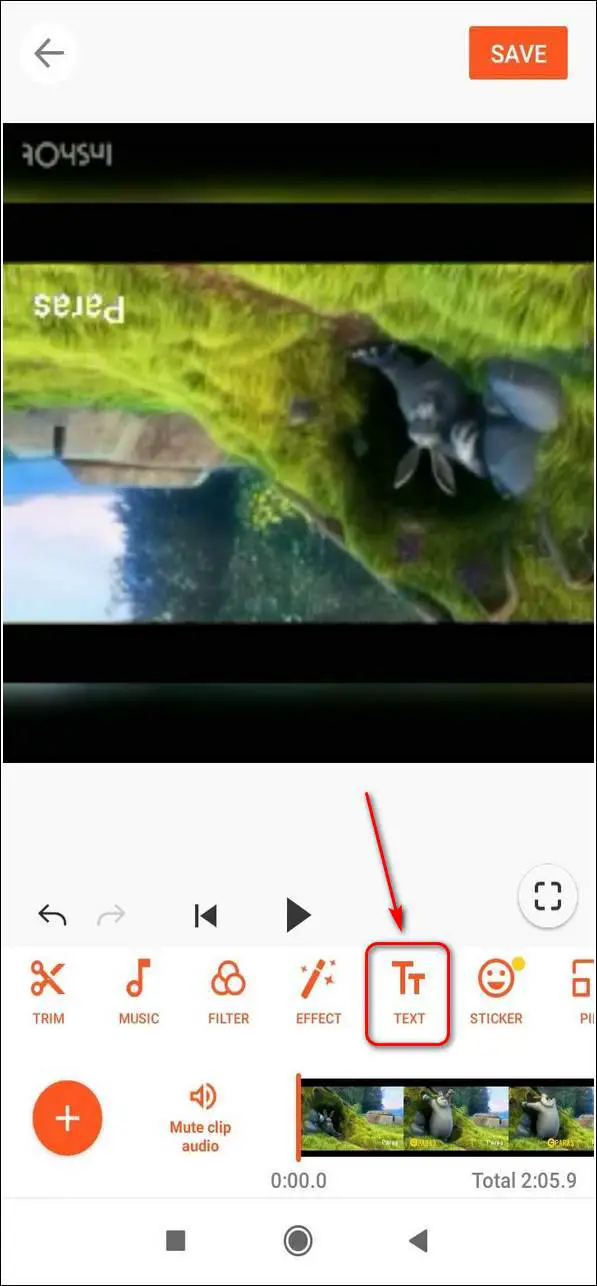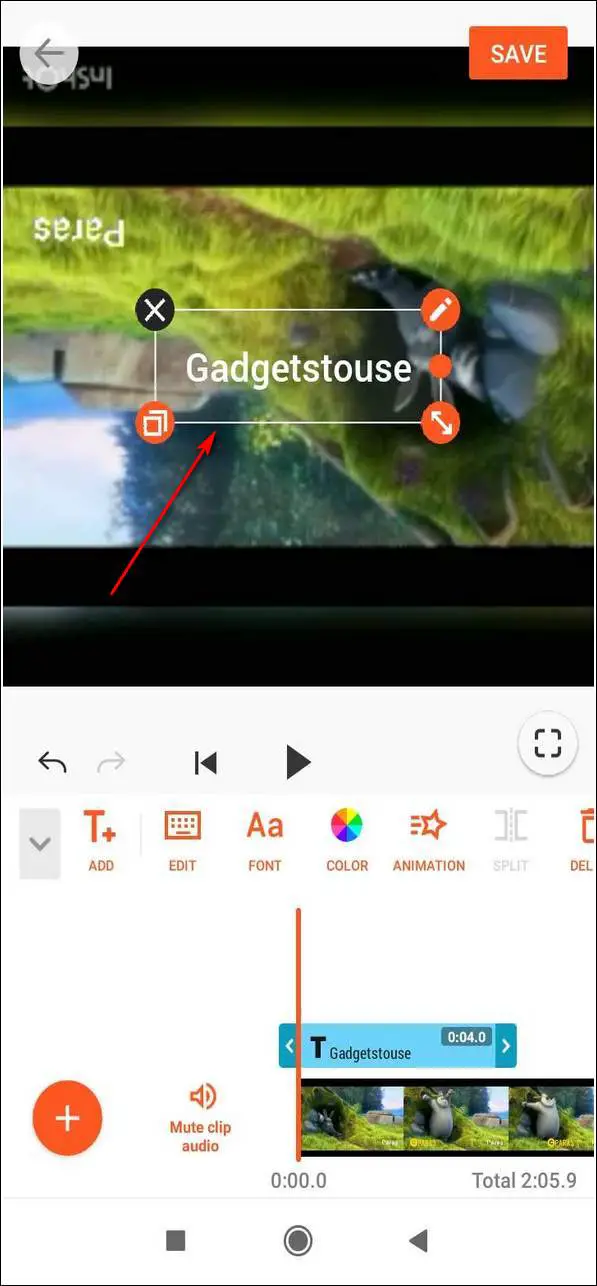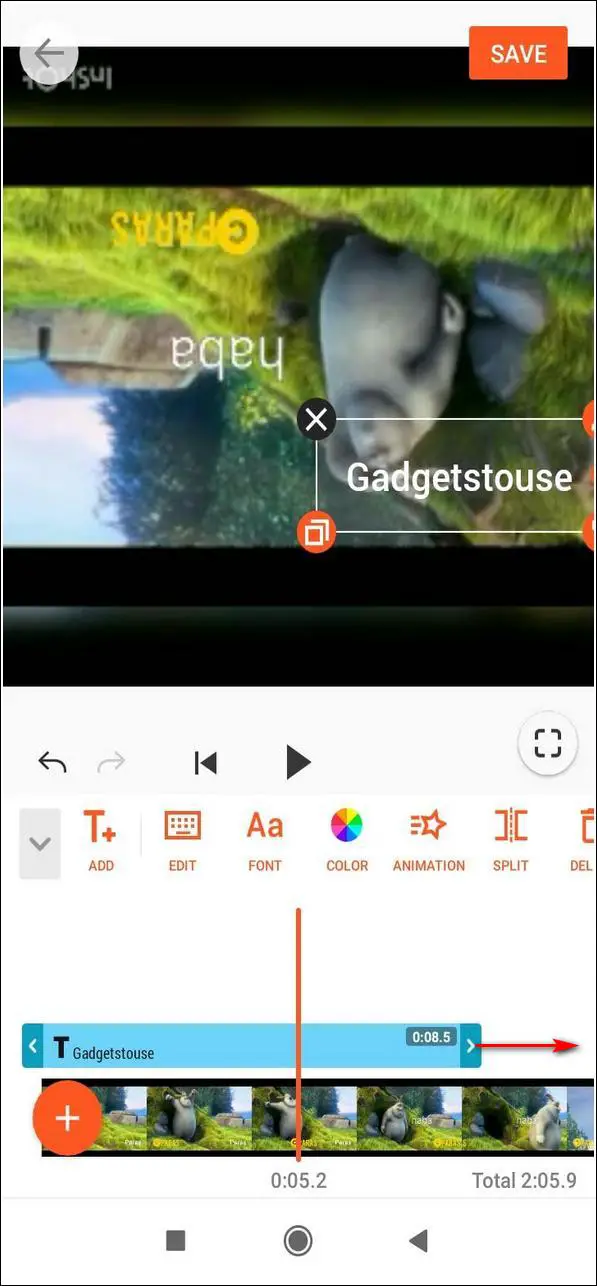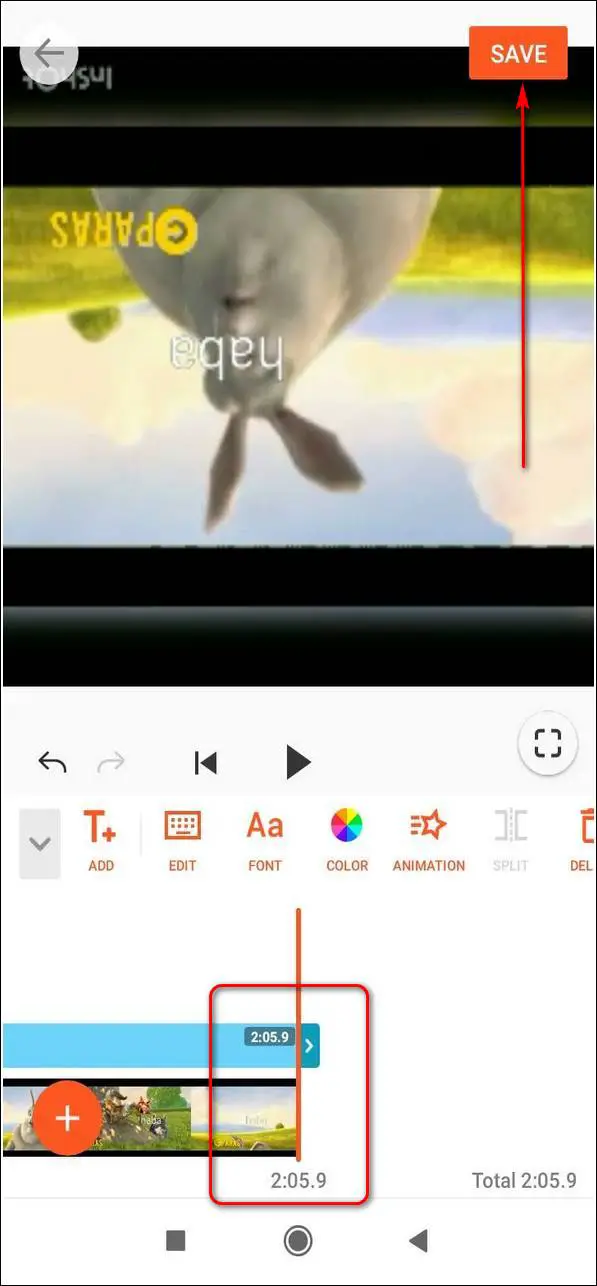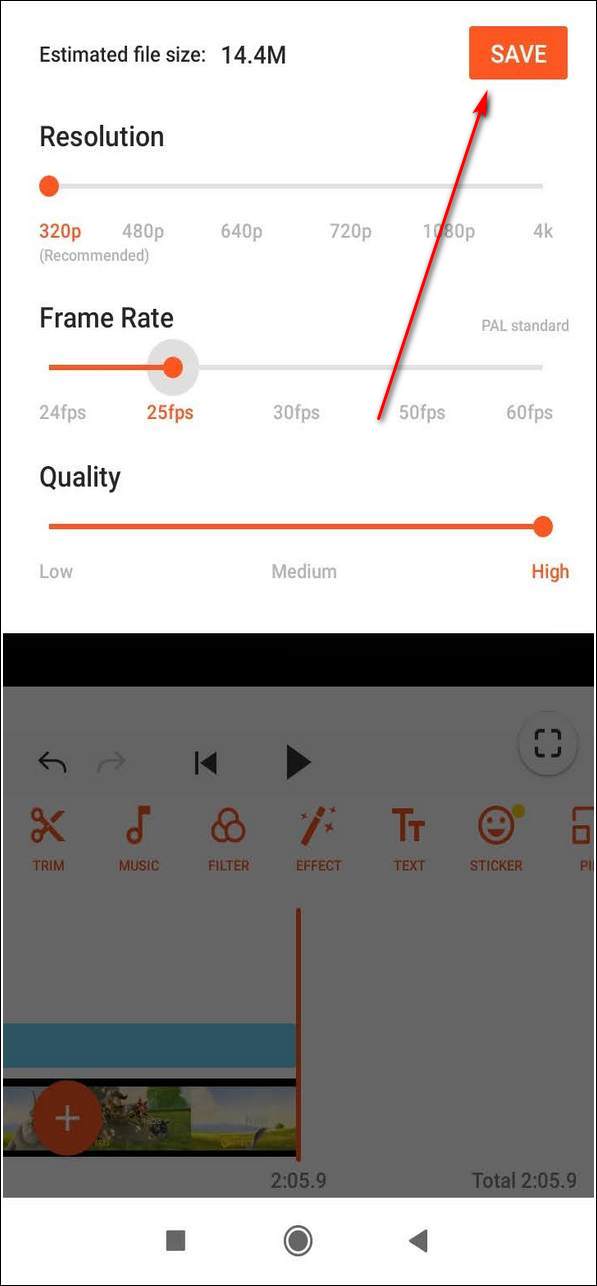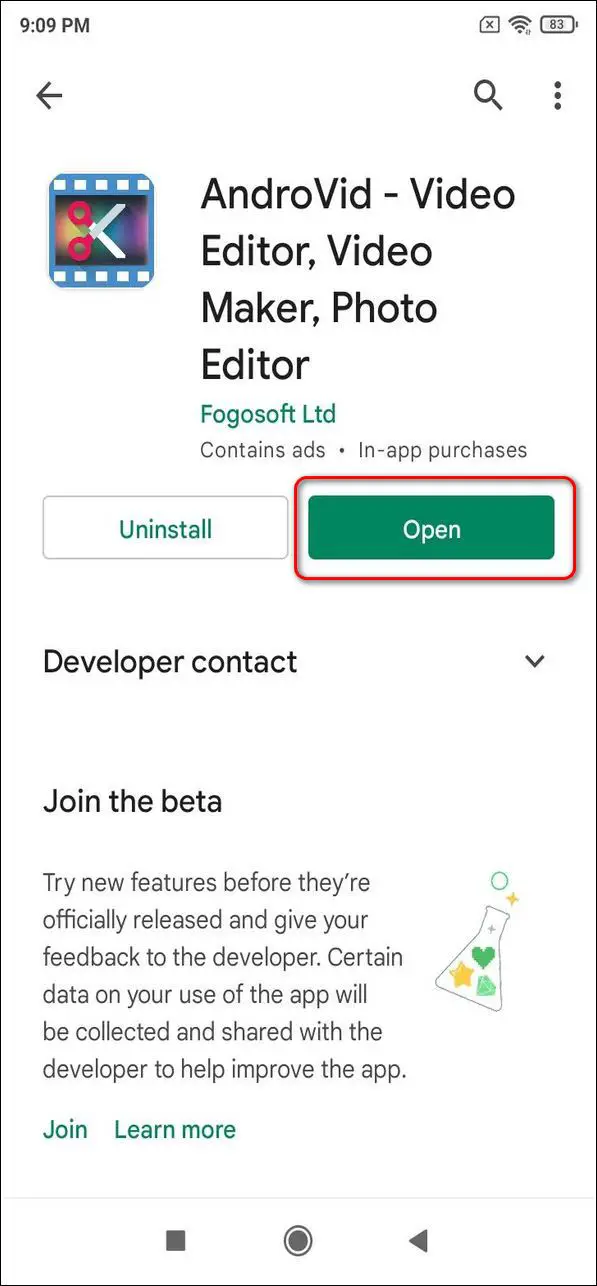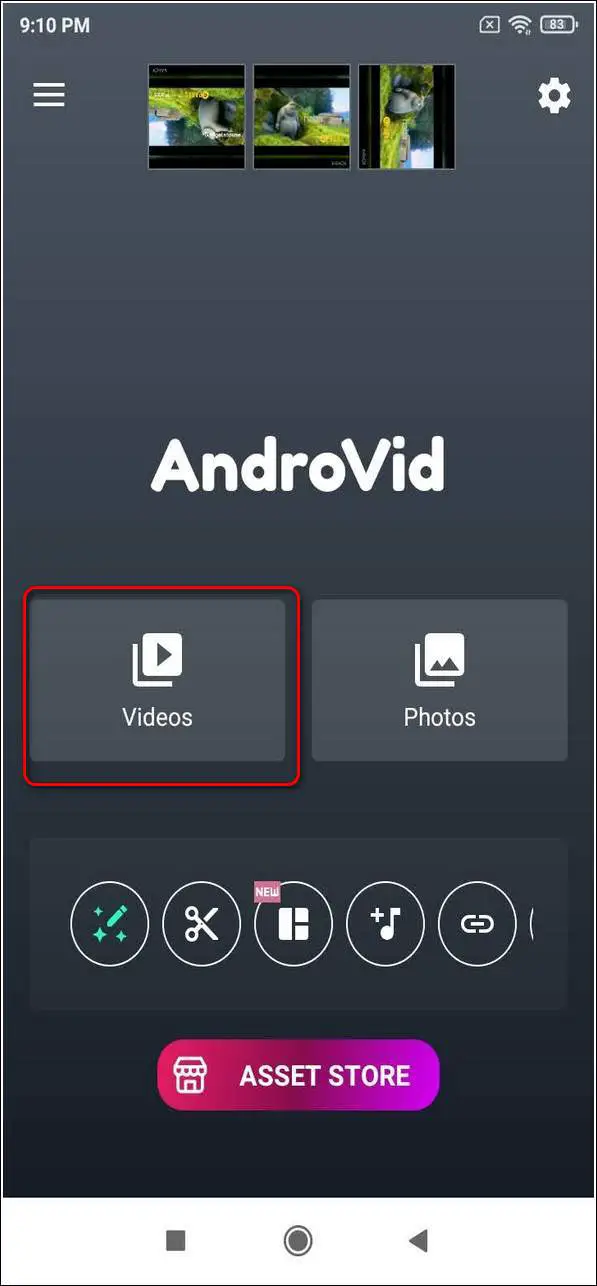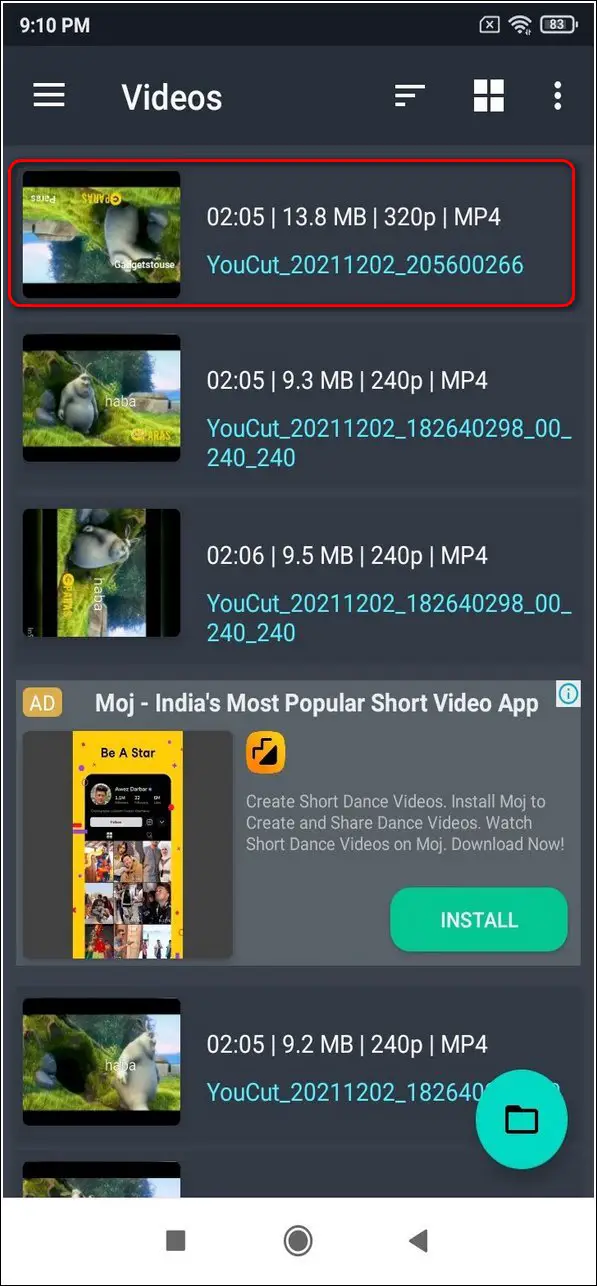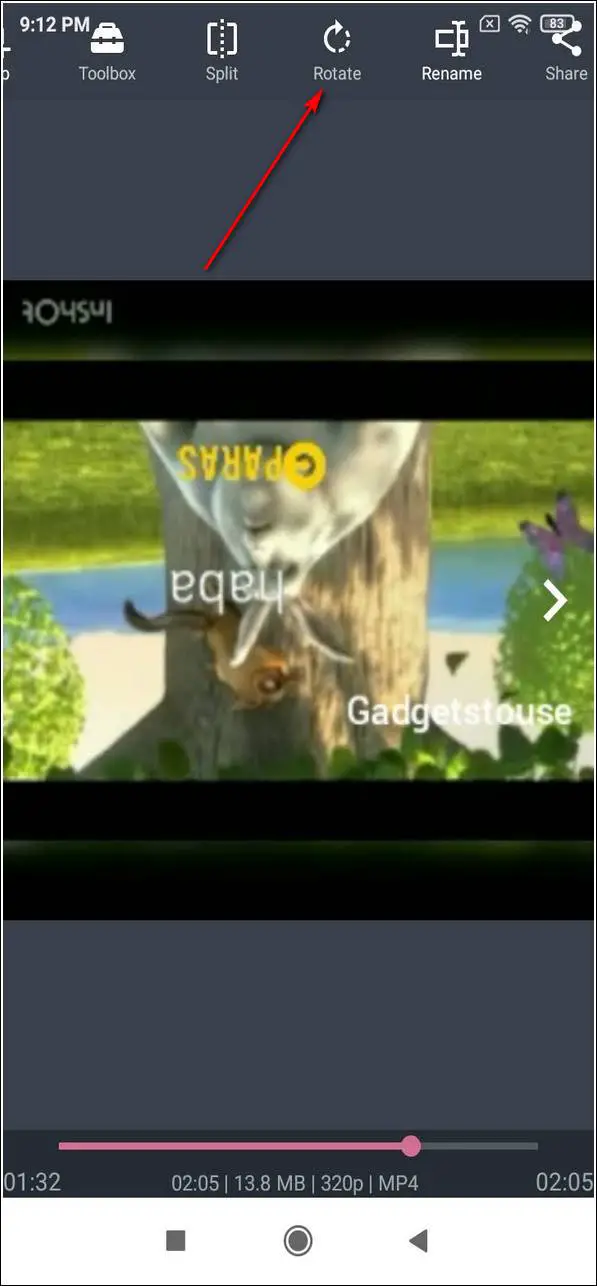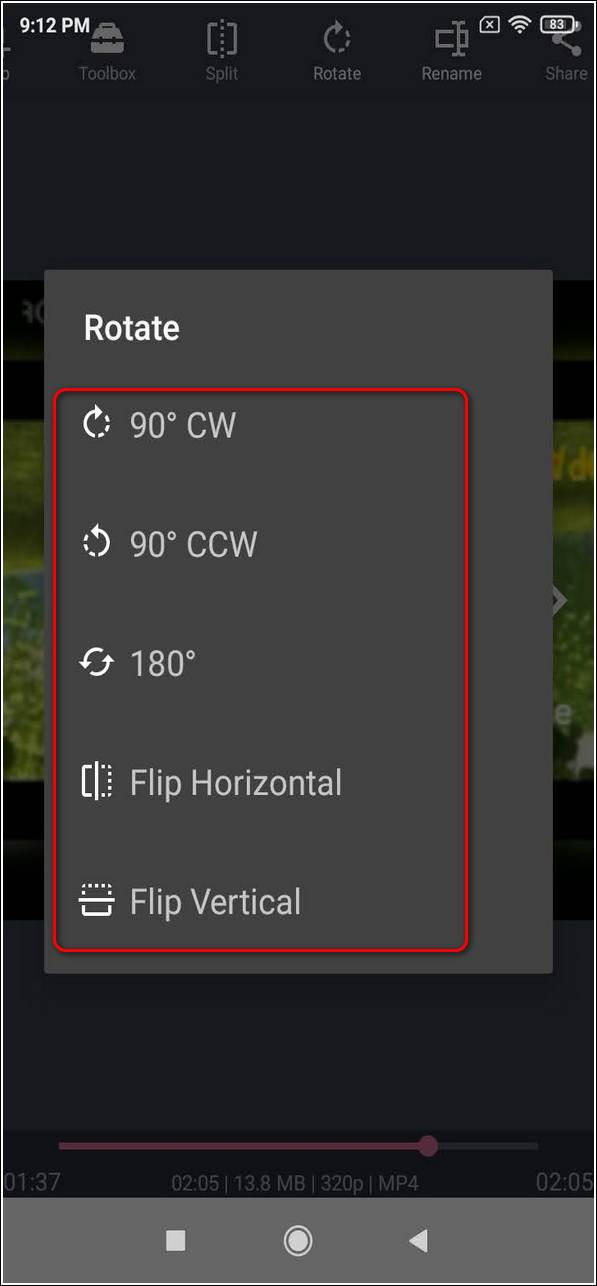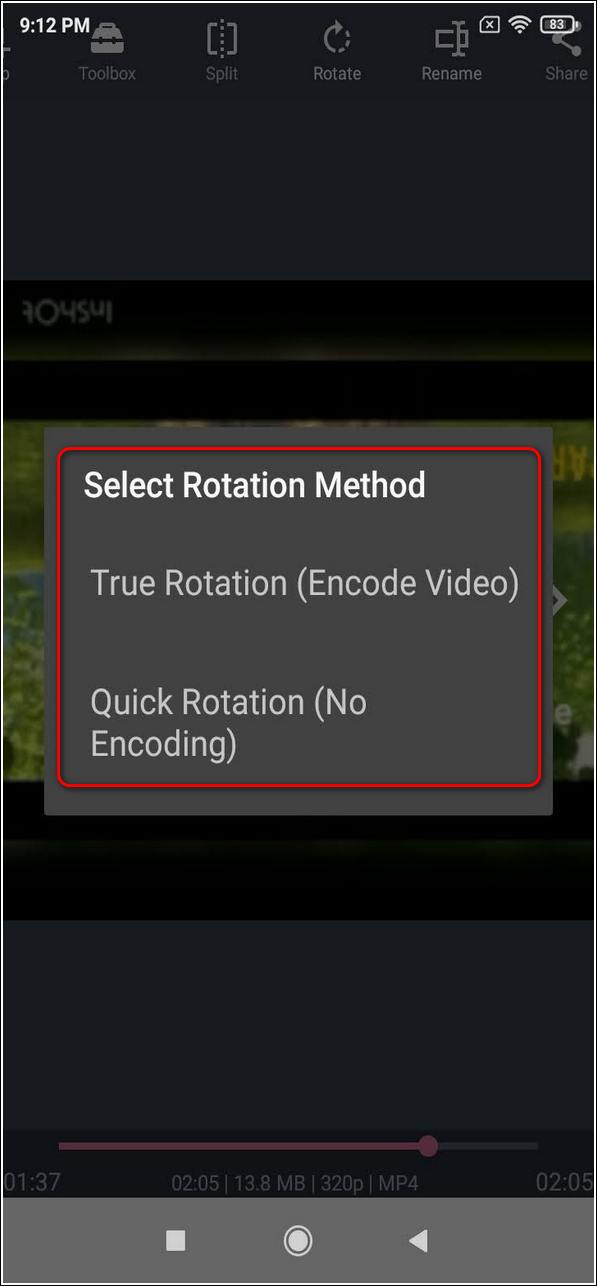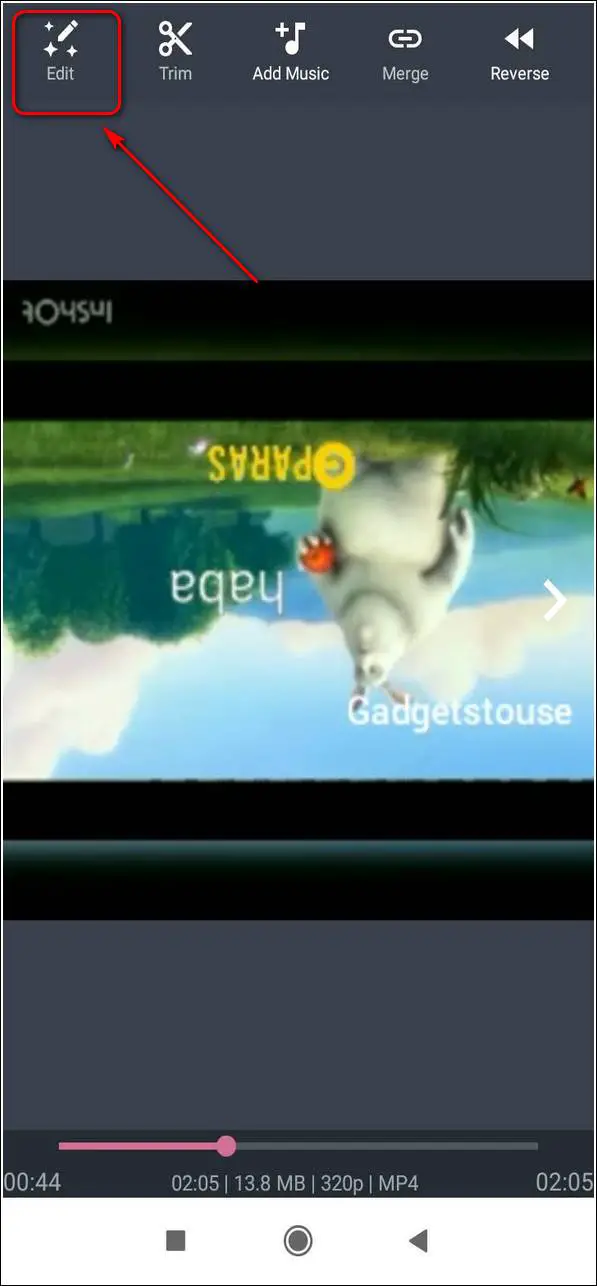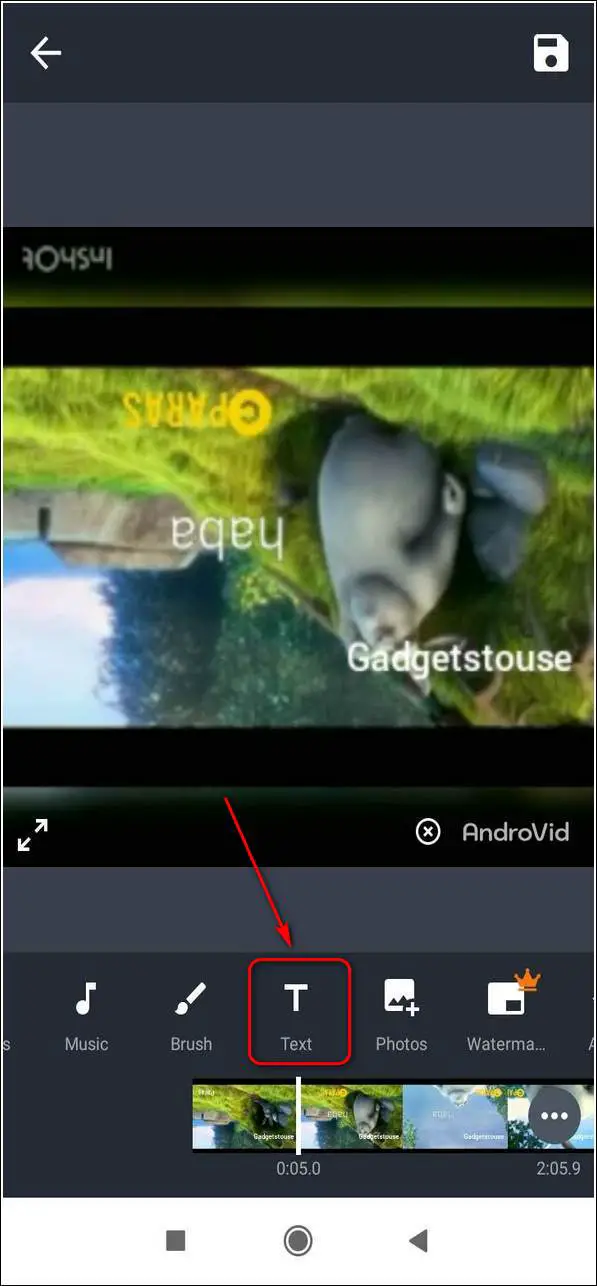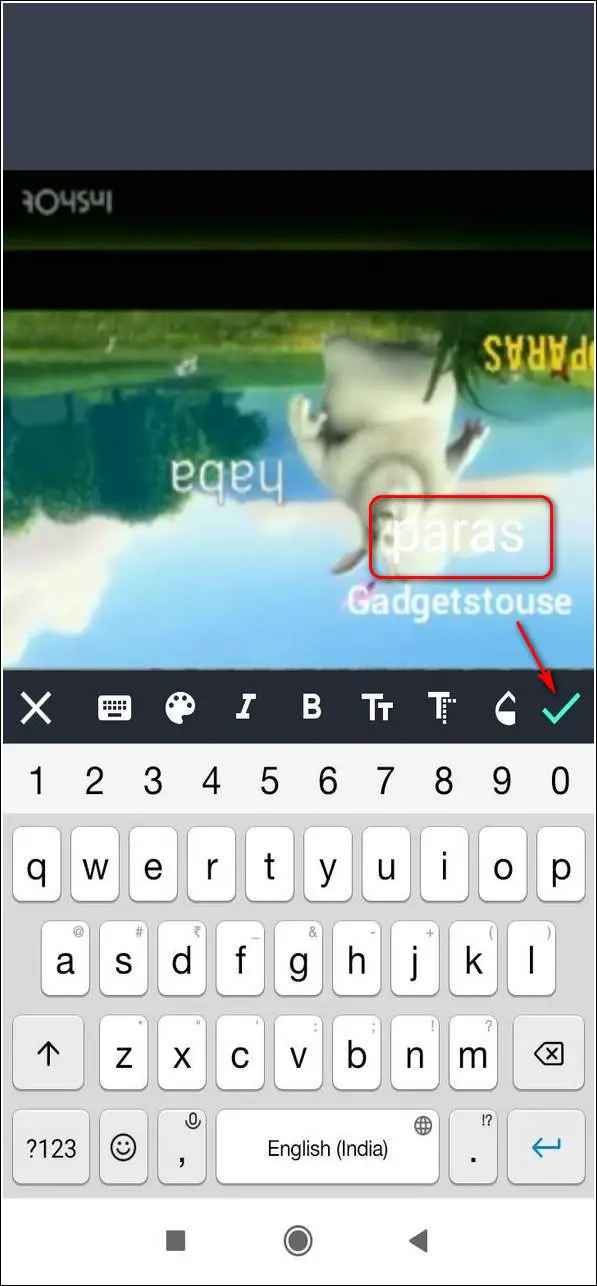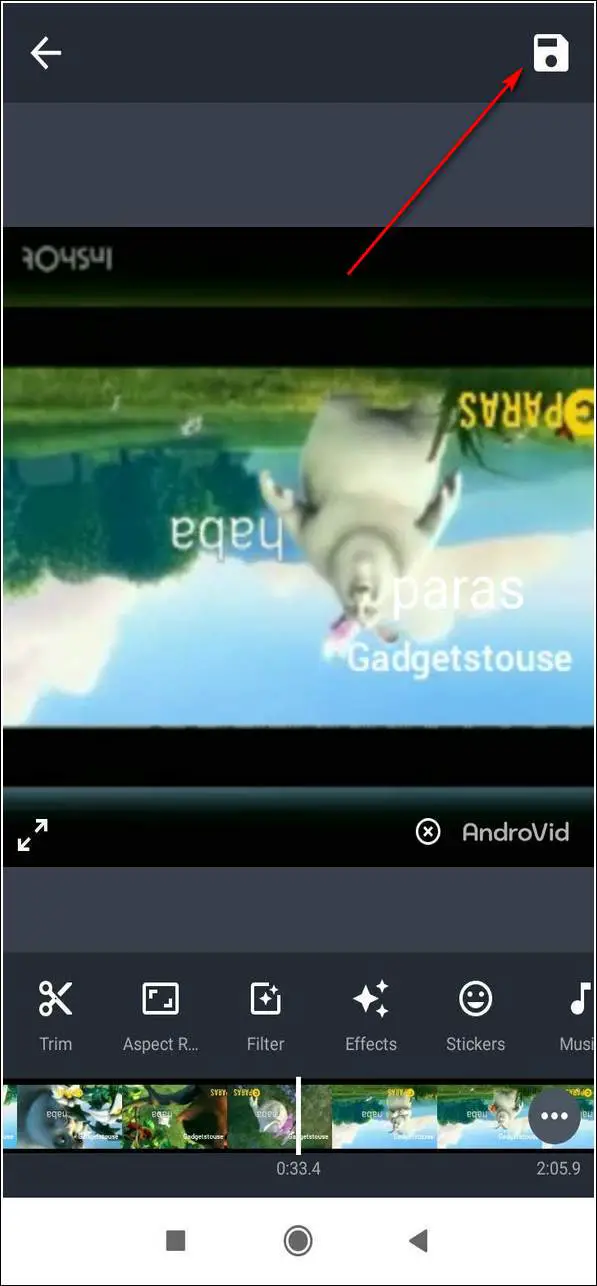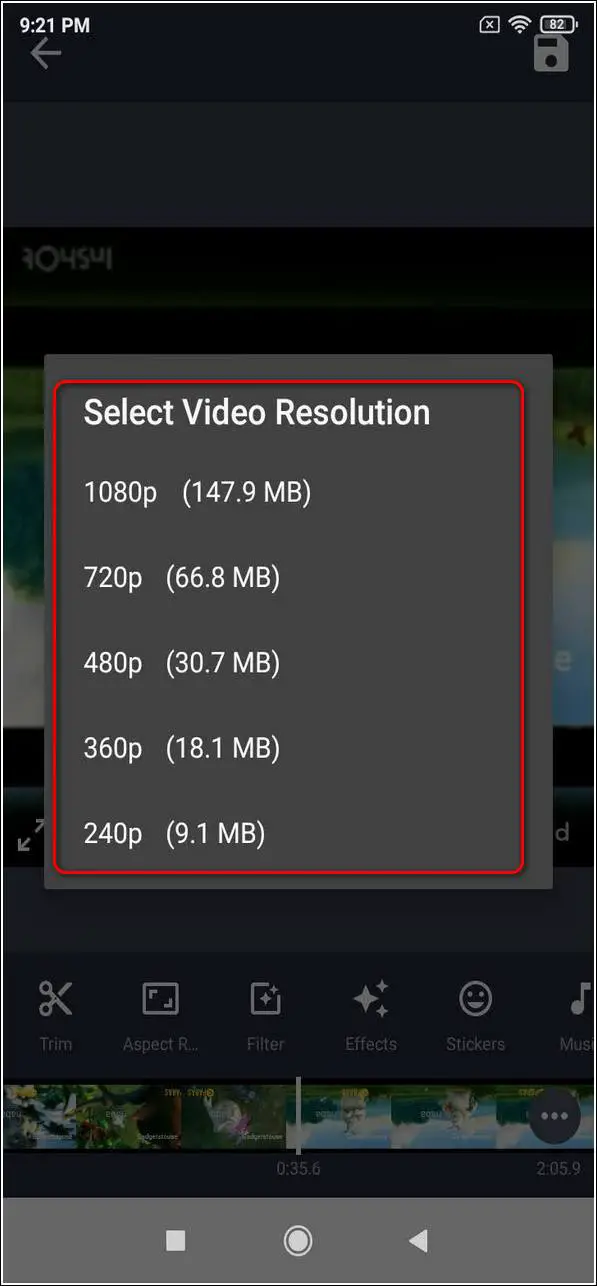If you are someone who records a lot of videos via your phone, then you must be familiar with the hectic process of editing and finalizing it. This process of editing involves steps such as rotating & trimming, flipping, and even adding a watermark to ensure its security. In this article, you will learn 3 ways to rotate video, flip and add a watermark to it on phone.
Also, Read| Best Free Video Editing Apps For Beginners (Android and iOS)
Ways to Rotate Video, Flip and Add Watermark on Phone
Use Video Cutter & Editor App
Video Cutter & Editor is a free third-party Android application that offers professional video editing tools to cut, trim, rotate, flip and even add a watermark to your videos. Using this tool, you can compress your large-sized video files and make them suitable for sharing. Follow these easy steps to do the same on your phone.
- Open Google Play Store on your device, search for Video Cutter & Editor app and install it.
- Open the app and provide the necessary access privileges.
- Swipe left to locate Rotate Video and tap on it.
- Choose your video from the device.
- Select your preferred rotation angle to rotate the video and tap on the Yellow Save button to save the video.
- Choose output video quality and tap on Save.
- That’s it. You have successfully rotated your video.
- You can also add a watermark to this video by tapping on Add Watermark button on the main page.
- Select the video to add the watermark.
- Using this app, you can either choose to add text or an image/logo watermark to your videos.
- Place the watermark at your desired position in the video and tap on the yellow save icon to save changes.
Congratulations, you have successfully rotated and watermarked your video through your phone.
Edit Videos using YouCut Video Editor
YouCut video editor for Android provides all the features that you need to edit your videos. You can control playback speed, cut, trim and rotate videos as per your preference. You can also add text to your video to work as a watermark to preserve your digital work. Follow these simple steps to achieve this on your phone.
- Open Google Play Store, search for YouCut video editor & maker and install it.
- Open the app and provide all the access permissions to the app.
- Tap on the + icon and tap on the New Project button to start a new project.
- Choose your video from the device to edit.
- Swipe the bottom navigation bar to locate Rotate button and tap on it.
- You can tap this button repeatedly to obtain desired rotation angle.
- To add a watermark to your video, tap on Text.
- Add your text and place it in the desired position in the video.
- Increase the length of the text frame by extending it to the entire length of the video.
- Tap on the Save button when you are done editing to save changes to the video.
- Choose your desired video resolution, frame rate, and quality to process the final output video.
That’s it. You have successfully rotated and added a watermark to your video using your phone.
Make use of AndroVid Video Editor app
AndroVid is another easy-to-use and full-featured video editor to edit your videos on your phone conveniently. Using this app you can crop, trim, rotate, watermark, and add music, effects, and special stickers to your videos. Follow these simple steps to edit your videos using this app.
- Open Google Play Store, search for the AndroVid Video Editor app, and install it.
- Open the app and provide the necessary access privileges.
- Tap on the Videos button to choose the video from the device that you wish to edit.
- Navigate to the toolbar at the top to locate Rotate button and tap on it.
- Choose your desired angle of rotation and select the rotation method.
- To add a watermark text to this video, tap on the Edit button in the toolbar present at the top of the screen.
- Tap on the Text button and add your desired text to the video as a watermark.
- This text will appear for the entire video length.
- Tap on the Save button in the top right corner of the screen and choose your preferred resolution to save the edited video to your device.
Congrats. You have successfully rotated your video and watermarked it using your phone.
Bonus: Add Text or Logo Watermark on Videos on PC
If you want to edit or set a watermark on your videos through PC, you can easily perform it with the help of the VSDC free video editor. Using this free tool, you can easily add text or logo watermark to your videos and export them in your desired format.
Wrapping Up
In this article, you have learned about 3 ways to rotate, flip and add watermark on your video using your phone. If this article has helped you to enhance your editing skills then, hit the Like button and share this with your friends to increase their productivity as well. Stay tuned for more articles like this.
You can also follow us for instant tech news at Google News or for tips and tricks, smartphones & gadgets reviews, join GadgetsToUse Telegram Group or for the latest review videos subscribe GadgetsToUse Youtube Channel.