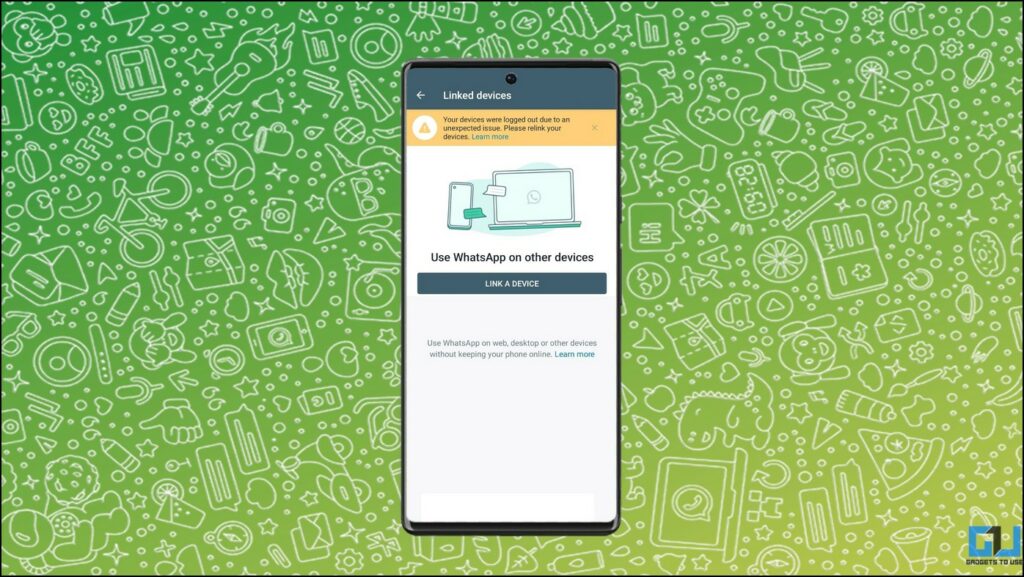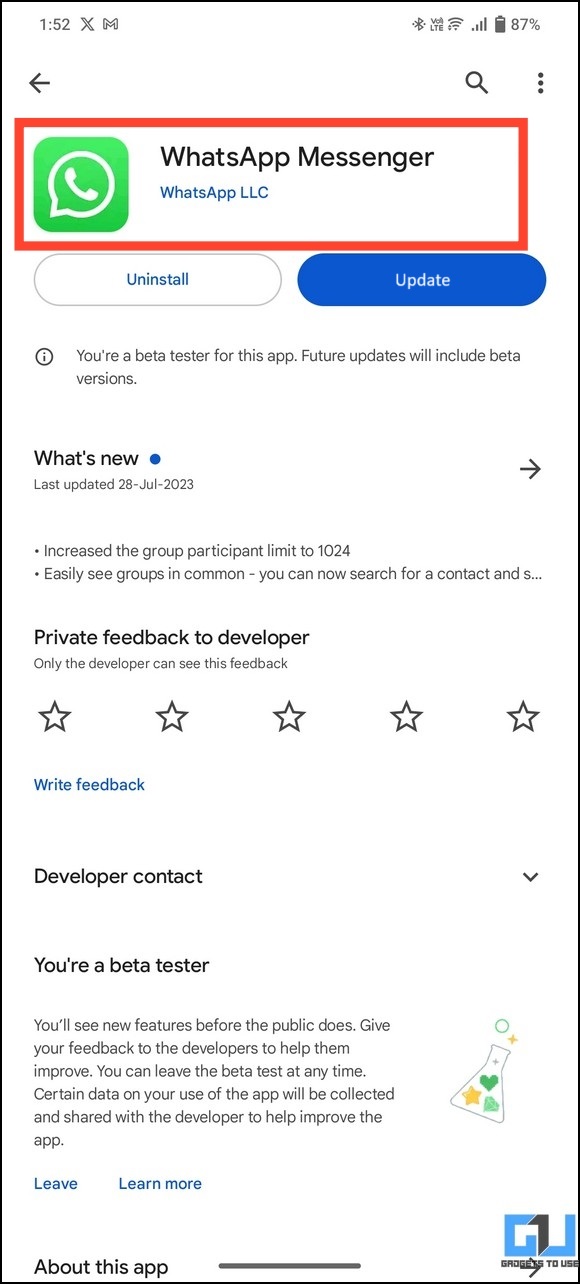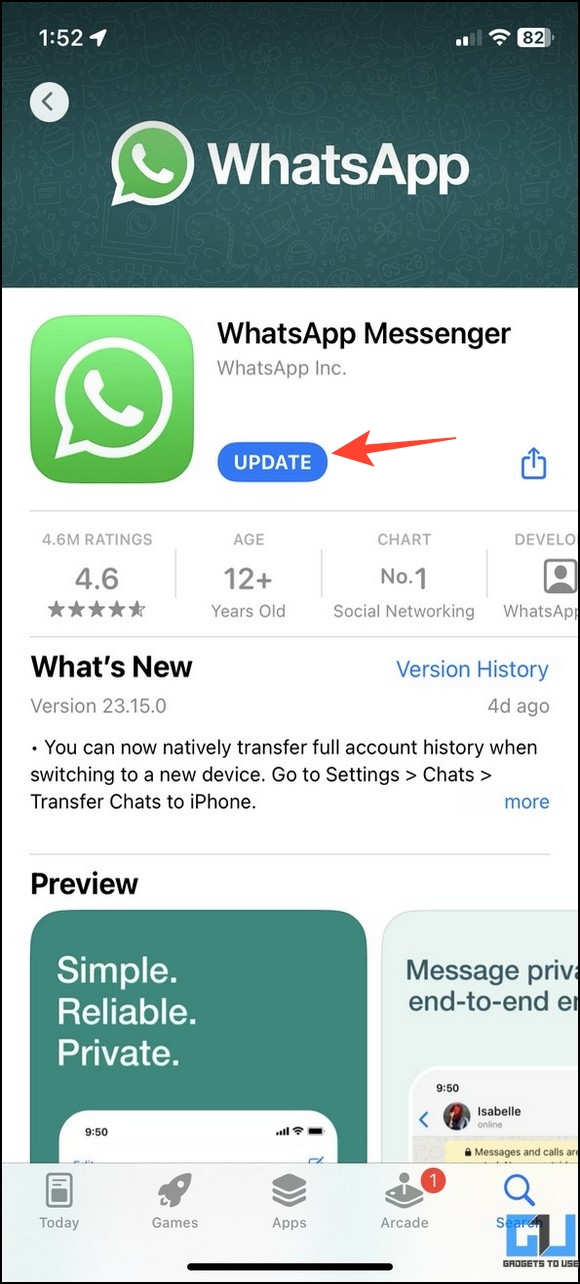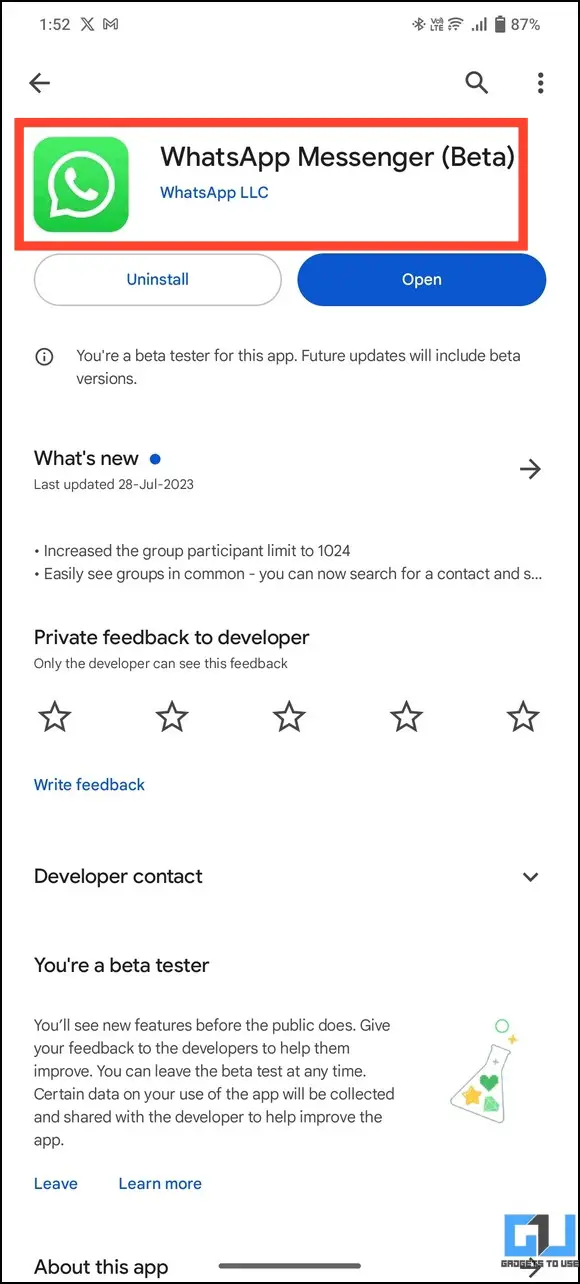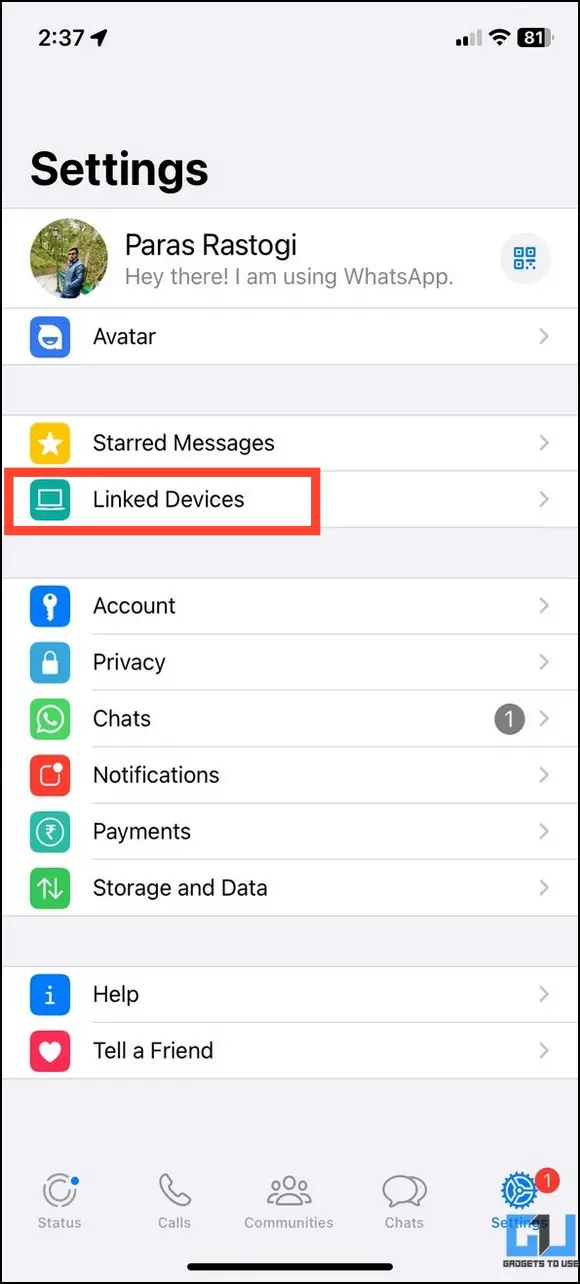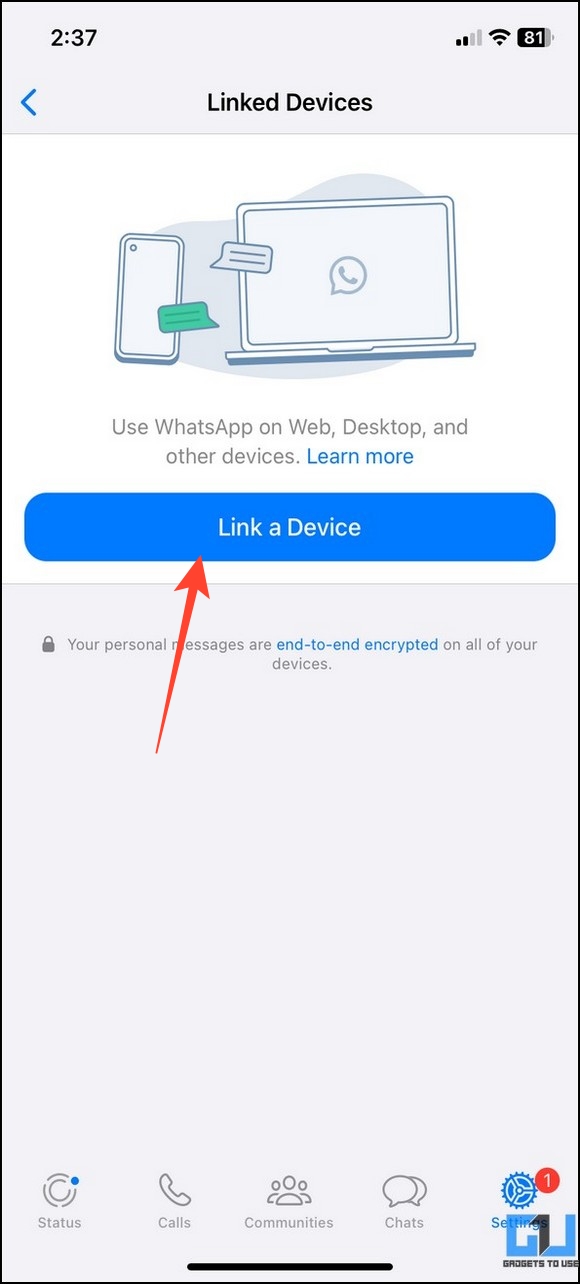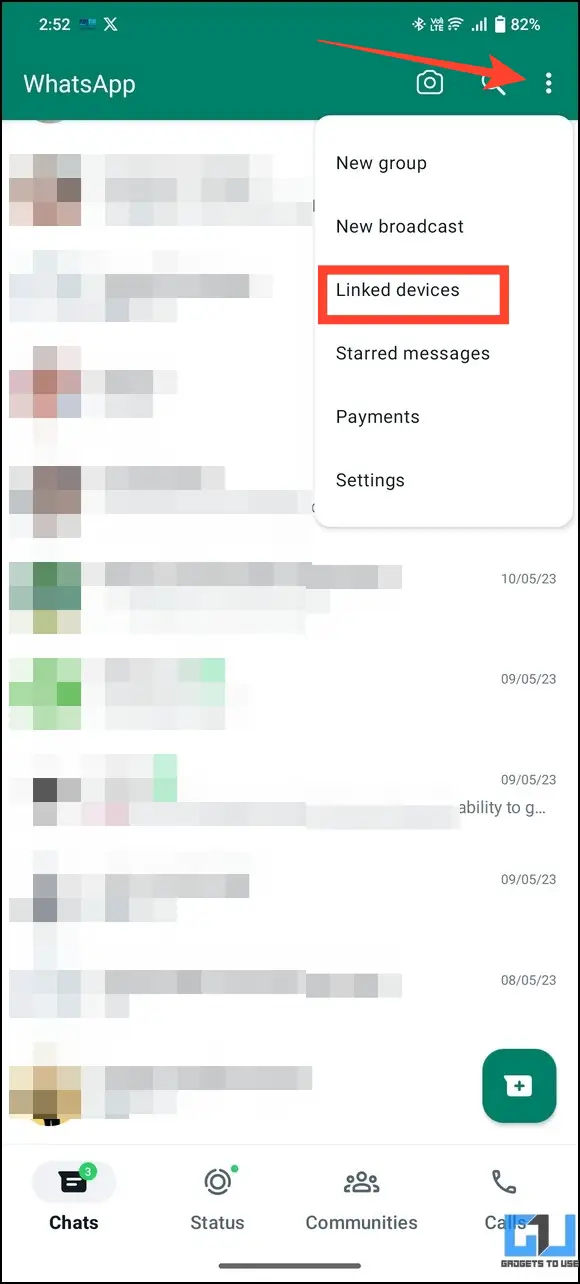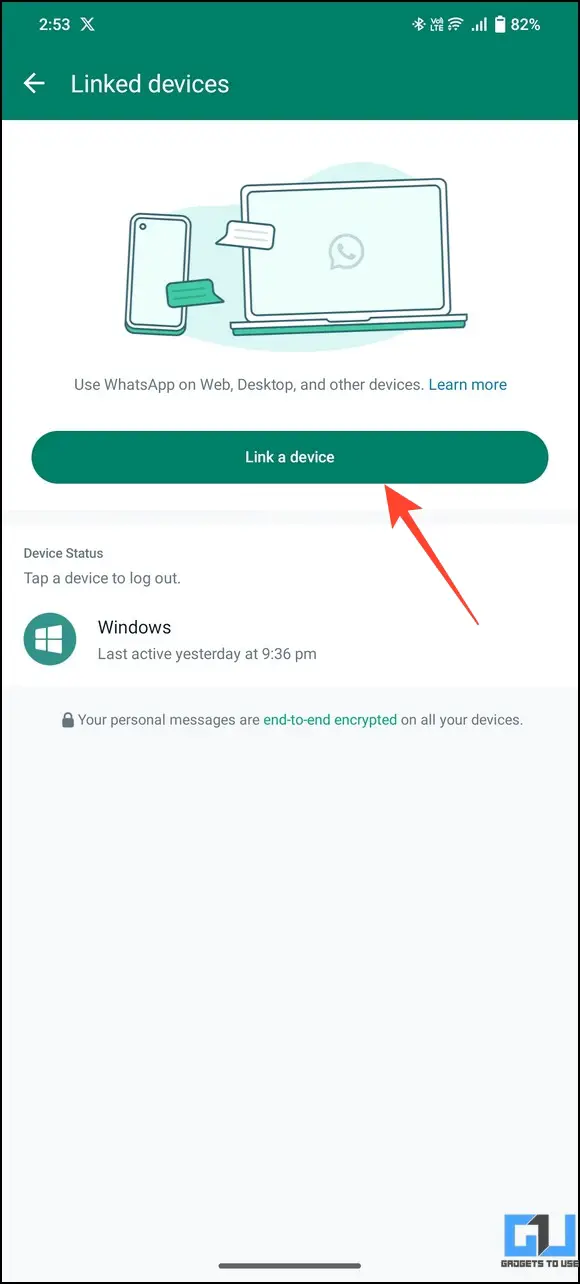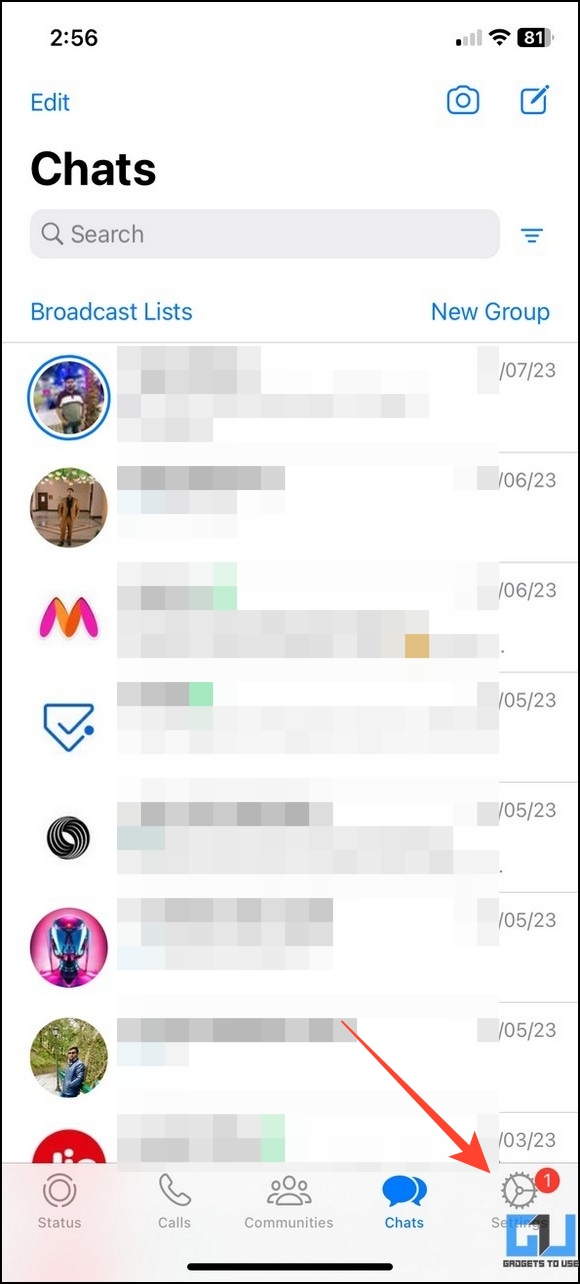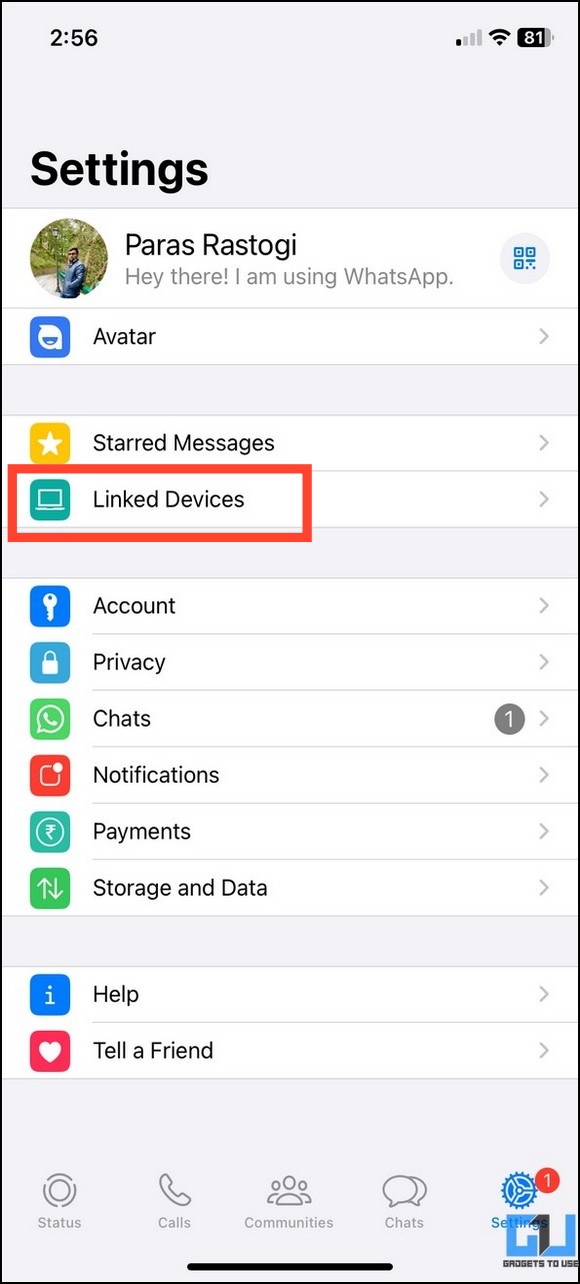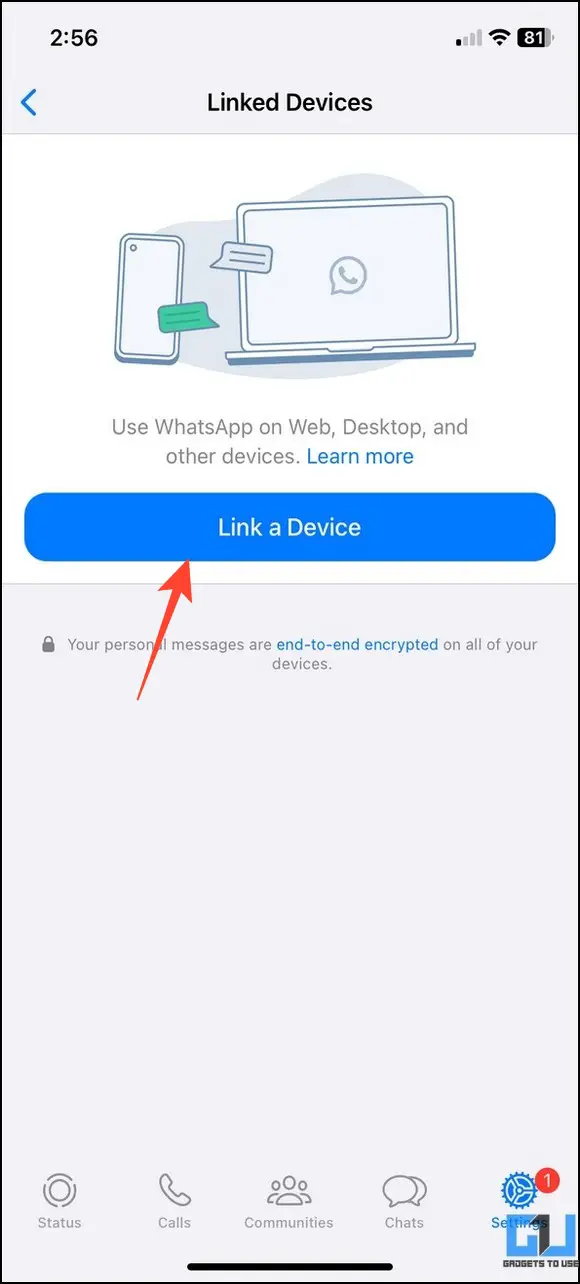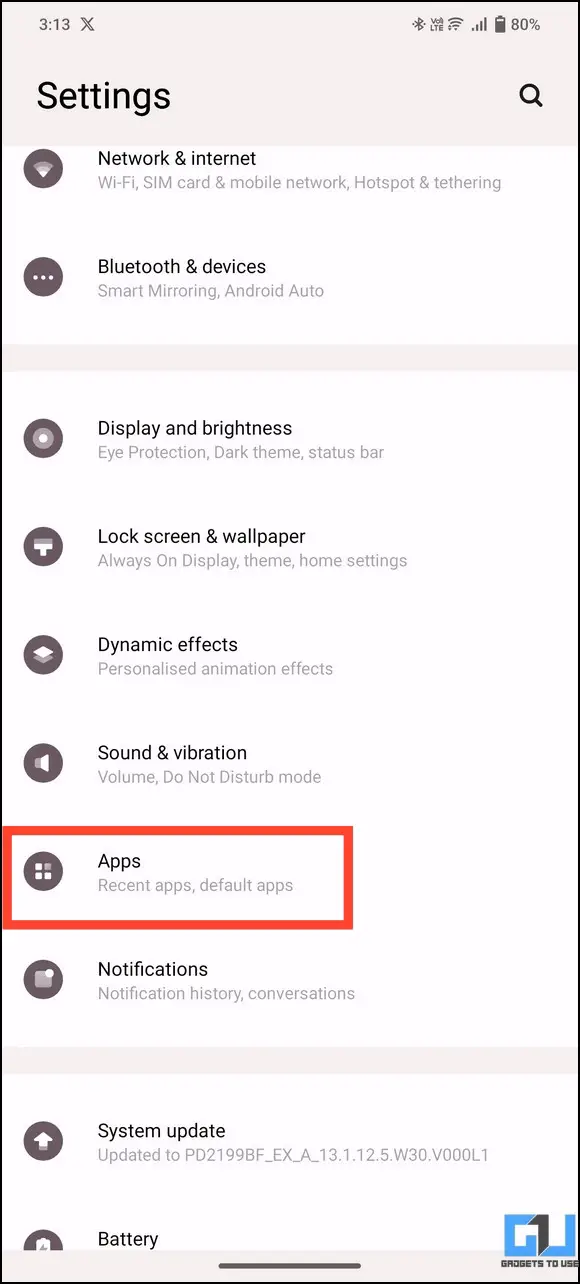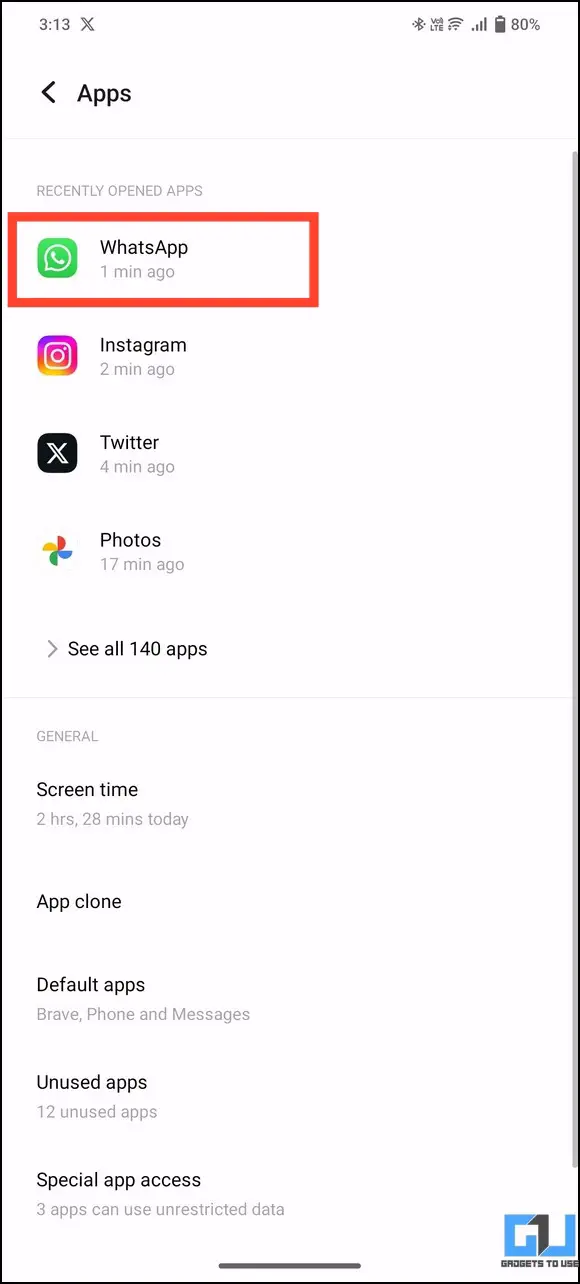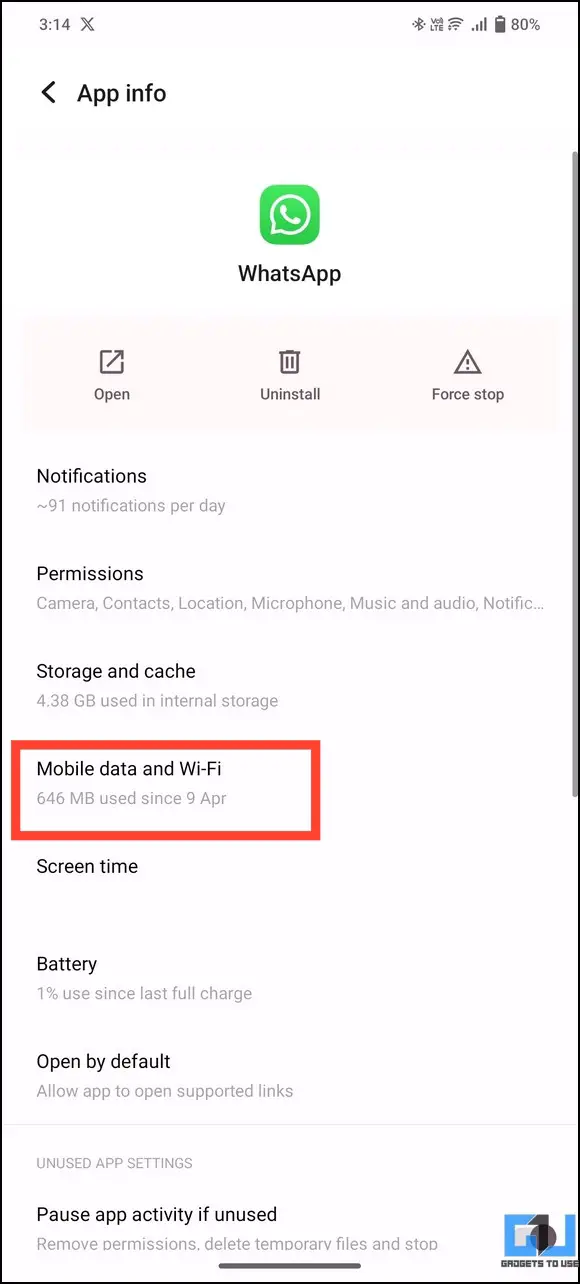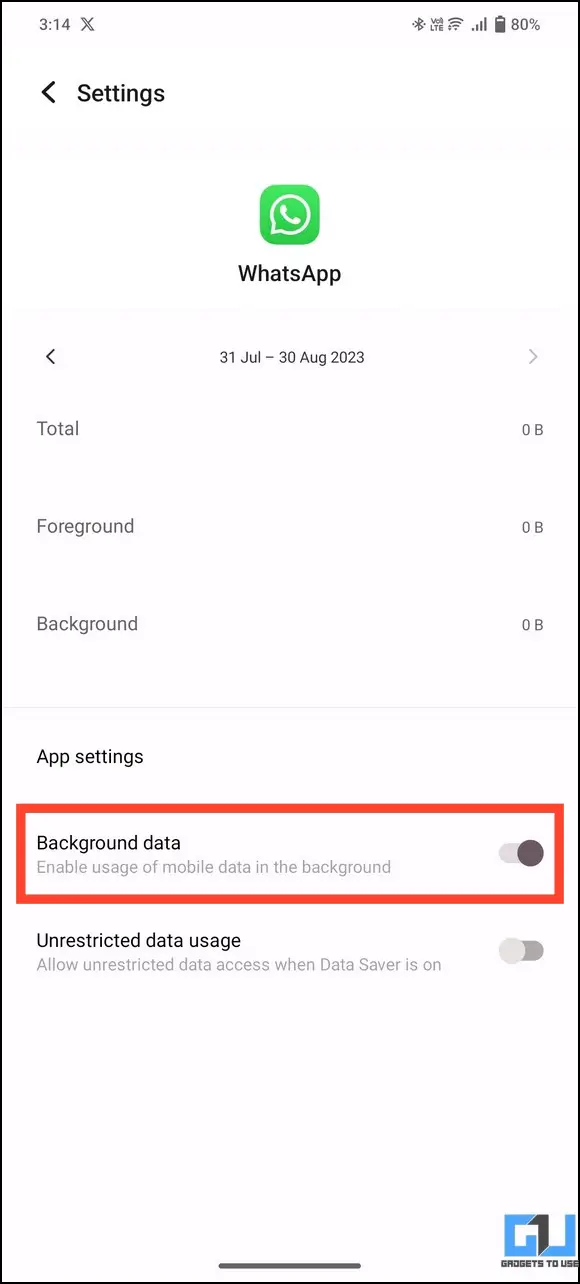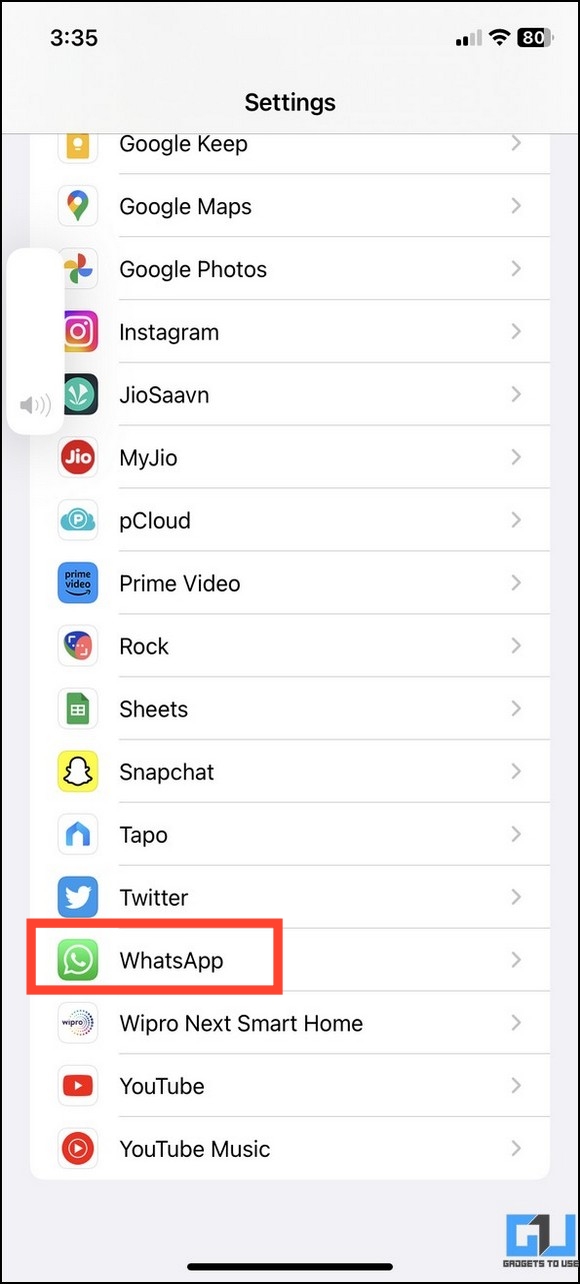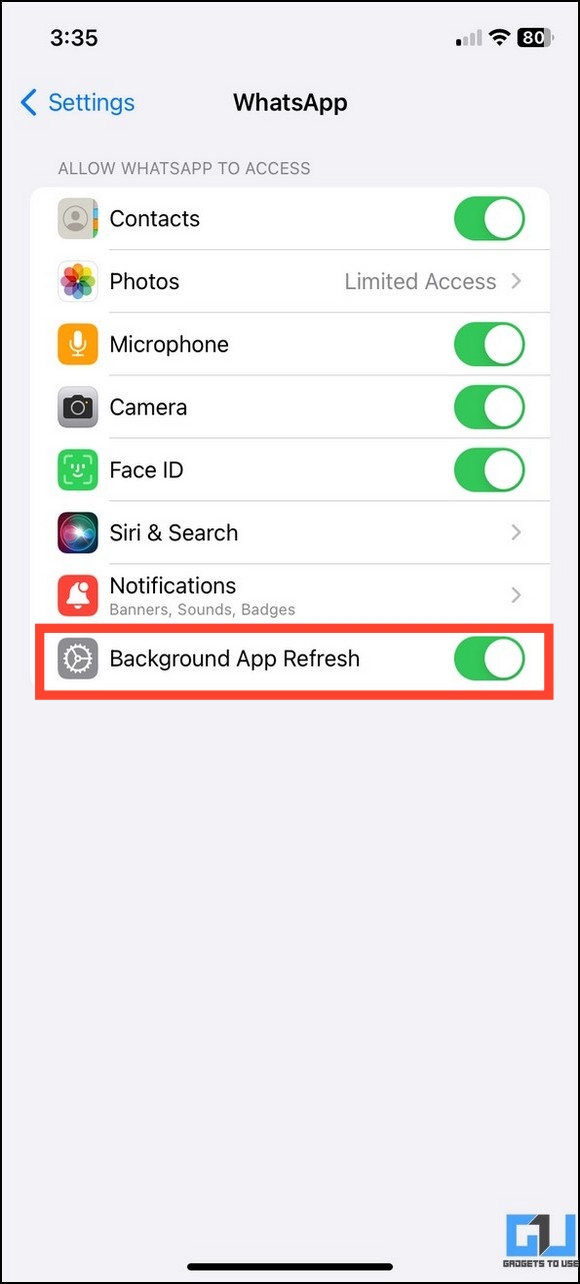WhatsApp’s multi-device login feature is a huge hit. It allows users to browse WhatsApp Messenger on any of their devices. However, people often encounter the issue where their linked devices get logged out automatically after a certain period. If you, too, are facing the “Your devices were logged out due to an unexpected issue,” this guide will help you with various methods to fix the WhatsApp-linked devices’ automatic logout issue. Additionally, you can learn to edit sent messages on WhatsApp.
How to Fix WhatsApp Linked Devices Logout Automatically?
As a security measure for the linked devices feature, WhatsApp automatically logs out an inactive linked device after fourteen days. Users also often report their linked devices logging out automatically due to an unexpected issue/error. This creates the inconvenience of relinking your devices over and over again. Fortunately, you can fix it by following these methods:
Method 1 – Update WhatsApp to Get a Security Fix
WhatsApp timely releases various security updates to patch existing issues and errors. Consequently, you can update it from your smartphone’s dedicated store to automatically fix linked devices logging out. Here’s what you need to follow:
1. Go to WhatsApp listing on your smartphone’s Google Play Store or Apple App Store and tap Update.
2. If updating WhatsApp didn’t solve the issue, proceed to the next method.
Method 2 – Join Beta to Fix WhatsApp Linked Devices Automatic Logout Issue
WhatsApp Beta is a testing program that rolls out experimental features and bug fixes before its official release. If the official update hasn’t fixed the linked device logout issue, you can sign up for the Beta program to receive a fix.
1. Once you’re in the Beta program, uninstall existing WhatsApp on your device and install the WhatsApp Beta app from Google Play Store or Apple App Store.
2. Open the Linked Devices tab and link a new device to your WhatsApp.
Method 3 – Check Internet Connection and Re-Link your Device
If the internet connection on your primary smartphone is unstable or it didn’t have connectivity for a few days, the linked device feature can automatically log out connected devices after a specified time. This will create an additional hassle for you to relink all devices to your WhatsApp account by scanning QR codes, consuming significant time. Follow these steps to check your internet connection and re-link the previously linked devices to WhatsApp.
Note: WhatsApp can automatically log out linked devices that are incorrectly synced or haven’t been synced in a long time. Hence, ensuring stable internet connectivity to all your linked WhatsApp devices helps to avoid the automatic logout issue.
1. Open the browser on your smartphone and access Fast to measure your internet connection speed. A speed of 5-6 Mbps is sufficient for all WhatsApp activities.
2. Next, launch WhatsApp on your phone, tap the three-dot menu in the top-right, and press Linked Devices.
3. Tap Link a Device and scan the QR code on the other device to link it.
4. If you’re using an iPhone, tap Settings in the bottom right to configure Linked Devices.
5. Finally, tap on Link a Device to link a new device to your WhatsApp account on iOS.
Method 4 – Ensure Background Data is Enabled
If background data permissions are disabled for WhatsApp, it may not sync data with linked devices when you close the app on your primary smartphone. Consequently, this incorrect sync will automatically make WhatsApp log out of the connected device. To fix it, verify that your device’s background data is enabled for WhatsApp.
1. Open the Settings app and tap WhatsApp from the list of installed apps.
2. Go to Mobile Data and Wi-Fi and turn on the toggle for Background Data.
3. If you’re using an iPhone, head to WhatsApp settings and enable Background App Refresh.
FAQs
Q. WhatsApp Logged Out Automatically on My iPhone. How Do I Fix It?
It usually happens when an existing bug/glitch force closes WhatsApp, resulting in an automatic logout. Head to Apple App Store and update WhatsApp to fix the problem.
Q. Updating WhatsApp Logged Out All My Linked Devices on Whatsapp. How to Fix This?
WhatsApp has recently rolled out a security fix to address this bug. Update the app or switch to the Beta program to avoid getting logged out on the linked devices.
Q. I Am Getting ‘Your Devices Were Logged Out Due to an Unexpected Issue; Please Relink Your Device.’ How Do I Fix It?
Check your internet connection, enable background data/app refresh, and re-scan the QR code to link the devices to your WhatsApp account. For more details, read the steps listed above.
Wrapping Up
This concludes our explainer to fix the linked devices’ automatic logout issue on WhatsApp. If you found it useful, forward this read to your friends and subscribe to GadgetsToUse for more awesome troubleshooting guides. Also, don’t forget to check the below links for other helpful WhatsApp articles:
You might be interested in:
- How to Use Truecaller to Detect Spam Calls on WhatsApp
- 10 Ways to Fix WhatsApp Not Working on Two Phones (Android, iPhone)
- 3 Ways to Lock Chats on WhatsApp (Phone, Web)
- 3 Ways to Silence WhatsApp Calls from Unknown Numbers
You can also follow us for instant tech news at Google News or for tips and tricks, smartphones & gadgets reviews, join GadgetsToUse Telegram Group, or for the latest review videos subscribe GadgetsToUse Youtube Channel.