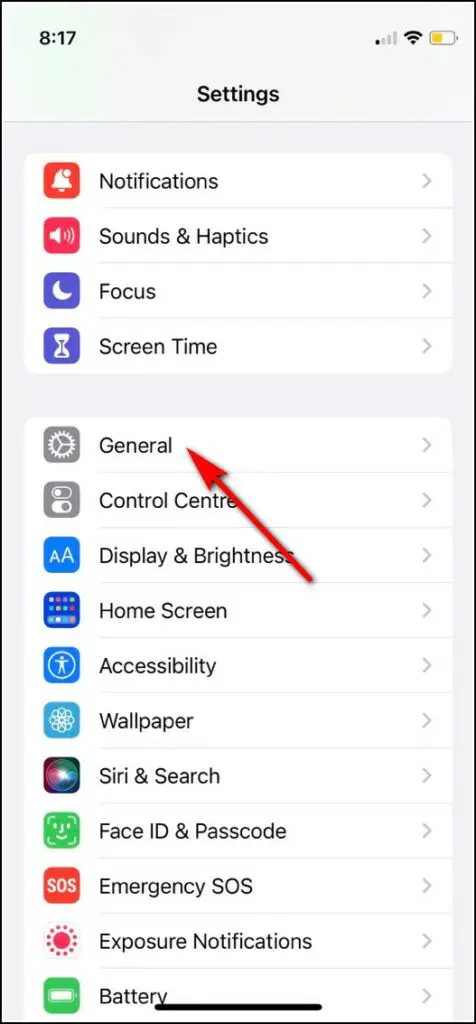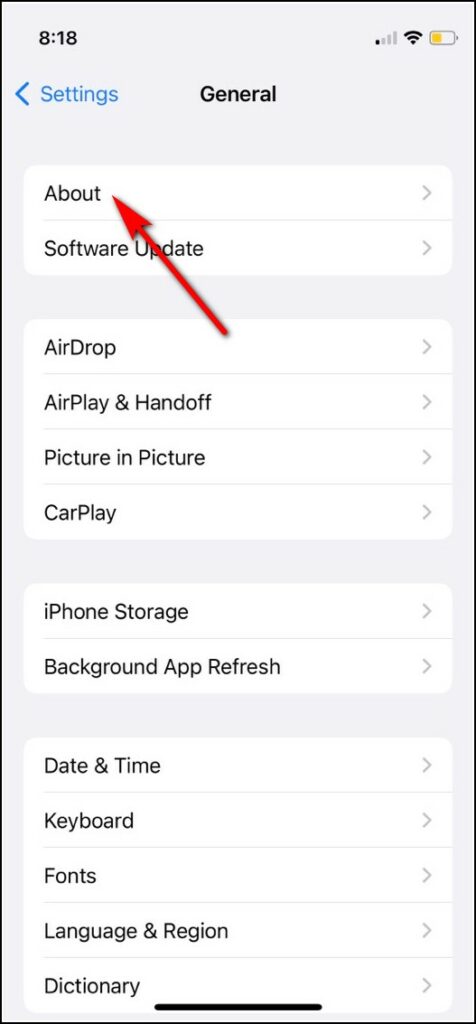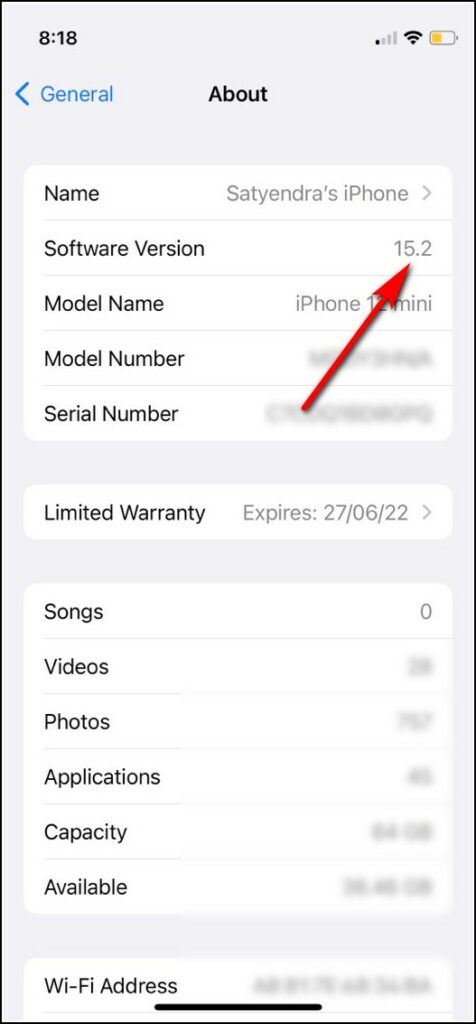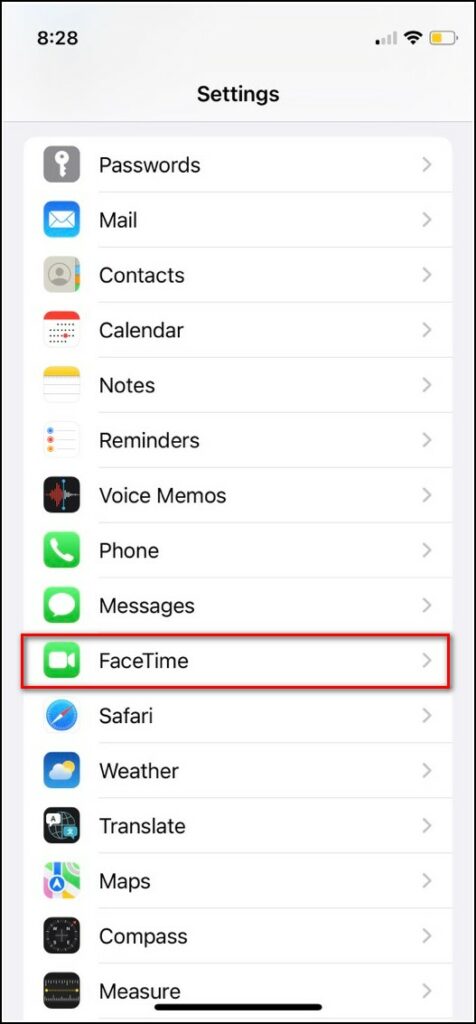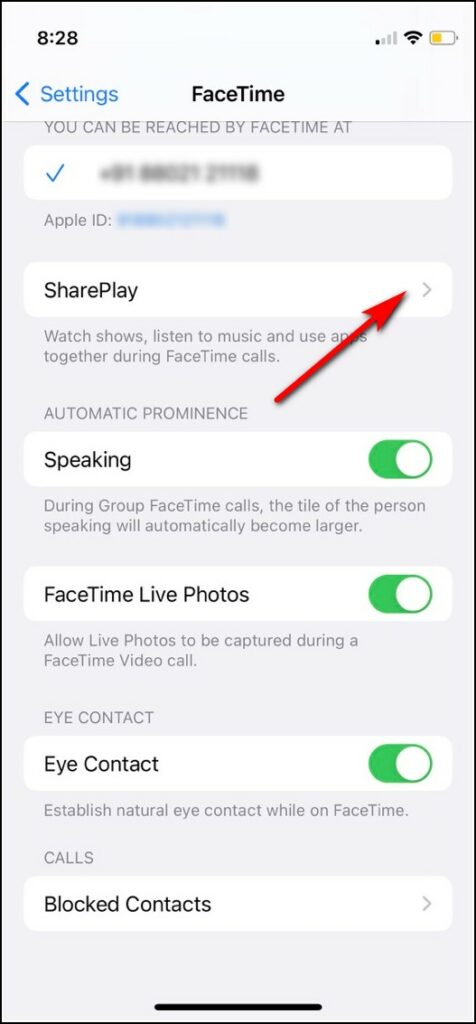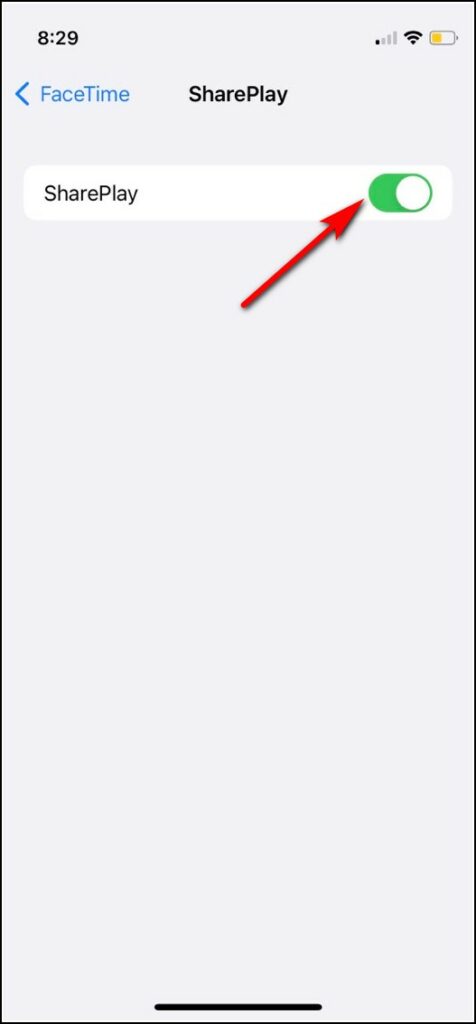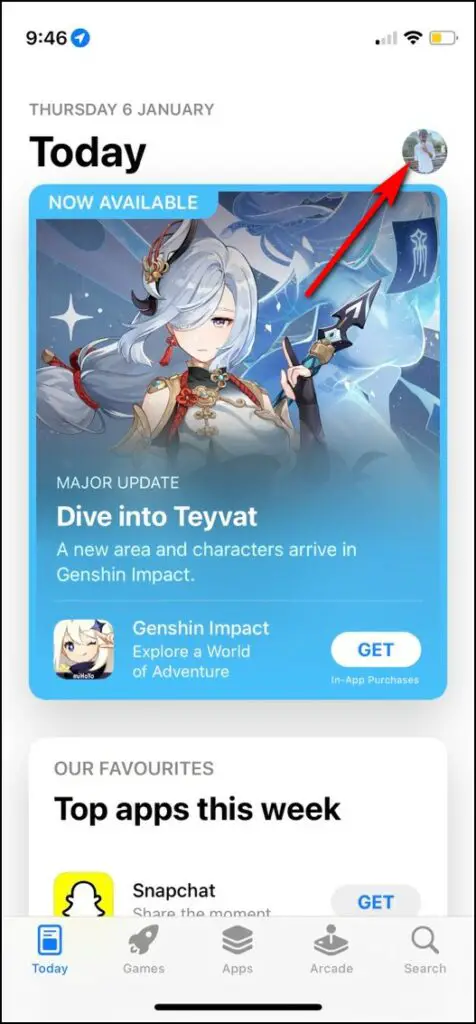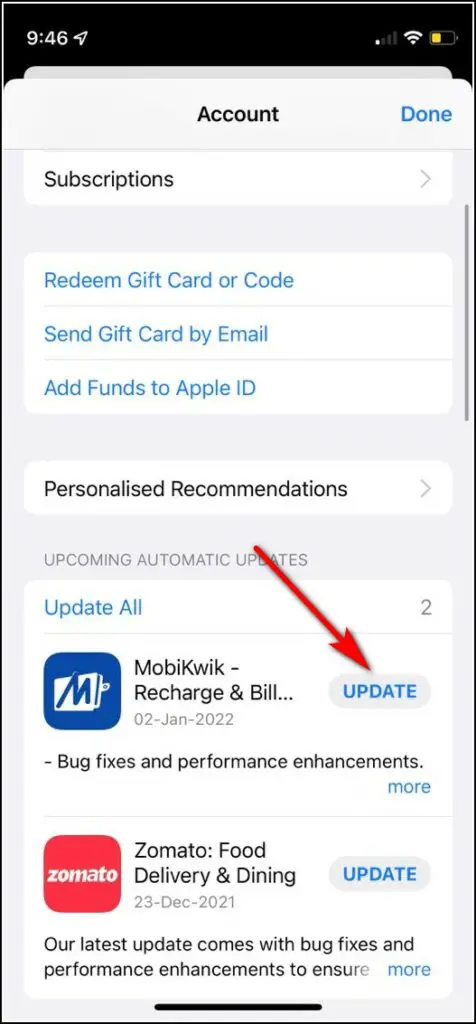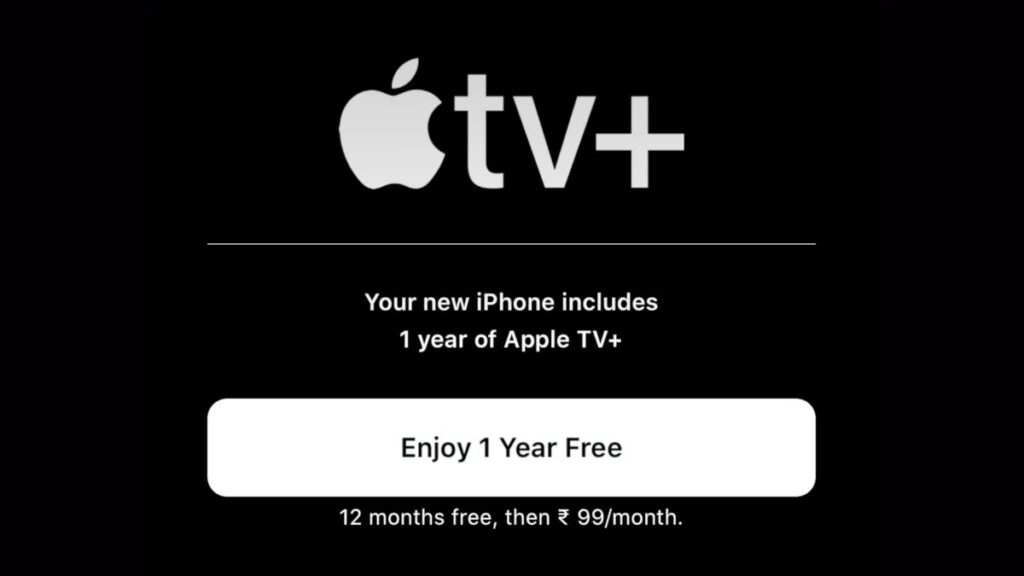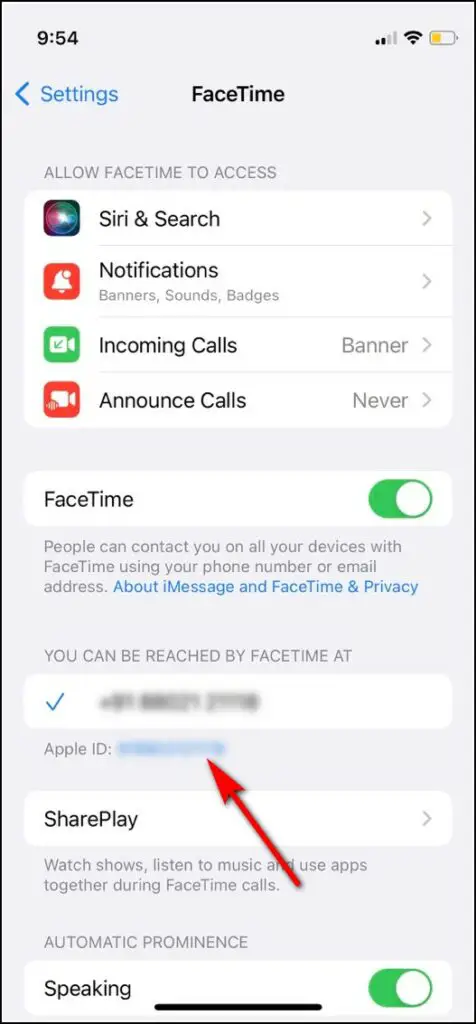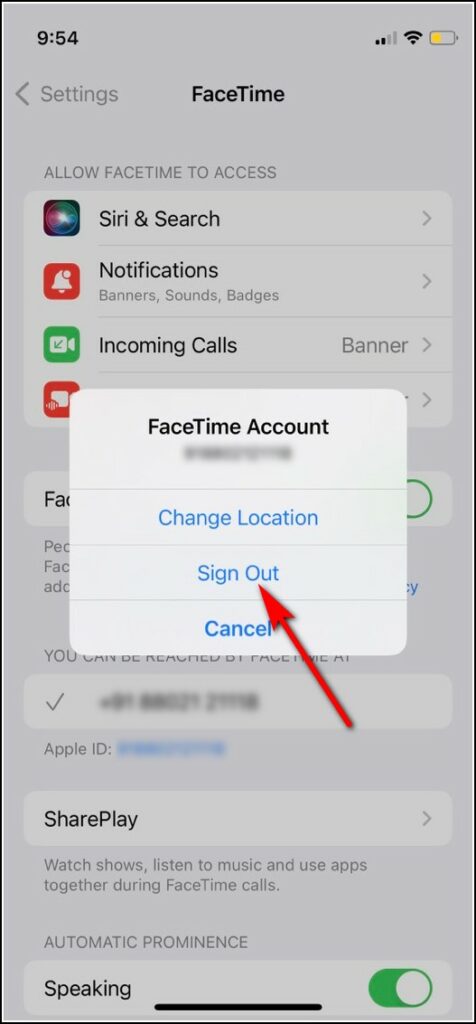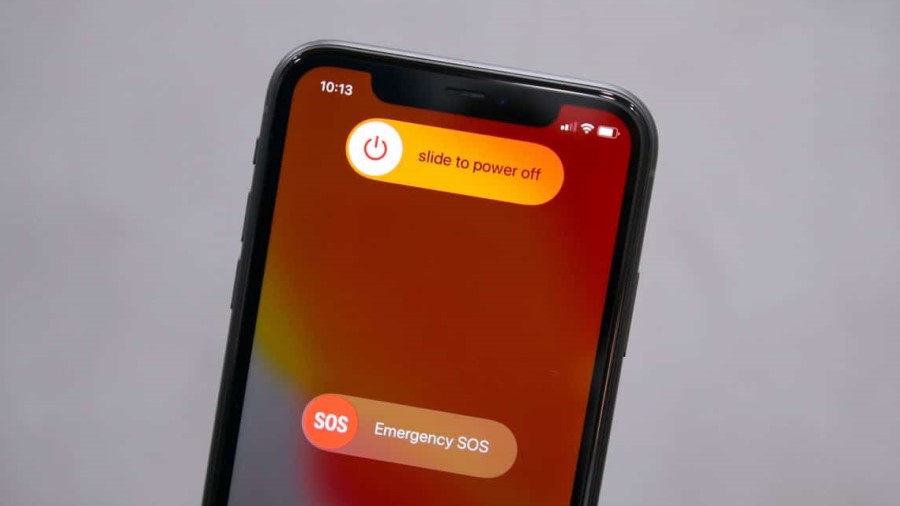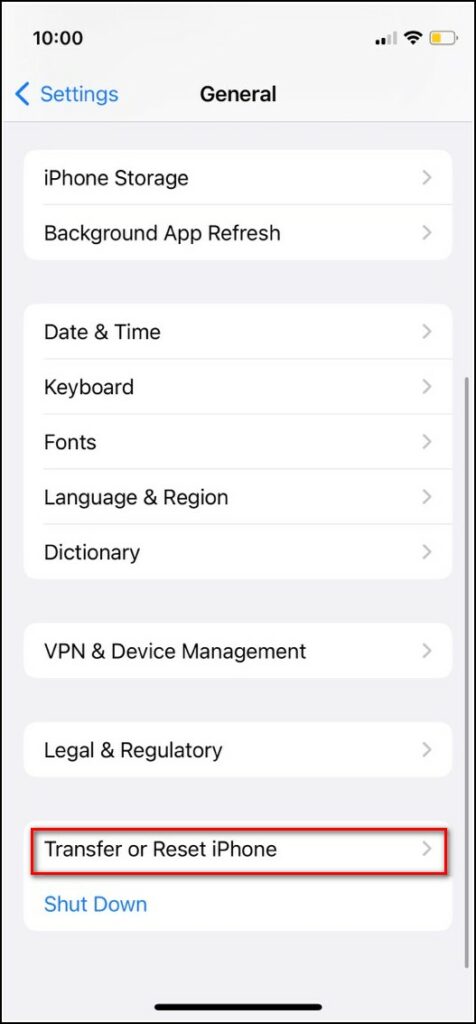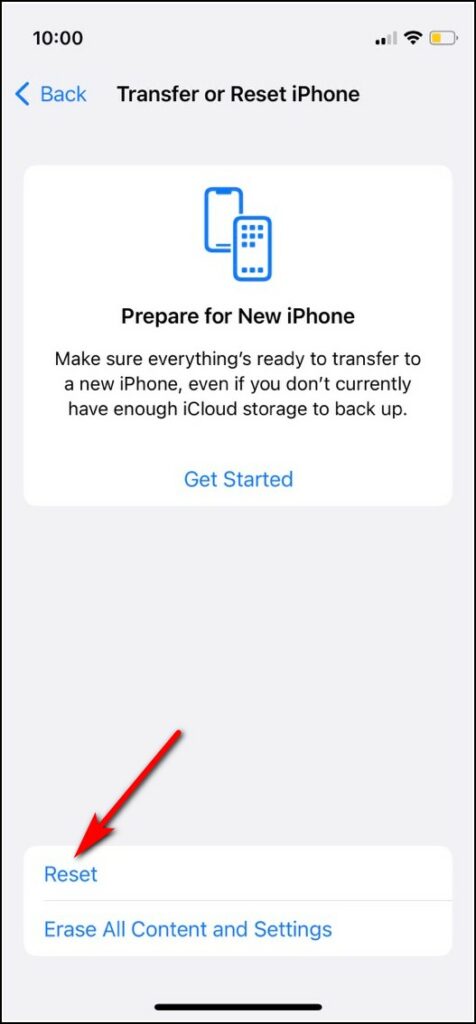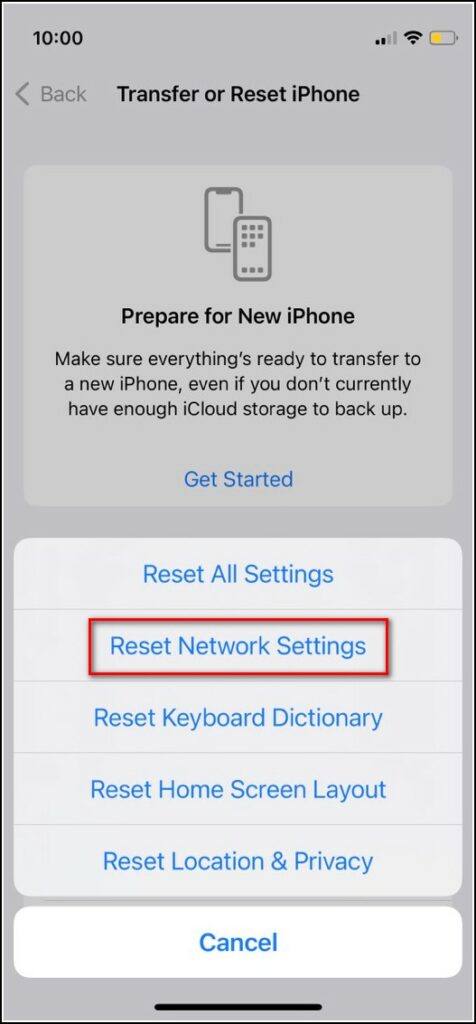Apple introduced several new features in FaceTime with the iOS 15 update. One of these new features is “SharePlay” which lets you enjoy movies and music together with friends over FaceTime call, just like ‘Netflix Party’. However, some users have been facing issues while trying this new feature. So here are some fixes for the SharePlay in FaceTime not working issue on iPhone.
Also, read | 3 Best Apps to Watch Movies with Friends Online
Ways to Fix SharePlay FaceTime Not Working
There could be many reasons why SharePlay in Facetime may not be working on your iPhone such as a software-related issue, app support issue, etc. Here we’ll tell ways to fix all such issues on your iPhone.
Check iOS Version
If you want to use SharePlay in FaceTime, the first thing you other participants should check is the requirements for this feature. The first of foremost requirement for SharePlay is the OS version. It requires macOS Monterey, iOS 15.1, and iPadOS 15.1.
So, first, you should check your iPhone’s software version and make sure that it is running iOS 15.1 or above. Here’s how to check this:
1. Go to Settings on your iPhone and tap on General.
2. Now scroll down to About and tap on it.
3. Here, you can check the software version of your iPhone.
If it’s not iOS 15, go back to General and tap Software Update. If an update is there, tap Download and Install to update your iPhone.
Make Sure SharePlay is Enabled
SharePlay is enabled by default on the latest iOS versions. But since there is a dedicated toggle to control the SharePlay and apps using this feature, you should also check that it’s enabled before you start using it. Here’s how to check this:
1. Open Settings and go to FaceTime and tap on it.
2. Now scroll to SharePlay and tap on it.
3. Then on the next page, enable the toggle for SharePlay.
Check If the App is Compatible
The next thing you should check is whether the app you are using to watch movies or listen to music together supports the SharePLay feature or not. As of now, it is available only on Apple’s apps including Music, Apple TV+, and some other apps like Disney+, Paramount+, HBO Max, Hulu, and TikTok, etc.
Update the Streaming App
Since SharePlay is the latest feature, many app developers have not yet added support for this into their apps. However, these apps keep receiving updates with support for the feature. So you should check for an update for the app you’re using for streaming.
An older version of the app can be the reason for your problem and only updating the app may solve this. To check an update, go to App Store, tap on your profile icon, and on the next page, tap the Update button next to that app’s name, if available.
Check Other Participant’s Compatibility
As you already know, SharePlay works as a two-way feature so the other participants should also fulfill the requirements for this feature to work. So, the other participants should also have an Apple device with running iOS 15.1, iPadOS 15.1, or macOS Monterey.
Next, make sure that SharePlay is enabled on all devices. Note that now one can use FaceTime an Android or even Windows, SharePlay will not be available for them as it is limited to the Apple Ecosystem only.
Make Sure Everyone Has App Subscription
Only the app support is not enough for SharePlay to work. You should also have a subscription for that app if you want to use the feature. Also, apart from you, all the other participants in the call should also have that app’s subscription.
If you’re unable to use the SharePlay feature on a specific streaming app, it means you or any other participant may not have the necessary subscription to watch the movie or listen to the music. For free content, there is no need for a subscription though.
Signout and Singin in FaceTime
If you have tried all of the above, you should also try resetting FaceTime settings as well and this might fix the bugs. To reset its settings, you’ll need to sign out from it using your Apple ID, here’s how:
1. Open Settings and scroll down to FaceTime.
2. Here, tap on your Apple ID.
3. On the pop-up menu, tap on Sign Out.
That’s it! Go back to the home screen and after some time sign in to Facetime again and try using SharePlay.
Restart the iPhone
When you are done trying all the above fixes, there might be some software glitch in the background on your device. So you can try restarting your device after quitting the app. This will reset the software issue that may be happening in the background.
So, first of all, close the app by swiping up from the bottom and then restart your iPhone. Now, open it again to see whether the issue is resolved or not.
Reset Network Settings
You can also try one last reset that is network settings as this works online using network coverage. However, you should note that resetting these settings will remove your saved Wi-Fi passwords, etc, so, proceed with your own risk.
1. Go to Settings and tap on General.
2. Now, scroll down till the end and tap on Transfer or Reset iPhone.
3. On the next page, again tap on Reset.
4. On the next menu, tap on Reset Network Settings.
5. Enter your Passcode and confirm Reset Network Settings to proceed.
Bonus Tip: Contact Apple Support
If none of the fixes mentioned above work, there might be a hardware-related issue with your iPhone. So, you should first contact Apple support and tell them about the issue. You can connect to Apple Support either via live chat on its website, by scheduling a callback on your number, or by visiting the local Apple Store.
So this is how you can fix the issue of the SharePlay feature not working in FaceTime calls. For more such troubleshooting guides, stay tuned!
You can also follow us for instant tech news at Google News or for tips and tricks, smartphones & gadgets reviews, join GadgetsToUse Telegram Group, or for the latest review videos subscribe GadgetsToUse Youtube Channel.