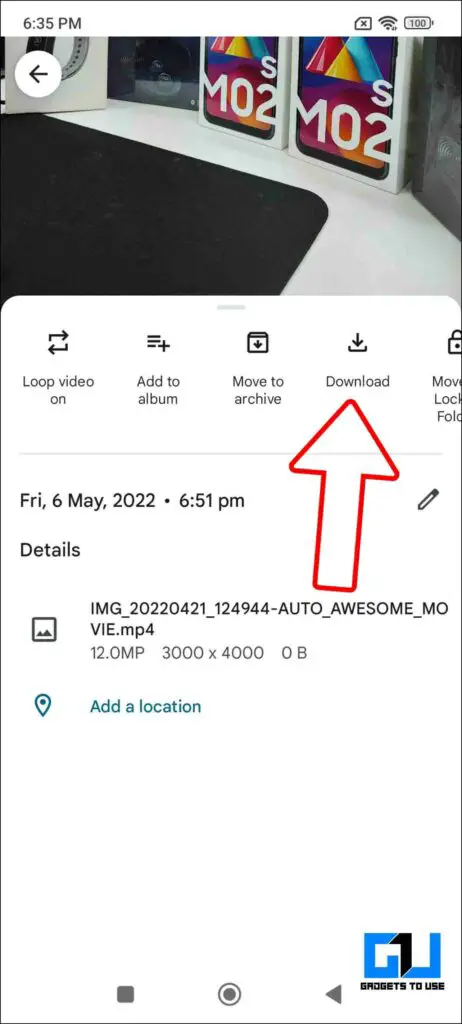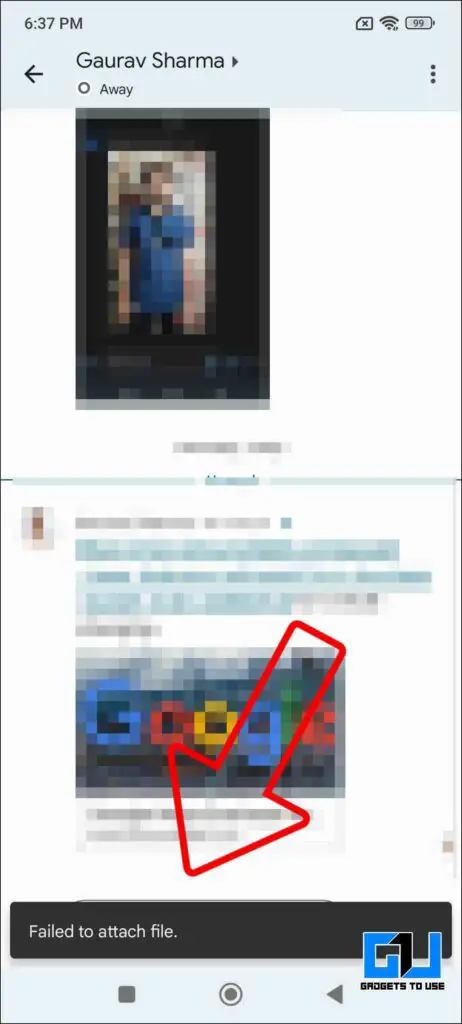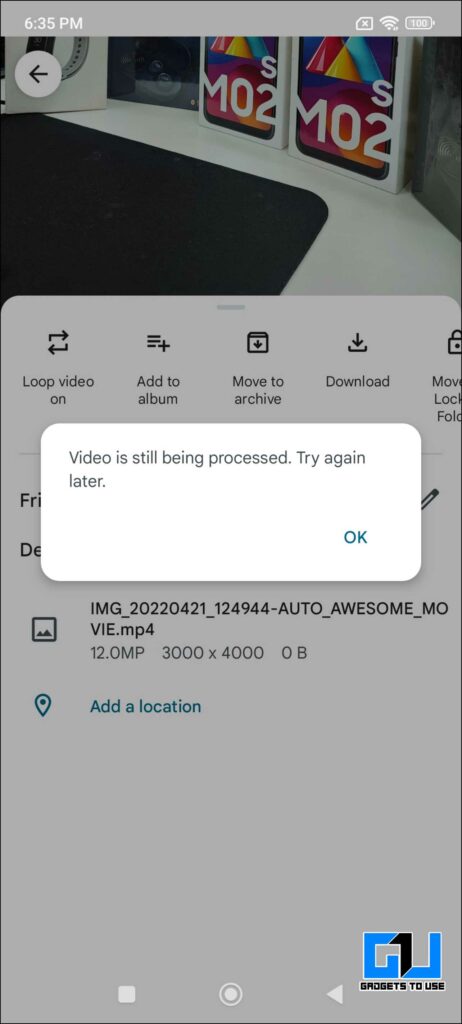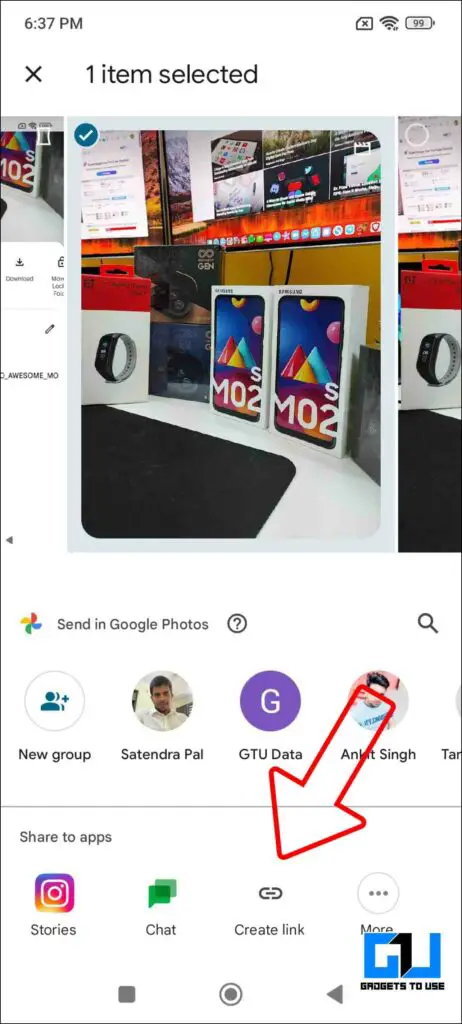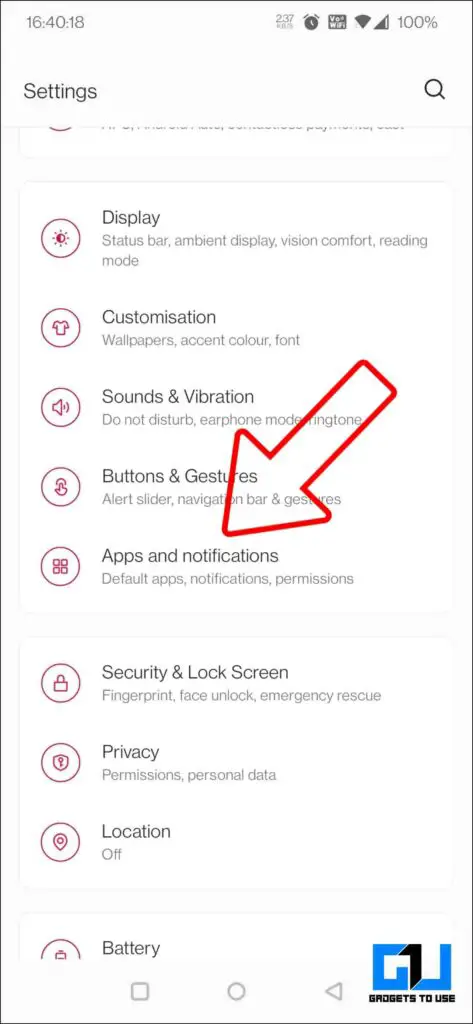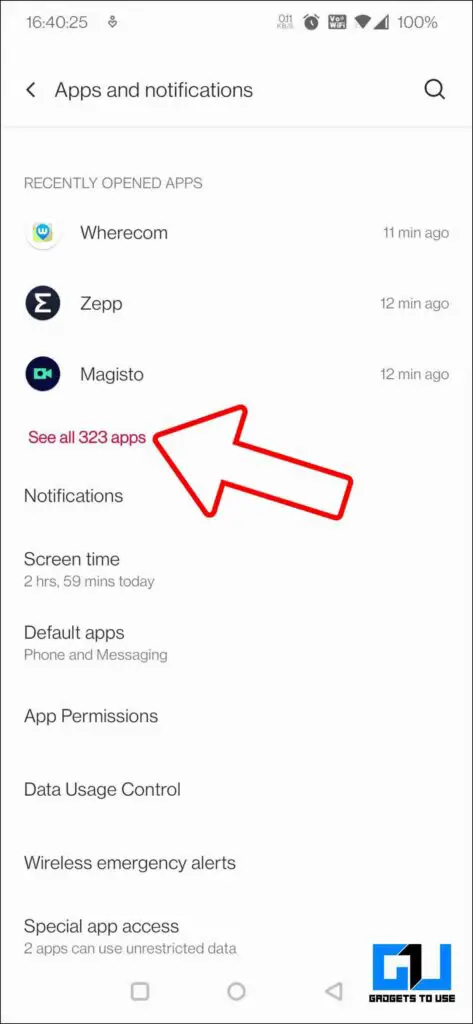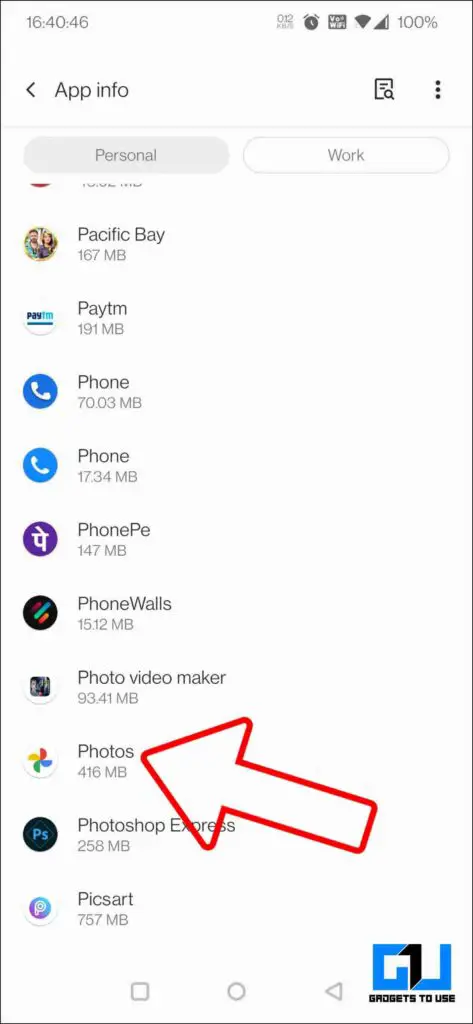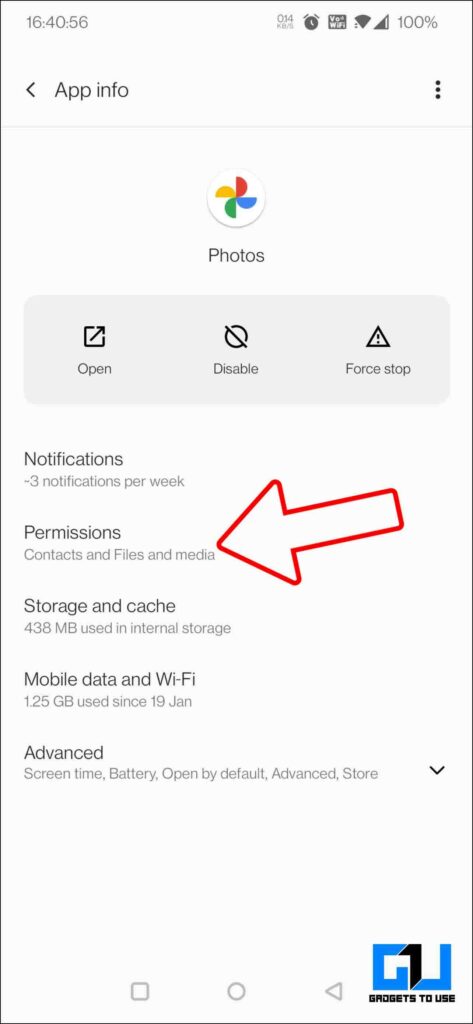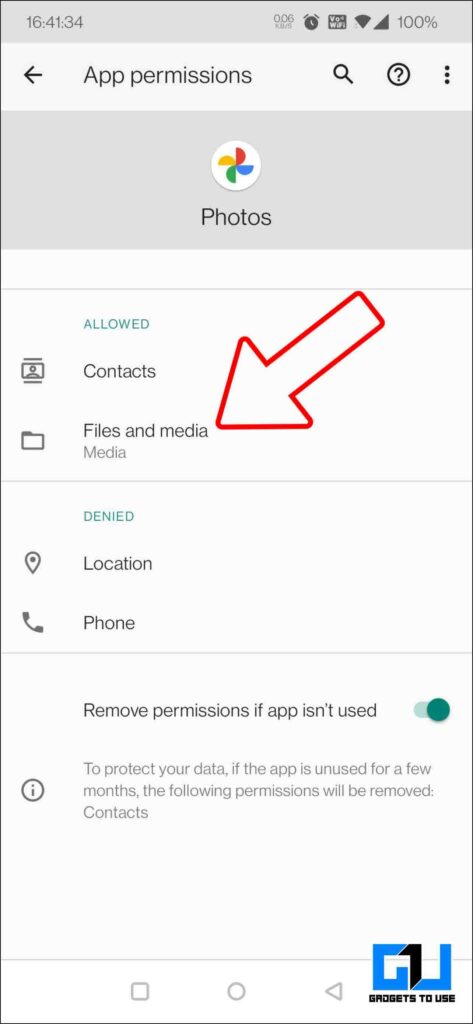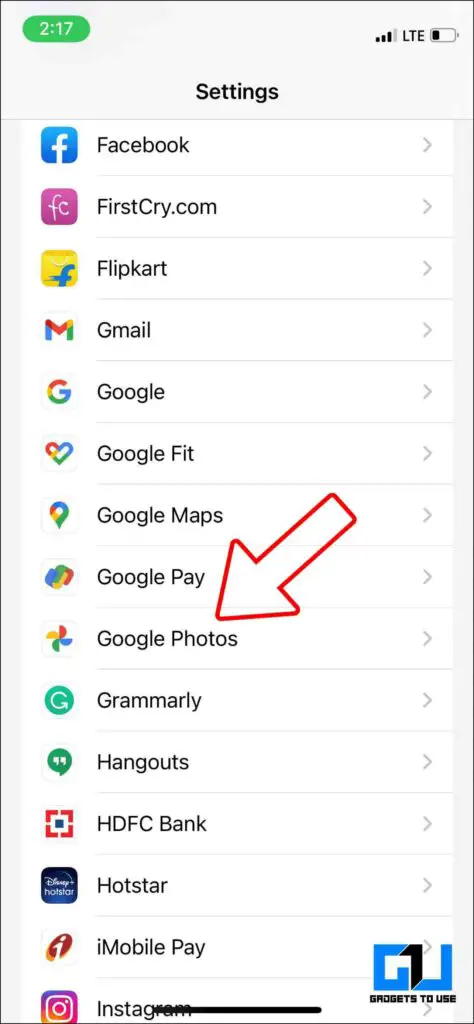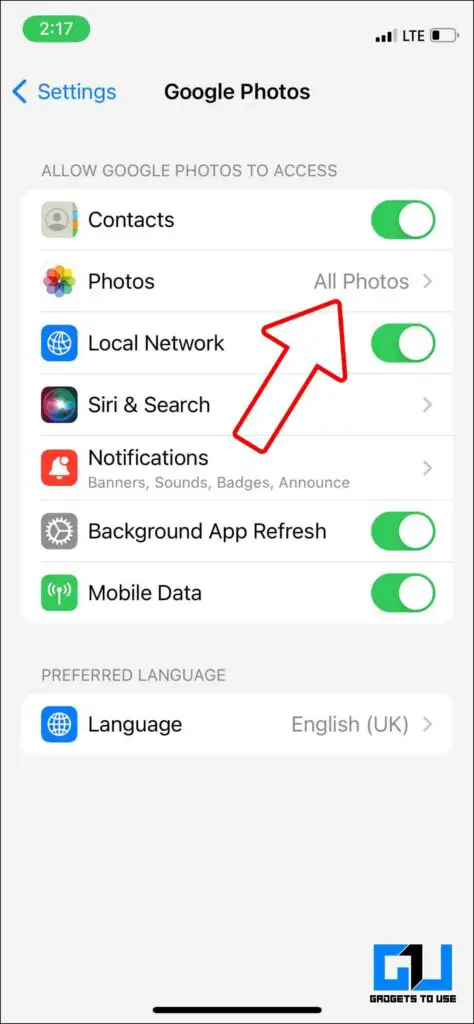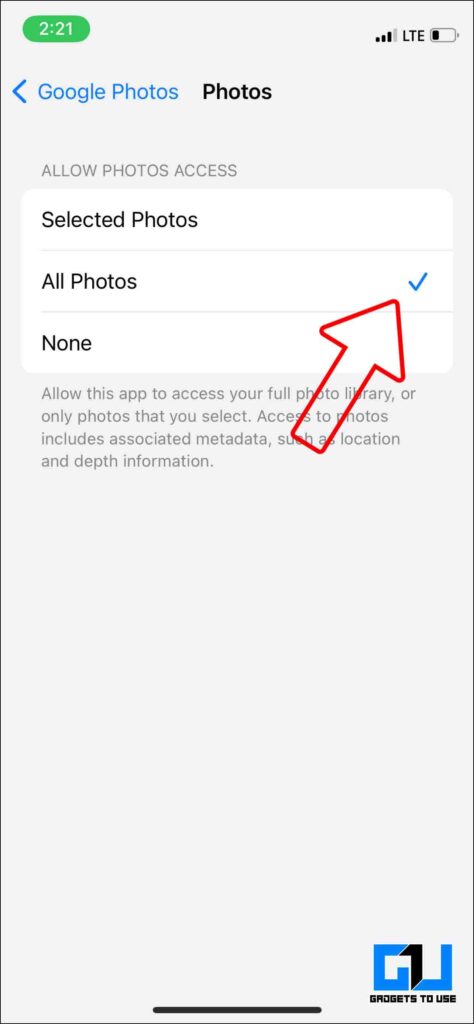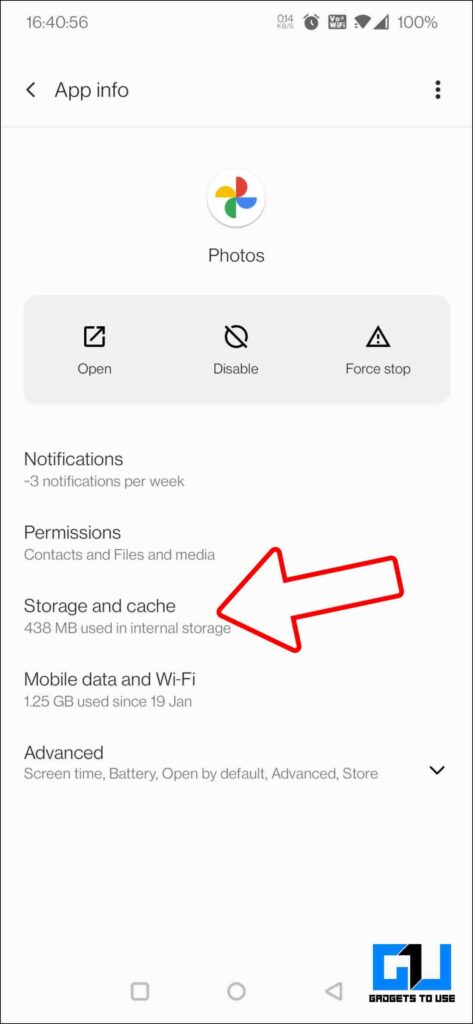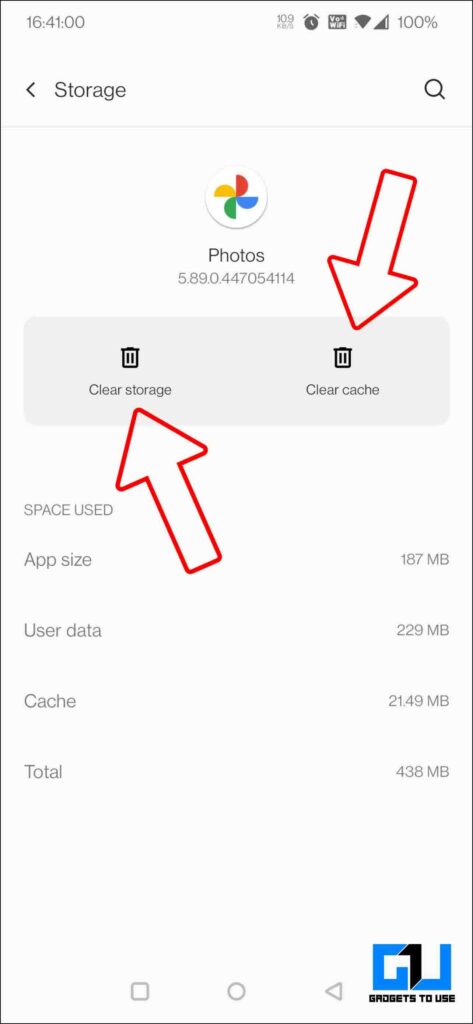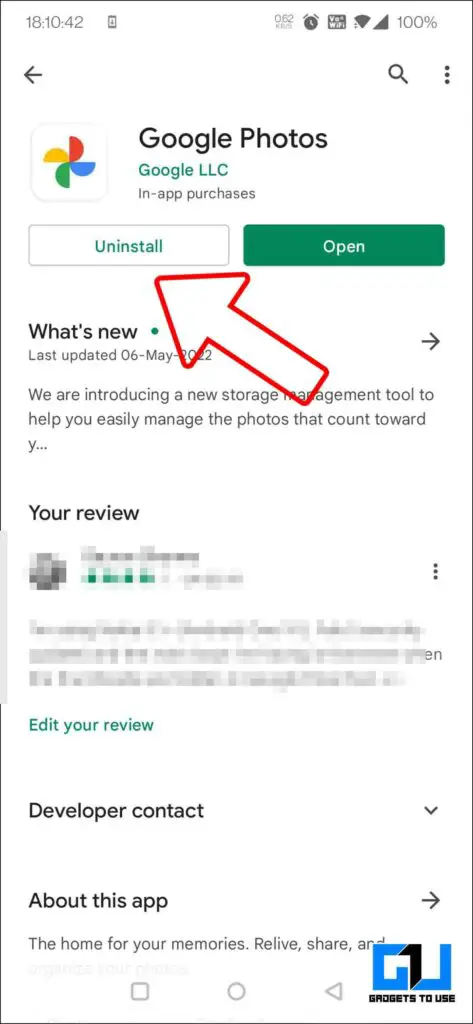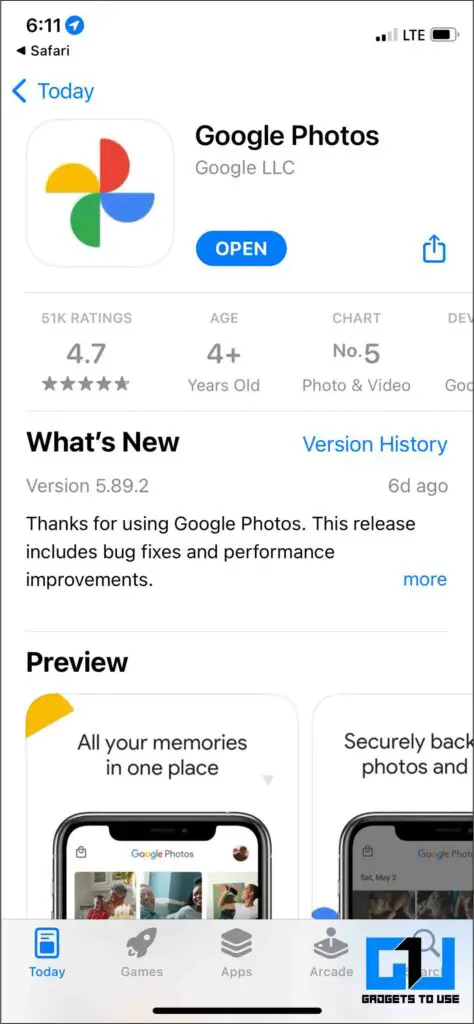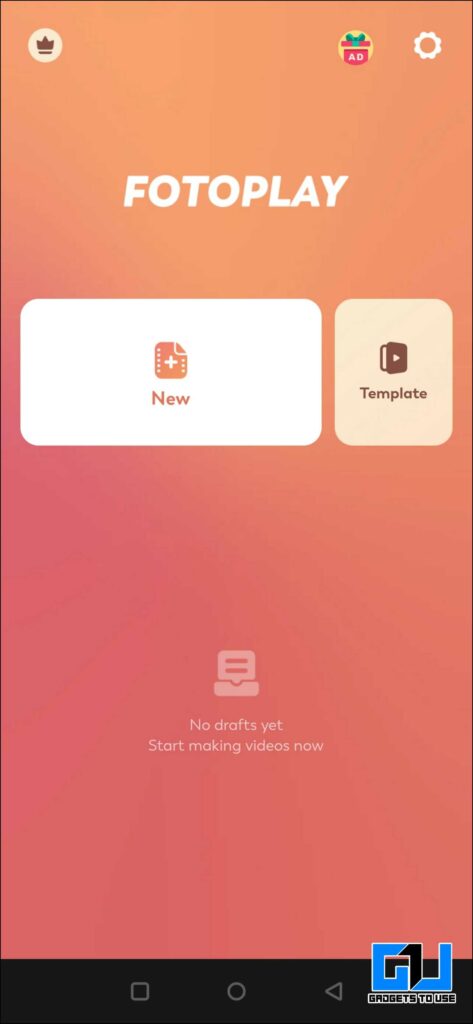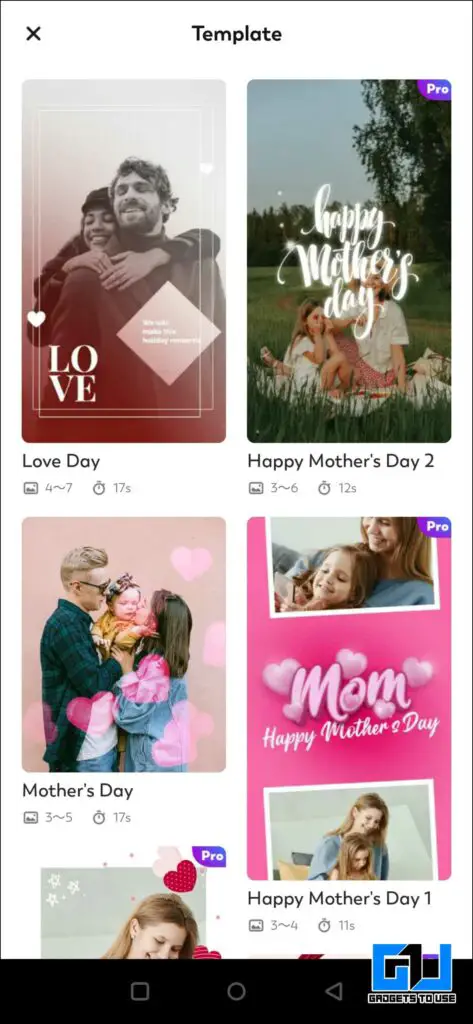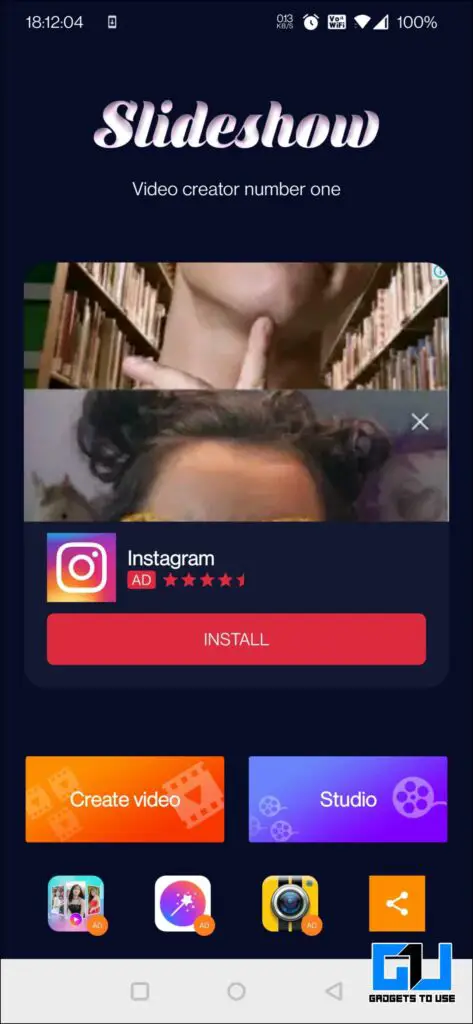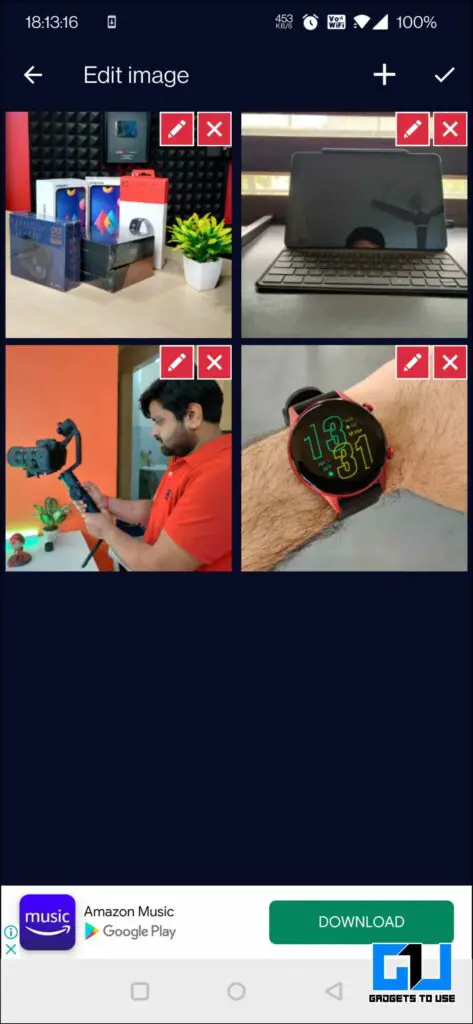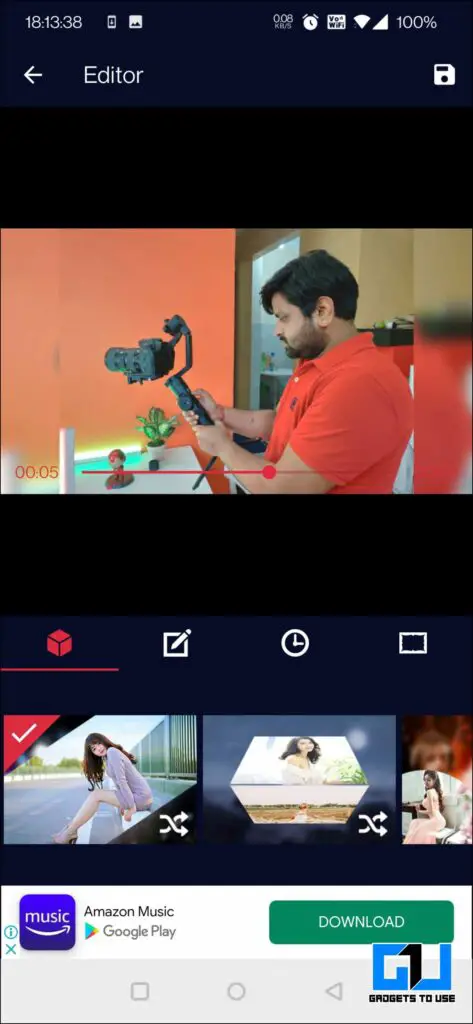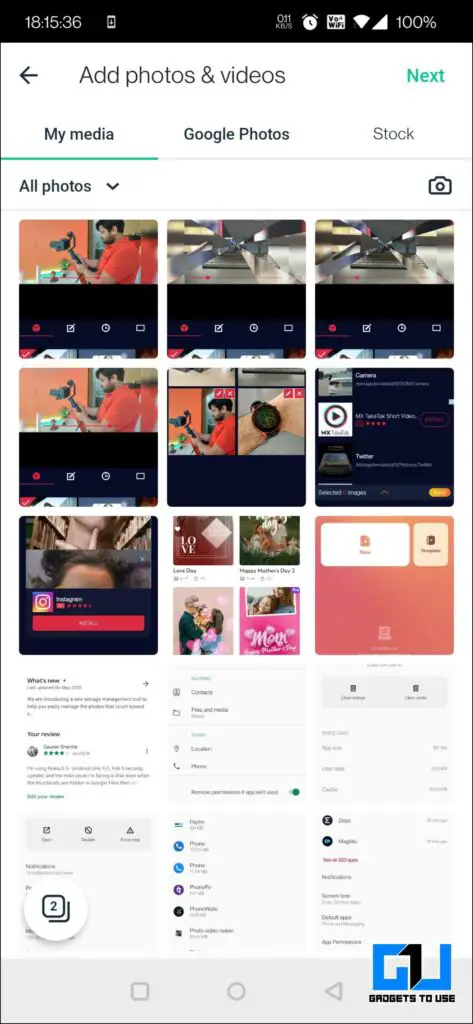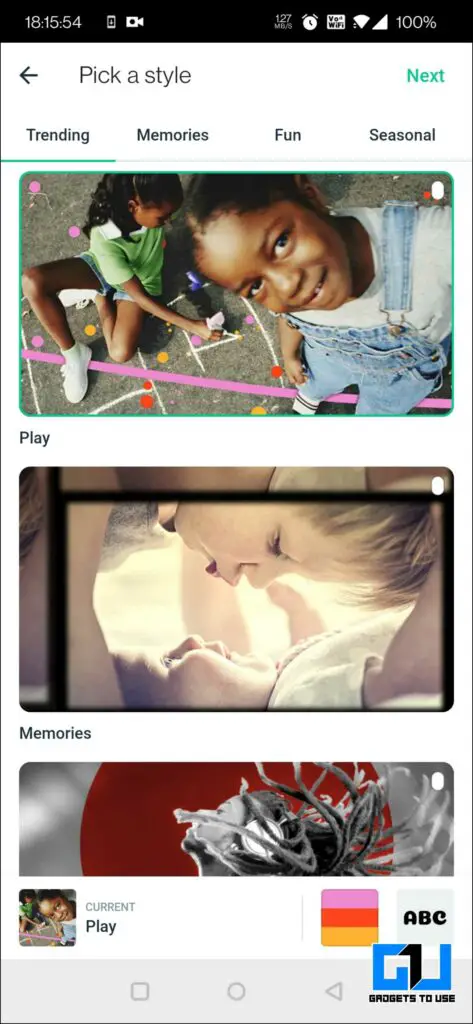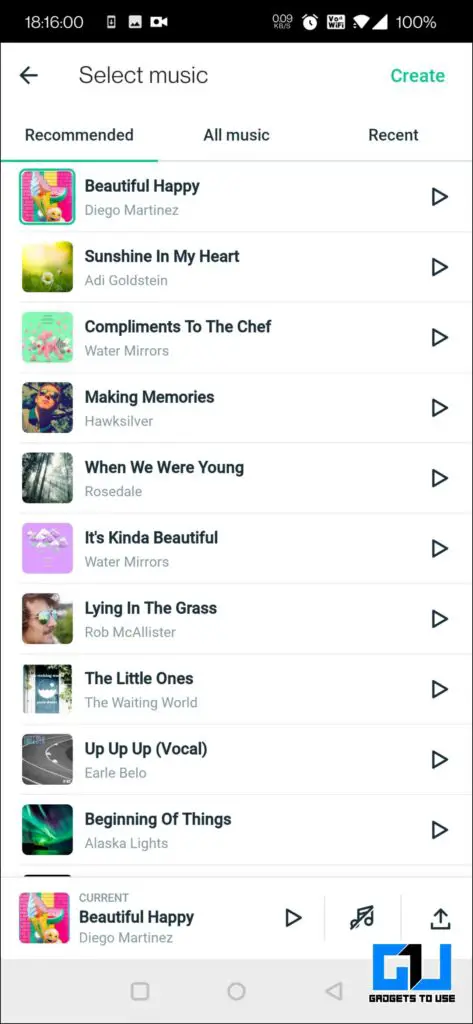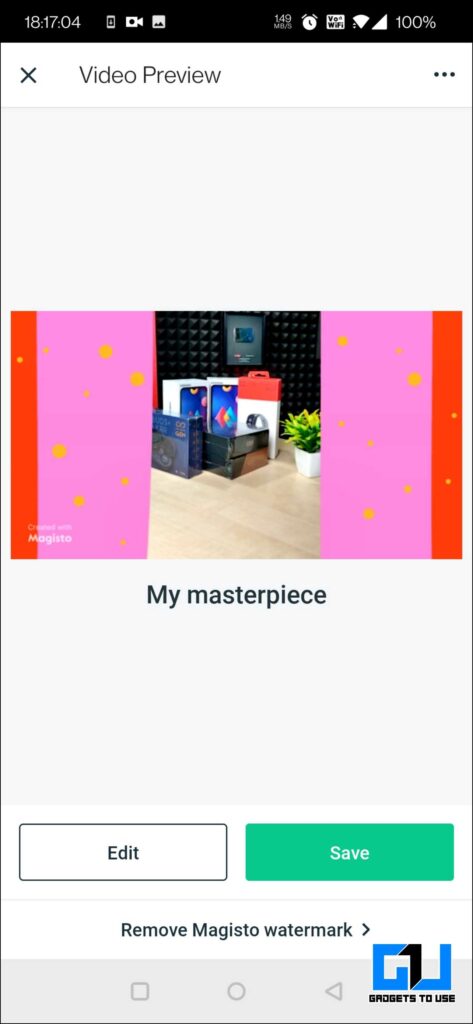Google Photos is one of the most powerful gallery apps for Android and iOS. As it uses Google’s AI to enhance your photos and videos quickly, search photos with face, and a whole lot more. However, there’s one more useful feature, which is not very popular, i.e., you can create a short movie using pictures via Google Photos. Its low popularity is because of a few bugs and difficulties in exporting. Today we will be discussing how to export a video or movie from Google Photos, so let’s get started.
How to Export A Video or Movie From Google Photos?
Google Photos allows you to backup your photos and videos to cloud storage. It also allows you to download backed-up photos and videos to your local storage on your phone and computer.
Steps to Save A Photo, Video, or Movie From Google Photos
You can download a photo, video, or even a Google photos movie.
1. Launch Google Photos on your phone.
2. Under the photos tab, find and open the photo, video, or Google Photos movie you want to save on your phone’s or computer’s local storage.
3. Click on the three dots on the top right to access more options. Tap on download to save the media file to your local storage, and it can be viewed in the gallery app.
Note: If the media file is already stored on your phone, you will see “Delete from Device” instead of Download.
Can’t Send Google Photos Movie, “Format not Supported Error”
You can share the movie created via the Google Photos app, with your friends or family, directly from the Google Photos app, without even saving it to local storage. However, you can face the error “Format not supported” while sharing it on messaging apps or social media. It will most probably come when you have just created the movie.
This error automatically gets fixed after like 10 minutes (this time varies depending on your internet connectivity and speed), as it takes some time for the movie to process and converts into mp4 format. If you don’t want to wait, you can send the Google Photos link to the file.
Methods to Fix Google Photos Video or Movie Not Saving or Exporting
If you are having trouble saving or exporting a video or movie from Google Photos on your smartphone. Then you can follow the below-mentioned methods to fix the issue.
Check Permissions
To save or export a video or movie from Google photos on your phone, you need to allow the app access to the local storage permission. So make sure, if you are to allow the storage permission, or if your phone is running on Android 11 or above, there’s a possibility that the permission of Google photos got automatically revoked. Here’s how to check it on Android and iOS.
Check App Permission on Android
1. Go to your phone and Open Settings.
2. Tap Apps.
3. Find the app you want to check permissions of; in this case, it is Google Photos, from the list of available apps.
4. Tap Permissions.
5. Make sure that Google Photos can access your Storage.
Check App Permission on iOS
1. Go to your iPhone settings.
2. Scroll down the list of installed apps on your iPhone. And tap the app you want to check permissions of. In this case, it is Google Photos.
3. Make sure the photos are set to All photos. If it is set on None, or Selected photos, tap on it and set it to All Photos.
Clear App Data and Cache
The next way to fix the issue is to clear the app data cache on Google Photos. There are chances that the app has some minor issues and glitches for random reasons. This won’t erase or delete your data stored in Google photos; rather, it will re-sync the photos library. Here’s how to do it:
1. Go to your phone and Open Settings.
2. Tap Apps.
3. Find Google Photos from the list of available apps.
4. Tap on it, and then click on Clear Storage and Clear Cache.
Note: Alternatively, you can long-press on the Google Photos icon on the home screen and tap App Info.
Uninstall and Reinstall the Google Photos App
There’s the possibility that an app update is causing the issue due to some random bug. So to fix it, uninstall the current Google Photos app on your phone, and install a fresh copy from Google Play Store or Apple App Store.
Alternative Ways to Create a Movie From Photos and Videos
Even though Google Photos is one of the best options to create a movie if you don’t want to take a risk because of some of the bugs and hiccups mentioned above. In such a case, you can also try out other software mentioned below to create a movie using photos and videos instead of Google Photos.
1. FotoPlay: Either choose a pre-defined template (with no. of photos, filters, annotations, transitions, etc.) or create your own.
2. Photo Video Maker: Create a quick movie. From selected photos, you can change the transitions if you don’t like the one selected by the app.
3. Magisto: Supports both images and videos to create a movie; choose the song, and it applies filters, frames, transitions, etc., to create a movie. Some features require a plan; the free version has a watermark in the bottom left.
Wrapping Up
So this was all about how you can save or export a photo from Google Photos and avoid and fix any errors encountered. Also, you can try out other options that will help you make a way better movie with your photos or even videos. I hope you found this article useful; if you did, make sure to like and share. Stay tuned for more such tech tips and tricks and troubleshooting guides.
You can also follow us for instant tech news at Google News or for tips and tricks, smartphones & gadgets reviews, join GadgetsToUse Telegram Group or for the latest review videos subscribe GadgetsToUse YouTube Channel.